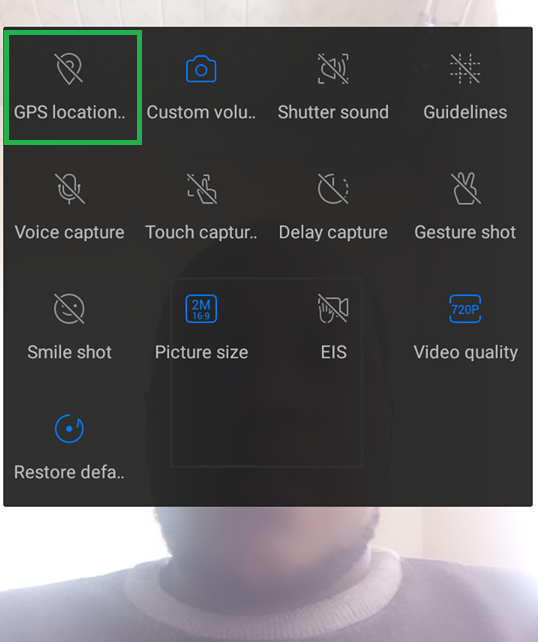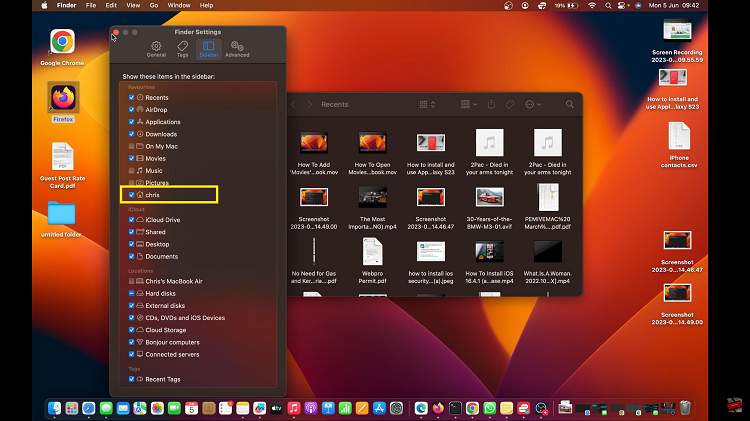The M4 iPad Pro is a versatile device packed with powerful features designed to boost your productivity.
One of the standout capabilities of the iPad Pro is its ability to multitask efficiently, allowing you to run more than four apps simultaneously.
This article will guide you through various techniques to maximize multitasking on your M4 iPad Pro, transforming the way you work and play.
Watch: Amazfit Pop 3R: How To Turn Do Not Disturb Mode ON / OFF
Multitask with More Than 4 Apps On M4 iPad Pro
First, tap on the Settings icon on your home screen to open the Settings app. In the Settings menu, scroll through the left-hand side panel and tap on Multitasking & Gestures.
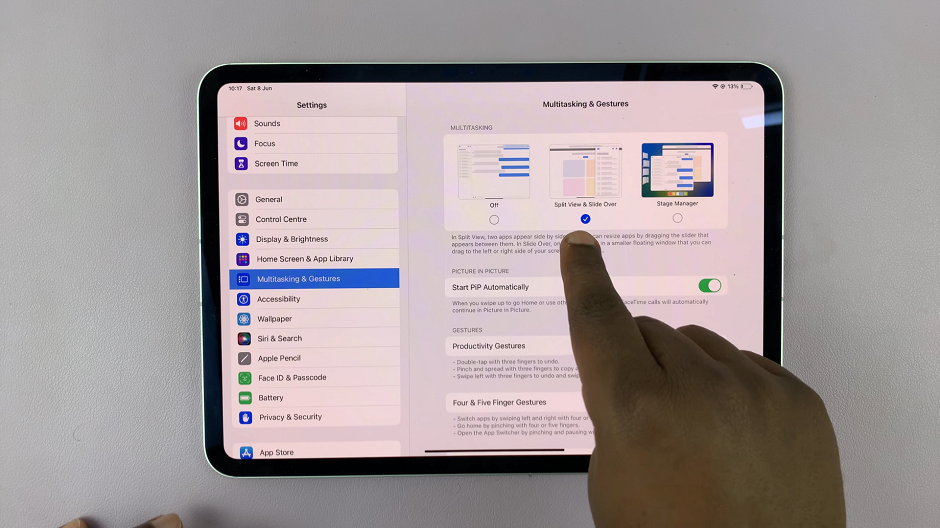
Within the Multitasking & Gestures menu, you should see the Multitasking section. You will see three options labeled Off, Split View & Slide Over and Stage Manager.
Select the Split View & Slide Over option to enable multitasking. This will allow apps to open side-by-side or slide over from the side of the screen.
Next, open the first app you want to use. This app will be one of the few running side by side. While the first app is open, swipe up from the bottom of the screen to reveal the Dock. The Dock shows your most frequently used and recently opened apps. It also shows the App Library.
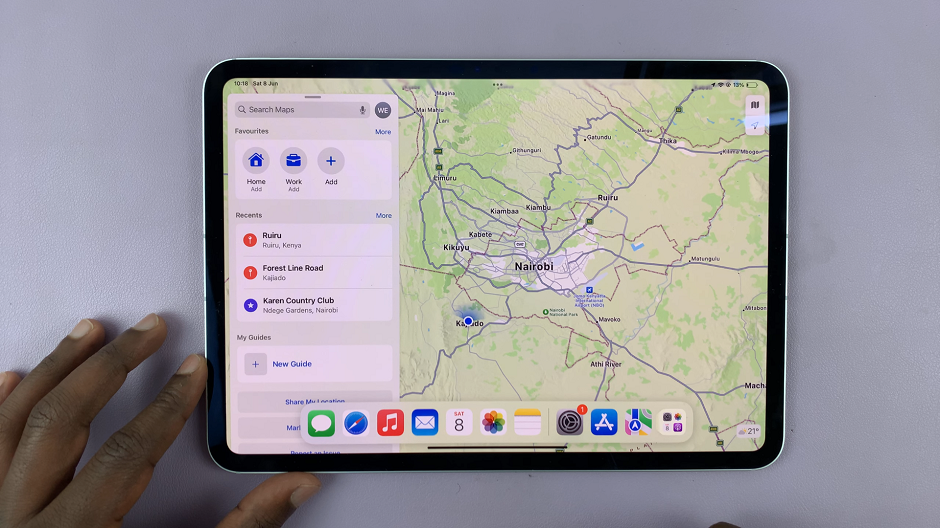
Find the second app you want to use in split screen mode. Tap and hold its icon in the Dock, then drag it to the left or right side of the screen. Release the app when you see it snap into place, sharing the screen with the first app.
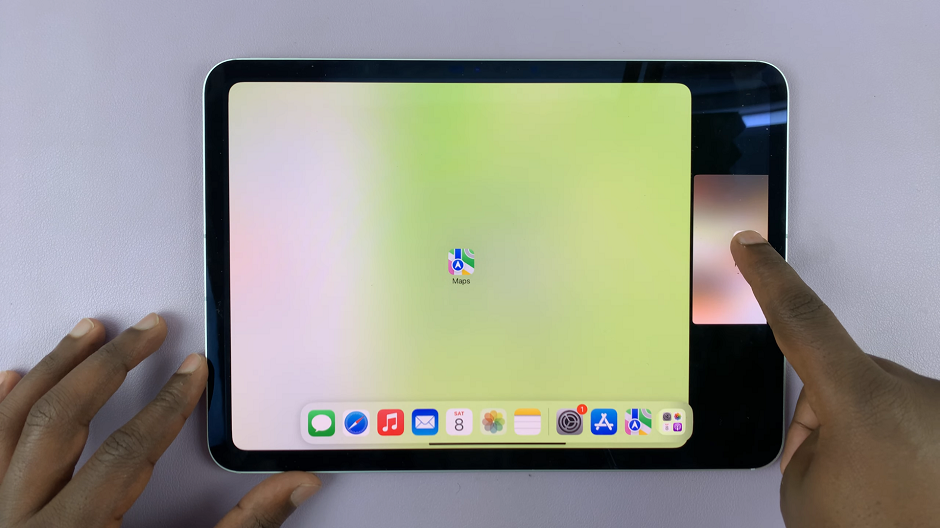
You can adjust the space each app occupies by dragging the divider bar between them. Slide it left or right to resize the apps according to your preference.
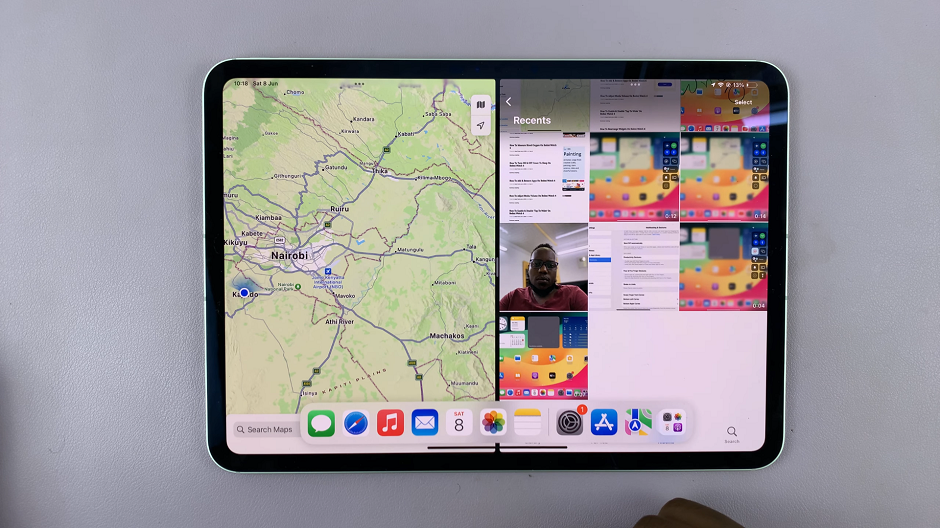
Open a third app you want to use. You can access the dock once more. Tap and hold its icon, then drag it to the divider, and release.
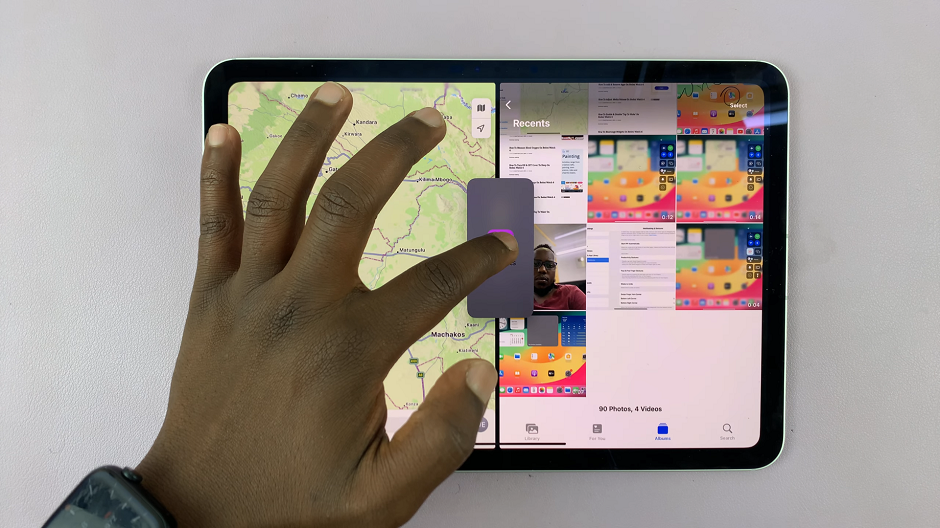
It will appear as a floating app among the ones you already selected.
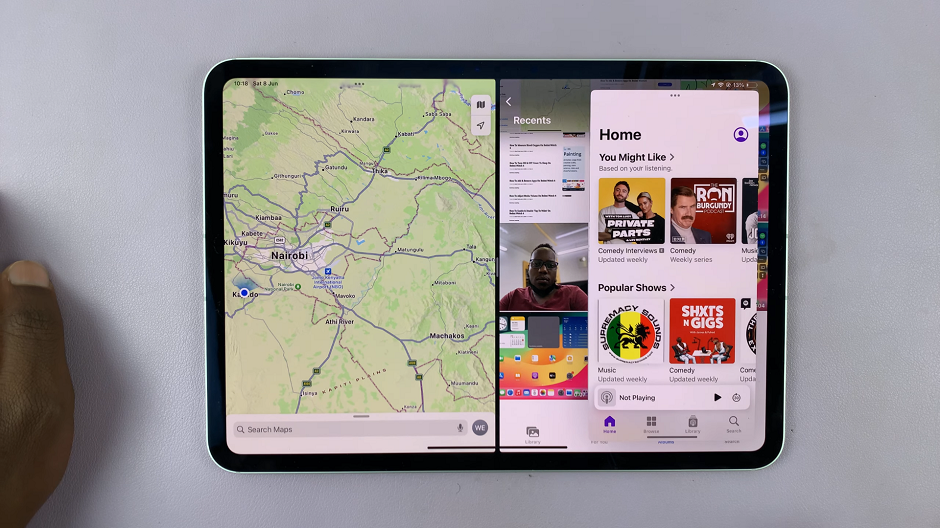
Open as many more apps as you would like, which you can always swipe right to house them on the side of the screen. Whenever you see an arrow at the edge of the screen, it means there are more floating apps currently open.
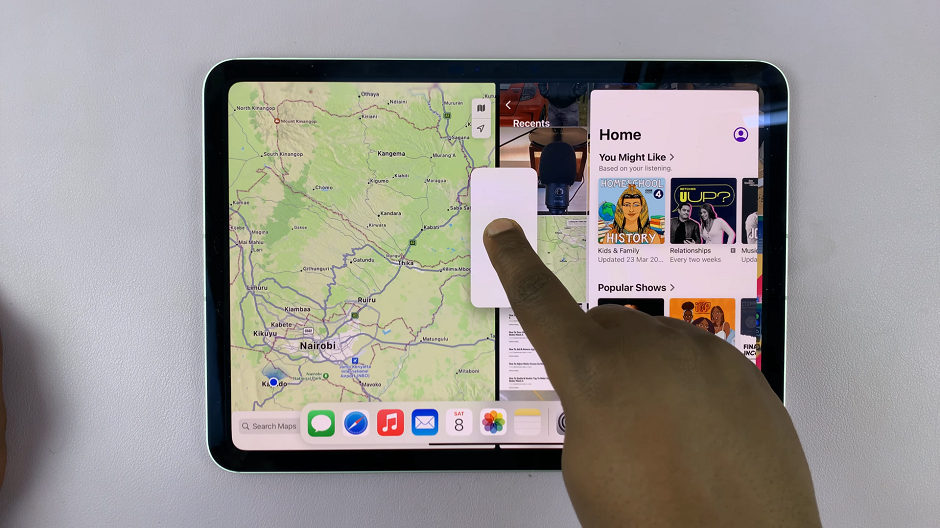
To bring up a floating app from the edge, swipe left on the arrow to reveal the apps. From here, scroll through to choose the app you want to use in addition to those already in the split screen.
Multitasking on the M4 iPad Pro unlocks a new level of productivity, whether you’re a student, professional, or creative. By mastering features like Split View, Slide Over, and Picture-in-Picture, and utilizing multiple windows and drag-and-drop, you can efficiently manage more than four apps at once. Pair these techniques with powerful third-party apps, and your iPad Pro becomes a multitasking powerhouse.