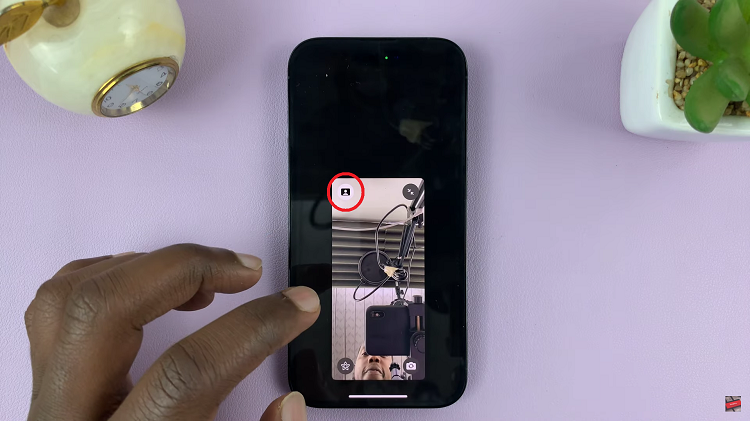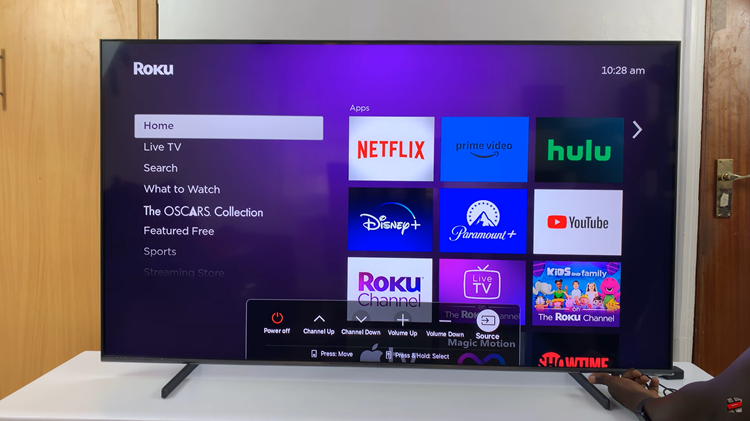In the digital age, where every snapshot and video clip is a cherished memory or a precious moment captured, managing your photo library effectively is crucial. Whether you’re safeguarding private photos or organizing sensitive content, the iPad’s ‘Hidden Album’ feature provides a discreet solution.
This feature allows you to keep selected photos and videos away from your main photo stream, ensuring privacy without compromising convenience. To access and utilize the Hidden Album on your iPad, understanding its location and functionality is essential.
This guide will walk you through the steps required to find and manage this hidden album on your iPad within the Photos app.
Watch: How To Use The Magic Eraser Tool On iPad
Find ‘Hidden Album’ On iPad
To begin exploring the Hidden Album on your iPad, first, locate and launch the Photos app. This essential app can be easily accessed from your home screen or dock. Once you’ve opened the Photos app, proceed by navigating to the Albums tab located at the bottom of the screen.
Scroll down through the list of albums until you reach the ‘Utilities‘ section, where you’ll find the ‘Hidden‘ album nestled towards the bottom. Once you’ve identified the ‘Hidden’ album, tap on it to open. Depending on your device’s security settings, you may need to authenticate your access. This typically involves entering your passcode or using Face ID for verification.
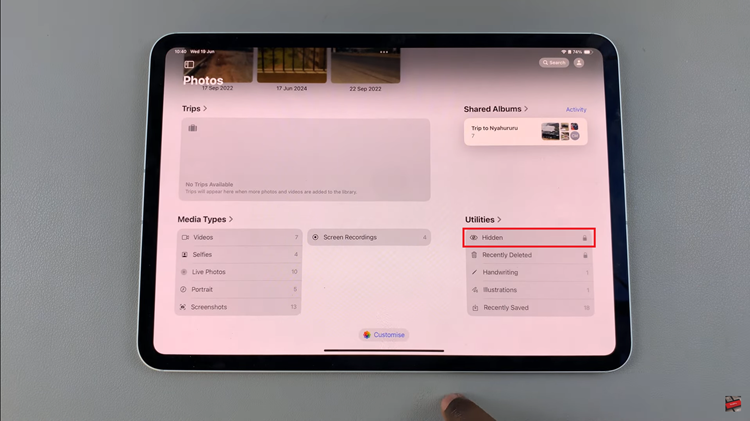
Once authenticated, you’ll gain access to the contents of the Hidden Album. Here, you’ll discover all the photos and videos you’ve previously marked as hidden, and neatly organized within this private storage space.
Accessing the Hidden Album offers a convenient way to manage sensitive or private media separately from your main photo library. This feature ensures that your content remains discreet and easily accessible only to you, enhancing both organization and privacy within your iPad’s Photos app.