The iPad, with its high-quality camera, offers a great tool for capturing stunning photos and videos. However, some users prefer the auditory feedback of a shutter sound when taking a photo.
This guide will walk you through the steps to enable the camera shutter sound on your iPad, ensuring you never miss that satisfying click when you snap a picture.
The camera shutter sound serves several purposes:
Auditory Feedback: Confirms that a photo has been taken without needing to check the screen.
Photography Experience: Enhances the feel of using a traditional camera.
Attention: Alerts subjects that a photo has been taken, which can be useful in certain settings.
Read: How To Switch Between Apps On iPad
Turn On (Enable) Camera Shutter Sound On iPad
There are three methods you can use to enable the camera shutter sound, if you can’t seem to get it on your iPad. Below I have highlighted each one of them.
Unmute Your iPad to Turn On (Enable) Camera Shutter Sound On iPad
The simplest way to enable the camera shutter sound is by unmuting your iPad. Here’s how you can do it:
Swipe down from the upper-right corner of the screen to open the Control Center.
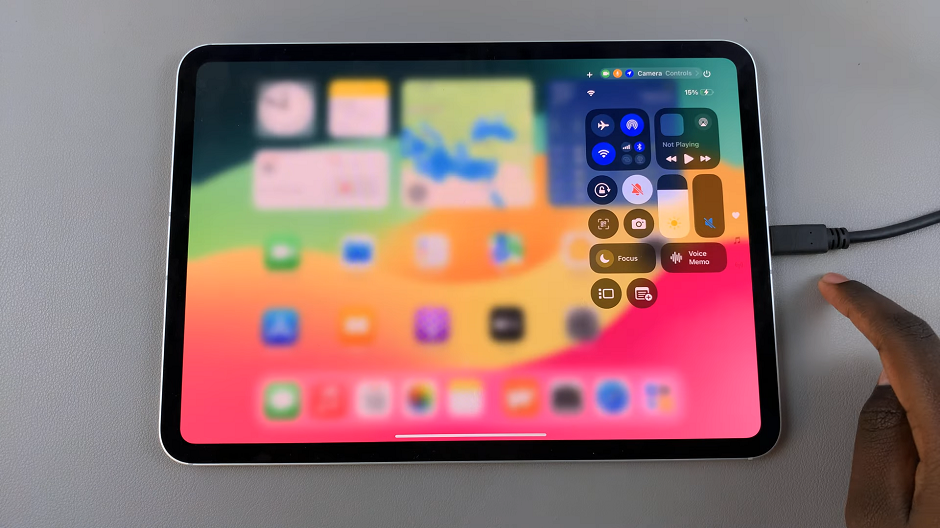
Tap the bell icon to unmute your iPad. When the icon is red and has a line over it, it indicates that the mute function is active. When it’s just a bell, then it’s inactive.
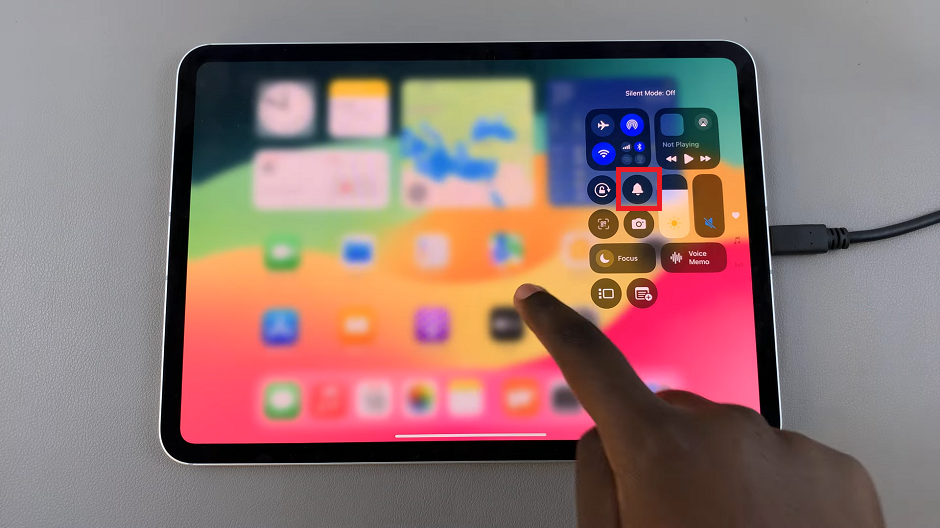
By unmuting your iPad, you’ll enable the camera shutter sound to play when you take a photo.
Increase the Volume
Another way to turn on the camera shutter sound is by increasing the volume on your iPad. Simply press and hold the volume up button on the side of your iPad until the volume is all the way up.
With the volume turned up, the camera shutter sound will be active.
Disable Live Photos
Turning off Live Photos can automatically silence the shutter sound. Here’s how to disable Live Photos:

Open the Camera app. Tap the Live Photos icon (a series of concentric circles) to turn it off. When disabled, the icon will have a a diagonal line over it.
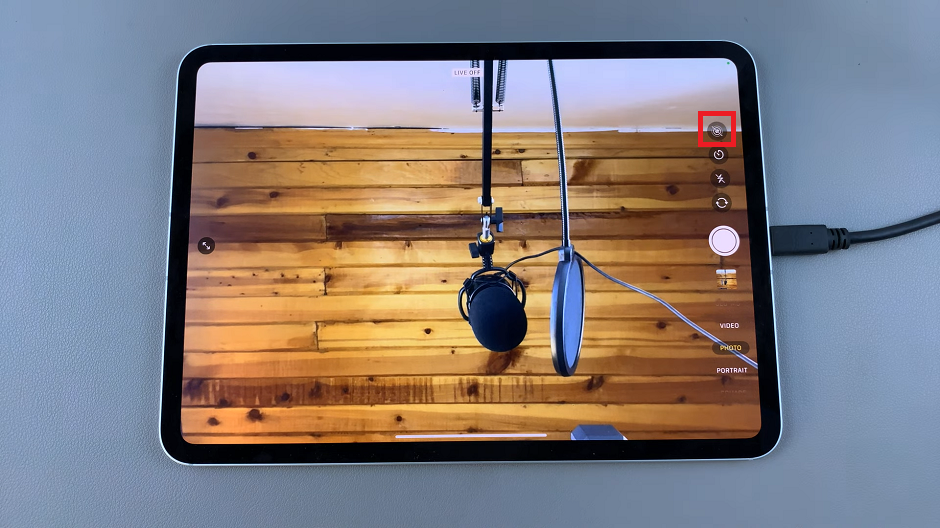
With Live Photos disabled, the shutter sound will be active.
Troubleshooting Tips
If you followed these steps and still do not hear the camera shutter sound, consider the following troubleshooting tips:
Mute Switch: Ensure your iPad is not muted. The mute switch, if engaged, will silence the shutter sound.
Volume Buttons: Double-check that the volume buttons on the side of your iPad are turned up.
Headphones: If you have headphones plugged in, the shutter sound will be played through the headphones, not the iPad’s speakers.
Do Not Disturb: Make sure Do Not Disturb mode is not enabled, as it can mute sounds.
Enhance Your Photography Skills
While enabling the shutter sound is a simple way to enhance your photography experience, there are other tips to get the most out of your iPad’s camera:
Use Gridlines: Enable gridlines in the Camera settings to help with composition.
Focus and Exposure: Tap to focus and adjust exposure for well-lit, sharp photos.
Edit Photos: Use the built-in editing tools to enhance your photos after taking them.
Enabling the camera shutter sound on your iPad is a straightforward process that can enhance your photography experience. By following the steps outlined above, you can ensure you hear that satisfying click every time you capture a moment.
Watch: How To Update M4 iPad Pro
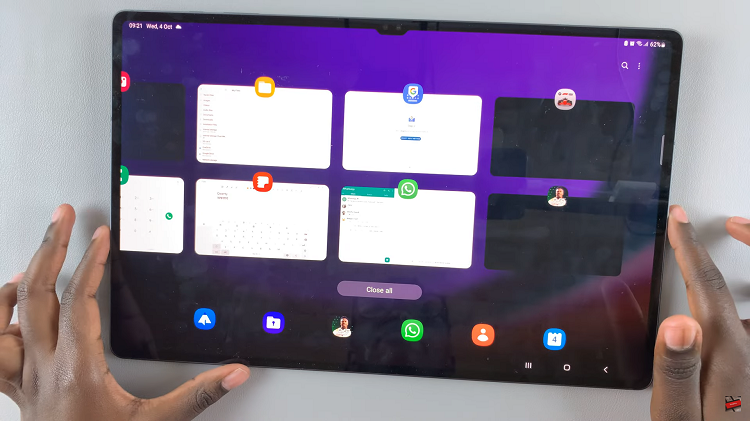
![How To Show Battery Percentage [%] On Redmi Note 10 Pro How To Show Battery Percentage [%] On Redmi Note 10 Pro](https://www.webproeducation.org/wp-content/uploads/2021/09/how-to-show-battery-percentage-in-redmi-note-10-pro-status-bar.jpeg)