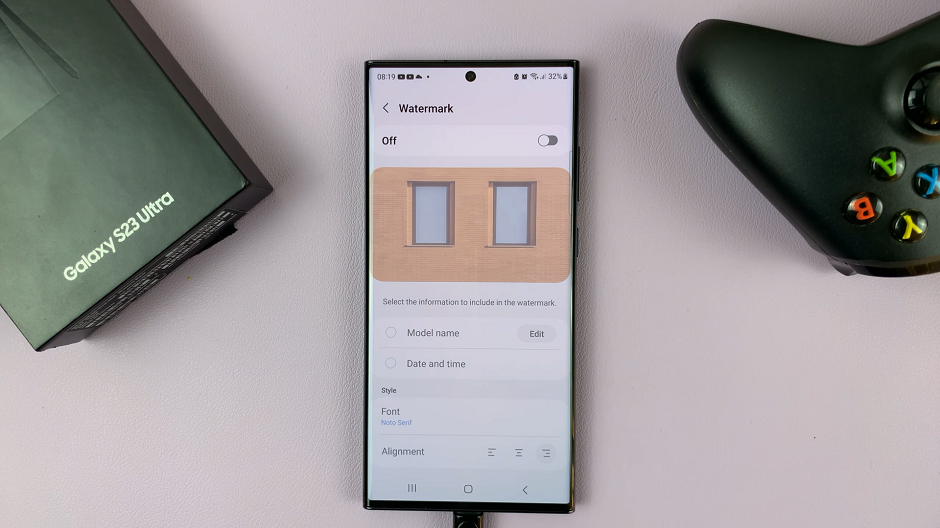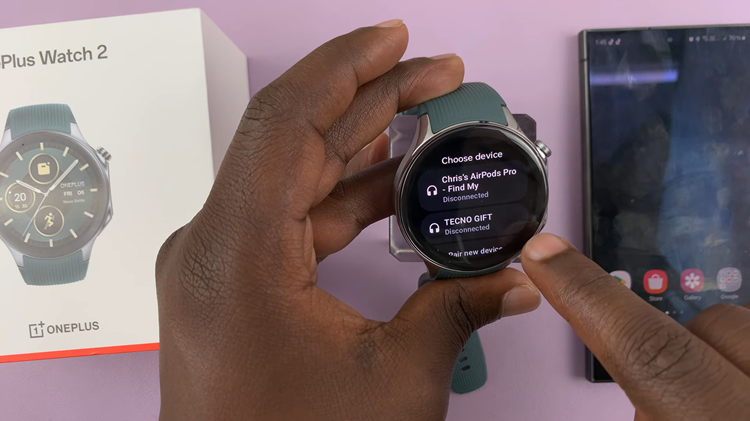With the rise of mobile gaming, the ability to use high-quality controllers like the Nintendo Switch JoyCons with devices like the iPad has become increasingly popular.
Whether you’re looking to improve your gaming experience on the go or just want to use your JoyCons for iPad games, connecting these controllers is easier than you might think.
This guide will walk you through the process step-by-step.
Watch: How To Multitask On M4 iPad Pro (More than 4 Apps)
Connect Nintendo Switch JoyCons (Controllers) To iPad
Before you begin, ensure your iPad is compatible with Bluetooth controllers. Most iPads running iOS 13 or later support Bluetooth devices, including the Nintendo Switch JoyCons. To check your iOS version:
Go to Settings on your iPad and tap on General. Select About and look for the Software Version. If your iPad is running iOS 13 or later, you’re good to go!
On your iPad Settings, go to Bluetooth via the left-hand side panel. Here, ensure Bluetooth is turned on. This will immediately begin to search for devices to pair with.
To connect the JoyCons to your iPad, you need to put them into pairing mode. Detach the JoyCons from the Nintendo Switch console. Then, press and hold the Sync button on the side of each JoyCon until the LED lights start flashing.
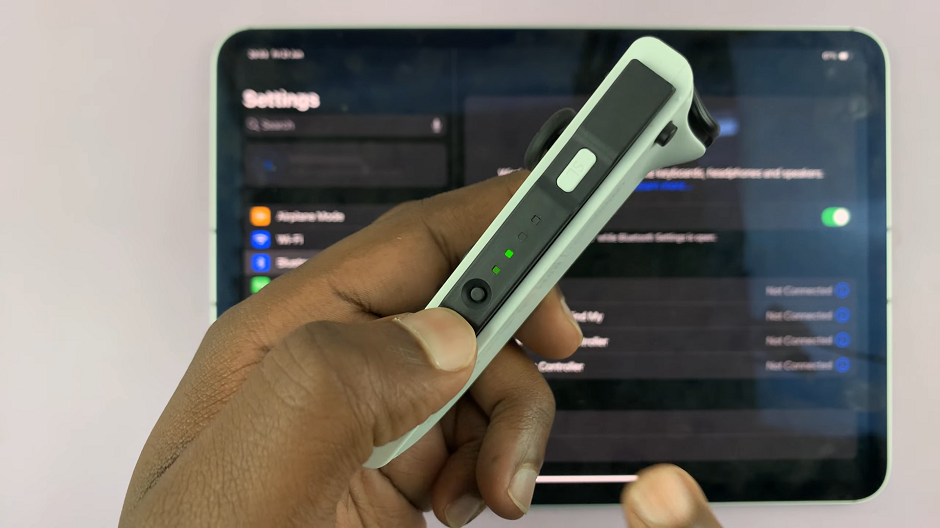
Now that the JoyCons are ready, look for the JoyCons in the list of available devices. They will appear as Joy-Con (L) and Joy-Con (R).
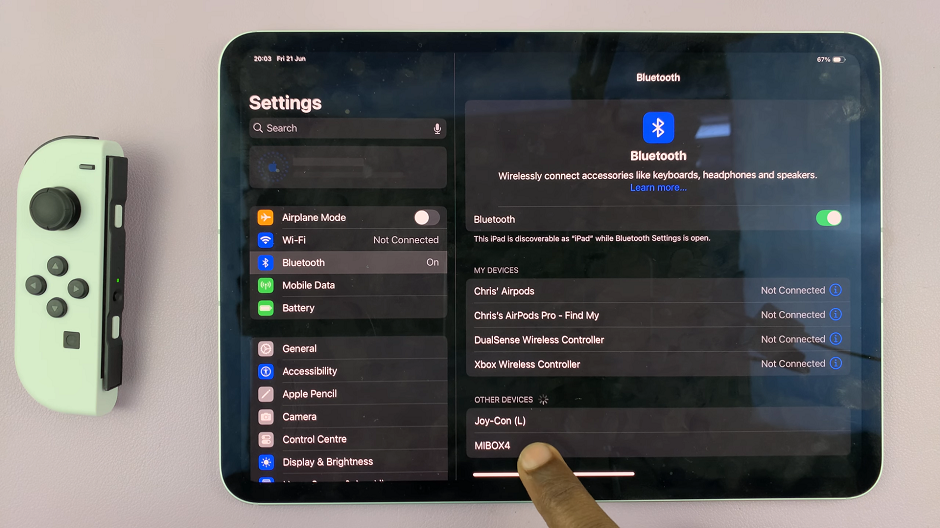
Tap on each JoyCon name to pair them with your iPad. The LED lights on the JoyCons will stop flashing and remain lit once connected.
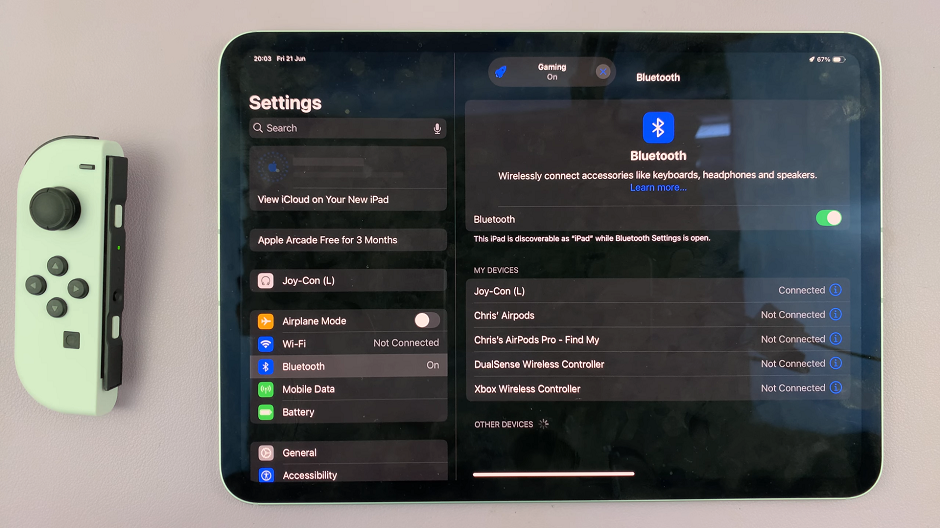
After pairing, it’s essential to test the connection. Open a game or app that supports external controllers. Use the JoyCons to navigate and play. They should function as expected, providing a seamless gaming experience.
Troubleshooting Tips
If you encounter any issues, try the following troubleshooting tips:
Ensure the JoyCons are fully charged.
Turn Bluetooth off and on again on your iPad.
Restart your iPad.
Forget the JoyCons in the Bluetooth settings and pair them again.
Make sure no other device is currently connected to the JoyCons.
Benefits of Connecting JoyCons to iPad
Connecting your JoyCons to an iPad offers several advantages:
Improved Gaming Experience: The ergonomic design and responsive buttons of the JoyCons provide a superior gaming experience compared to on-screen controls.
Flexibility: JoyCons can be used in various configurations, including single JoyCon mode or dual JoyCon mode, catering to different gaming preferences.
Versatility: Beyond gaming, JoyCons can be used with compatible apps for navigation and other functions.
Connecting Nintendo Switch JoyCons to your iPad is a straightforward process that can significantly enhance your mobile gaming experience. With just a few steps, you can enjoy the comfort and precision of JoyCons on a wide range of iPad games and applications.