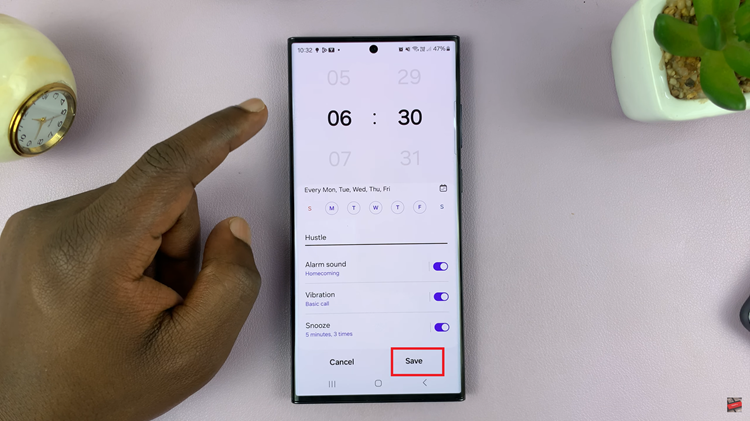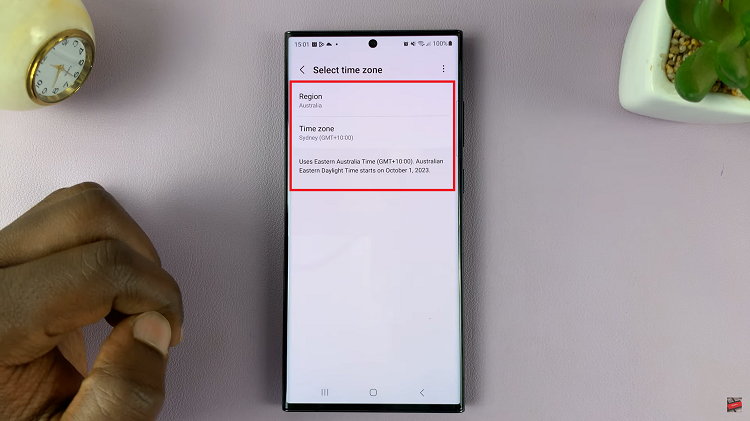Are you experiencing issues with receiving notifications for Facebook Messenger on your iPad? Missing out on timely alerts for messages can be frustrating, especially when communication is crucial.
Fortunately, there are several steps you can take to troubleshoot and resolve this issue.
Before diving into the solutions, it’s essential to understand why you might not be receiving notifications on your iPad for Facebook Messenger:
App Settings: Incorrect or misconfigured settings within the Messenger app itself can prevent notifications from appearing.
iOS Settings: Sometimes, changes in your iPad’s operating system settings or app permissions can affect how notifications are delivered.
Network Issues: Poor internet connection or network settings can also impact the delivery of notifications.
Read: How To Delete Lock Screen On iPad
Fix Not Receiving Facebook Messenger Notifications On iPad
Here are some solutions or things you can check to fix not receiving Facebook Messenger notifications on iPad.
Check Messenger App Settings
Launch the Messenger app on your iPad and tap on the hamburger icon (three stacked horizontal lines) in the top left corner.
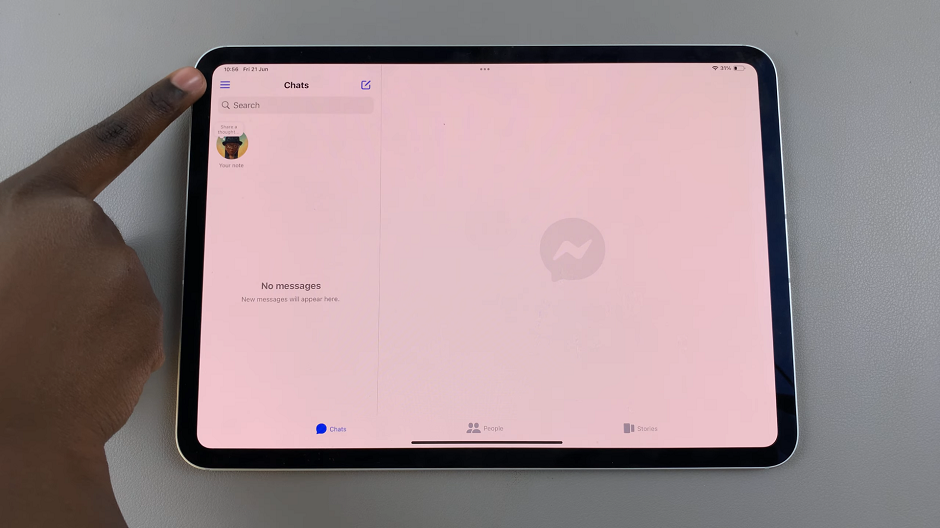
Next, tap on the Settings icon next to your profile name. It is represented by a cog wheel icon.
Navigate to the Notifications and Sounds option. It should be labelled Off in this instance. tap on it to access more options.
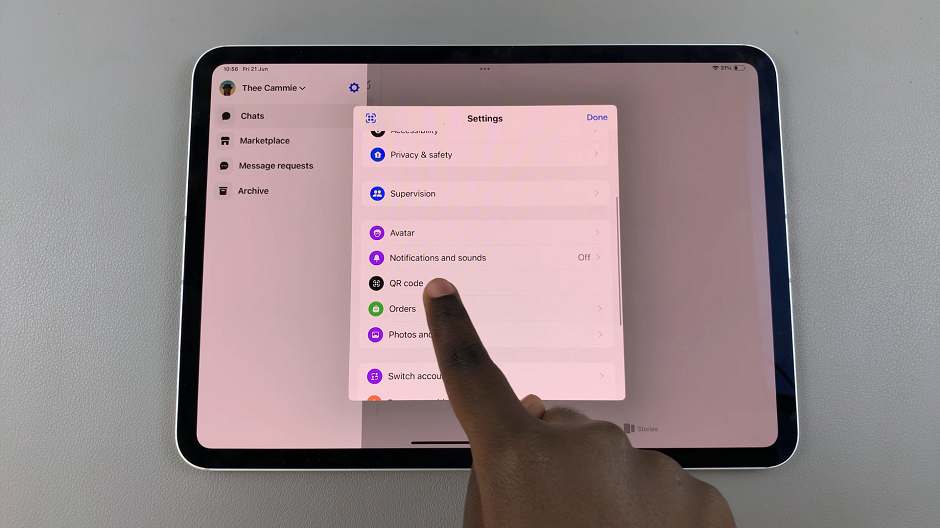
Select the Turn On Notifications option. You will be redirected to the Settings app.
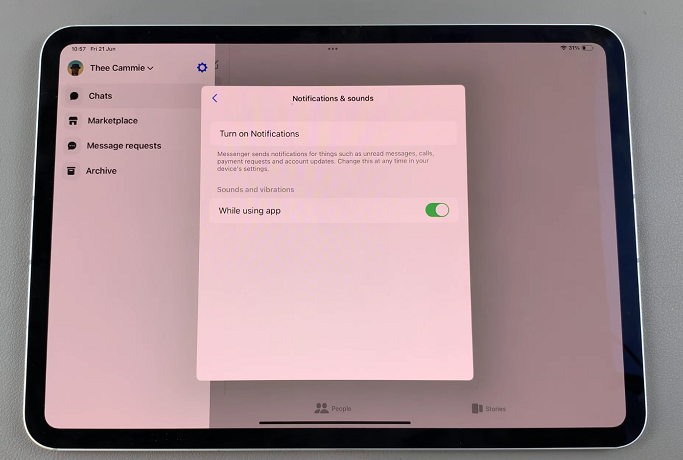
Under Messenger menu in the Settings app, ensure that the toggle for Allow Notifications is switched on.
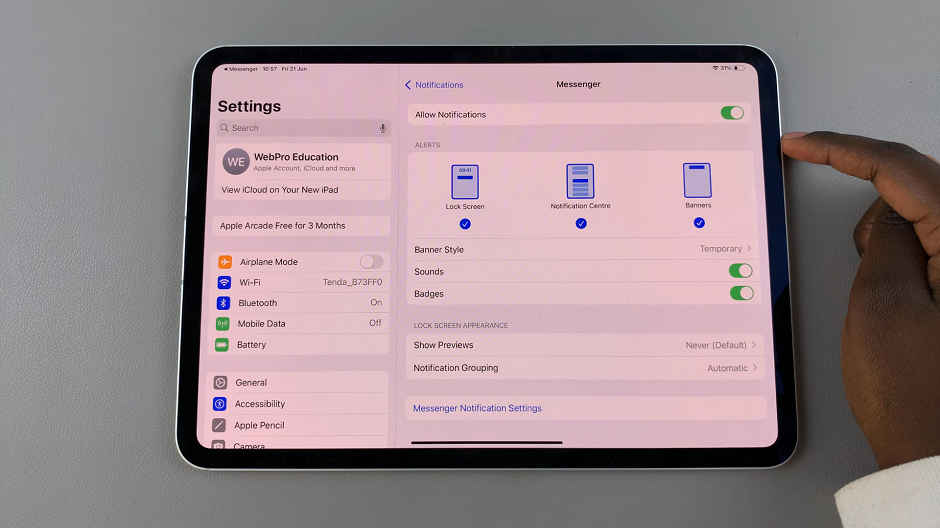
Go back to Notifications & Sounds, in Messenger. Review other notification settings such as sounds, alerts, and banners to customize as per your preference.
Disable Messenger Do Not Disturb Mode
Once you allow Messenger notifications, you can go back to Notifications & Sounds in Messenger. here, make sure that the toggle for Do Not Disturb is turned off.
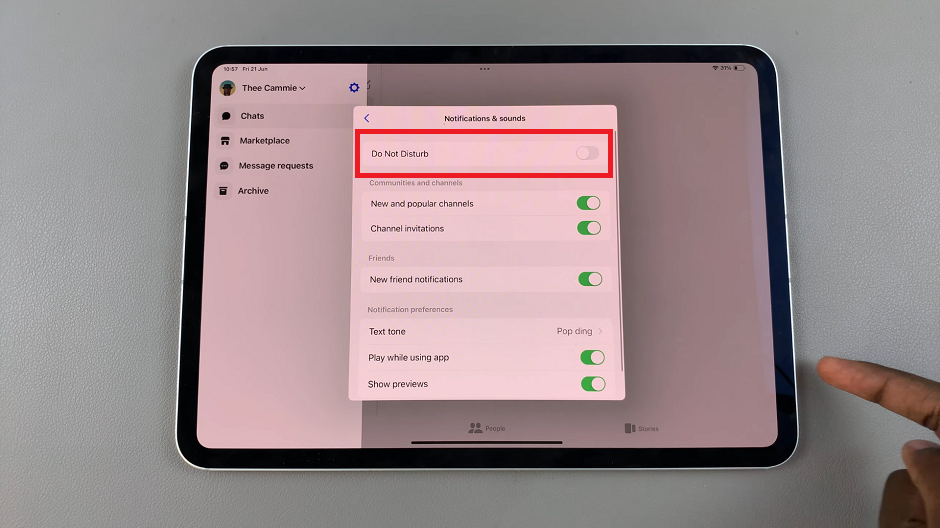
Update Messenger and iOS: Ensure both Messenger and your iPad’s operating system (iOS) are up to date.
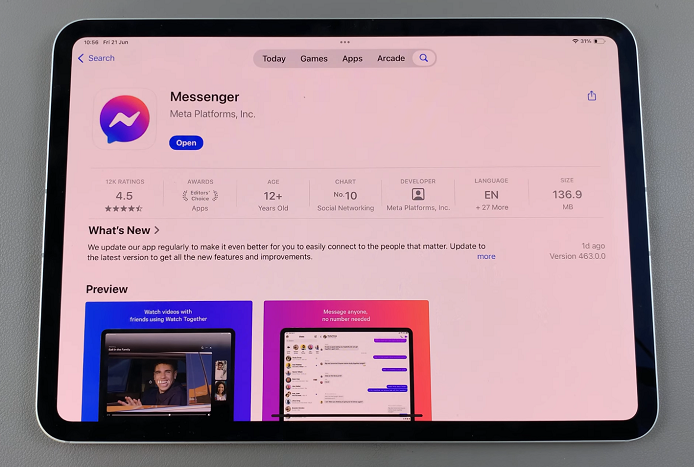
Go to the App Store to check for any updates to Messenger. Similarly, check for iOS updates by going to Settings –> General –> Software Update.
Reinstall Messenger: If the issue persists after checking settings and updates, consider uninstalling and reinstalling the Messenger app. Uninstall the Messenger app, then go to the App Store to reinstall Messenger and set it up again.
By following these steps, you should be able to troubleshoot and fix the issue of not receiving notifications for Facebook Messenger on your iPad. Remember to check both the Messenger app settings and your iPad’s notification settings to ensure everything is configured correctly. If problems persist, consider contacting Apple Support or Facebook Support for further assistance.