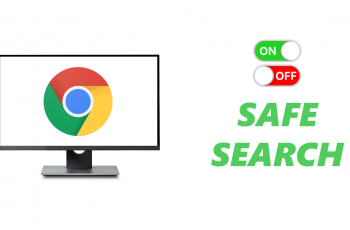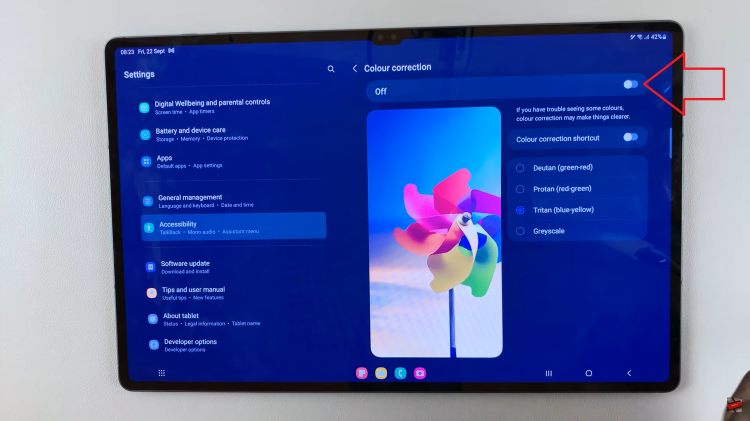Shortcuts on your iPad can be incredibly useful for automating tasks and accessing favorite apps quickly. However, as your usage changes or you simply want to declutter your home screen, knowing how to delete shortcuts becomes essential.
Whether you’re new to iPads or just looking to streamline your device, here’s a comprehensive guide on how to efficiently delete shortcuts.
Shortcuts on iPad are essentially quick-access icons that can perform specific actions or open apps with a single tap. These can be created manually using the Shortcuts app or appear automatically for actions like opening apps or websites frequently. While they enhance productivity, having too many shortcuts can clutter your home screen and make navigation confusing.
Watch: How To Clear App Usage Data On iPad
Delete Shortcuts On iPad
To start, open the Shortcuts app on your iPad. In the left-hand side panel, make sure you select All Shortcuts.
Tap on Select in the top-right corner of the screen. The shortcuts will start to wiggle, and radial button will appear next to them.
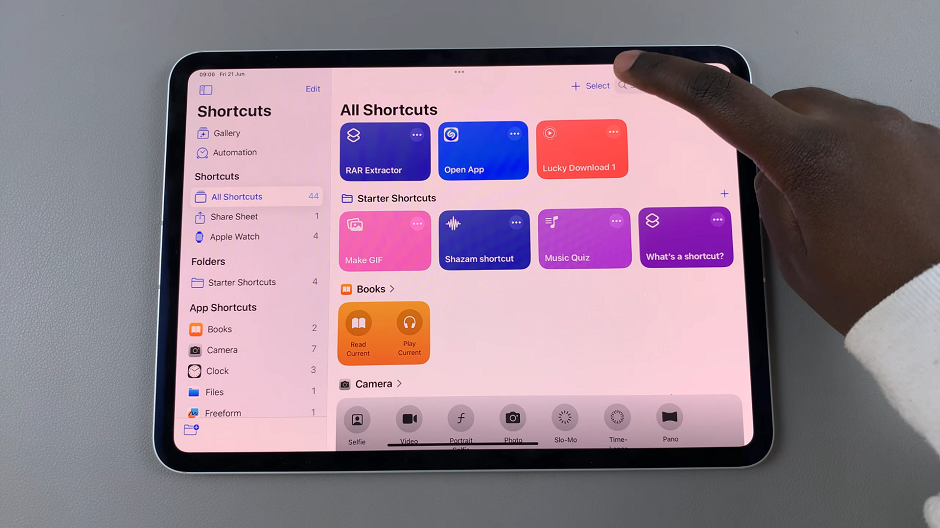
Select the shortcut(s) you want to delete, then tap the Delete option that appears in the bottom-right corner of the screen.
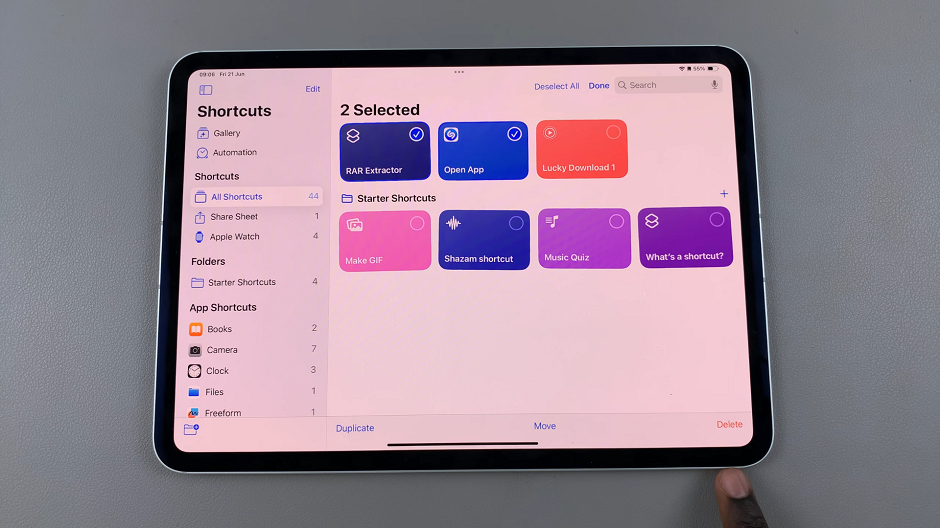
Confirm your action to delete by selecting Delete [x] Shortcuts. These shortcut(s) will be deleted from all your iCloud devices.
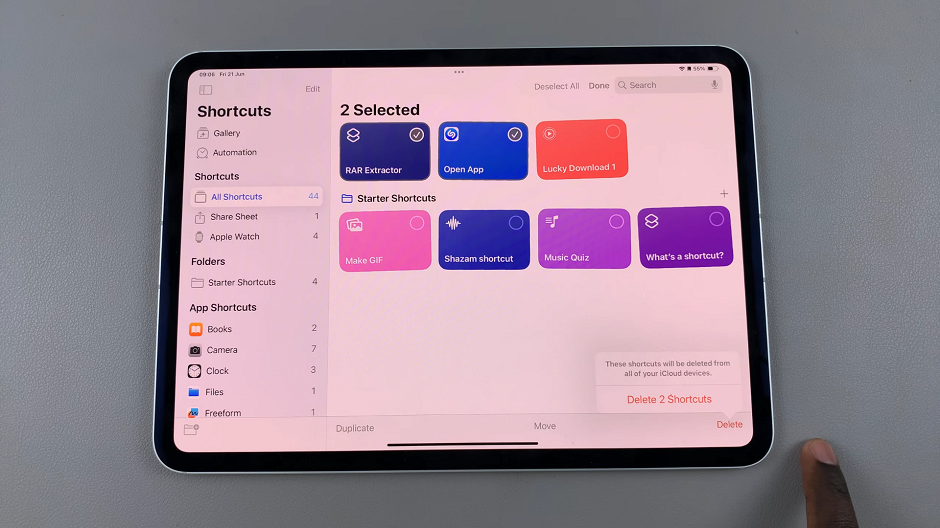
Deleting shortcuts through the Shortcuts app is ideal if you want to manage multiple shortcuts in one go.
Tips for Managing Shortcuts Efficient
Regular Review: Periodically review your shortcuts to remove those you no longer use or need.
Organize Folders: Consider organizing shortcuts into folders to keep your home screen tidy and functional.
Create Custom Shortcuts: Explore creating new shortcuts that better suit your current needs or workflows.
Deleting shortcuts on your iPad is a simple yet effective way to maintain a clean and organized device. Whether you prefer managing shortcuts directly from the home screen or using the Shortcuts app for more comprehensive control, mastering this skill ensures your iPad remains efficient and tailored to your needs.
By following the steps outlined in this guide, you can confidently delete shortcuts on your iPad and optimize your digital experience.
Read: How To Show Text Message Notification Contents On iPad Lock Screen