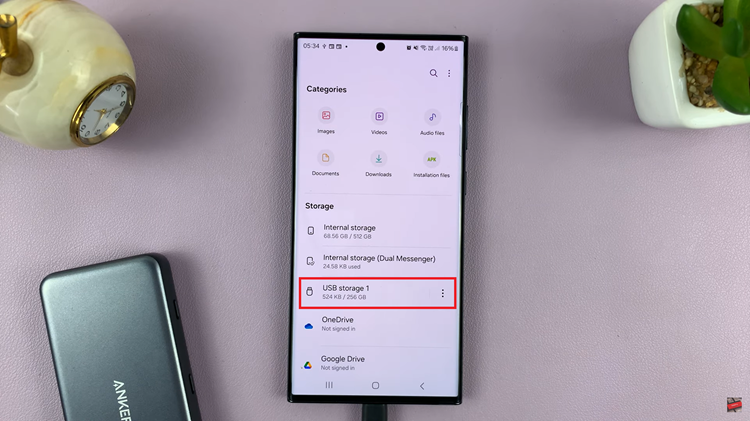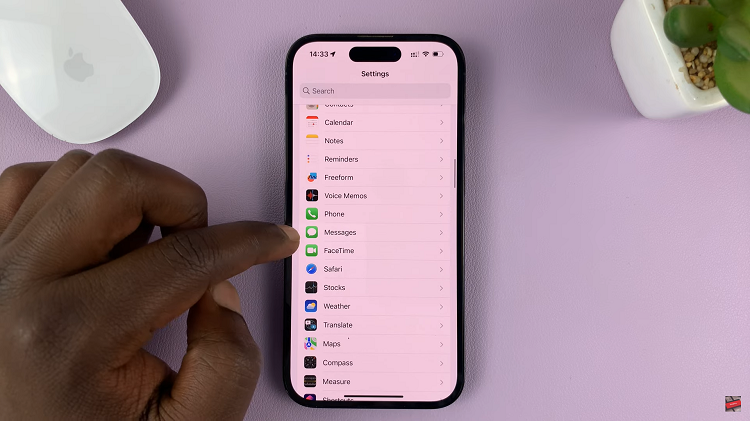The Nintendo Switch is a versatile gaming console that offers a unique hybrid experience, allowing you to play games both on your TV and on the go. However, one common complaint among users has been the lack of built-in Bluetooth audio support for wireless headphones.
Fortunately, with recent updates, connecting Bluetooth headphones to your Nintendo Switch has become much easier.
In this article, we’ll guide you through the steps to pair your Bluetooth headphones with your Switch and ensure you have the best audio experience possible.
Watch: How To Clear Cache On iPad
Connect Bluetooth Headphones To Nintendo Switch
First, turn on your Nintendo Switch and press the Home button to access the Home Menu. This is the main screen where you can see all your installed games and access various system settings. On the Home Menu, go to System Settings.
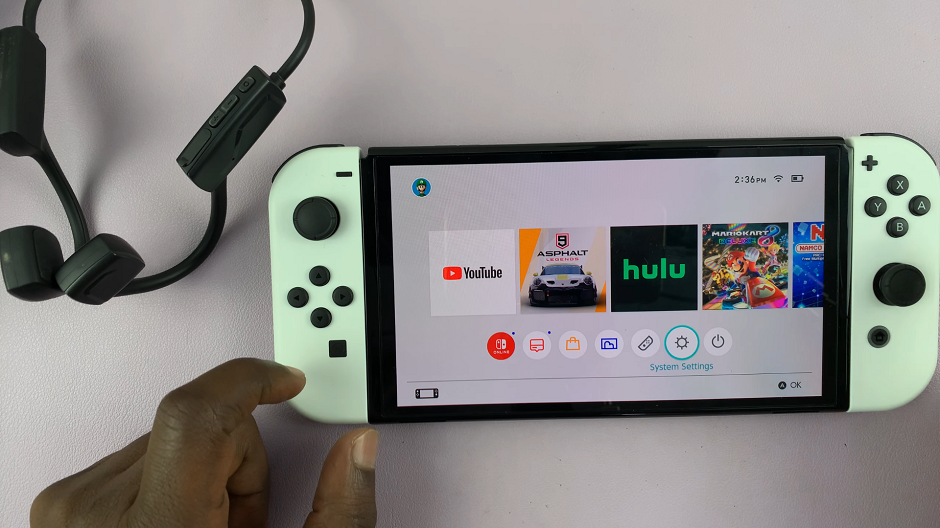
In the left-hand side panel, scroll down and select Bluetooth Audio. Here, select Pair Device. Your Switch will start searching for available Bluetooth devices.
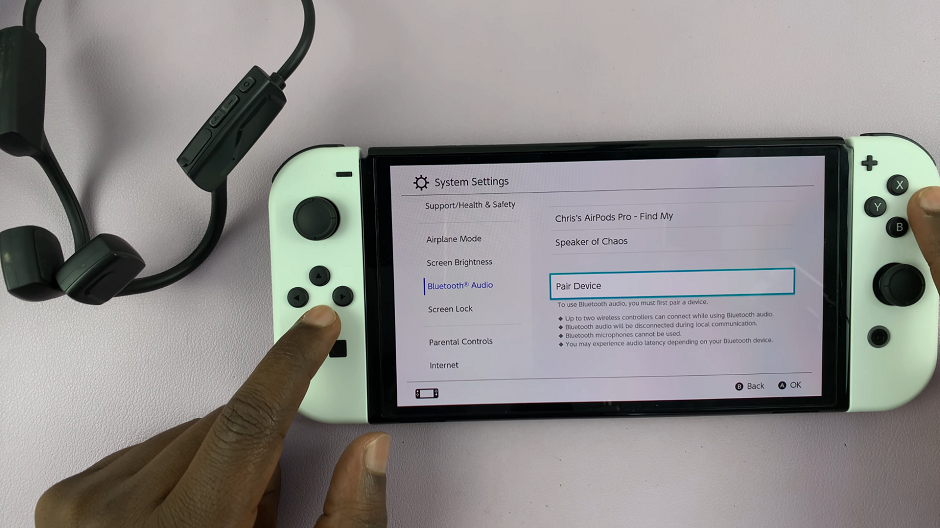
Put your Bluetooth headphones into pairing mode. Refer to your headphone’s user manual for specific instructions on how to do this. Usually, it involves holding down the power button or a dedicated Bluetooth button until an LED light starts flashing.

Your Nintendo Switch should detect your headphones and display them in the list of available devices. Select your headphones from the list.
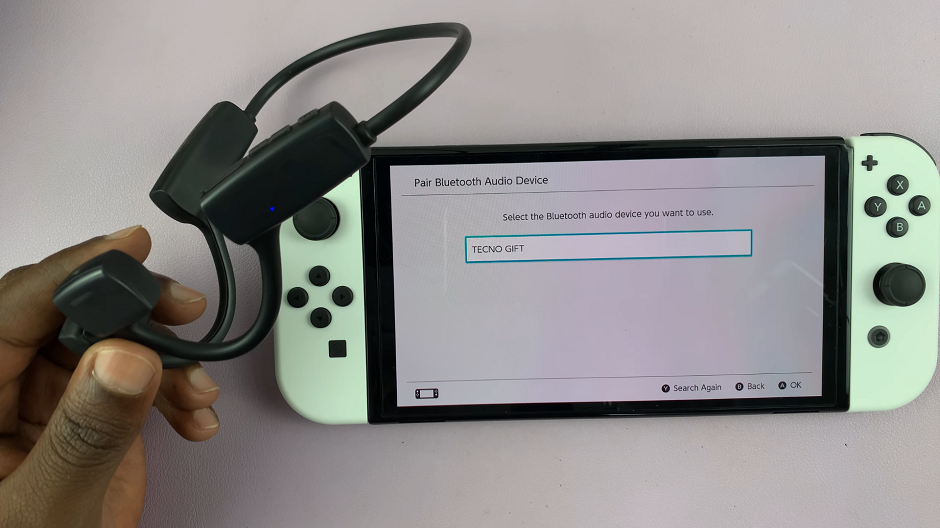
Once paired, you should see a confirmation message on your screen. Your Bluetooth headphones are now connected to your Nintendo Switch.
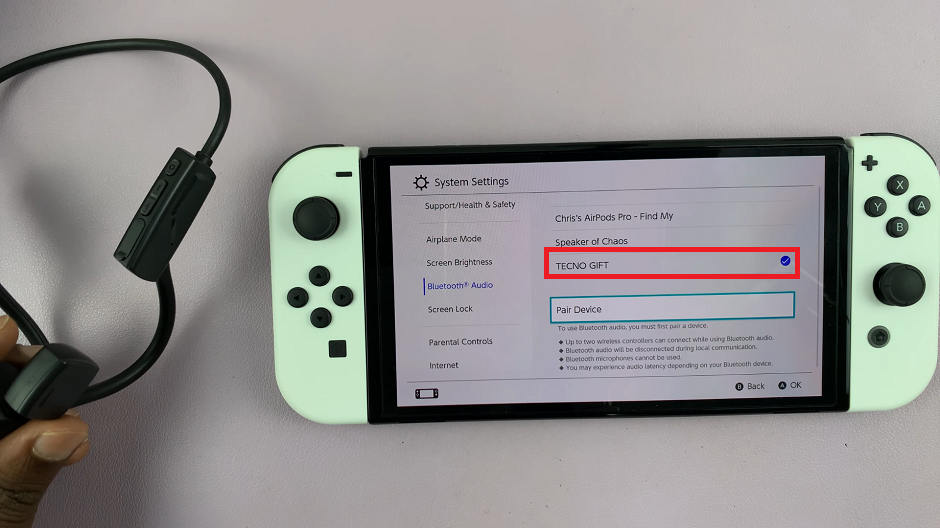
Troubleshooting Common Issues
If you’re having trouble connecting your Bluetooth headphones, try these troubleshooting tips:
Ensure your headphones are in pairing mode: Double-check that your headphones are in pairing mode and that the LED indicator is flashing.
Move closer to your Switch: Bluetooth range is limited, so make sure your headphones are close to your Switch during the pairing process.
Restart your devices: Try turning off both your Nintendo Switch and your Bluetooth headphones, then turn them back on and attempt the pairing process again.
Forget and re-pair: If your headphones have previously been paired with another device, they might not connect properly. Go to System Settings –> Bluetooth Audio –> Manage Devices and remove any old pairings, then try pairing again.
Tips for Optimizing Your Audio Experience
To get the best audio experience from your Bluetooth headphones, consider the following tips:
Use low-latency headphones: For gaming, low-latency Bluetooth headphones can help minimize audio lag, providing a more synchronized experience.
Adjust audio settings: Some games and apps on the Switch have their own audio settings. Explore these settings to fine-tune your sound experience.
Keep devices charged: Ensure both your Switch and Bluetooth headphones have sufficient battery life to avoid interruptions during your gaming sessions.
Connecting Bluetooth headphones to your Nintendo Switch is a great way to enjoy your games without disturbing others and to immerse yourself fully in the gaming experience. By following the steps outlined in this guide, you’ll be able to pair your Bluetooth headphones with ease.