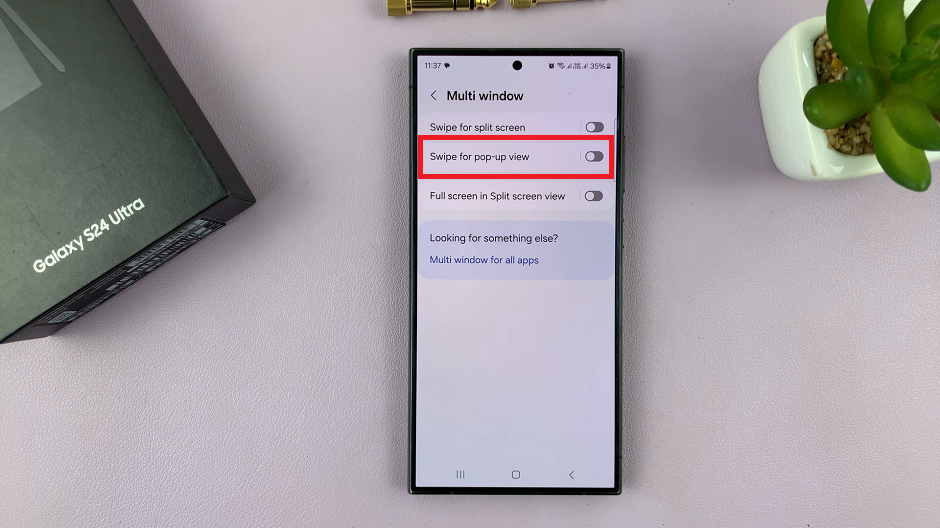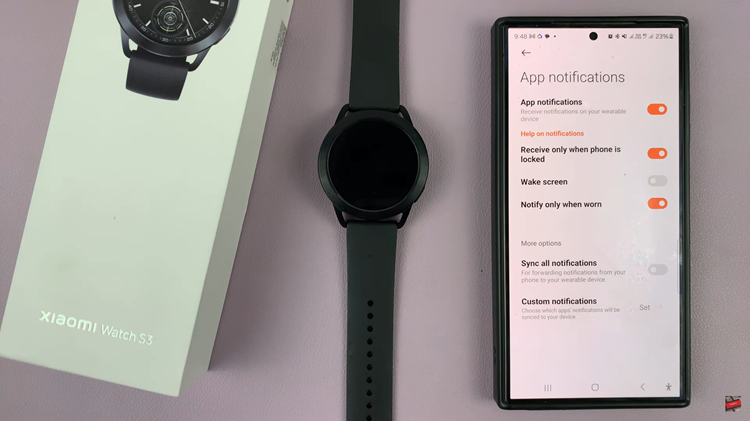Navigating a digital world can present challenges for those with visual impairments, but Apple’s iPad offers a robust accessibility feature called VoiceOver. VoiceOver revolutionizes how users interact with their devices by providing spoken feedback of what’s on the screen, allowing seamless navigation and operation through touch and gestures.
Whether you’re new to accessibility features or looking to enhance your iPad experience, learning how to activate and use VoiceOver can significantly improve usability and independence. In this guide, we’ll walk you through the steps to turn on VoiceOver mode on your iPad.
Let’s dive in and discover how VoiceOver can transform your iPad into a more accessible and enjoyable device.
Watch: How To Turn ON Touch Accommodation On iPad
Turn ON VoiceOver Mode On iPad
To begin, start by unlocking your device and navigating to the Settings app on your home screen, which is symbolized by a gear icon. Once there, proceed by scrolling down through the options until you reach Accessibility, where you’ll find a comprehensive suite of features designed to enhance usability for all users.
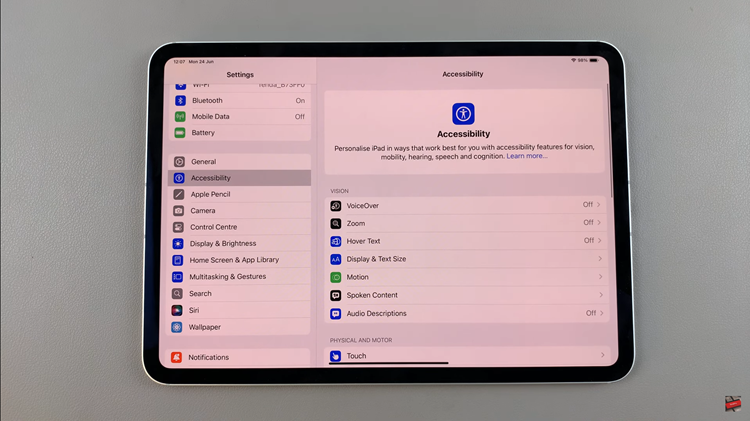
Within the Accessibility menu, locate and select VoiceOver. This action opens up the VoiceOver settings, allowing you to configure its parameters to suit your preferences. At this point, toggle the switch located at the top of the VoiceOver screen to enable this feature. Upon activation, you’ll receive an auditory confirmation that VoiceOver is now active and ready to assist you.
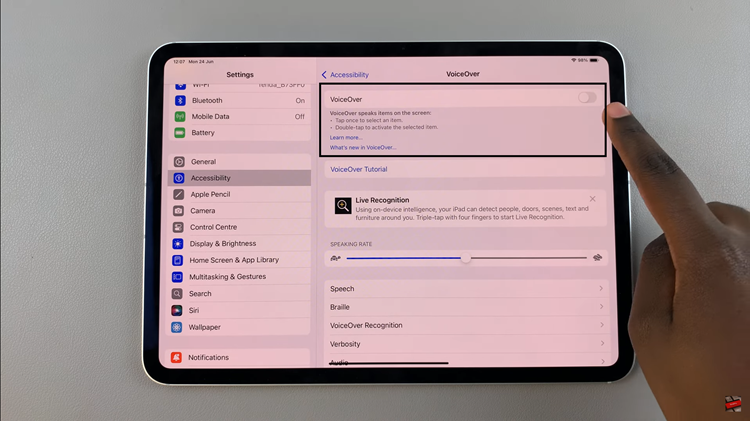
With VoiceOver enabled, interacting with your iPad will require adopting new gestures. For instance, tapping an item once will highlight it audibly, while double-tapping will execute the selected action. Familiarizing yourself with these gestures is essential for efficient navigation and optimal usability of VoiceOver.
In conclusion, VoiceOver is a powerful tool that enhances accessibility on iPads, making it easier for users with visual impairments to use their devices effectively. Learning its gestures and settings can greatly improve your experience with your iPad.