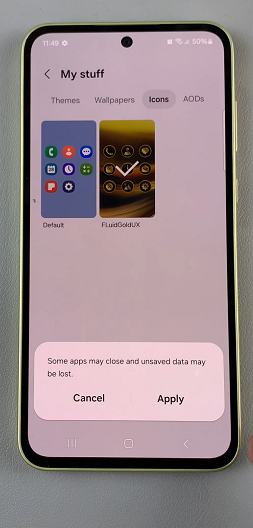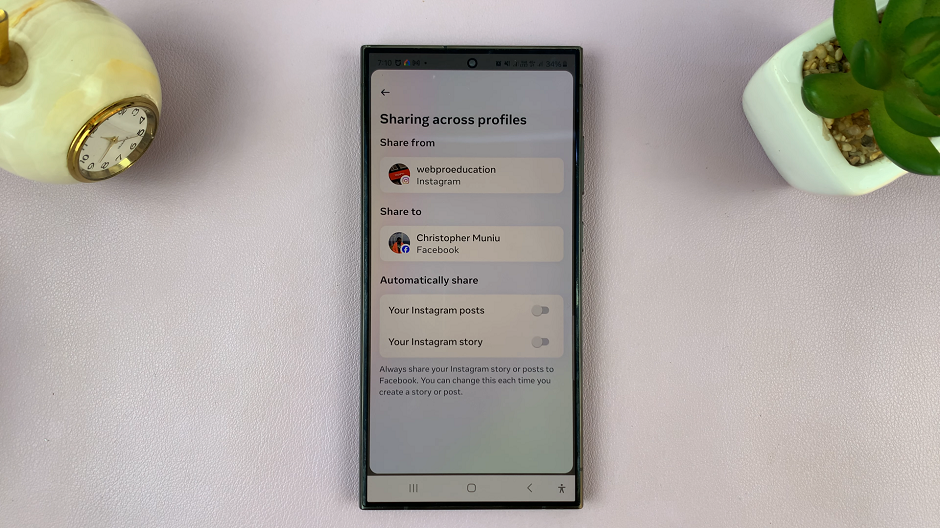Monitoring the battery health of your iPad is essential for ensuring optimal performance and longevity of your device. As with all batteries, the one in your iPad undergoes wear and tear over time, affecting its ability to hold a charge effectively.
By regularly assessing your iPad’s battery health, you can proactively manage its condition and take necessary steps to maintain or improve its performance. This guide will show you how to check the battery health on your iPad, ranging from built-in settings to third-party apps.
Whether you’re troubleshooting issues or simply curious about your device’s current state, understanding its battery health is key to maximizing its usability and reliability for years to come.
Watch: How To Show Apple Car Play On iPad
Check Battery Health On iPad
Firstly, start by opening the Settings app on your device. This familiar icon, resembling a gear, can be found on your home screen. Once inside the Settings app, navigate through the options until you find “Battery” listed among them. Tap on “Battery” to proceed.
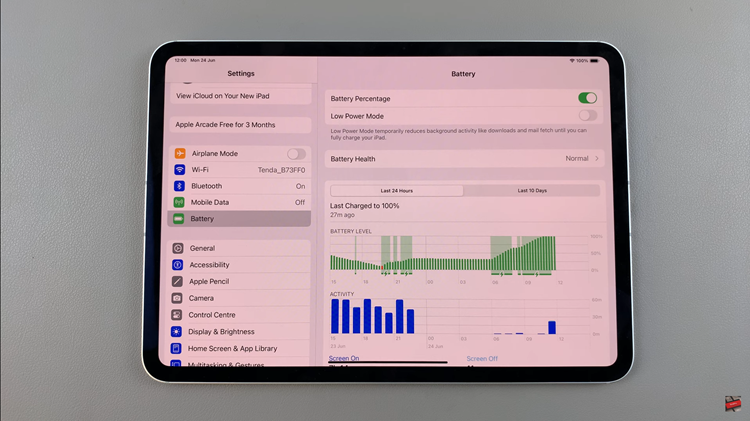
At this point, locate and tap on “Battery Health.” This specific section provides detailed insights into your iPad’s battery performance. From here, you can view critical information such as the “Maximum Capacity” percentage, which indicates how much charge your battery can currently hold compared to its original capacity when new.
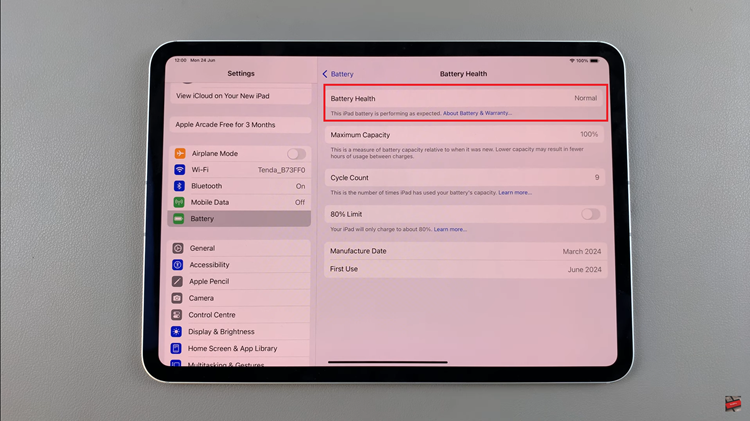
In conclusion, regularly monitoring and understanding your iPad’s battery health is crucial for ensuring it remains reliable and efficient over time. By utilizing the built-in settings, you can gain valuable insights into your device’s battery performance and take proactive steps to maintain its longevity.