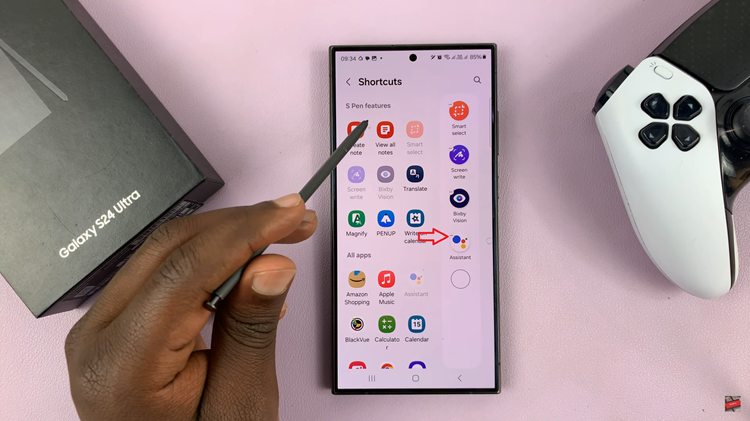Staying connected is essential for any gamer, especially when you’re on the move. Connecting your Nintendo Switch to a mobile hotspot allows you to enjoy online features and multiplayer games wherever you are.
In this guide, we’ll walk you through the process of setting up and connecting your Nintendo Switch to a mobile hotspot. A mobile hotspot can be a lifesaver when you’re without Wi-Fi.
It lets you use your smartphone’s cellular data to create an internet connection for other devices, like your Nintendo Switch. This is especially useful for playing online games, downloading updates, or accessing the Nintendo eShop when traditional Wi-Fi isn’t available.
What You’ll Need
A Nintendo Switch: Make sure it’s charged or connected to a power source.
A smartphone with mobile hotspot capability: Most modern smartphones (iPhone or Android) can be used as a mobile hotspot. Ensure you have sufficient data allowance, as gaming can consume a significant amount of data.
A mobile data plan: Ensure your plan supports tethering or mobile hotspot usage.
Watch: How To Turn ON Predictive Text On iPad
Connect Nintendo Switch To Mobile Hotspot
On iPhone, go to Settings and select Personal Hotspot. Toggle the Allow Others to Join switch to ON. Note the Wi-Fi password displayed on this screen.
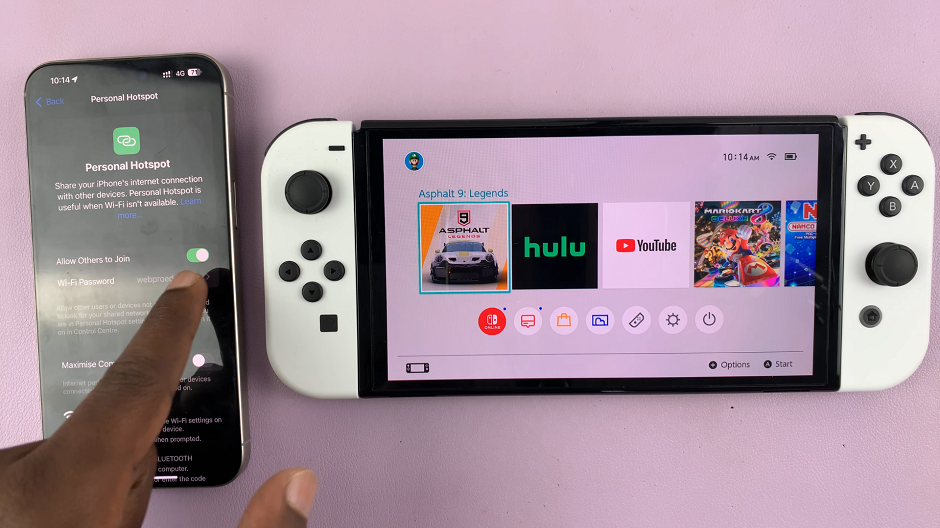
For Android, go to Settings –> Network & Internet –> Hotspot & Tethering –> Wi-Fi Hotspot. Toggle the Wi-Fi Hotspot switch to ON. Note the Wi-Fi name (SSID) and password displayed on this screen.
From the home screen, select the System Settings icon (the gear-shaped icon). Scroll down and select Internet. Under Internet, select Internet Settings. The Switch will search for available networks.
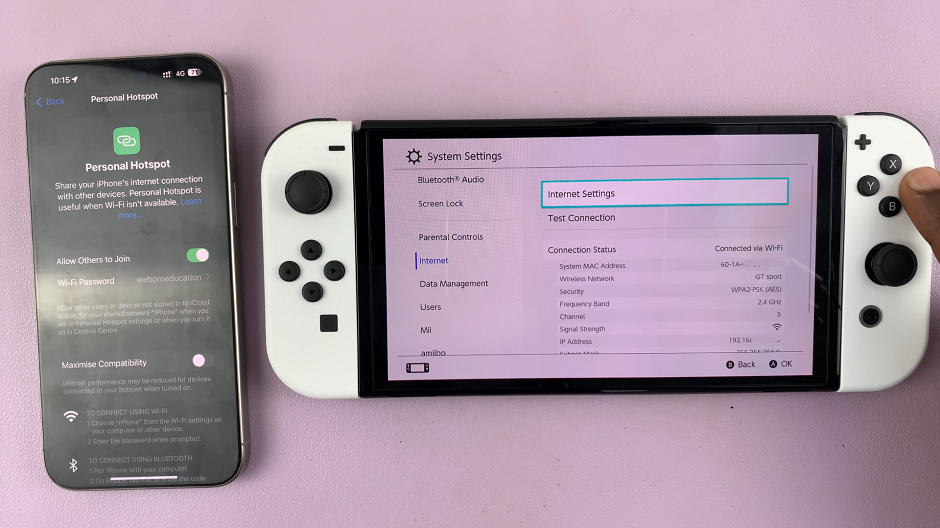
Find your mobile hotspot’s name (SSID) in the list of available networks. Select it to connect.
If you don’t see it after the search, you can tap on Search Again or press Y. to scan again.
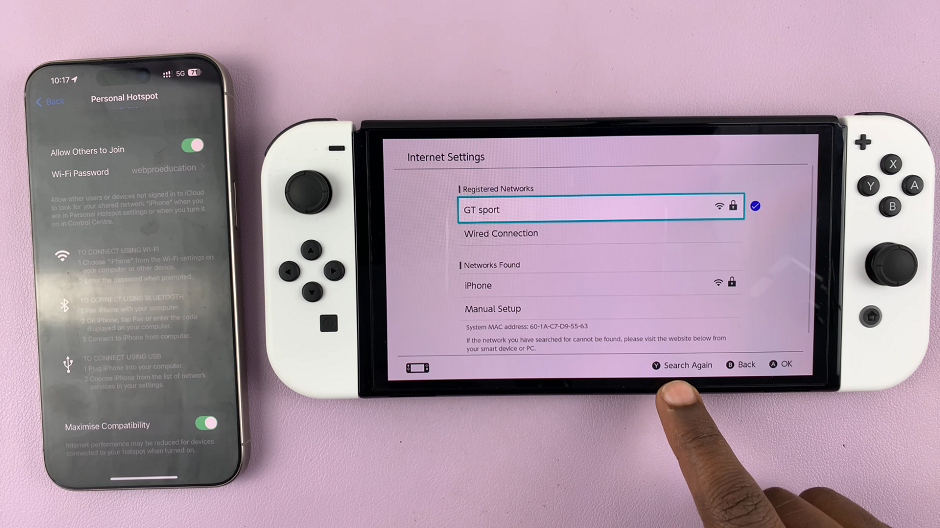
When prompted, enter the Wi-Fi password you noted earlier. Your Switch should now connect to the hotspot.
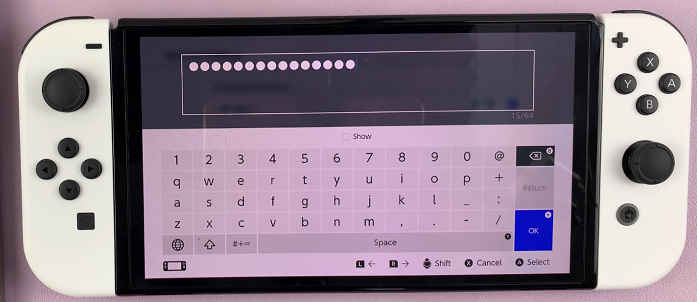
Once connected, your Switch will display a connection status. You should see Successfully Connected. Press OK.
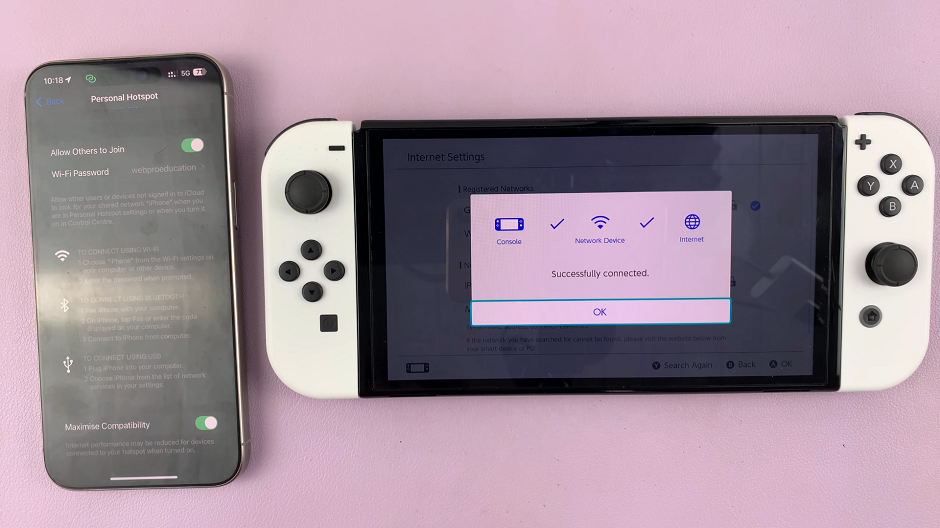
You can verify the connection by selecting the Internet Settings menu. Here, you should see a check mark next to the Hotspot name. You’re now ready to play online games, download updates, or browse the Nintendo eShop using your mobile hotspot connection.
Note: On your iPhone, if you cannot seem to connect to the Hotspot, you can do one of two things. On the Personal Hotspot page, toggle the switch for Allow Others to Join off, then turn it on again. Also, scroll to the bottom of the page and ensure that the toggle for Maximise compatibility is on.
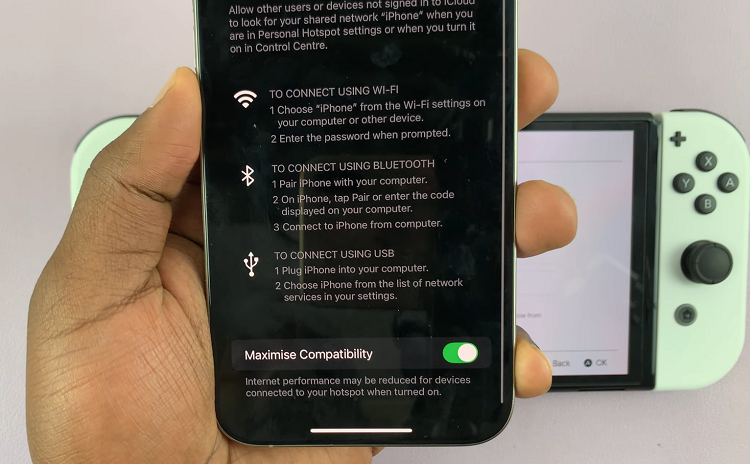
Troubleshooting Tips
Connection Issues: If your Switch can’t connect to the hotspot, ensure your smartphone’s hotspot is active and discoverable. Restart both your smartphone and Switch if necessary.
Data Limits: Be mindful of your mobile data usage. Gaming can quickly consume data, so monitor your usage to avoid exceeding your data plan limits.
Battery Life: Using a mobile hotspot can drain your smartphone’s battery. Keep a charger handy, or use a portable power bank.
Connecting your Nintendo Switch to a mobile hotspot is a convenient way to stay connected and enjoy your gaming experience on the go. By following these simple steps, you can set up and troubleshoot your connection, ensuring you have access to online features and multiplayer games wherever you are.