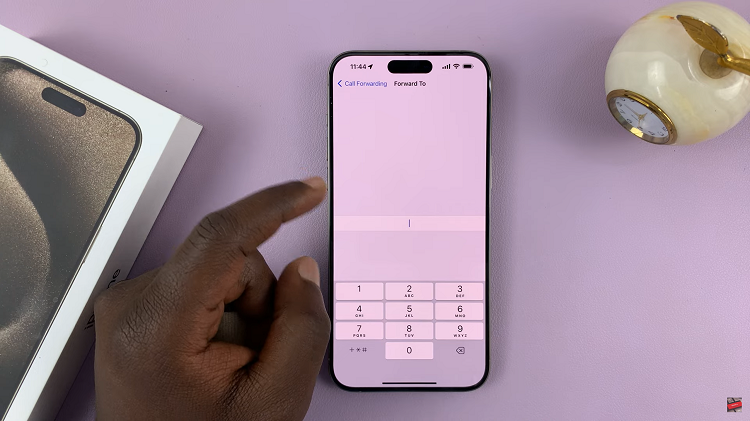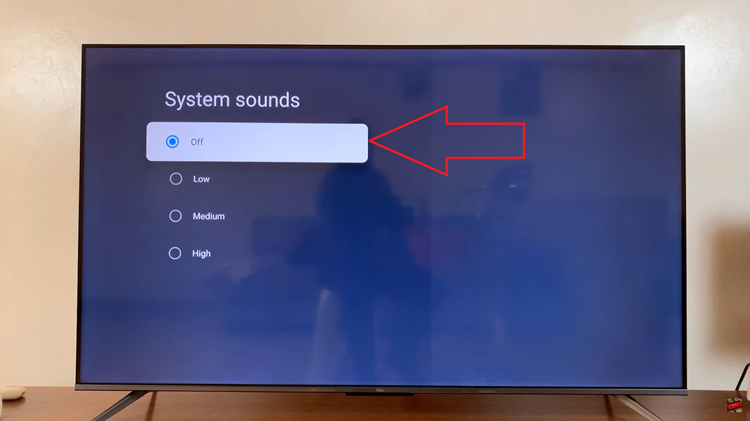Gaming on the Nintendo Switch is an incredible experience, but it can be frustrating if your internet speed isn’t up to par.
Whether you’re engaged in an intense online multiplayer match or downloading a new game, slow internet can put a damper on your fun.
Luckily, there are several steps you can take to improve your internet speed on the Nintendo Switch. Here’s a comprehensive guide to help you boost your connection and enhance your gaming experience.
Watch: How To Remove Sound From Video On iPad
Get Faster Internet Speed On Nintendo Switch
To gauge whether your internet speed has improved or not, you first need to carry out a speed test. To do this, simply go to the Nintendo Switch HOME screen and tap on System Settings.
Under System Settings, use the left-hand side panel to go find the Internet option. Here, select Test Connection.
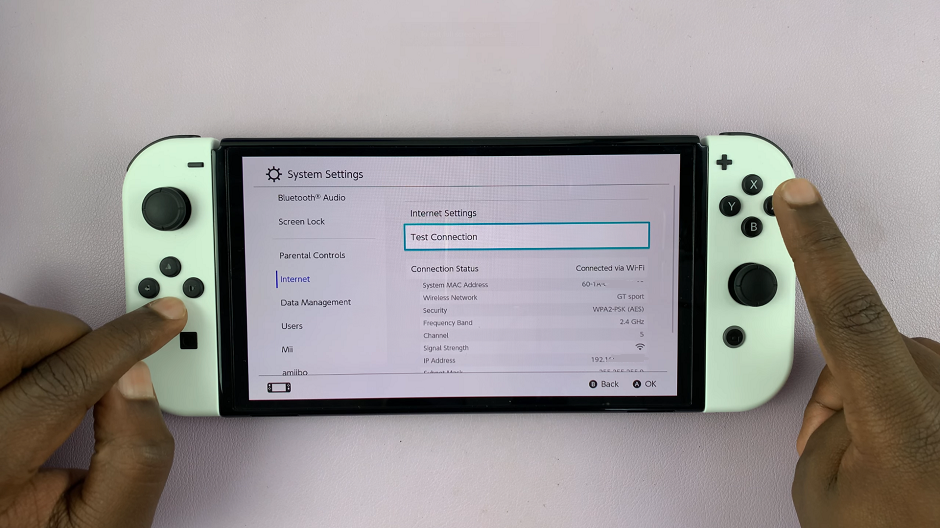
You should receive the results for the Download and Upload speeds you’re receiving.
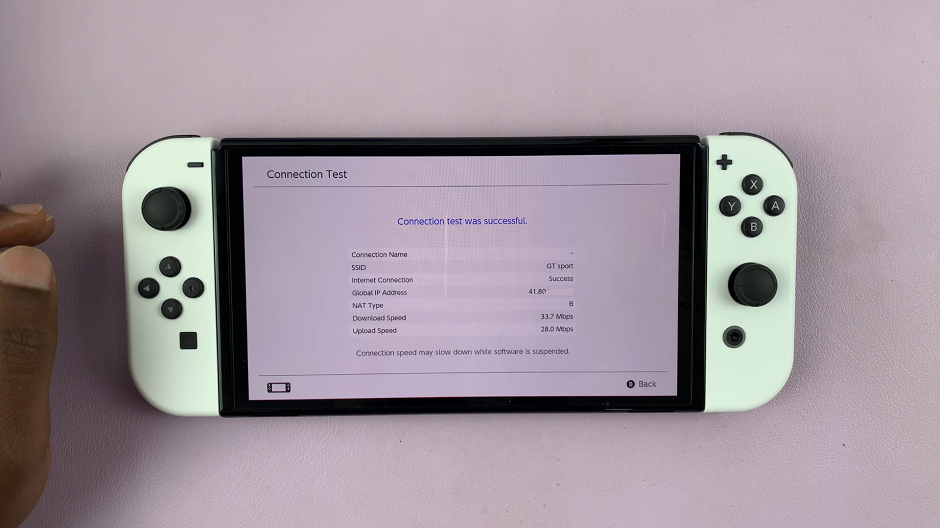
Once you know this information, you can now try a few fixes to boost your internet speed on the Nintendo Switch:
Restart Router: Sometimes, the most simple thing to do can be the best thing to do. Simply turn off your router, and then turn it back on once again. This might fix your internet speed issue.
Use the 5 GHz Band: If your router supports dual-band Wi-Fi, switch to the 5 GHz band. Basically, switch to your router’s 5G connection. It’s typically less congested than the 2.4 GHz band and can provide faster speeds and a more stable connection. Note that the 5 GHz band has a shorter range, so it works best when your Switch is relatively close to the router.
Position Your Router: The placement of your router can significantly affect your internet speed. Ensure your router is in a central location, free from obstructions such as walls or large furniture. If possible, place it in the same room where you use your Nintendo Switch most frequently.
You can also move physically closer to the router, with your Nintendo Switch, if you can’t move the router itself.
Also, electronic devices like microwaves, cordless phones, and other Wi-Fi networks can interfere with your router’s signal. Keep your router away from these devices to minimize interference.
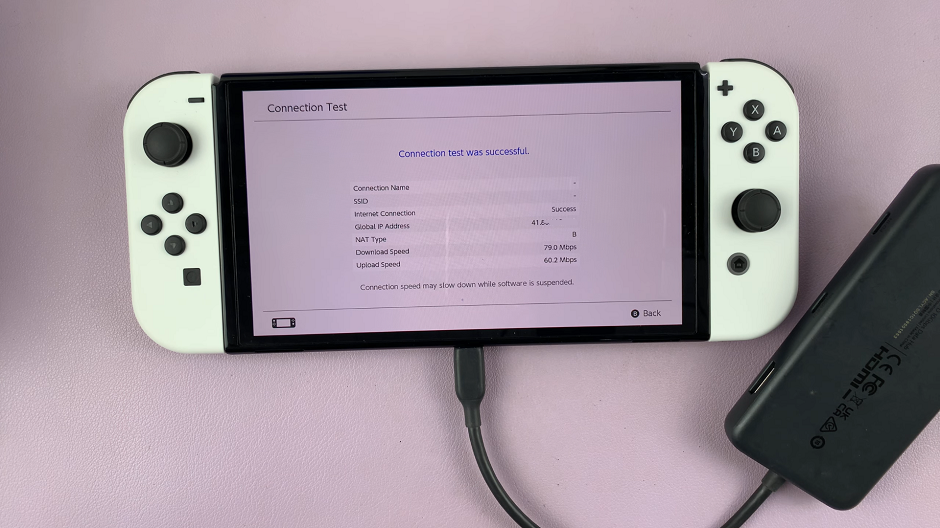
Cancel Downloads and Resume Later: Background applications and downloads can consume bandwidth, slowing down your internet speed. Ensure no other devices or applications are using your network heavily when you’re gaming on the Nintendo Switch. Disconnect or turn off unnecessary devices and pause any large downloads or streaming services.
Use a Wired Connection: A wired Ethernet connection is often more reliable and faster than Wi-Fi. Since the Nintendo Switch doesn’t have a built-in Ethernet port, you’ll need a USB to Ethernet adapter. Here’s how to set it up:

Ensure you get an adapter that’s compatible with the Nintendo Switch. Plug the Ethernet adapter into the USB-C port on the bottom of your Nintendo Switch.
Plug one end of the Ethernet cable into the Ethernet port on the adapter. Then, plug the other end of the Ethernet cable into an available LAN port on your router or modem.
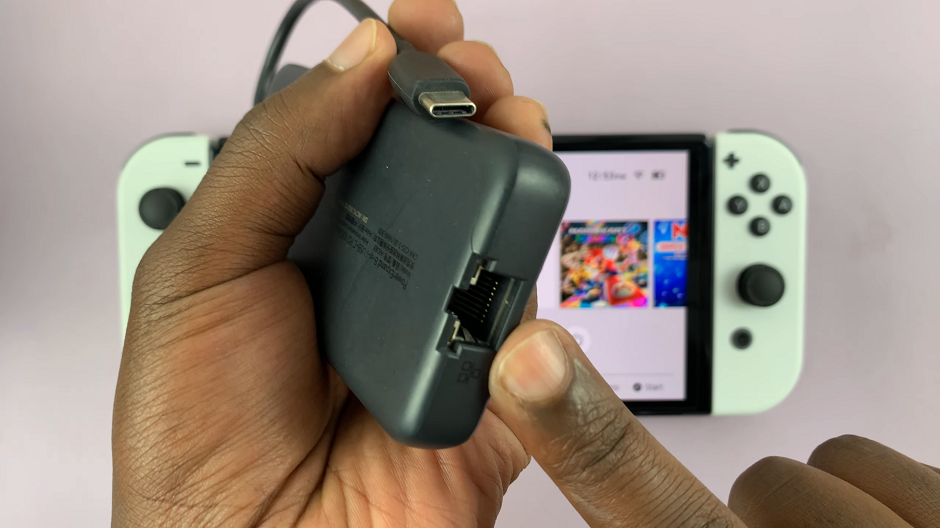
Navigate to the Home menu on your Nintendo Switch. Select System Settings (the gear icon). Scroll down through the left-hand side panel and select Internet.
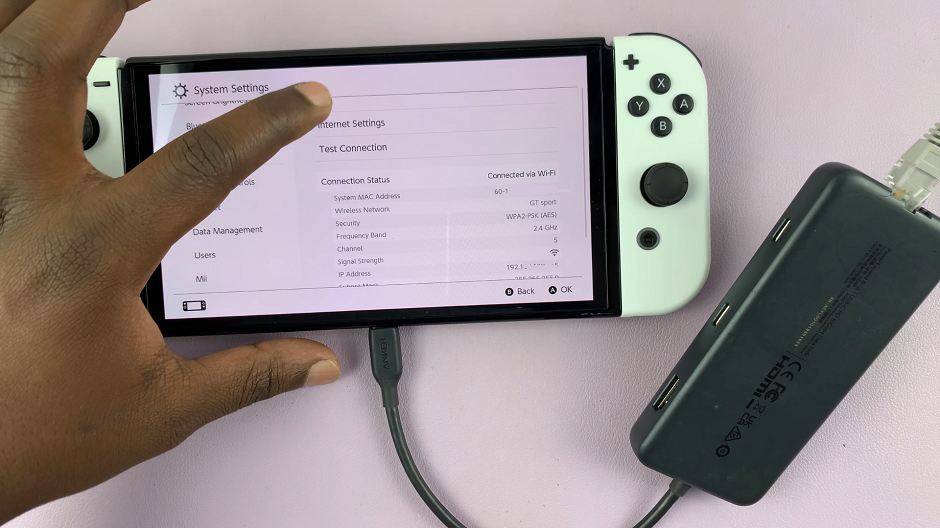
Choose Internet Settings and then Wired Connection.
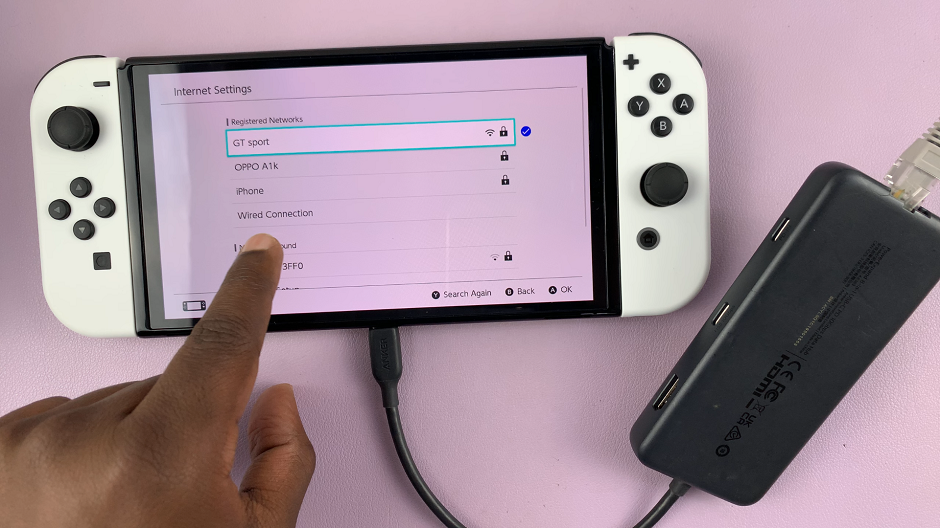
From the Wired connection menu, select Connect to the Internet via Wired Connection. Your Switch will automatically connect to the internet.
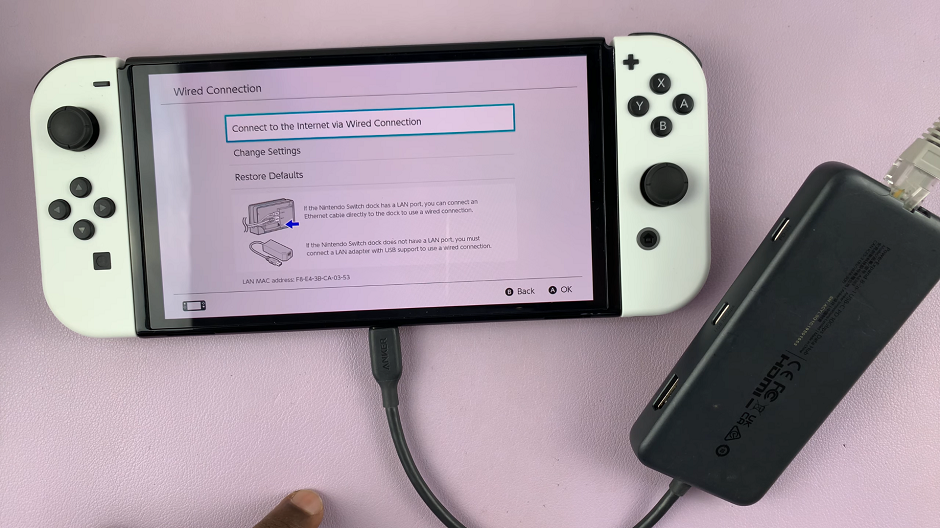
Press OK in the Successfully Connected dialog box. You should also see an S icon in the top-right corner of the screen, indicating a wired connection.
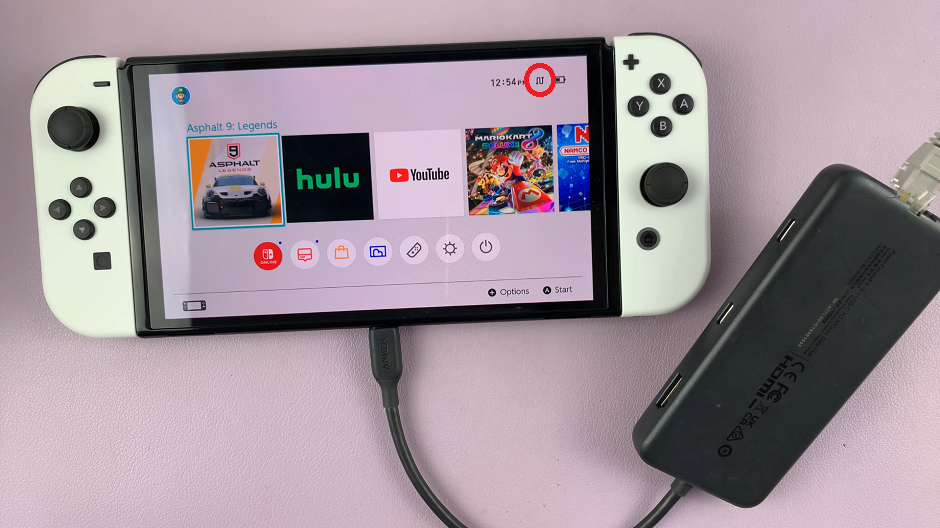
Additional Tips and Troubleshooting
Restart Your Router: Sometimes, a simple restart can resolve connectivity issues. Turn off your router for about 30 seconds and then turn it back on.
Check for Software Updates: Ensure your Nintendo Switch is running the latest system software. Go to System Settings, then System, and select System Update.
Use Quality of Service (QoS): Some routers have a QoS feature that prioritizes gaming traffic. Enable this feature to ensure your Switch gets the necessary bandwidth.
Improving your internet speed on the Nintendo Switch can make a significant difference in your gaming experience. By optimizing your Wi-Fi settings, using a wired connection, adjusting DNS settings, closing background applications, and keeping your router’s firmware up to date, you can enjoy smoother and faster gameplay.
Read: How To Connect Wired Internet (Ethernet Cable) To Nintendo Switch Without Dock