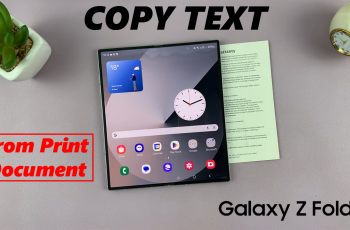Streaming music and podcasts has become a daily ritual for many, and Spotify stands out as one of the premier platforms offering a vast array of content.
Installing Spotify on your iPad opens up a world of music, podcasts, and playlists right at your fingertips, whether you’re relaxing at home, commuting, or hitting the gym.
In this guide, we’ll walk you through the comprehensive step-by-step process on how you can install Spotify on your iPad.
Also Read: How To Use Stop Watch On Casio F 91W
How To Install Spotify On iPad
First, locate and tap on the App Store icon on your iPad’s home screen. Once you’re in the App Store, you’ll see a search bar at the top of the screen. Tap on the search bar and type in “Spotify.” Select “Spotify” from the search results to proceed to the app’s page.
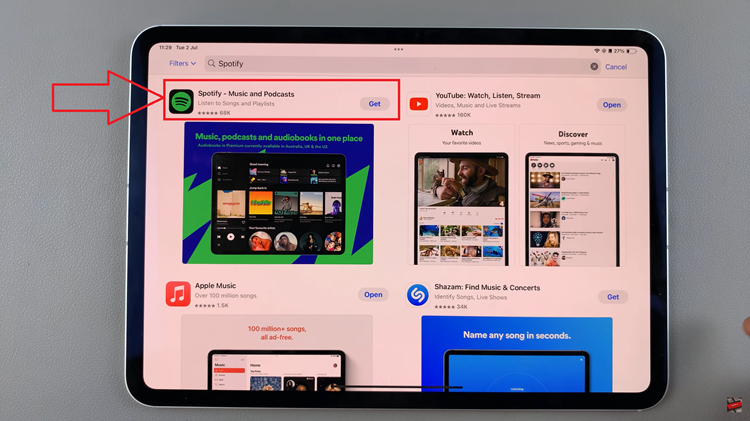
On the Spotify app page, you’ll see a button that says “Get.” Tap on this button to initiate the download. If prompted, use Face ID, or enter your Apple ID password to confirm the installation. The download and installation process should start immediately.
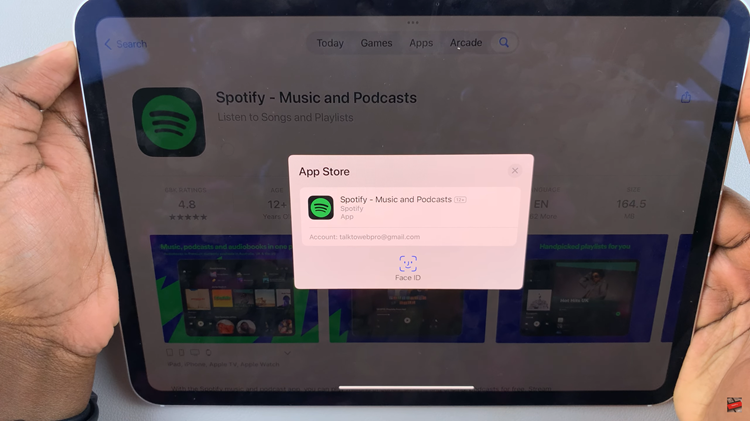
Once the circle is complete, the button will change to say “Open.” Tap on “Open” to launch the Spotify app. Upon opening, you’ll be prompted to either log in with your existing Spotify account or create a new one. Enter your account details to sign in and start exploring Spotify’s extensive music library.
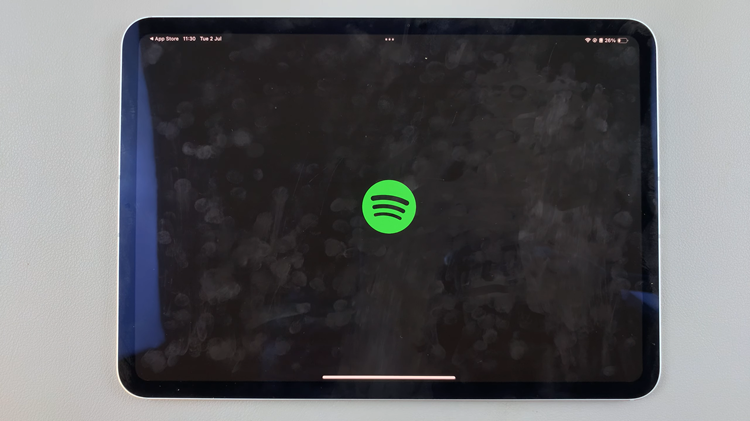
Installing Spotify on your iPad is straightforward and allows you to enjoy your favorite music and podcasts wherever you go. Whether you’re commuting, working out, or relaxing at home, Spotify provides a seamless music streaming experience tailored to your preferences.