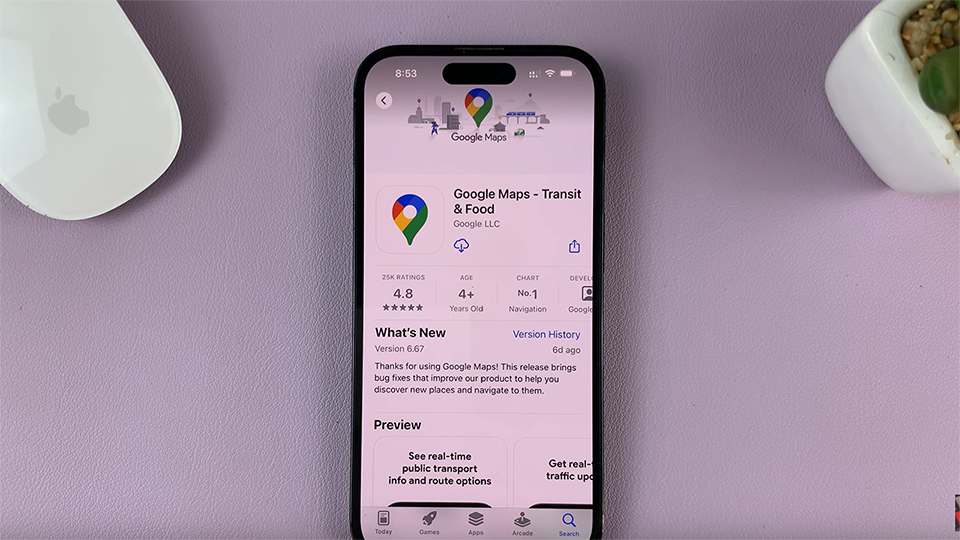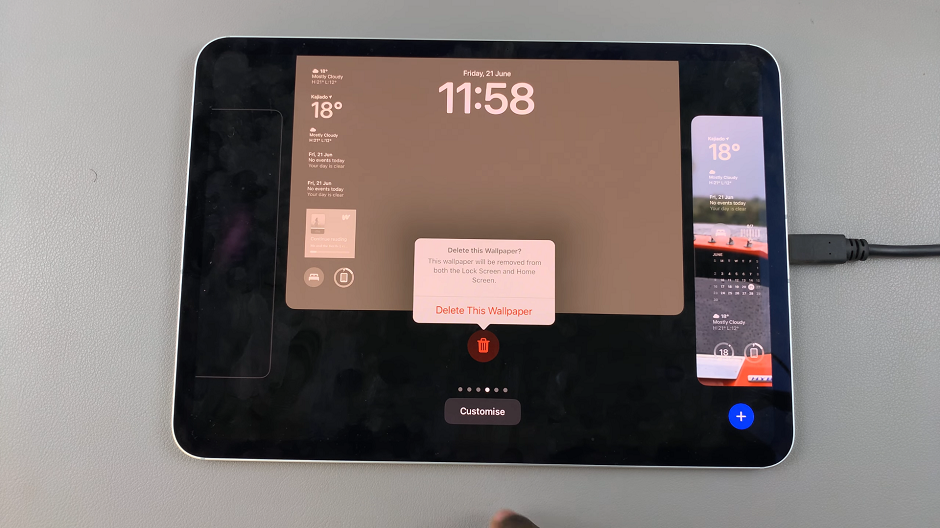Notification badges on your iPad serve as visual cues, indicating the presence of unread messages or notifications on specific app icons. Enabling these badges can help you stay updated without constantly opening each app. Here’s a detailed guide on how to enable & disable message notification badges on your iPad, allowing you to customize your notification experience according to your preferences.
Notification badges are particularly useful for apps like Messages, where they provide a glance at new messages waiting for your attention. By following these steps, you can easily enable or disable notification badges for Messages and other apps on your iPad.
This guide will walk you through the process step-by-step, ensuring you can tailor your device’s notifications to suit your needs effectively.
Watch: How To Offload Unused Apps On iPad
Enable & Disable Message Notification Badges On iPad
To begin adjusting notification badge settings on your iPad, start by tapping on the Settings app icon found on your iPad’s home screen. Then, scroll through the options and select “Apps” from the menu to view all installed applications on your device.
After accessing the Apps section, continue by scrolling down the list until you locate and tap on the “Messages” option. Inside the Messages settings, tap on “Notifications” to proceed further.
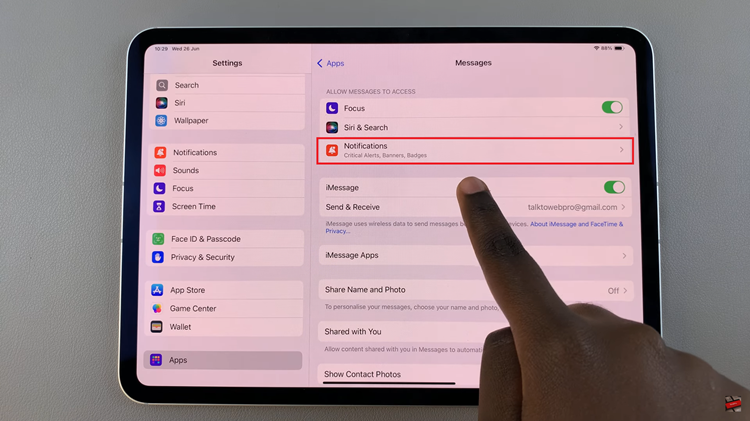
Within the Notifications settings for Messages, find the “Badges” option. Adjacent to it, you’ll find a toggle switch. Slide the toggle to the right to turn on notification badges or to the left to turn them off, depending on your preference.
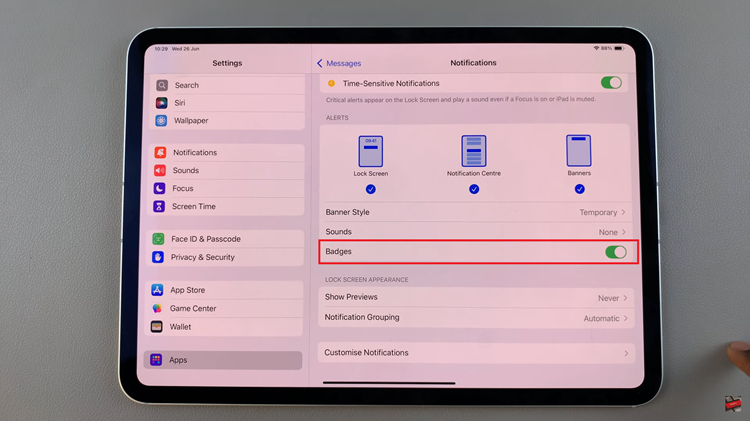
Once you have set your preference for notification badges, simply exit the settings page. Your changes will automatically take effect, and you’ll see notification badges appear or disappear accordingly on the Messages app icon on your iPad’s home screen.
In conclusion, notification badges provide a glance at your app’s activity, ensuring you don’t miss important messages or updates. By following these steps, you can easily manage and control notification badges on your iPad according to your preferences.
Read: How To Show ‘Location Services’ Icon In Status Bar On iPad