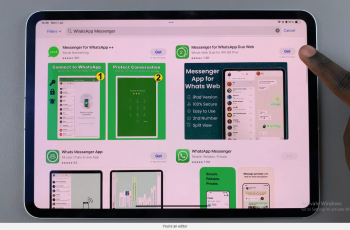Pop-up windows can be a frustrating interruption while browsing the web on your iPad. Whether you’re researching, shopping, or simply reading articles, these unexpected windows can disrupt your flow and sometimes even lead to unwanted interactions.
Fortunately, Safari, the default web browser on iPad, offers several methods to effectively block pop-ups and enhance your browsing experience. In this detailed guide, we’ll walk you through step-by-step instructions on how to disable pop-ups in Safari on your iPad.
You’ll learn how to access Safari settings, enable pop-up blocking, utilize content blockers for added control, and ensure a smoother browsing session by clearing Safari history and data. Follow these straightforward steps to enjoy uninterrupted browsing and mitigate distractions caused by pop-up windows on your iPad.
Watch: How To Disable USB Accessories On iPad Lock Screen
Disable Pop-Ups In Safari On iPad
To begin, unlock your iPad and navigate to the Settings app, typically identified by a gear icon on your home screen. Once opened, scroll through the Settings menu until you locate the “Apps” section. Tap on it to reveal a list of all installed applications on your device, including Safari.
Within the Safari settings, scroll down until you find the option labeled “Block Pop-ups“. Toggle the switch next to “Block Pop-ups” to the ON position. This action effectively prevents most pop-up windows from interrupting your browsing experience. By enabling this setting, you can browse the web on your iPad without the distraction of unwanted pop-up windows.
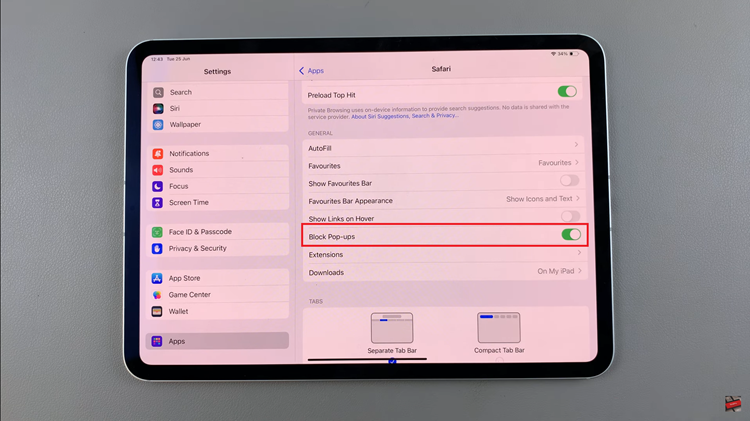
By following these steps, you can effectively reduce or eliminate pop-ups while browsing the web on your iPad using Safari. Enjoy a more streamlined browsing experience without interruptions!