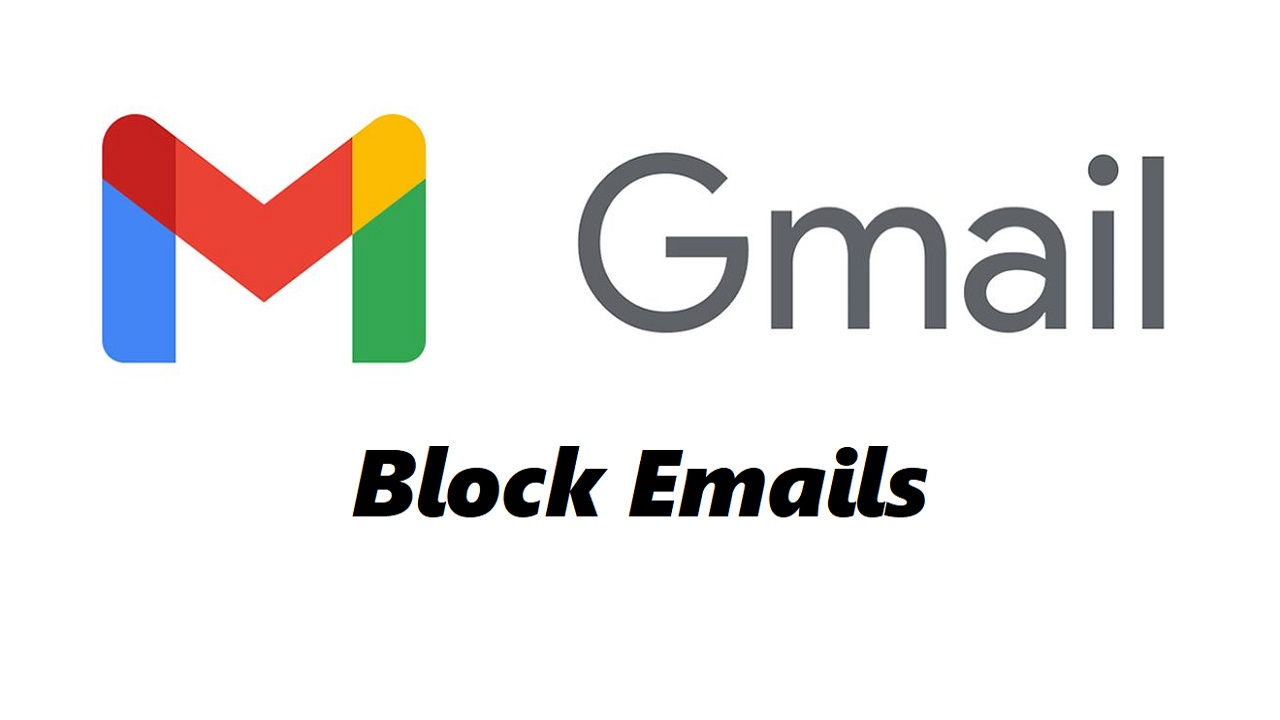To begin, access Canva’s intuitive platform and select a new or existing project where you wish to apply this technique. Using Canva’s versatile text and shape tools, you can easily achieve this effect by following a few simple steps. Whether you’re a designer aiming to enhance your branding or a hobbyist exploring creative design, mastering this skill opens up endless possibilities for captivating visual content.
Text wrapping around a circle in Canva not only enhances aesthetic appeal but also adds depth and creativity to your designs. Start by navigating to Canva and choosing the design canvas where you want to implement this technique. With Canva’s user-friendly interface and comprehensive editing tools, you can seamlessly manipulate text and shapes to achieve professional-looking results.
Whether crafting invitations, social media graphics, or personalized artwork, learning how to wrap text around a circle in Canva empowers you to create visually striking designs that leave a lasting impression.
Watch:How To Add a Table In Canva
Wrapping Text Around A Circle On Canva
Here’s how;
Step 1: Begin by accessing the “Elements” section in Canva and search for a circle under the shapes category. Once located, click on the circle shape to add it to your canvas. Adjust the size of the circle to your desired dimensions using the resizing handles, ensuring it fits perfectly within your design layout.
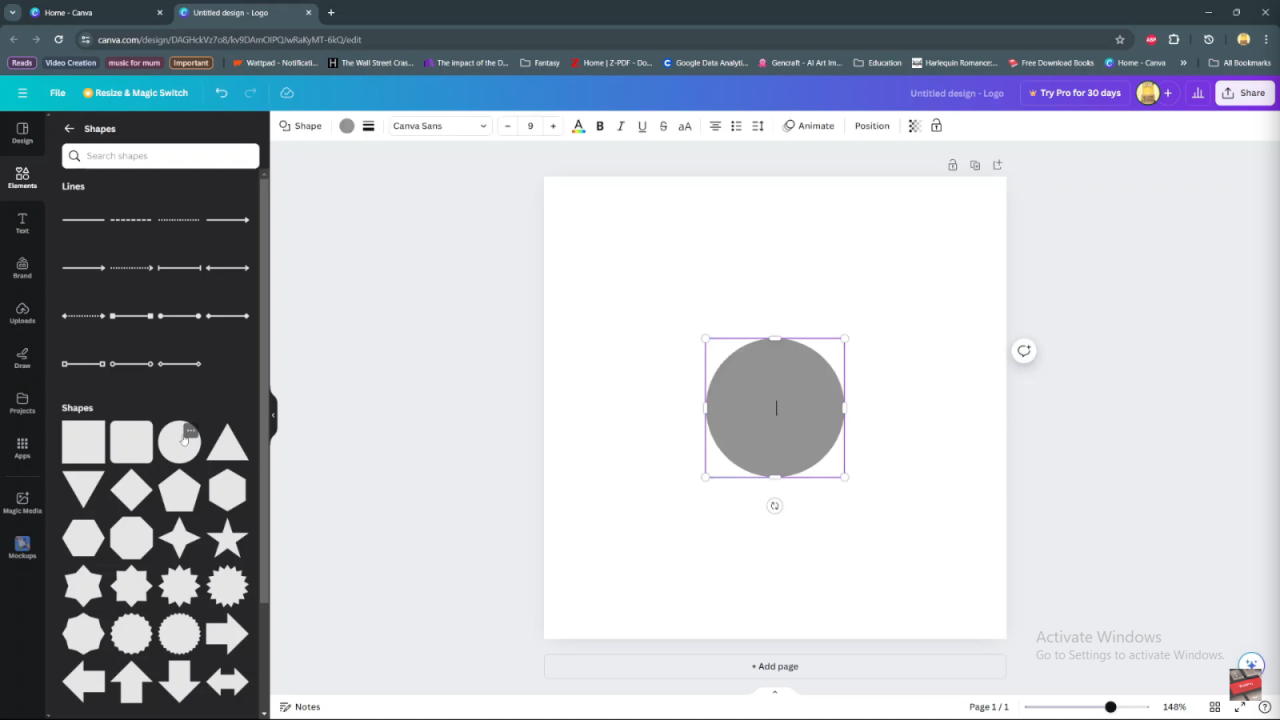
Step 2: Next, navigate to the “Text” section and add the desired text onto your canvas. Type in the text you wish to wrap around the circle, positioning it near the circle for ease of adjustment.
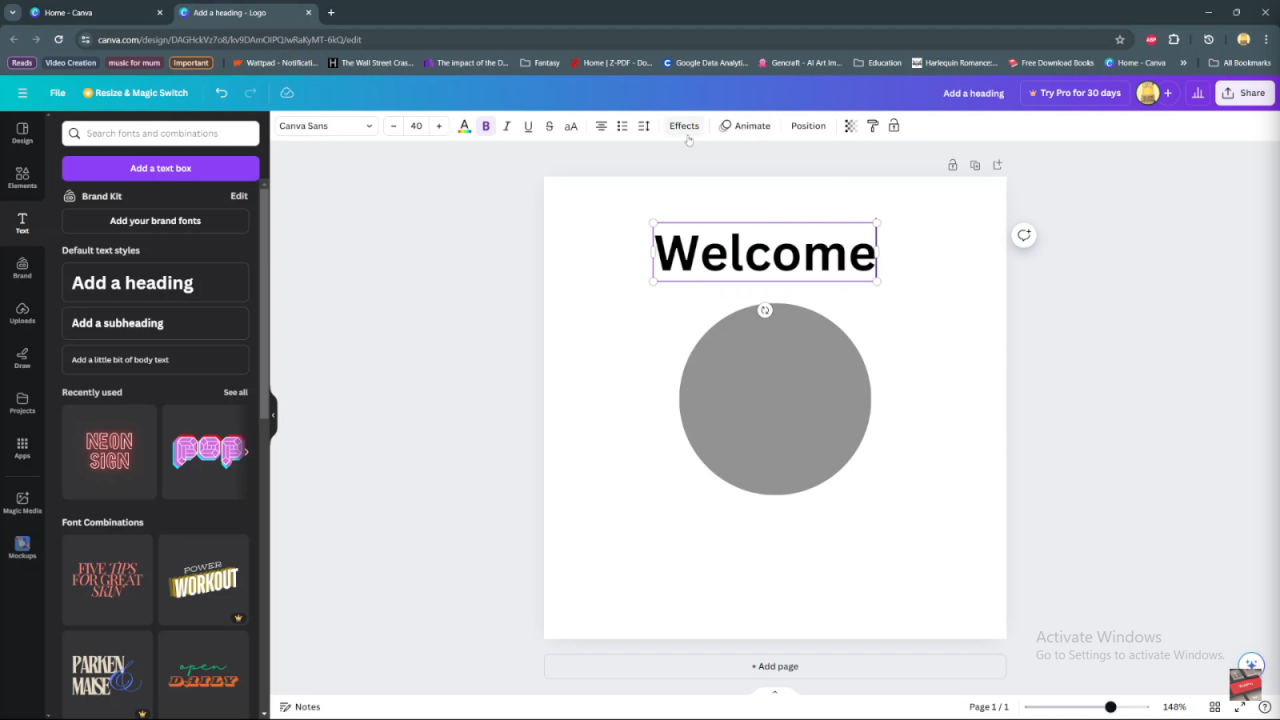
Step 3: Select the text you’ve added, then proceed to the top of the Canva interface and click on “Effects.” Within the effects menu, locate and click on “Curve” under the shapes section. This action applies a curved effect to your selected text, conforming it to the shape of the circle.
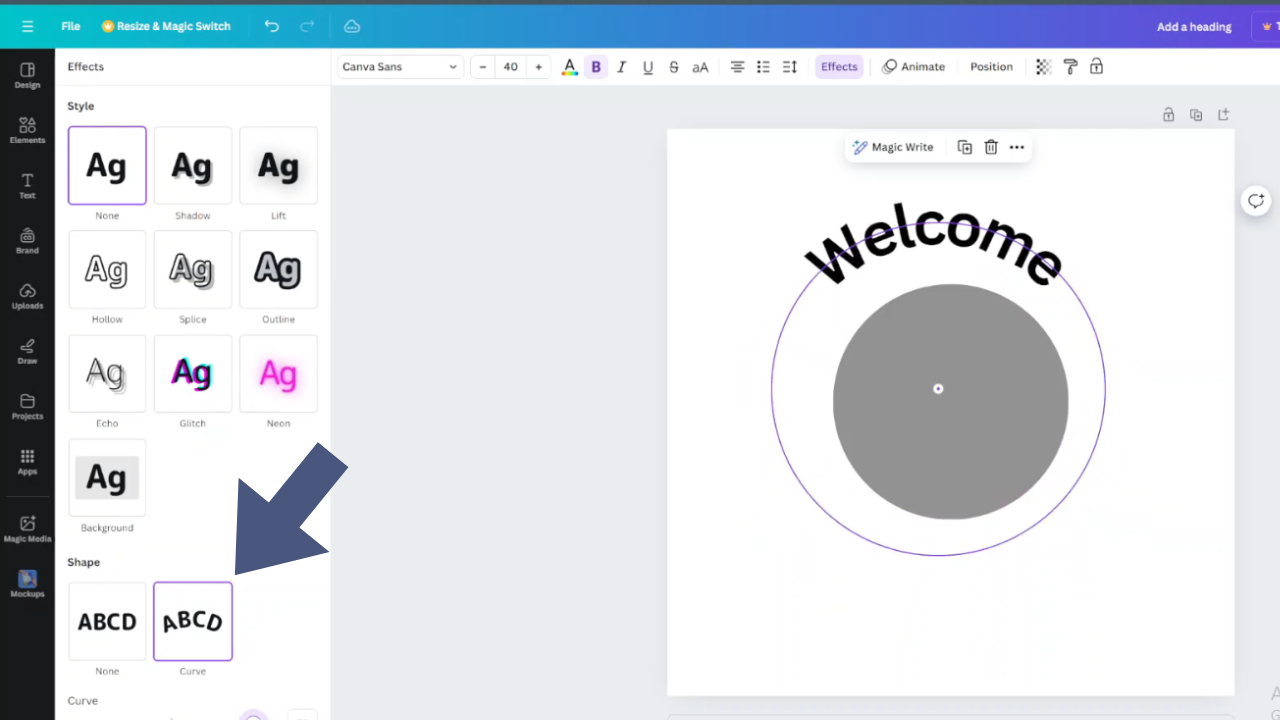
Step 4: Fine-tune the curvature of your text by using the slider provided in the curve settings. Adjust it gradually to increase or decrease the curve until you achieve the desired look. This step allows you to customize the appearance of your curved text, ensuring it aligns perfectly with your design vision.
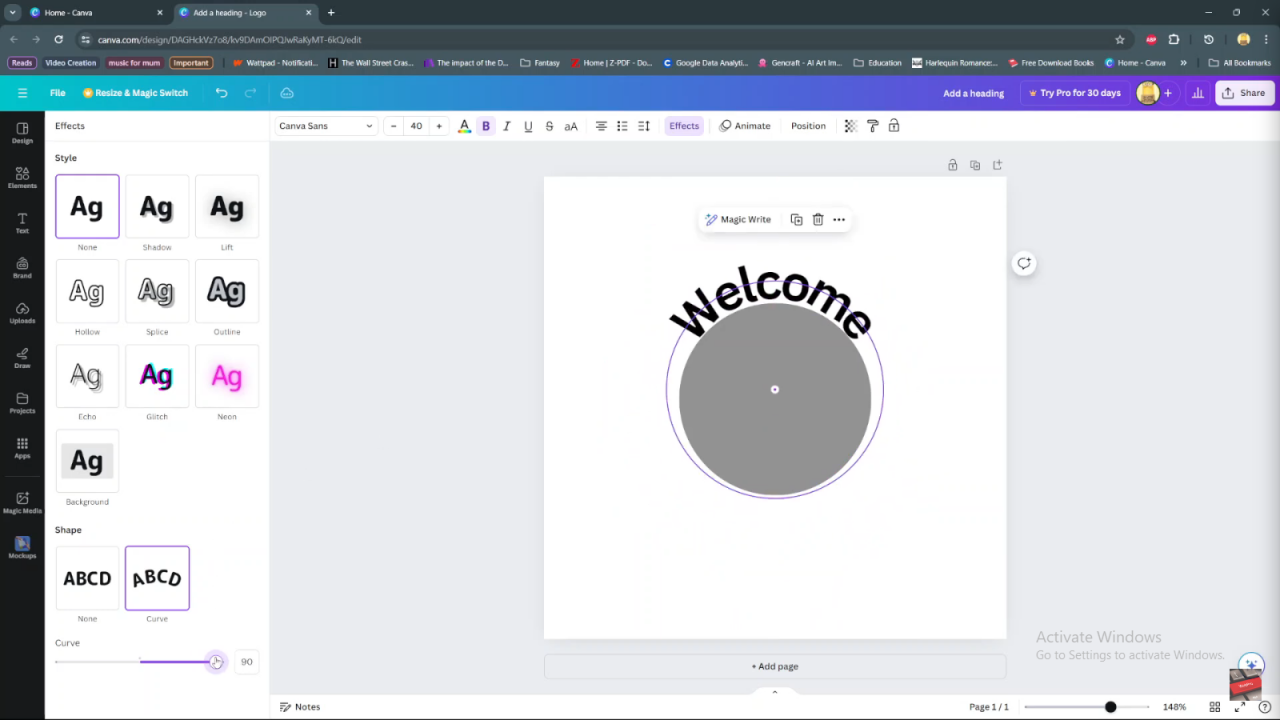
By following these sequential steps in Canva, you can effortlessly create visually appealing text wrapped around a circle, adding a unique and professional touch to your designs. This technique is ideal for creating logos, badges, or decorative elements that stand out with creativity and precision.