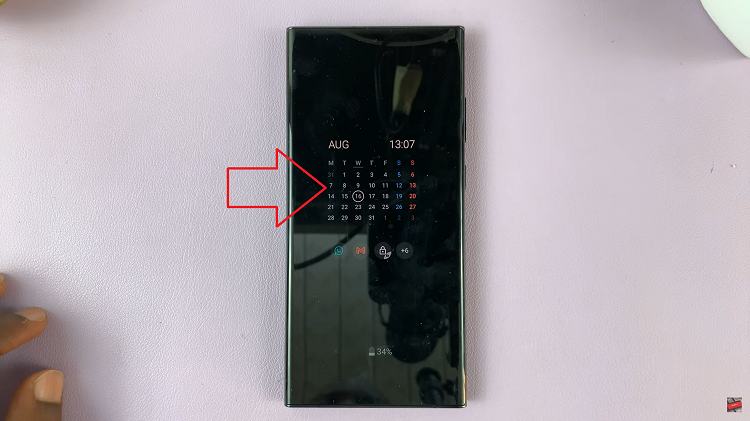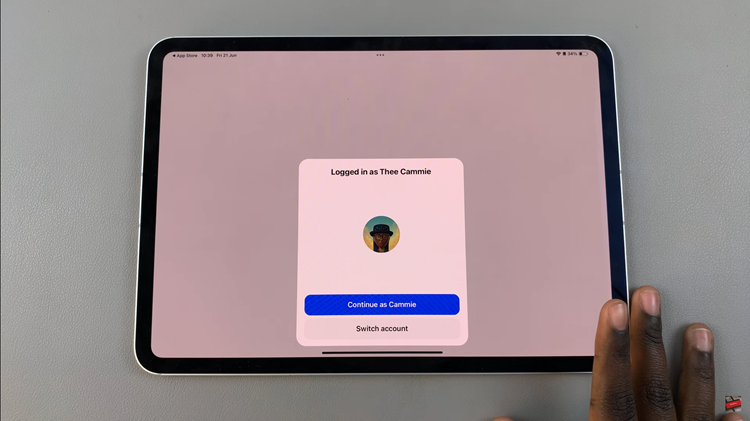The advent of smartwatches has revolutionized the way we communicate, bringing convenience and information right to our wrists. Among the myriad of smartwatches available in the market, the OnePlus Watch 2 has emerged as a popular choice for its sleek design, high-end features, and user-friendly interface.
One of the key features that users appreciate is the ability to send and reply to messages directly from the watch, allowing you to stay connected without the constant need to check your phone. But how exactly does one navigate this function? This article serves as a comprehensive guide to empower you to efficiently send and reply to messages on your OnePlus Watch 2.
In this article, we will break down the process step by step, simplifying the seemingly complex into manageable and understandable chunks.
Watch: How To Send Voice Messages On Oneplus Watch 2
Send & Reply Messages On OnePlus Watch 2
To send or reply to messages on your OnePlus Watch 2, begin by pressing the crown button to access the app drawer. Then, within the app drawer, locate and select the “Messages” app. Once you’re in the Messaging app, you can proceed by finding the conversation you wish to send a message to or tap on “Start Chat.”
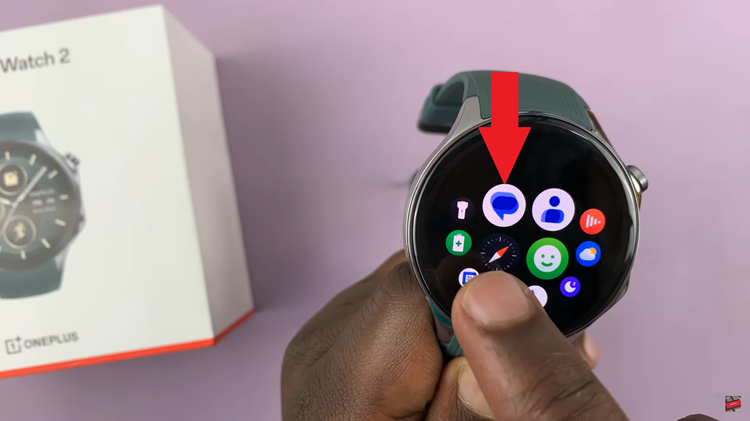
When composing your message, you have the choice to use either the on-screen keyboard or voice input. At this point, select your preferred method and compose your message accordingly. Once you have crafted your message, tap on the Send icon to dispatch it.
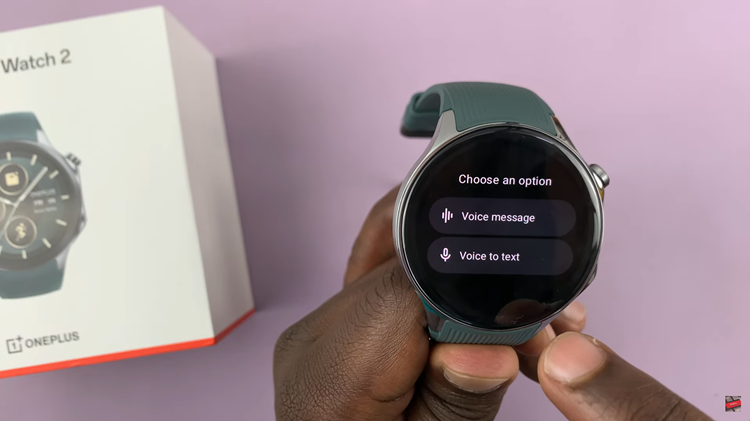
To reply to incoming messages, locate and tap on the message to open and read the full message. Depending on your watch settings and the messaging app used, you will typically have several reply options available. These options may include predefined responses, emojis, voice input, or the ability to type a custom reply. After selecting your reply option, tap on send to transmit your response.
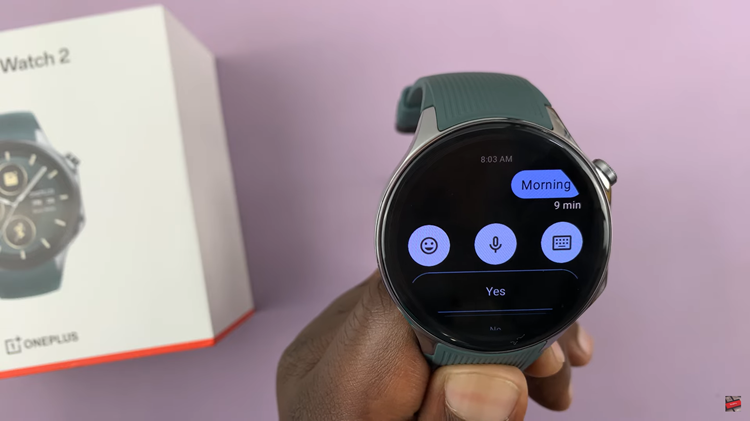
By following these steps, you can effectively manage and respond to messages directly from your OnePlus Watch 2, ensuring seamless communication on the go.