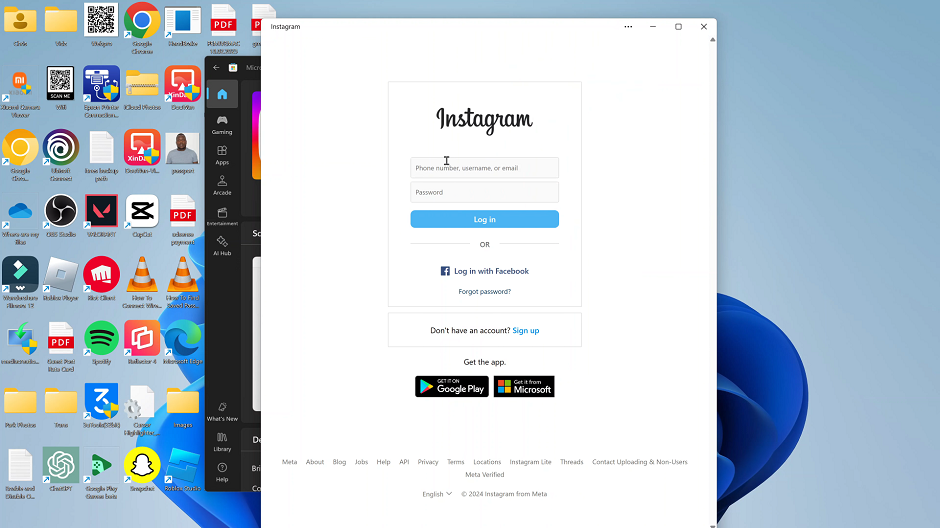The OnePlus Watch 2 is more than just a timepiece. It’s a fitness tracker, a health monitor, and a navigation tool all rolled into one sleek device. One of its key features is the ability to track your location with high precision, a feature typically found only in high-end fitness trackers. This feature can be incredibly useful, whether you’re tracking your running route or trying to navigate in an unfamiliar area.
However, there may be times when you want to disable this feature for privacy reasons or to conserve battery life. Understanding how to manage your location settings on the OnePlus Watch 2 is crucial to making the most of your device.
This guide will provide a step-by-step walkthrough on how to enable and disable location on your OnePlus Watch 2. We’ll cover everything from accessing the settings menu to understanding the implications of turning your location on and off.
Watch: How To Force Quit Apps On OnePlus Watch 2
Enable & Disable Location On OnePlus Watch 2
To manage location settings on your OnePlus Watch 2, begin by activating the device and swiping down from the watch face to reach the quick settings menu. Then, proceed to tap on the gear icon, which grants access to the comprehensive Settings menu where you can customize various features of the watch.
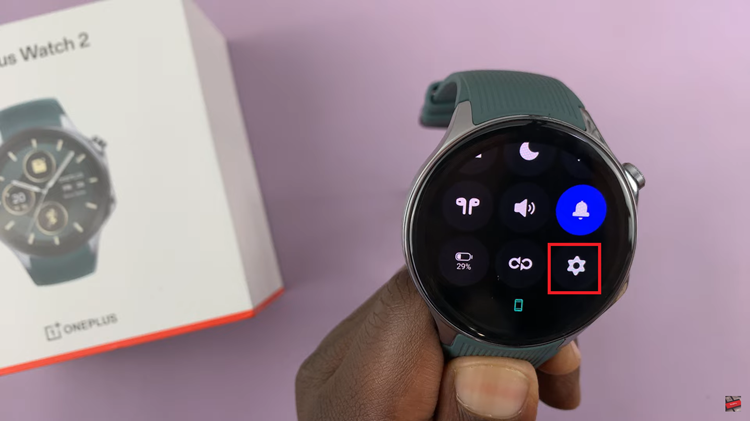
At this point, navigate through the options available until you locate “Location.” Upon selecting this option, you will find a toggle switch adjacent to it within the location settings screen. This switch allows you to effortlessly enable or disable location services as needed, ensuring you have control over when and how your watch utilizes GPS capabilities.
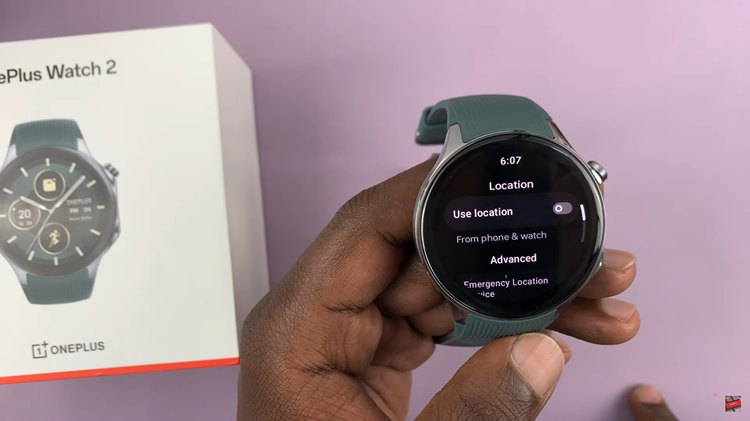
In conclusion, managing location settings on your OnePlus Watch 2 is straightforward and essential for optimizing its functionality. By following these steps, you can easily enable or disable location services based on your needs, ensuring both convenience and control over your watch’s GPS capabilities.