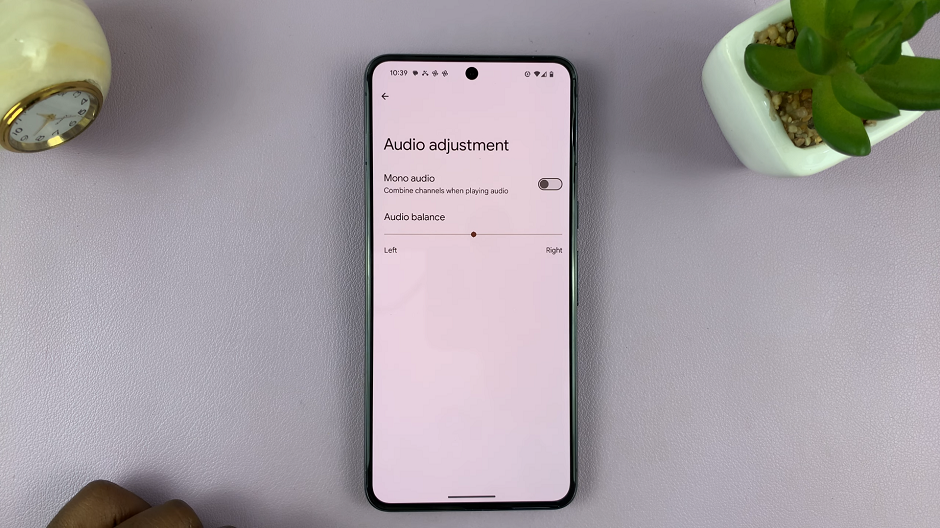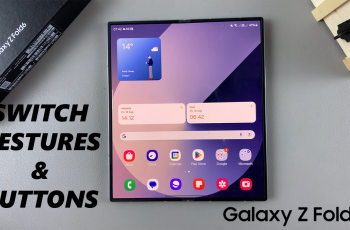Setting an alarm on your OnePlus Watch 2 can help you manage your day more effectively.
Whether you need a reminder to wake up, take medication, or attend a meeting, this guide will walk you through the steps to set and customize alarms on your smartwatch.
Watch: Nintendo Switch: How To Restart Any Game | Reset Any Game
Set Alarm On OnePlus Watch 2
To get started, wake up your OnePlus Watch 2 and press the top button on the side of the watch. This will bring you to the apps screen.
Scroll through the apps until you find the Clock app. Tap on the Clock icon to open it.
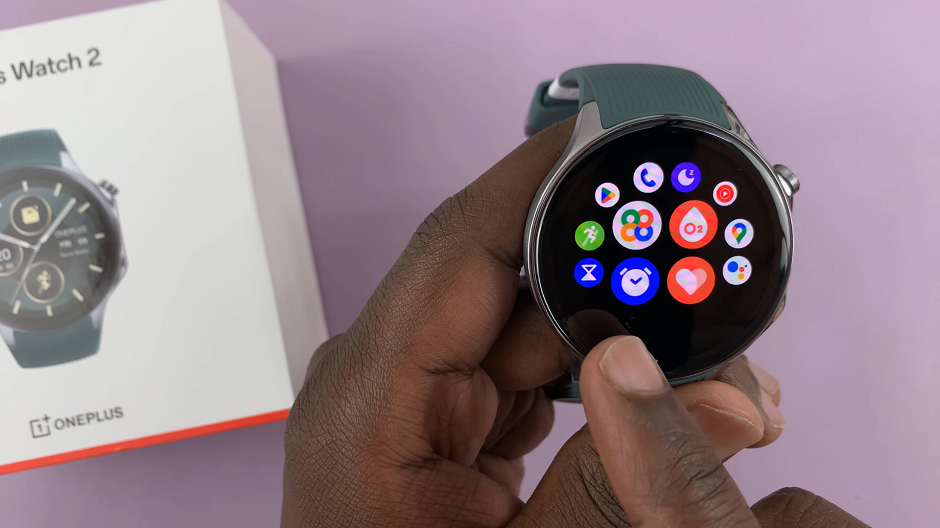
Once you are in the Clock app, you will see a list of any existing alarms.
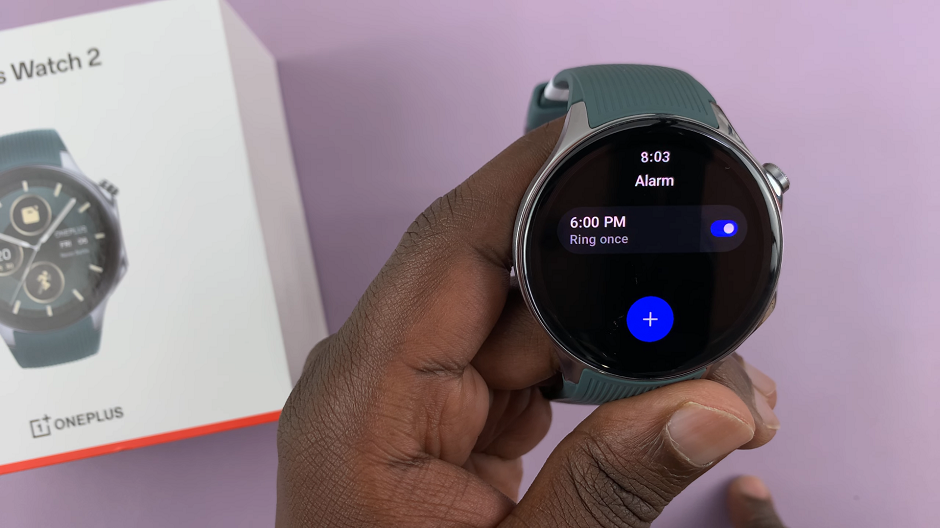
To add a new alarm, tap on the + icon usually located at the bottom of the screen. This will open the alarm setup interface.
Use the scrolling wheel or the touch interface to set the desired time for your alarm. Adjust the hours and minutes to the time you want the alarm to go off.
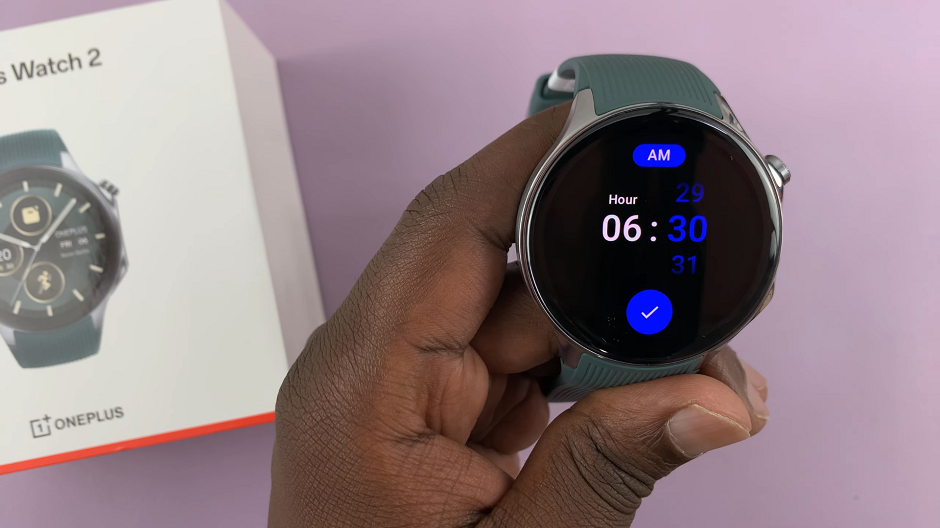
Also, tap on the AM or PM option at the top to select the period of the day you want the alarm to ring. Confirm your selection by tapping on the blue checkmark button.
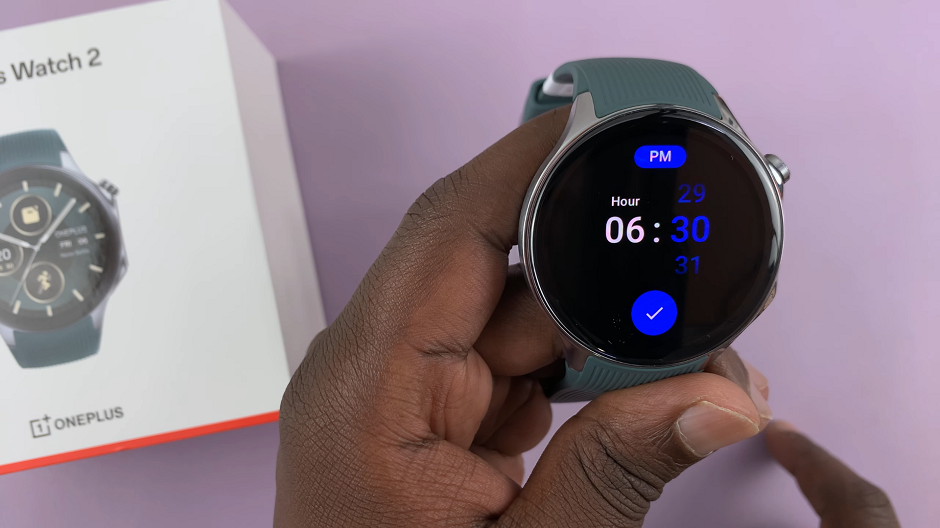
You can customize your alarm further by setting it to repeat on specific days of the week, under the Repeat page. Select Ring Once, Every Day or choose Custom.
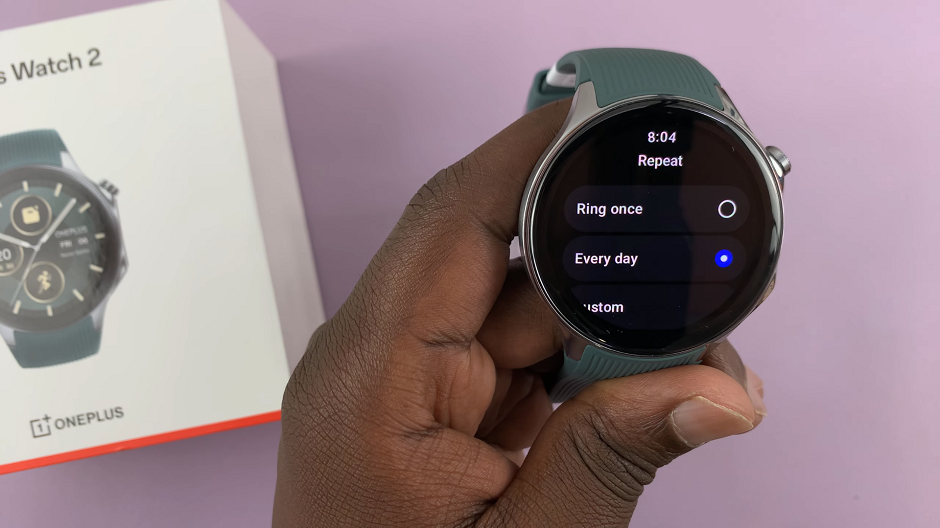
Under Custom, elect the days you want the alarm to repeat. tap on the blue checkmark at the bottom to save your changes.
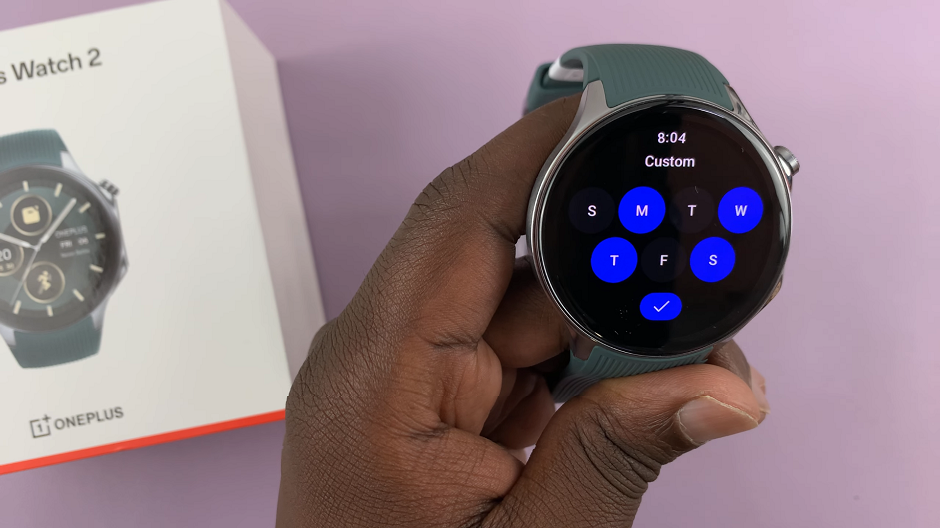
Additionally, you can choose a label for your alarm to remind you of its purpose. Simply tap on the alarm and choose the Name option. Edit your alarm name with the OnePlus Watch 2 keyboard and tap on the checkmark to save.
To customize your alarm ringtone, tap on Ringtone and select the one that suits you. Choose from the myriad of pre-installed options.
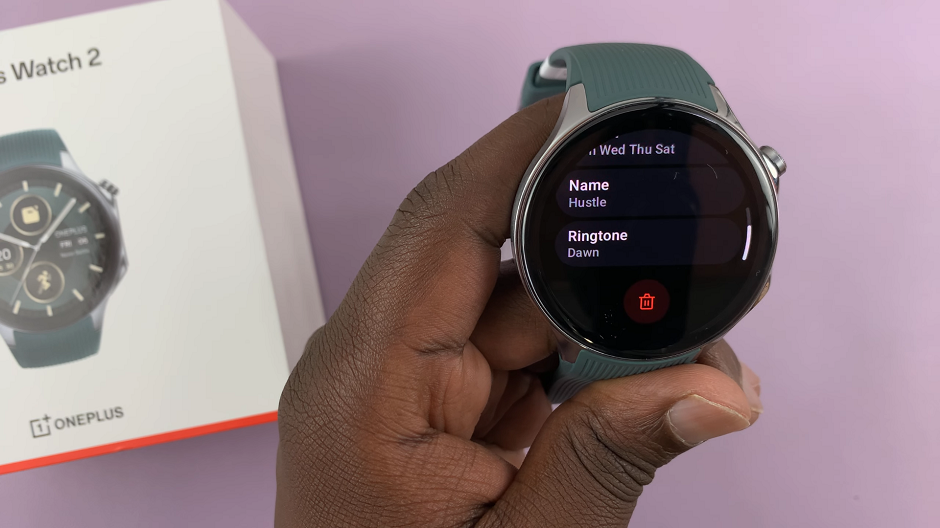
Once you have customized the alarm to your liking, save your alarm by tapping on the checkmark button. Your alarm is now set and will go off at the specified time.
Tips for Managing Alarms on OnePlus Watch 2
Edit Existing Alarms: To edit an existing alarm, simply tap on the alarm you want to modify, make the necessary changes, and save it.
Delete Alarms: To delete an alarm, swipe left on the alarm you want to remove and tap on the delete icon.
Toggle Alarms On/Off: You can quickly toggle alarms on or off by tapping the switch next to the alarm. This is useful if you don’t want to delete an alarm but want to temporarily disable it.
Use Vibration for Silent Alarms: If you prefer a silent alarm, enable the vibration option in the alarm settings. This way, your watch will vibrate to wake you up without any sound.
Setting an alarm on your OnePlus Watch 2 is a straightforward process that can help you stay organized and on schedule. With just a few taps, you can set, customize, and manage alarms to suit your daily routine. Whether you need a wake-up call or a reminder for important tasks, your OnePlus Watch 2 has got you covered.