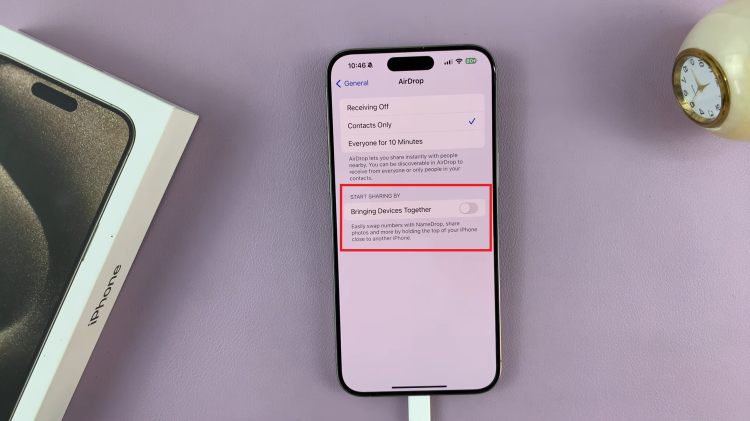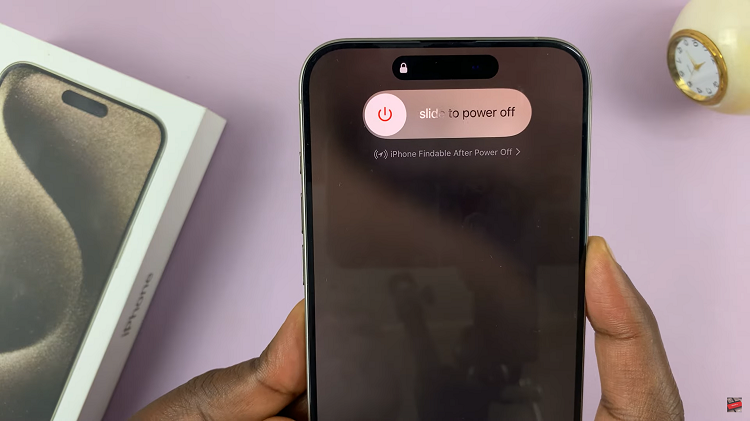In today’s digital age, smartwatches have become an integral part of our daily lives, offering a blend of functionality and convenience. The OnePlus Watch 2 stands out with its sleek design and advanced features, one of which is the automatic brightness adjustment.
This feature allows the watch to adapt its screen brightness based on the ambient light, ensuring optimal visibility and conserving battery life. However, there are times when you might prefer to have manual control over the brightness settings.
In this guide, we’ll walk you through the comprehensive step-by-step process on how to turn automatic brightness on & off in the OnePlus watch 2.
Also Read: How To Adjust Screen Brightness On OnePlus Watch 2
How To Turn Automatic Brightness ON & OFF In OnePlus Watch 2
Press the power button to wake up your OnePlus Watch 2 and navigate to the Settings menu. Once in the Settings menu, scroll down until you find the ‘Display & Brightness‘ option. Select this to proceed to the next screen where you can adjust various display settings.
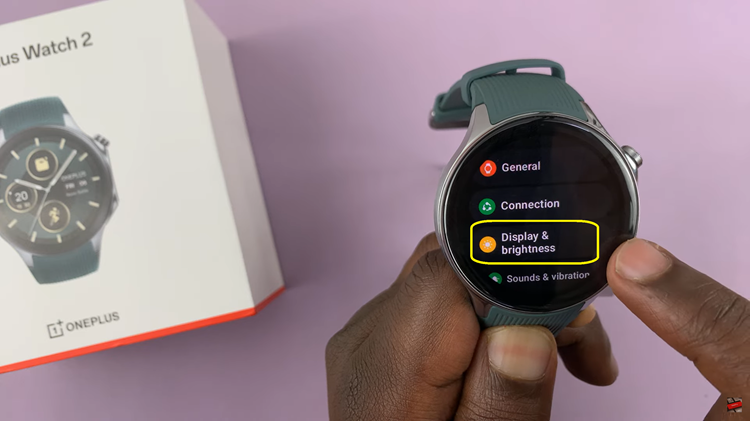
Within the ‘Display & Brightness‘ menu, look for the ‘Brightness‘ option and select it. This will bring up the brightness adjustment settings. In the brightness adjustment settings, you will see an option labeled ‘Auto Brightness‘ with a toggle switch next to it. Simply tap on this switch to turn the feature on or off.
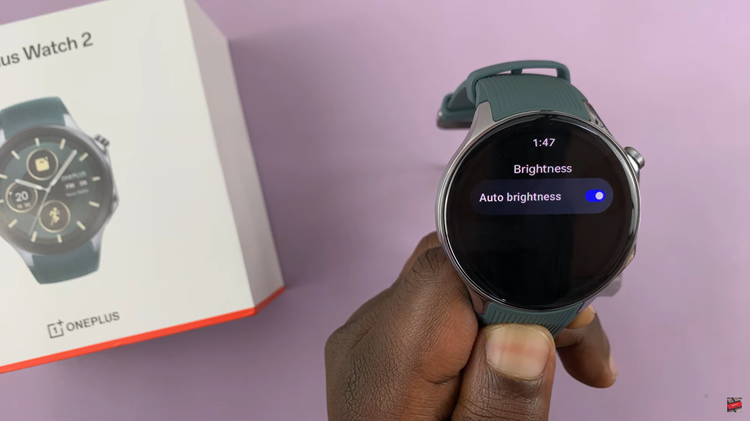
Managing the brightness of your OnePlus Watch 2 is straightforward and can greatly enhance your user experience. Whether you prefer a consistent brightness level or want your watch to adjust automatically based on your surroundings, you can easily control this feature through the settings menu.