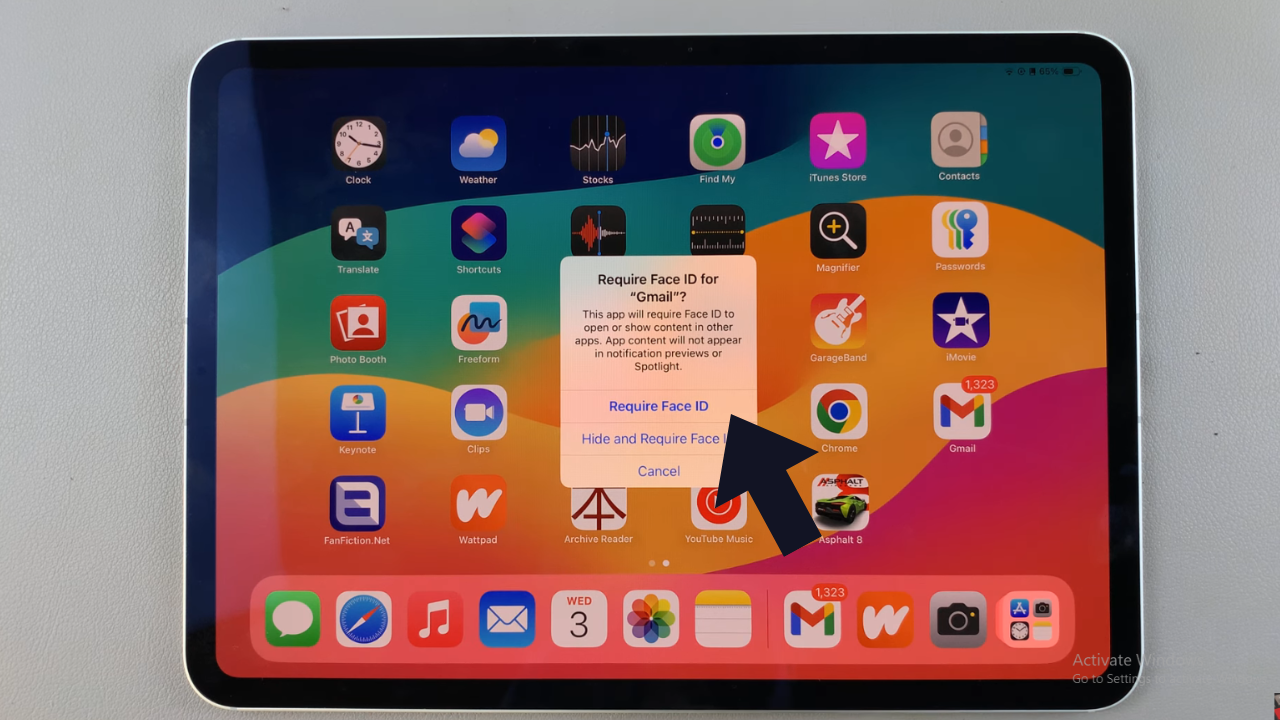Setting the correct date and time on your OnePlus Watch 2 is crucial not only for accurate timekeeping but also for ensuring synchronization with your daily activities and other devices.
Whether you’re traveling across time zones or simply need to update to daylight saving time, the process to adjust these settings is straightforward.
In this guide, we’ll walk you through the comprehensive step-by-step process on how to adjust the date & time on the OnePlus watch 2.
Also Read: How To Adjust Text Size On OnePlus Watch 2
How To Adjust Date & Time On OnePlus Watch 2
Press the power button on your OnePlus Watch 2 to wake it up. Swipe down from the top of the screen to access the Quick Settings menu. Tap on the ‘Settings‘ icon to enter the Settings menu. Navigate to the Settings menu by scrolling down and selecting “Other.”

From here, tap on “System Settings.” Then, select “Date & Time.” To set the date and time manually, start by disabling “Automatic Date & Time.” This allows you to input the date and time manually. Tap on “Set Time” or “Set Date,” depending on what you need to adjust first.
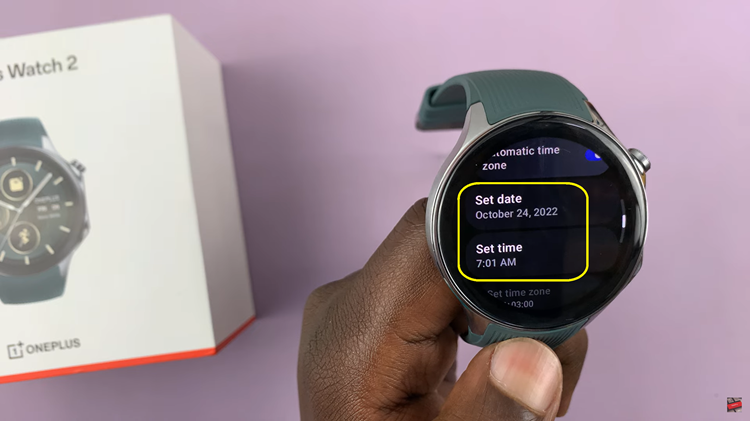
Scroll through the options to enter the correct time and date. Once you’ve entered the correct time and date, tap on the checkmark to confirm and save your changes. Your OnePlus Watch 2 should now display the updated date and time accurately.
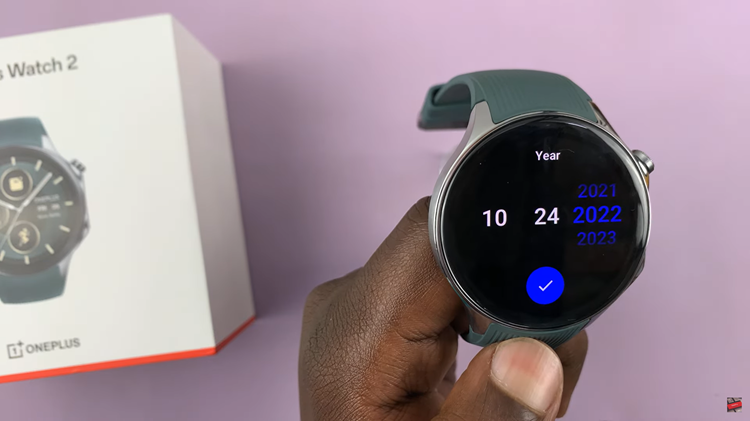
Adjusting the date and time on your OnePlus Watch 2 is essential for accurate tracking of activities and notifications. By following these simple steps, you can ensure that your OnePlus Watch 2 is always displaying the correct date and time according to your preferences.