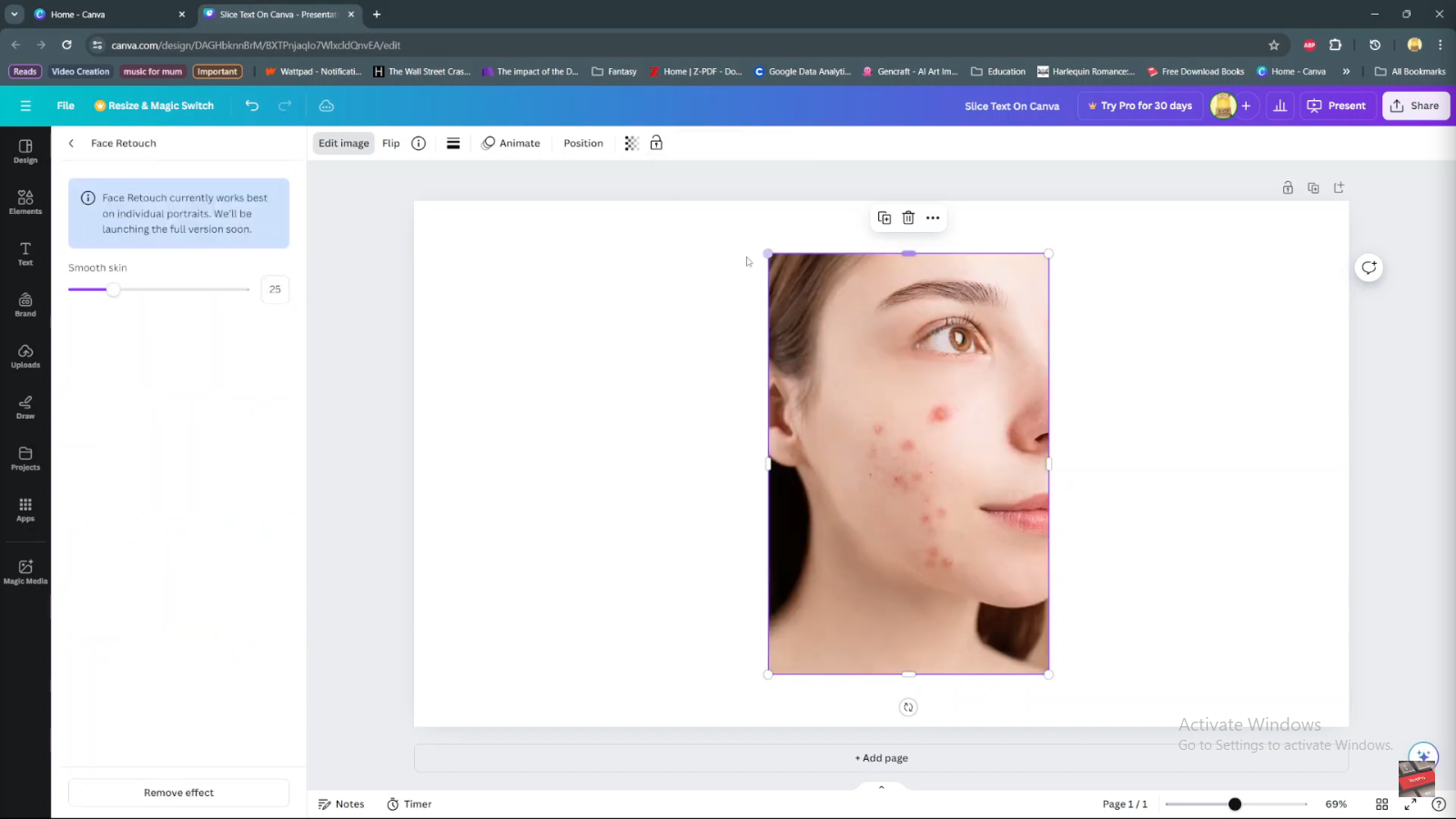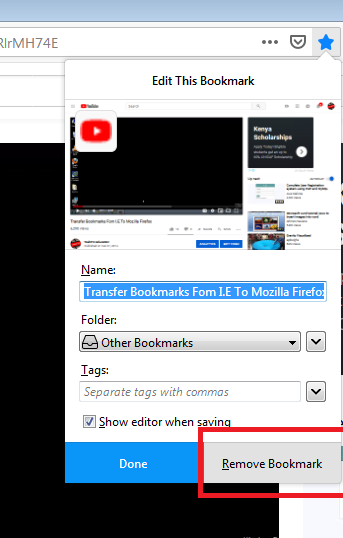The OnePlus Watch 2 offers a range of accessibility features to enhance usability for all users, including those with visual impairments. Among these features is Talkback, a built-in accessibility service that provides spoken feedback to assist users in navigating and interacting with their smartwatch.
Talkback uses spoken descriptions to guide users through the interface, making it easier to operate the OnePlus Watch 2 without relying solely on visual cues. Whether you’re setting up your smartwatch for the first time or looking to enhance its accessibility features, enabling Talkback can significantly improve usability.
In this guide, we’ll walk you through the steps to enable Talkback on your OnePlus Watch 2. Once activated, you’ll be able to navigate menus, launch apps, and interact with notifications using spoken feedback. Follow the step-by-step instructions below to enable Talkback and customize its settings according to your preferences on the OnePlus Watch 2. Let’s get started!
Watch: How To Disconnect Bluetooth Devices From OnePlus Watch 2
Enable Talkback On OnePlus Watch 2
To enable TalkBack on your OnePlus Watch 2, begin by navigating to the home screen. From there, swipe down to reveal the quick settings menu, where you should tap on the gear icon to access the full Settings menu.
Within Settings, scroll down until you find the “Others” section. Next, continue scrolling to locate and tap on “Accessibility.”
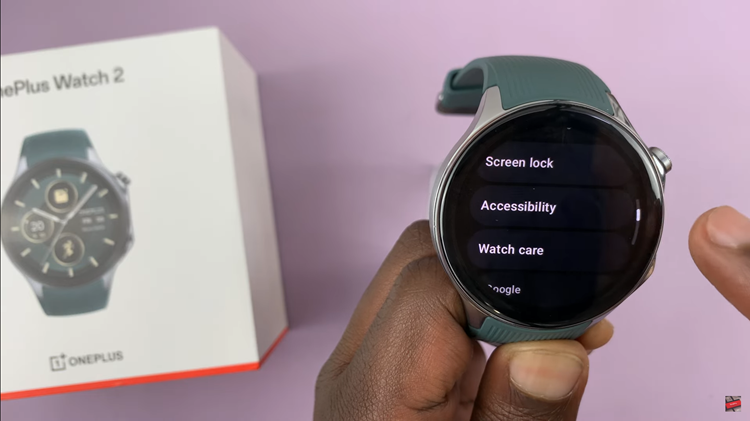
Inside the Accessibility settings, scroll further until you find the “TalkBack” option. Tap on it to proceed. Upon selecting TalkBack, you will find a toggle switch next to it. Toggle the switch to the ON position to enable TalkBack. Once activated, your OnePlus Watch 2 will audibly read out the words as you navigate and select various options, providing spoken feedback to assist with interaction.
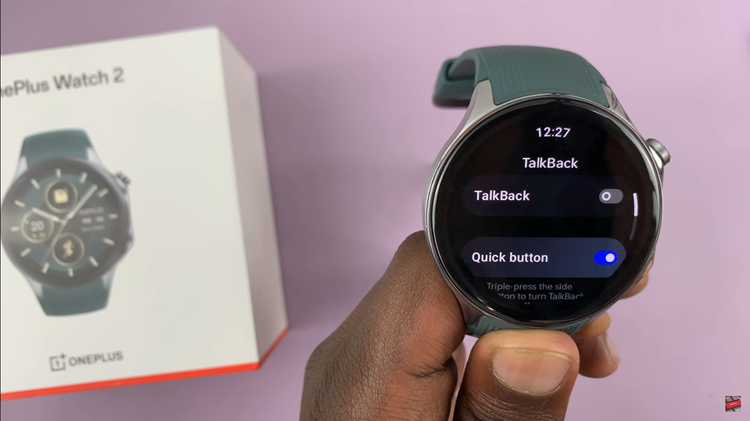
In conclusion, enabling TalkBack on your OnePlus Watch 2 enhances accessibility by providing spoken feedback for navigating and interacting with your smartwatch. By following the straightforward steps outlined, you can easily activate TalkBack to ensure a more inclusive and user-friendly experience, particularly beneficial for individuals with visual impairments.