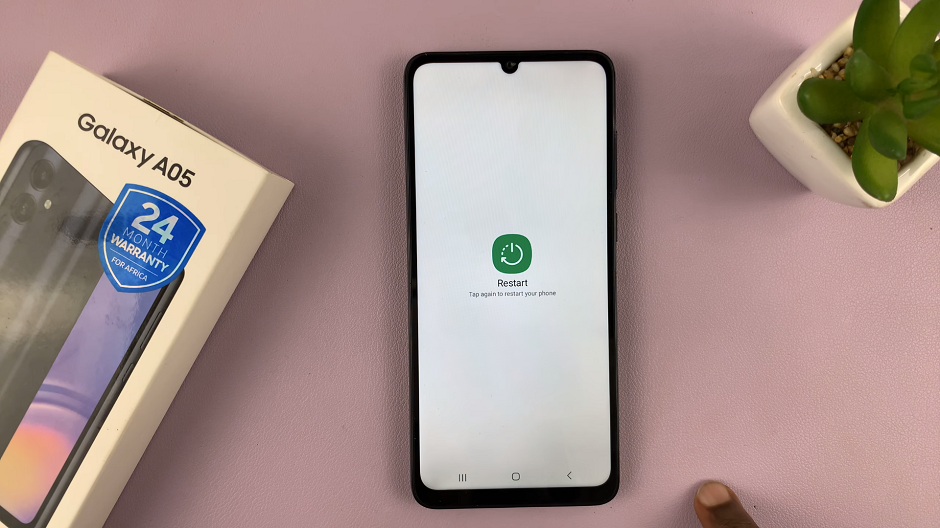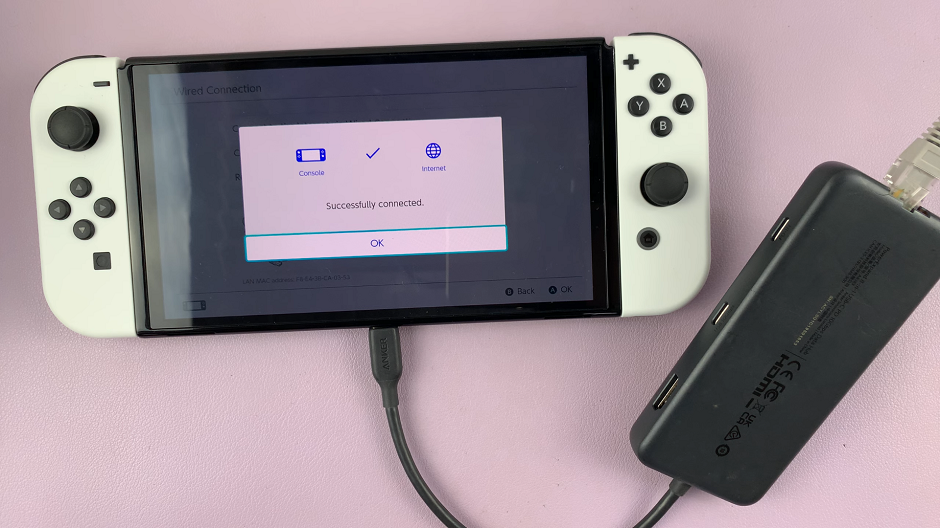The OnePlus Watch 2 is not just a stylish timepiece but also a sophisticated health companion, offering features designed to enhance your wellness journey.
One such feature is Auto Sleep Mode, which intelligently monitors your sleep patterns and ensures your watch conserves power when not in use.
In this guide, we’ll walk you through the comprehensive step-by-step process on how to enable auto sleep mode on the OnePlus watch 2.
Also Read: How To Turn OFF Google Assistant On OnePlus Watch 2
How To Enable Auto Sleep Mode On OnePlus Watch 2
Start by waking up your OnePlus Watch 2. You can do this by pressing the power button. Once the watch is awake, navigate to the main screen and locate the Settings menu. In the Settings menu, scroll down to find and select “Workout & Health.”
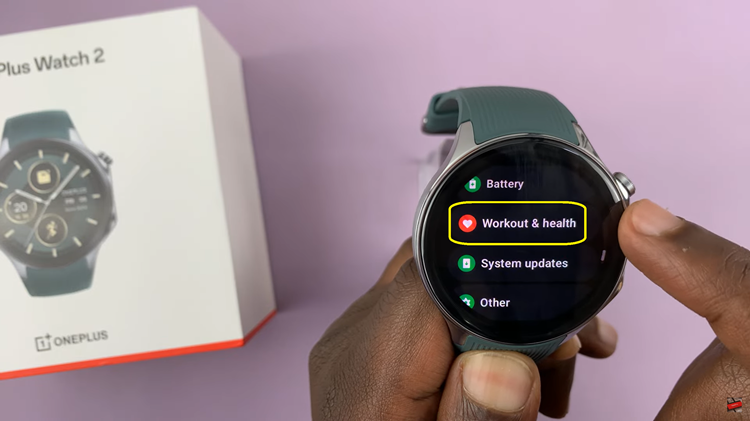
Inside the Workout & Health section, locate and tap on “Sleep.” Within the Sleep settings, select the option labeled “Sleep Mode.” Look for the toggle switch labeled “Auto Sleep mode” and tap on it to enable. Once enabled, your watch will automatically track your sleep patterns without any manual input.
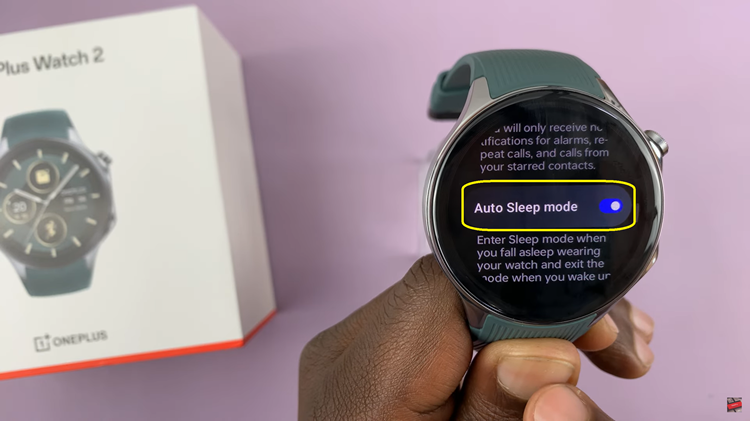
By following these steps, you can ensure that your OnePlus Watch 2 tracks your sleep seamlessly with its Auto Sleep Mode feature, providing you with insightful data about your sleep quality and patterns. Whether you’re new to wearable technology or a seasoned user, this feature simplifies the process of managing your watch’s sleep tracking capabilities.
Watch: How To Enable Auto Detect Workouts On OnePlus Watch 2