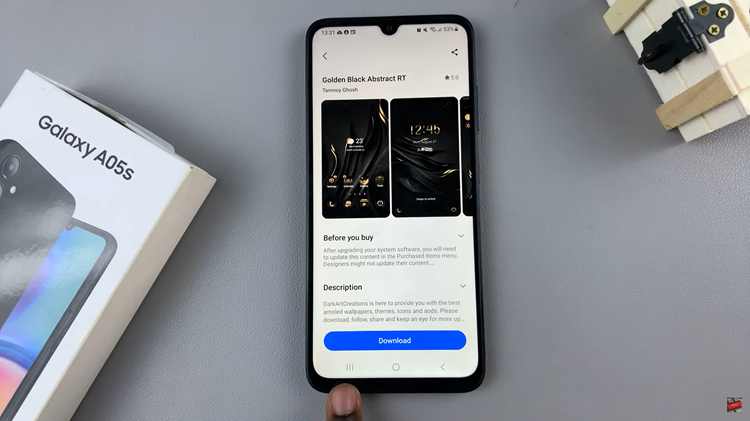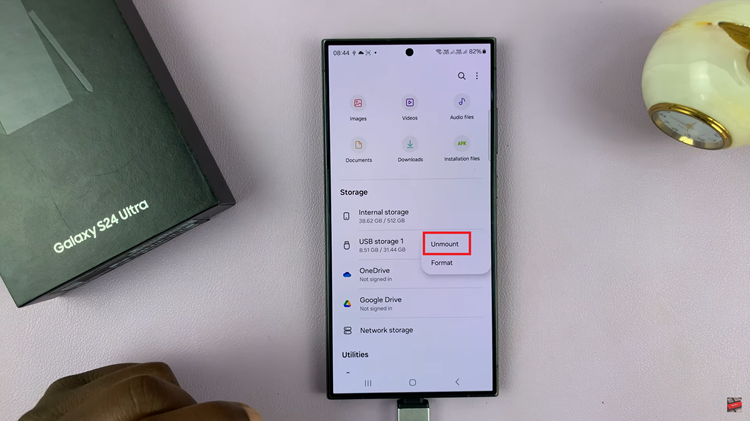The OnePlus Watch 2 offers a range of security features, including the option to set a lock screen PIN or pattern for added privacy and protection. However, there are times when you may prefer the convenience of quick access without the need for authentication every time you check your watch.
Whether you’re streamlining your daily routine or simply adjusting your device’s security settings, removing the lock screen PIN or pattern is a straightforward process.
In this guide, we’ll walk you through the comprehensive step-by-step process on how to remove the lock screen PIN or Pattern on the OnePlus watch 2.
Also Read: How To Enable Auto Detect Workouts On OnePlus Watch 2
How To Remove Lock Screen PIN or Pattern On OnePlus Watch 2
Start by navigating to the Settings menu on your OnePlus Watch 2. You can do this by swiping down on the watch face to reveal the quick settings menu, then tapping on the gear icon labeled Settings. Scroll down and select Other in the Settings menu.
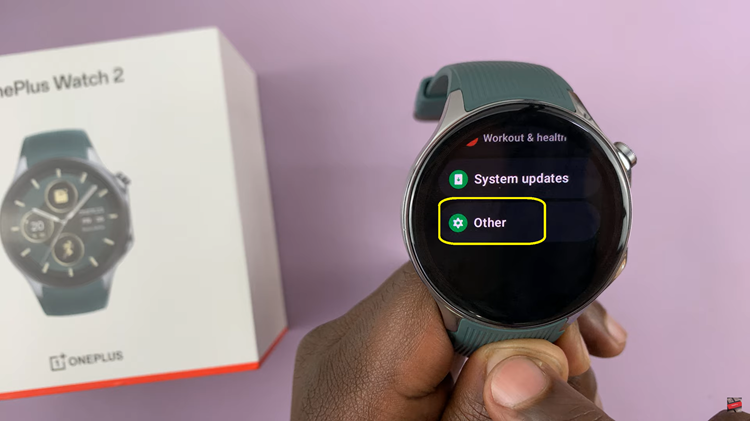
Next, tap on Screen Lock. You will be prompted to enter your current screen lock PIN or pattern for confirmation. Once confirmed, you’ll see a list of lock screen options. Select None from the list. Confirm your choice to remove the screen lock.
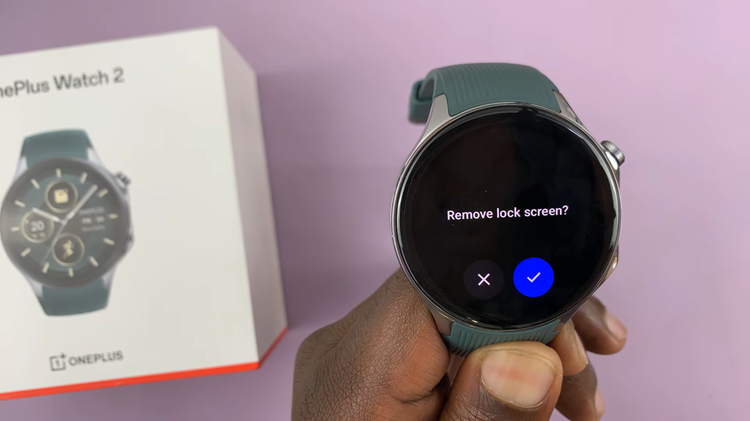
By following these steps you can easily disable the screen lock feature. Bear in mind that removing the screen lock PIN or pattern will make it quicker to access your watch, but it also means that anyone can access it without authentication. Consider the security implications before removing the lock screen.