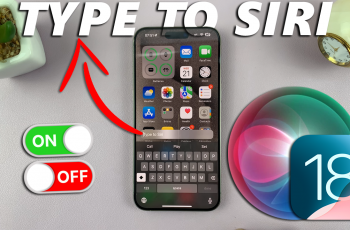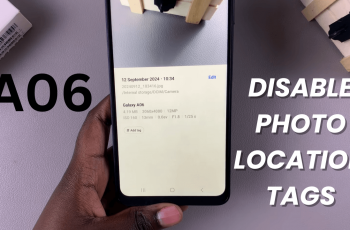In the realm of wearable technology, the OnePlus Watch 2 stands out not only for its sleek design and smart features but also for its capability to seamlessly integrate into your fitness regimen.
One of the standout features of this smartwatch is its ability to automatically detect and record workouts. This eliminates the need for manual logging and ensuring that every physical activity is accurately captured.
In this guide, we’ll walk you through the comprehensive step-by-step process on how to auto record workouts on the OnePlus watch 2.
Also Read: How To See Serial Number On OnePlus Watch 2
How To Auto Record Workouts On OnePlus Watch 2
Press the power button on your OnePlus Watch 2 to wake it up. Navigate to the Settings menu. You can usually find this by swiping down on the watch face and selecting the gear icon or by pressing the physical button and selecting Settings.
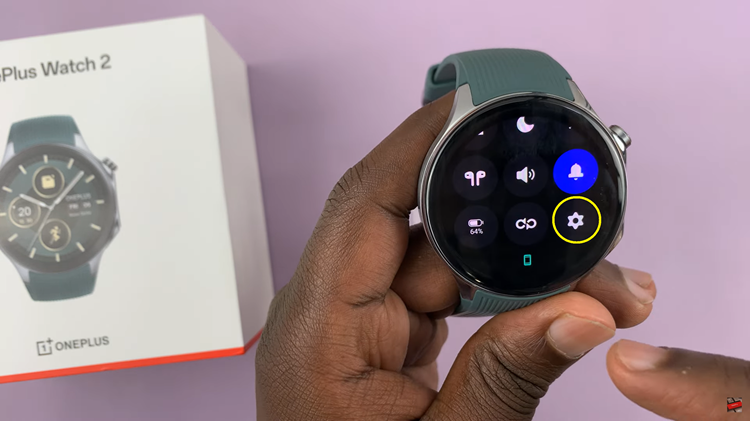
Scroll through the Settings menu and find Workout & Health. In the Workout & Health menu, locate the option labeled Auto Detect Workouts. Tap on Auto Detect Workouts to enter its settings. Ensure that the toggle switch for Auto Detect Workouts is turned on.
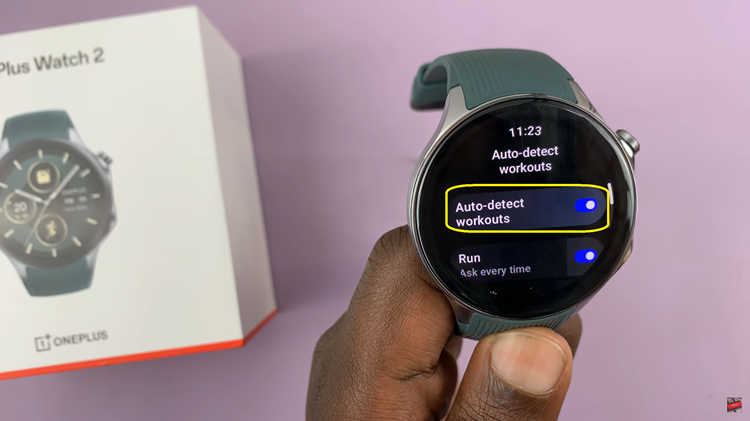
After enabling Auto Detect Workouts, scroll through the list of activities that the watch can detect. Select any specific activity from the list and ensure that they have Auto Detect Workouts enabled. Within the activity details, you will find an option labeled Auto Record. Tap on it to enable it for the selected activity.
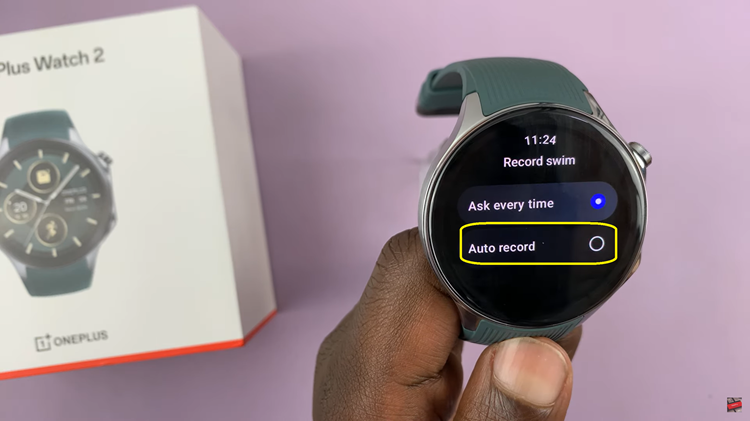
By following these steps, you can set up your OnePlus Watch 2 to automatically detect and record your workouts, providing you with effortless tracking of your fitness routines. This feature enhances convenience and accuracy in monitoring your physical activities using your smartwatch.