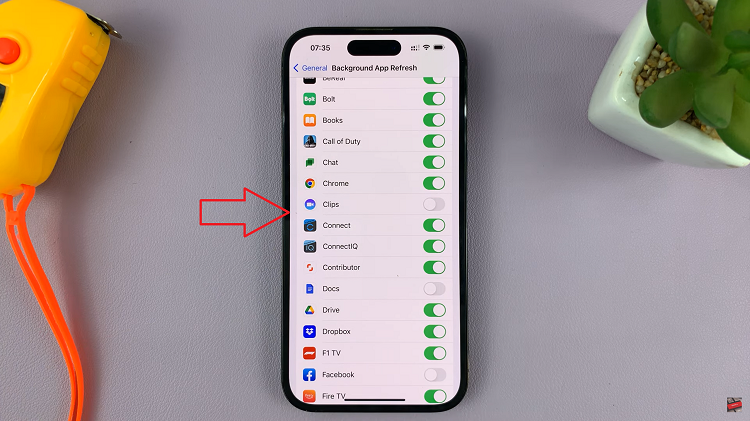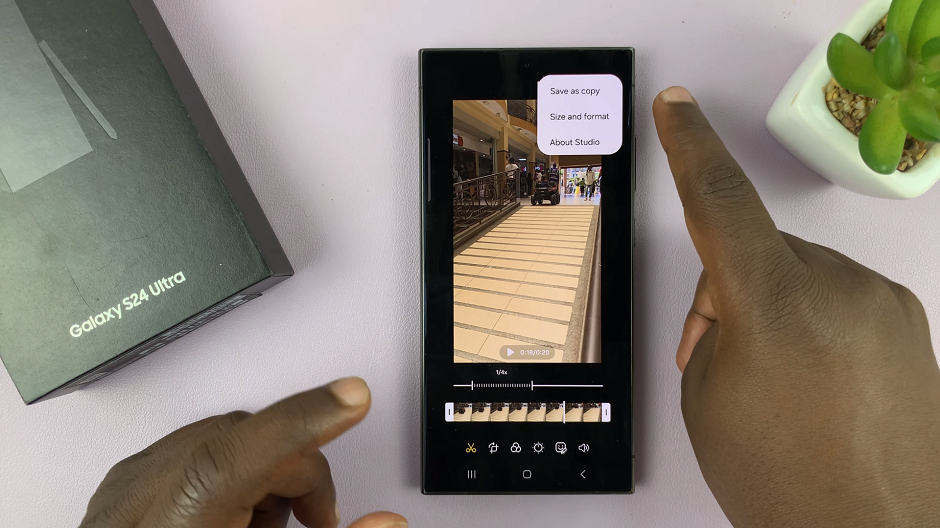Changing the ringtone on your OnePlus Watch 2 can add a personal touch to your device, making it more enjoyable and customized to your preferences.
Whether you’re looking to switch up your sound or set a specific tone for notifications, this guide will walk you through the process step by step.
Customizing your ringtone on the OnePlus Watch 2 offers several benefits:
Personalization: Choose a ringtone that reflects your style.
Identification: Easily identify your watch’s alerts in a crowded space.
Variety: Change ringtones to keep things fresh and interesting.
Watch: How To Switch User Accounts On Nintendo Switch
Change Ringtone On OnePlus Watch 2
To begin, press the top side button on the OnePlus Watch 2 to access the apps screen. Here, scroll through and select the Settings icon.
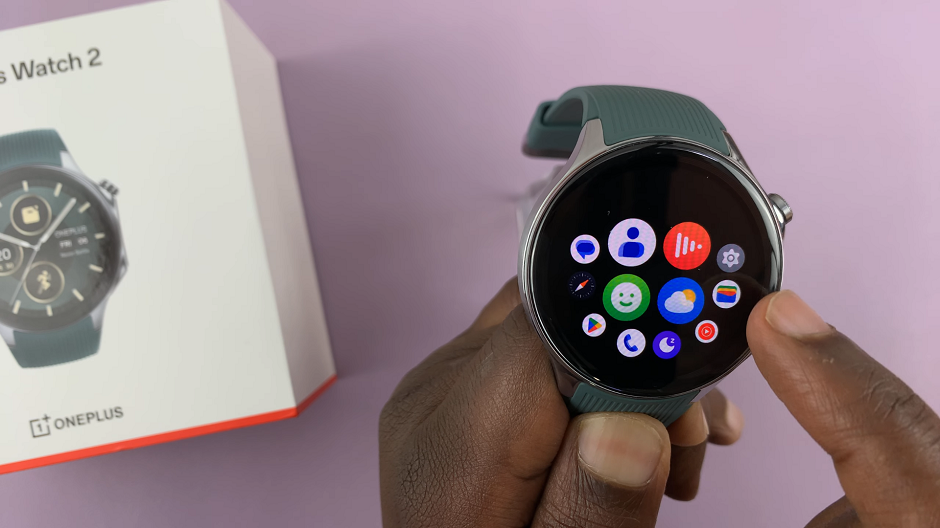
You can also swipe down from the top of the screen to open the Quick Settings panel. Tap on the gear icon to enter the Settings menu.
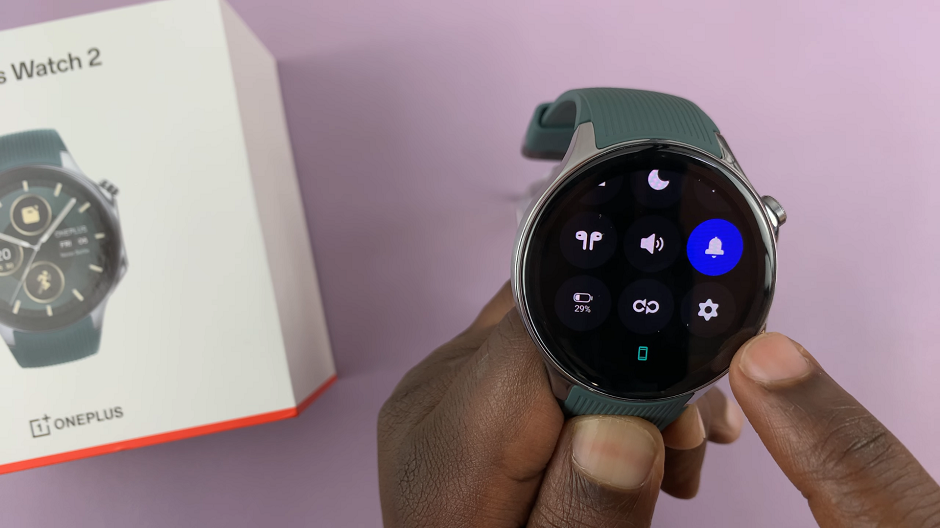
Scroll down through the settings options until you find Sounds & Vibration.
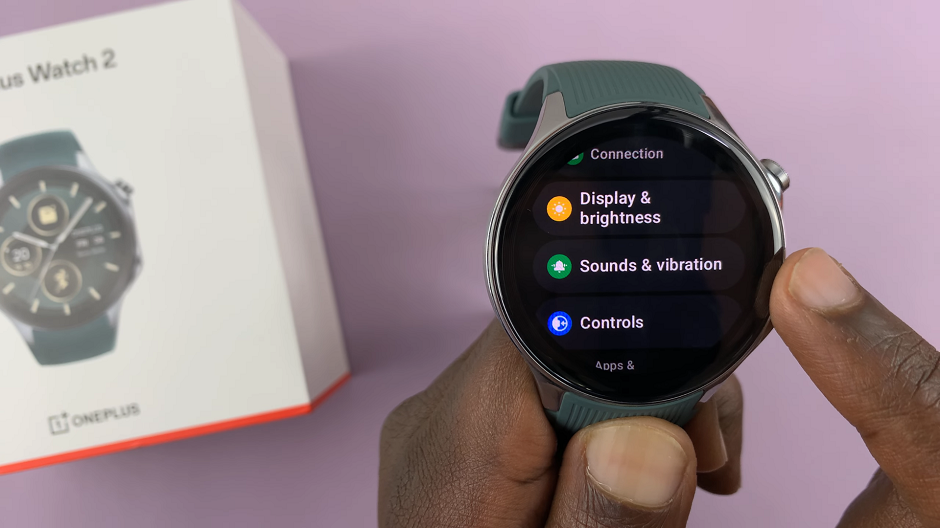
Under Sounds & vibrations, scroll all the way down and tap on Ringtone. You will be able to select one from the pre-installed ringtones. It will play automatically once you select it so that you can hear how it sounds.
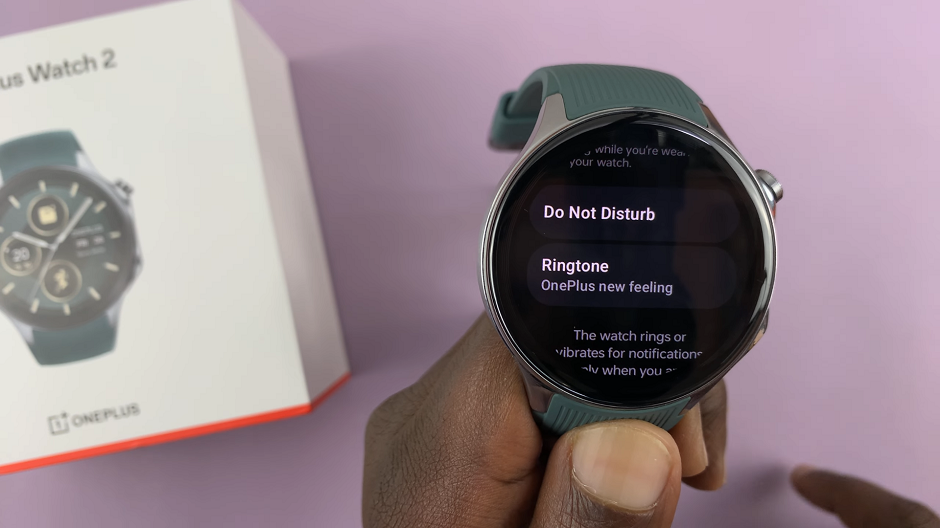
Once you have chosen the ringtone, it will be set as your new ringtone.
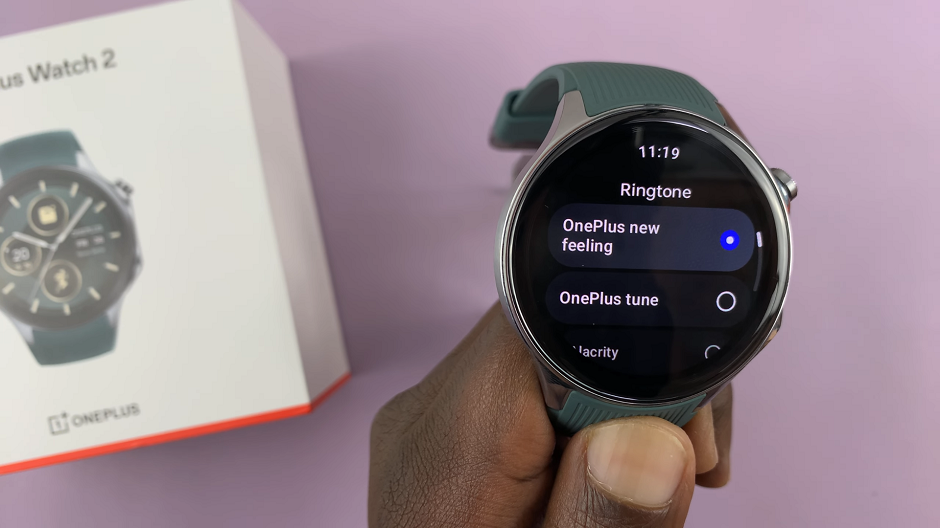
Send a test notification or call your watch to ensure the new ringtone is working correctly. If needed, adjust the volume settings in the same Sounds & Vibration menu to make sure the ringtone is audible.
Tips and Tricks
Regular Updates: Keep your OnePlus Watch 2 firmware updated to enjoy the latest features and improvements.
Backup: Regularly back up your custom ringtones and settings to avoid losing them during updates or resets.
Explore Options: Experiment with different ringtones to find the one that best suits your style and preferences.
Changing the ringtone on your OnePlus Watch 2 is a straightforward process that can enhance your user experience. With this guide, you can easily customize your watch’s sound settings to match your personal style. Enjoy your new ringtone and the added touch of personalization it brings to your smartwatch!
Read: How To Enable/Disable Vibration & Haptics On OnePlus Watch 2