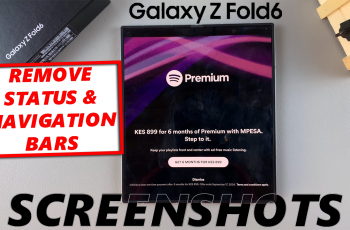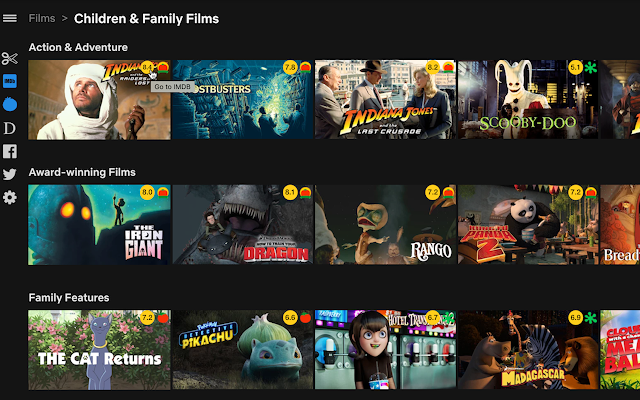Measuring blood oxygen levels, also known as SpO2 levels, has become an essential feature in modern wearable technology, enhancing our ability to monitor health metrics conveniently and effectively.
The OnePlus Watch 2 offers users the capability to monitor their SpO2 levels directly from their wrist, providing valuable insights into their overall health and well-being.
In this guide, we’ll walk you through the comprehensive step-by-step process on how to measure blood oxygen on the OnePlus watch 2.
Also Read: How To Stop Getting Phone Notifications On OnePlus Watch 2
How To Measure Blood Oxygen On OnePlus Watch 2
Start by accessing the main screen of your OnePlus Watch 2 where all apps are listed. Look for the icon that represents blood oxygen measurement. It typically appears as an icon with a drop and O2 inside. Tap on the Blood Oxygen icon to open the measurement screen.

Then tap on “Start” to initiate the measurement process. Allow the watch a few moments to complete the measurement. Once the measurement is complete, your OnePlus Watch 2 will display the final result of your blood oxygen level directly on the screen.
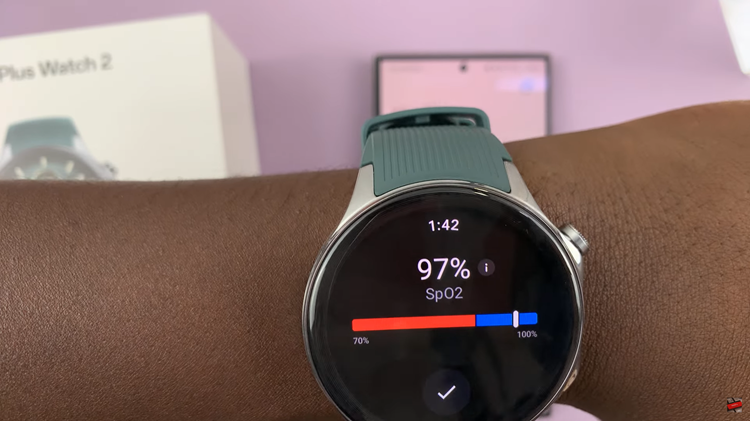
If you prefer to have your blood oxygen levels measured automatically at intervals, we’ve got you covered. Locate and open the OHealth app on your paired phone. Within the OHealth app, tap on “Devices” to access the settings related to your watch.
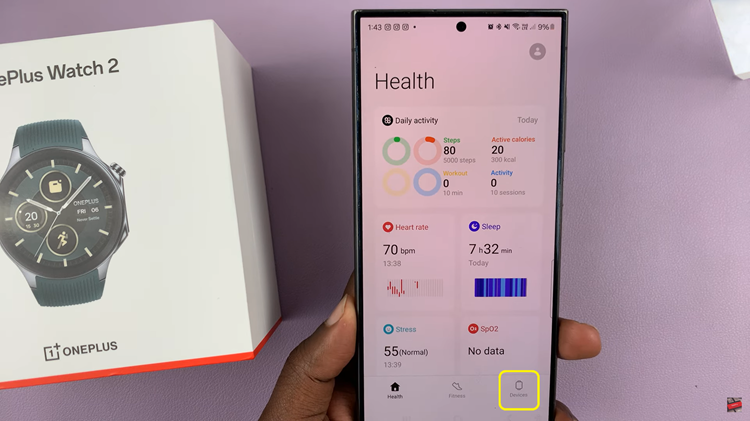
Look for the option labeled “Workout & Health” under Devices settings. Scroll down and select “SpO2 Tracking.” Turn on the toggle switch next to “SpO2 Tracking” to enable automatic blood oxygen level monitoring on your OnePlus Watch 2.
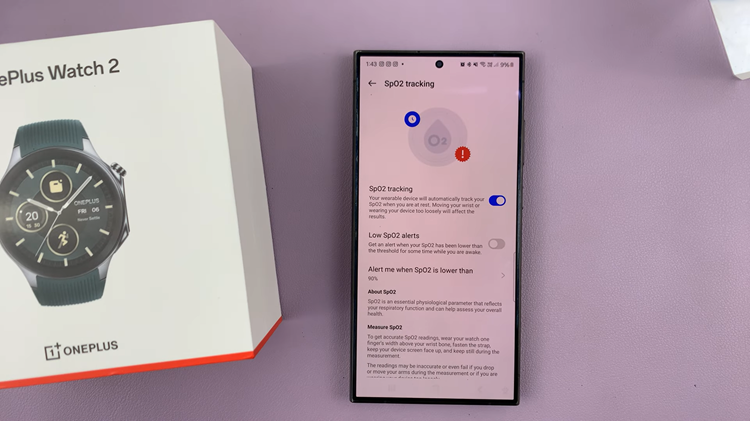
By following these steps, you can easily measure your blood oxygen levels and set up your OnePlus Watch 2 to track this vital health metric automatically. This feature is particularly useful for monitoring your overall health and fitness levels throughout the day.