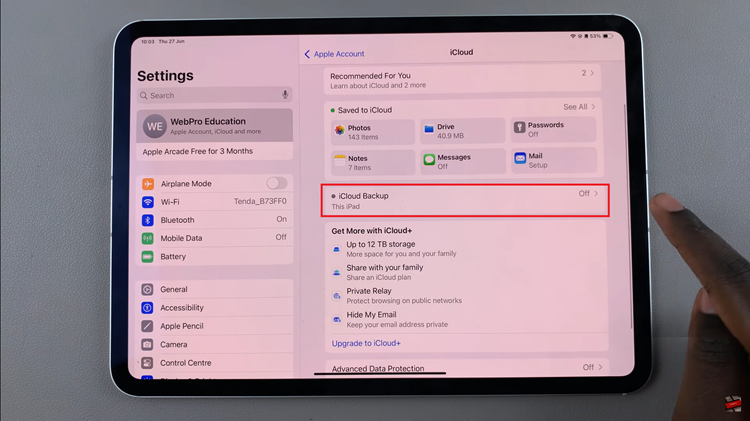To activate “Back Up Over Mobile Data,” navigate to the Settings app on your iPad and locate the iCloud or Backup settings. From there, simply toggle the setting to enable backups over mobile data. This ensures your data remains protected and accessible, fostering a smoother experience for managing and restoring your iPad’s content. By integrating this functionality into your device setup, you leverage Apple’s commitment to enhancing user convenience and data security, bridging connectivity gaps, and ensuring your information is always within.
Watch:How To Do Internet Speed Test On An iPad
‘Enable Back Up Over Mobile Data’ On iPad
Here’s how you do it;
Step 1: Accessing Your Apple ID Settings
Begin by opening the “Settings” app on your iPad. Next, locate and tap on your Apple ID at the top of the menu. This step directs you to a comprehensive list of settings and options specifically tied to your Apple ID, ensuring personalized control over various features and preferences.
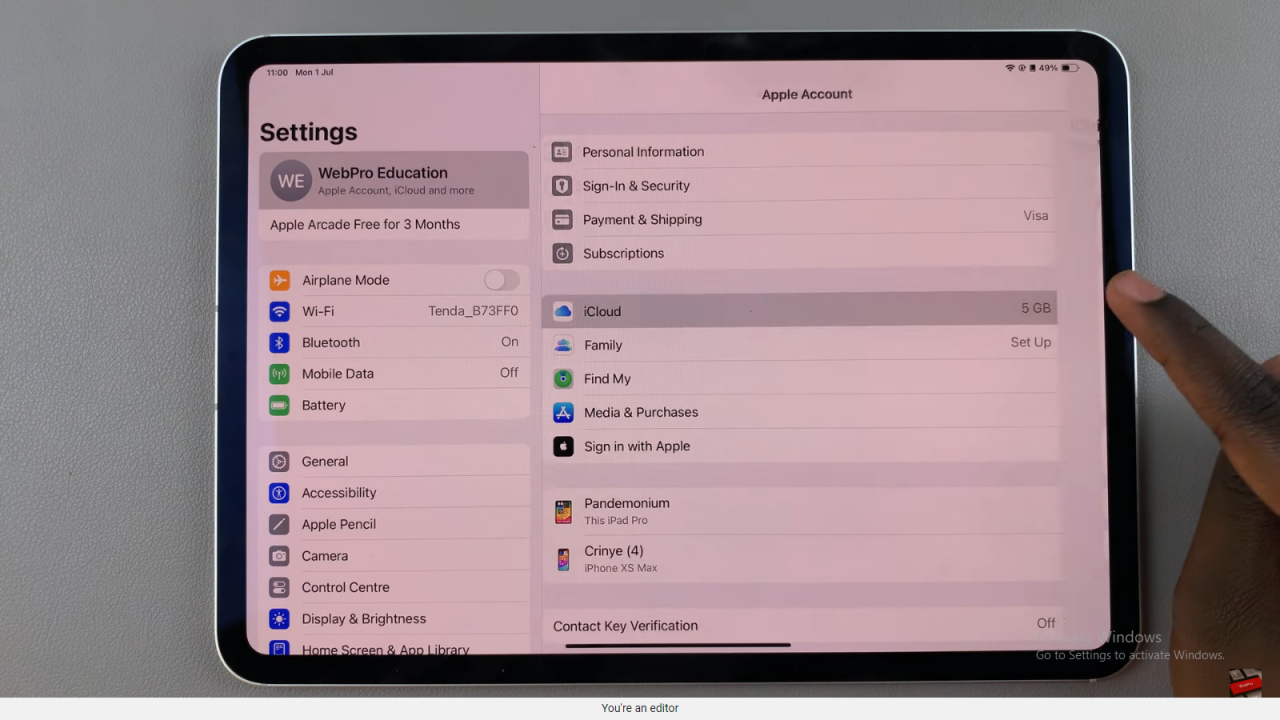
Step 2: Enabling iCloud Backup Over Mobile Data
Once within your Apple ID settings, navigate to and select “iCloud.” From there, choose “iCloud Backup,” which allows you to manage how your device backs up data. Locate the “Backup Over Mobile Data” option and tap the toggle switch to enable it. This action ensures that your iPad can securely back up data using mobile data when Wi-Fi isn’t available, providing flexibility and continuity in data protection.
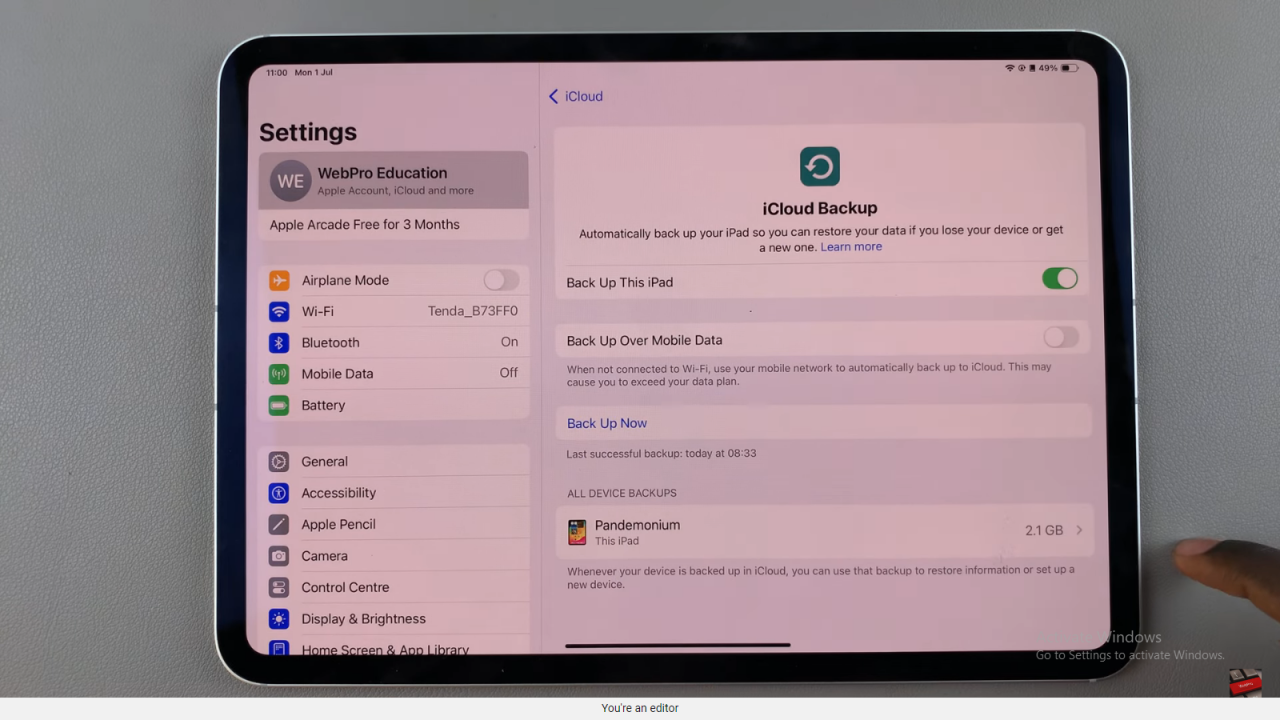
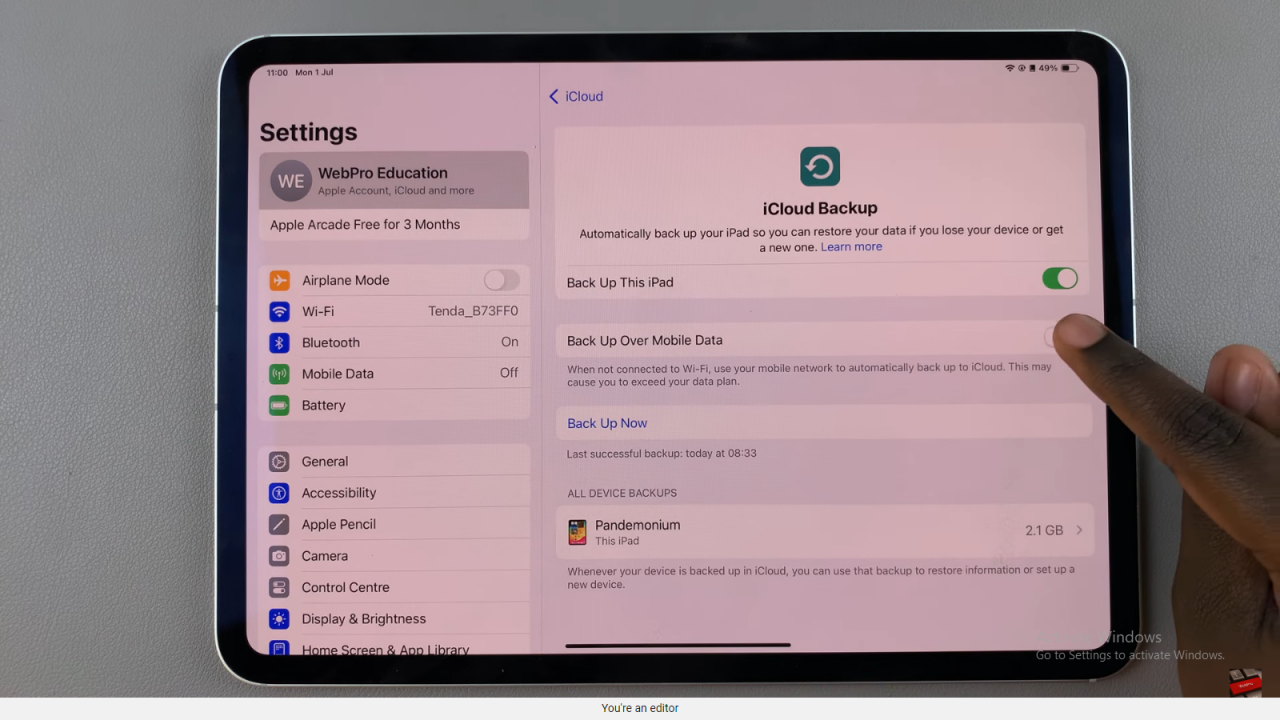
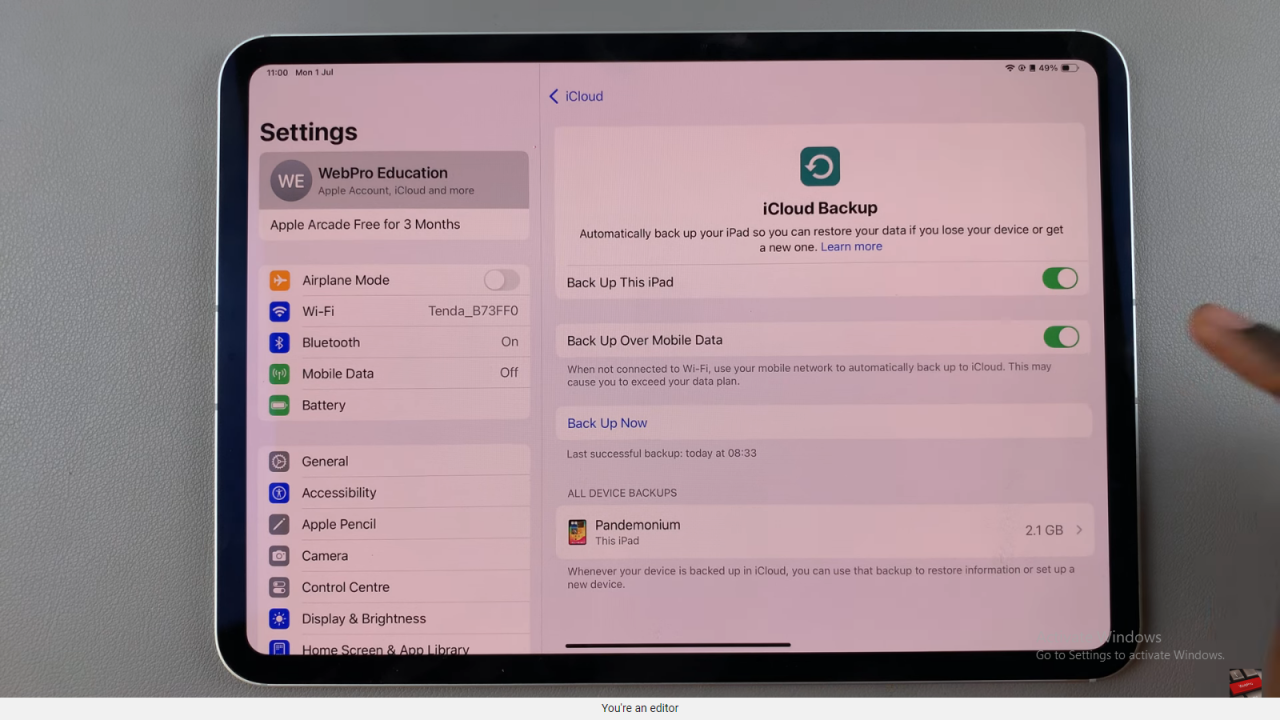
In conclusion, by navigating through your Apple ID settings and seamlessly adjusting iCloud backup preferences, you have ensured that your data remains protected and accessible at all times. Moreover, by enabling backup over mobile data, you’ve significantly enhanced the flexibility and reliability of your data backup strategy.
This user-centric approach not only streamlines data management but also aligns seamlessly with Apple’s dedication to providing intuitive solutions that prioritize both convenience and security. Embracing these settings empowers you to navigate connectivity challenges with ease, ensuring that your iPad remains a reliable companion for storing and accessing your valuable information.