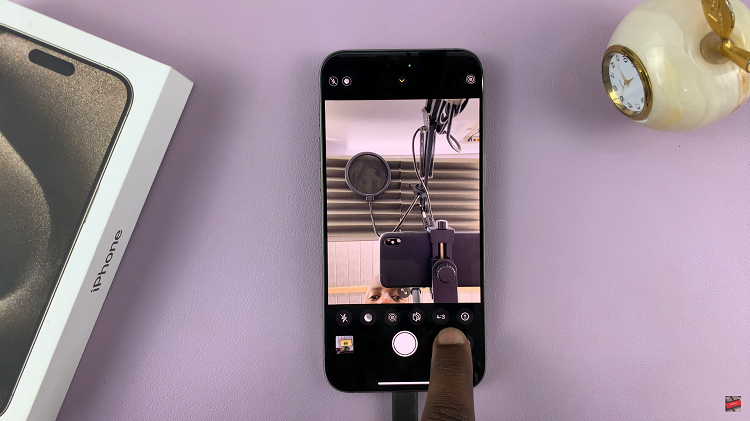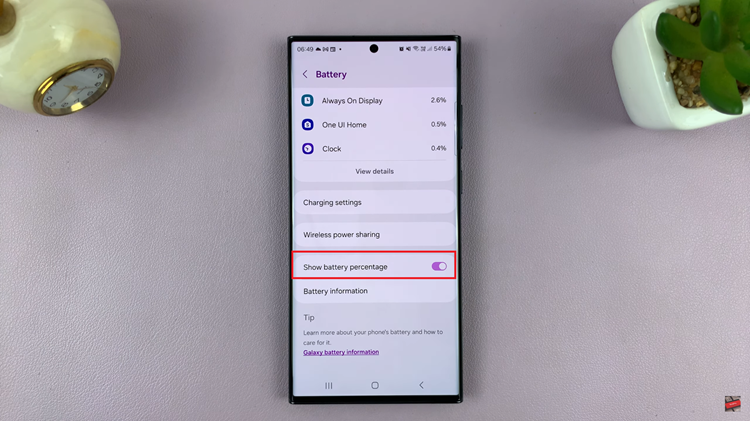Mastering the art of managing messages on your iPad involves utilizing its built-in features to maintain control over your digital communications effectively. Whether you’re dealing with spam, seeking to silence notifications from specific contacts, or completely blocking unwanted messages, understanding the steps is crucial. The iPad offers versatile tools to tailor your messaging experience to suit your preferences and needs.
To begin, accessing the Messages app on your iPad is the first step. This central hub allows you to view and interact with all your incoming and outgoing texts. Once inside the app, the process of managing messages becomes straightforward. By tapping into the advanced options available through the app’s settings, you gain the ability to block contacts selectively, ensuring a more streamlined and secure communication experience.
Watch:How To Block Messages On An iPad
Disable ‘Shake To Undo’ Feature On An iPad
Here’s how you do it;
Step 1: Access Accessibility Settings
Begin by opening the Settings app on your iPad. Within Settings, scroll down or navigate to find and tap on “Accessibility.” This section is designed to enhance usability and accessibility features on your device, providing options to customize how you interact with your iPad.
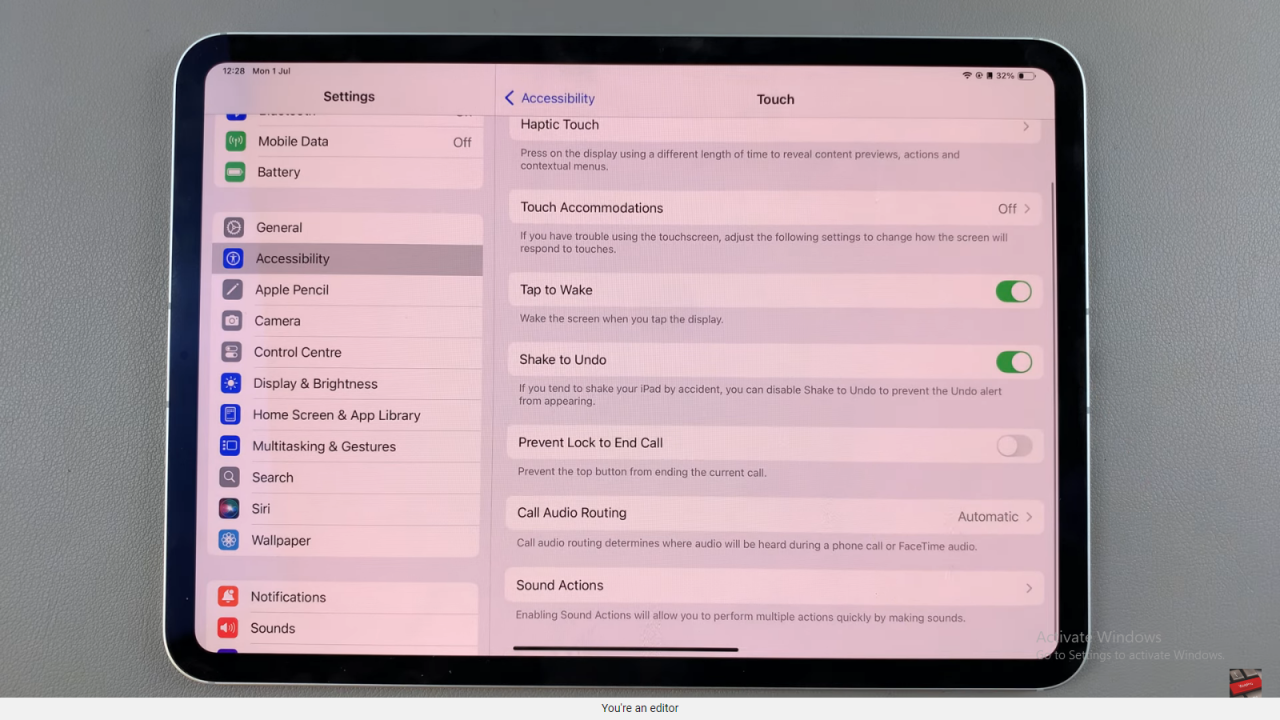
Step 2: Disable Shake to Undo
Once inside Accessibility settings, locate and select “Touch” from the menu. This section allows you to adjust various touch-related features. Scroll through the options until you find “Shake to Undo.” Tap on this option to access its settings.
Next, toggle off the switch next to “Shake to Undo” to disable this feature. This action prevents accidental undo commands triggered by shaking your iPad, ensuring a more deliberate and controlled interaction experience.
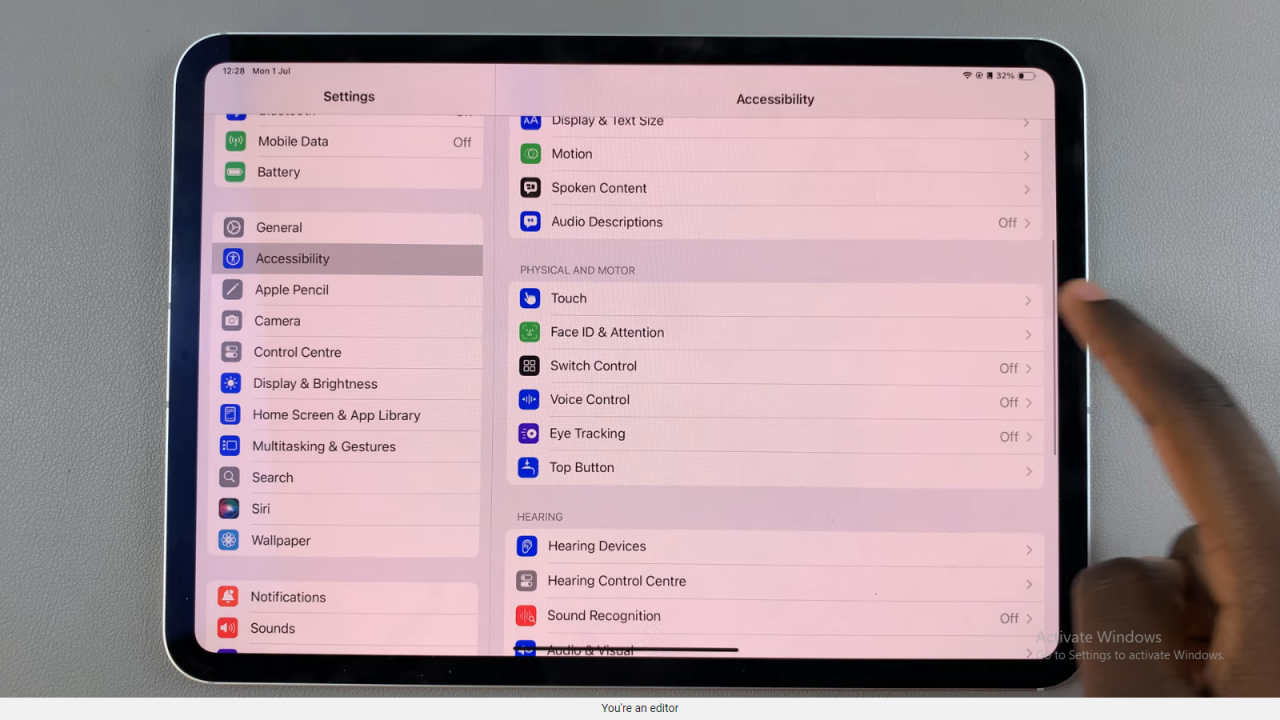
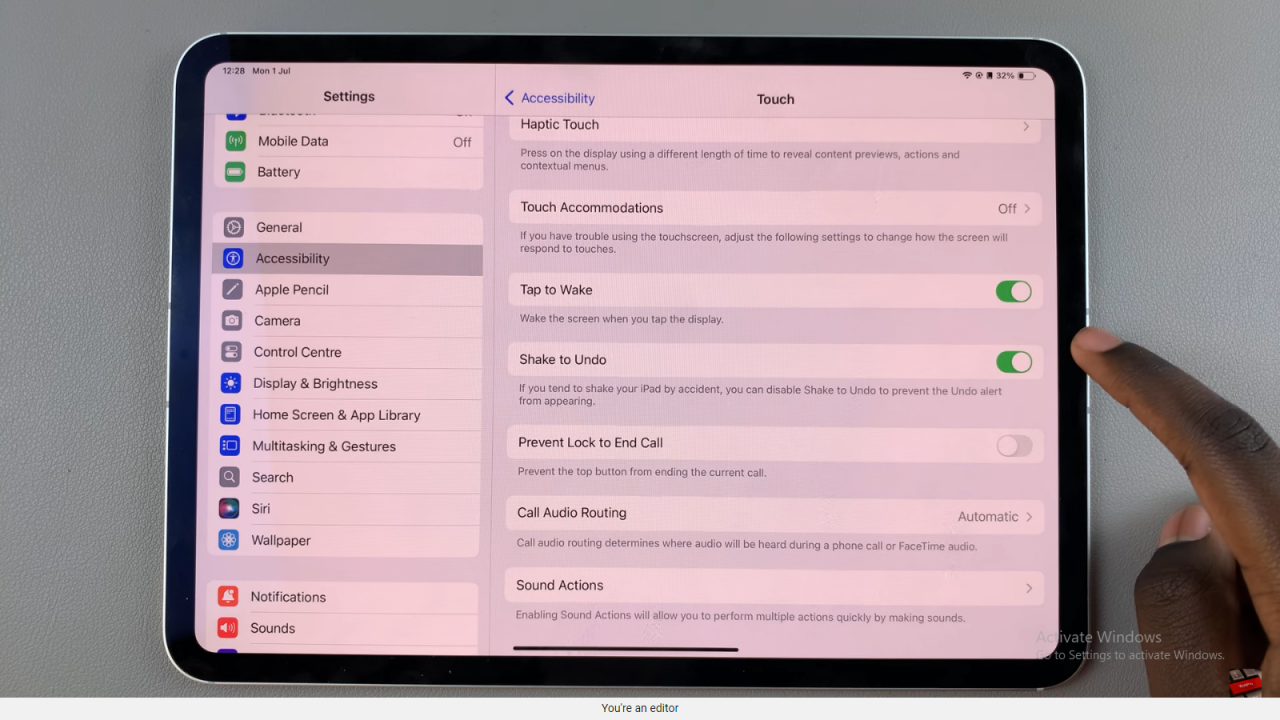
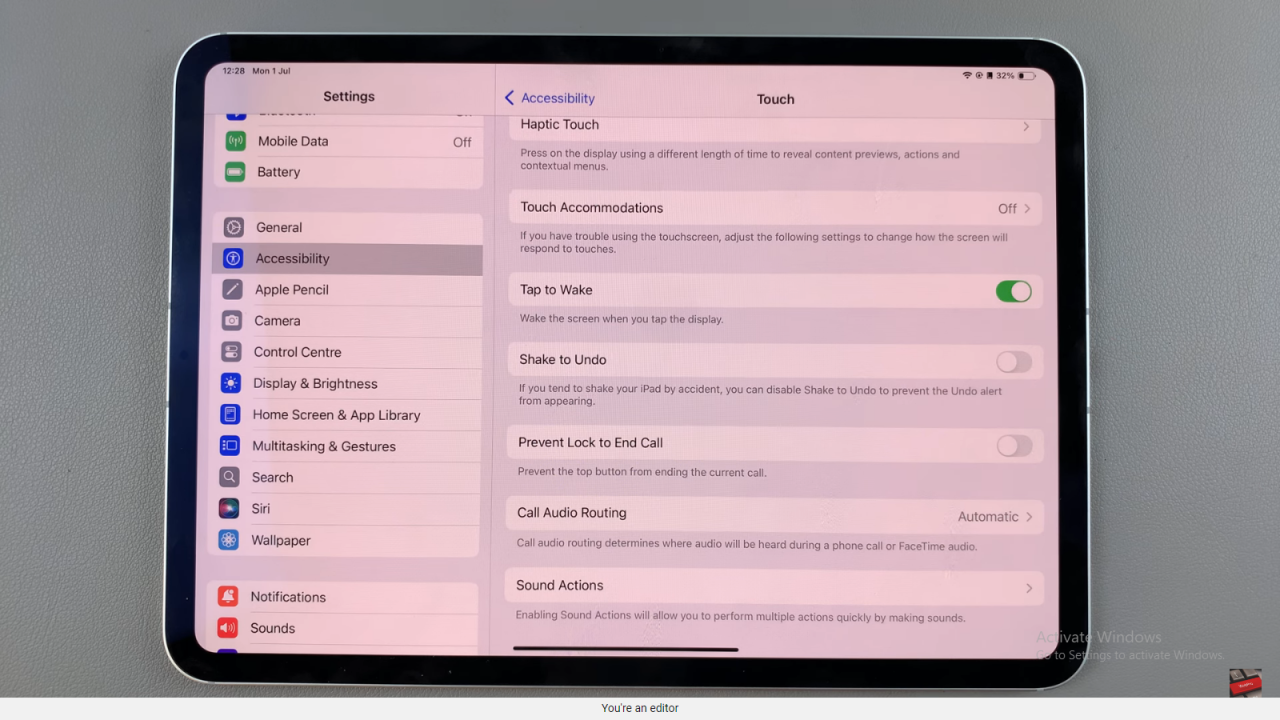
By following these steps, you can customize touch settings on your iPad to better suit your preferences and enhance usability. This proactive approach ensures that your device operates in a way that maximizes efficiency and minimizes accidental actions, providing a more intuitive user experience overall.