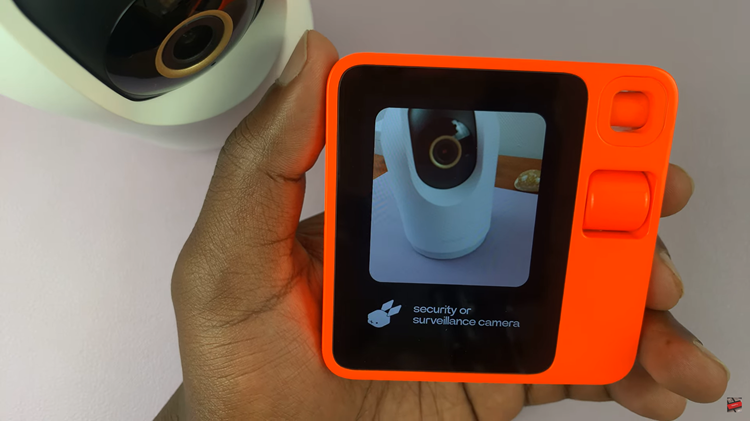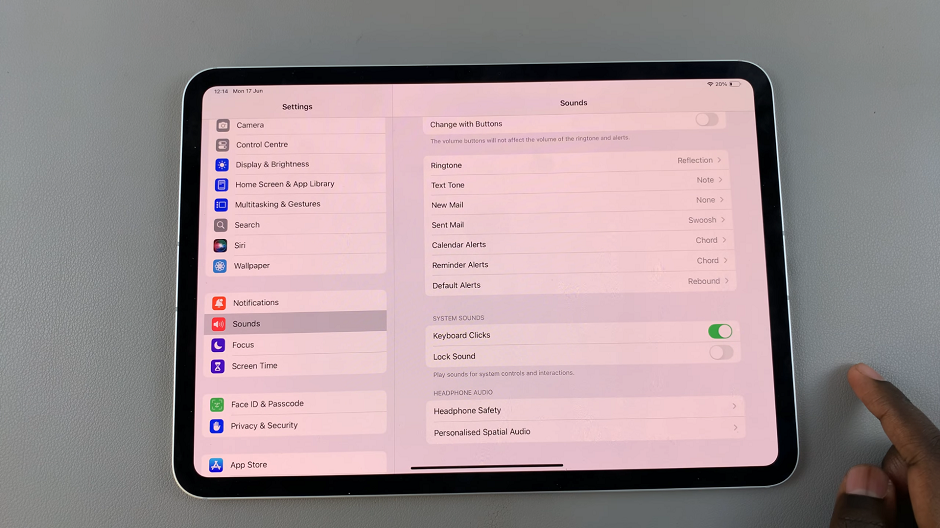In today’s digital age, discovering new music has never been easier, thanks to powerful apps like Shazam and Spotify. Shazam lets you identify songs playing around you with just a tap, while Spotify offers a vast library of music for streaming.
By linking these two apps on your iPad, you can enhance your music discovery experience, making it seamless to listen to your Shazam-identified tracks directly on Spotify.
In this guide, we’ll walk you through the comprehensive step-by-step process on how to link Shazam to Spotify on the iPad.
Also Read: How To Disable Face ID In Photos App On iPad
How To Link Shazam To Spotify On iPad
Ensure you have both the Shazam and Spotify apps installed and logged in on your iPad. From here, open the Shazam app on your iPad. Swipe up to view your music library. In the Library, tap on the Settings icon (usually a gear symbol) in the top left corner.
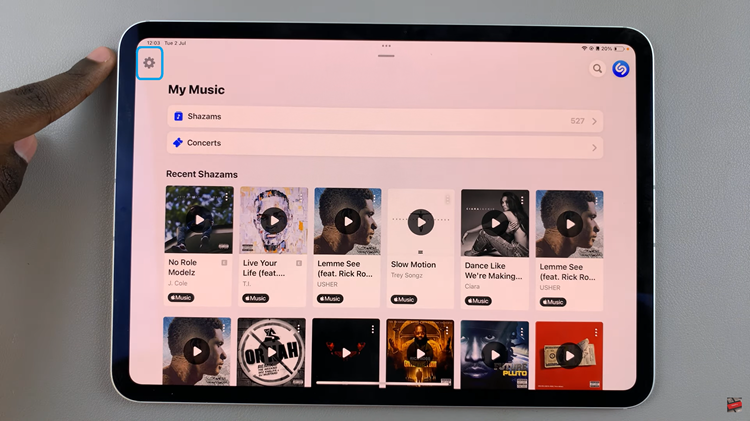
In the Settings menu, find Spotify. Tap the Connect button next to Spotify. This action will open the Spotify app to confirm the connection. After connecting, you may also be prompted to Sync Shazams to Spotify.
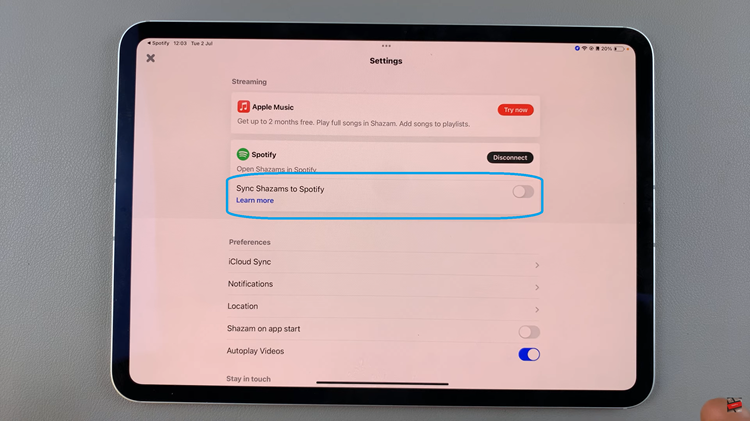
Enable this if you want your Shazam discoveries automatically added to a playlist in Spotify. Now, whenever you use Shazam to identify a song, you’ll have the option to Open in Spotify. This allows you to listen to the full track or add it to your playlists directly within Spotify.
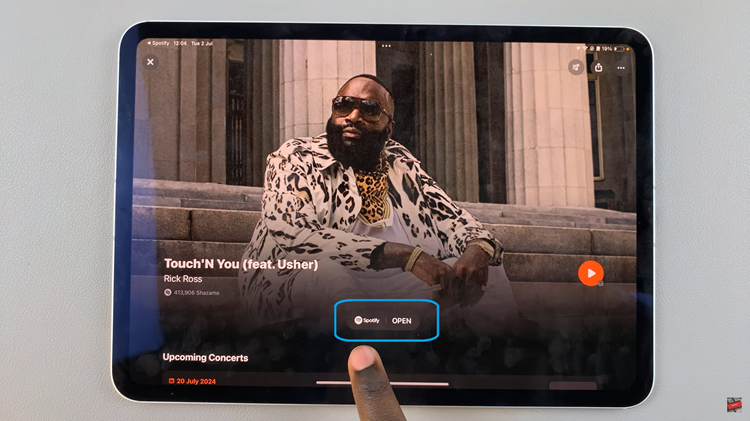
Linking Shazam to Spotify enhances your music discovery experience by allowing you to easily transition from identifying a song to listening to it on your favorite streaming platform. Enjoy your seamless music journey!
Watch: How To Install Viber On iPad