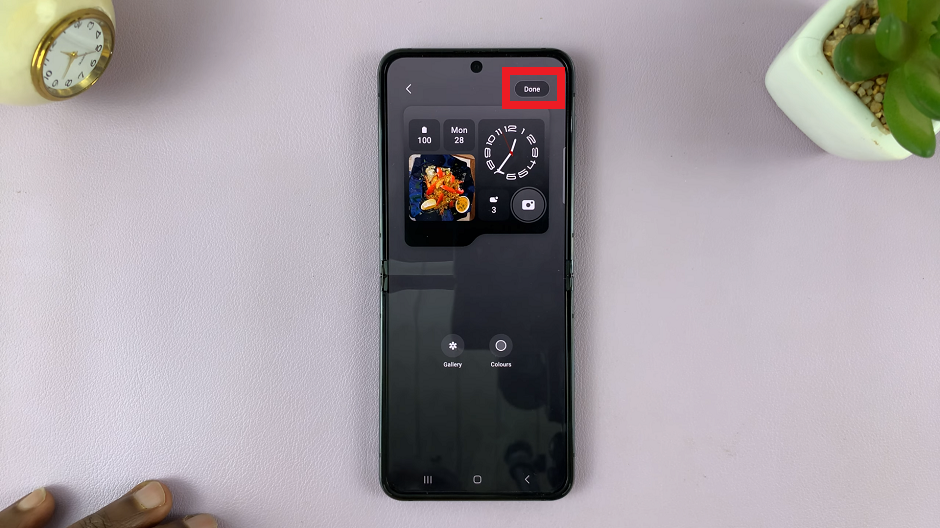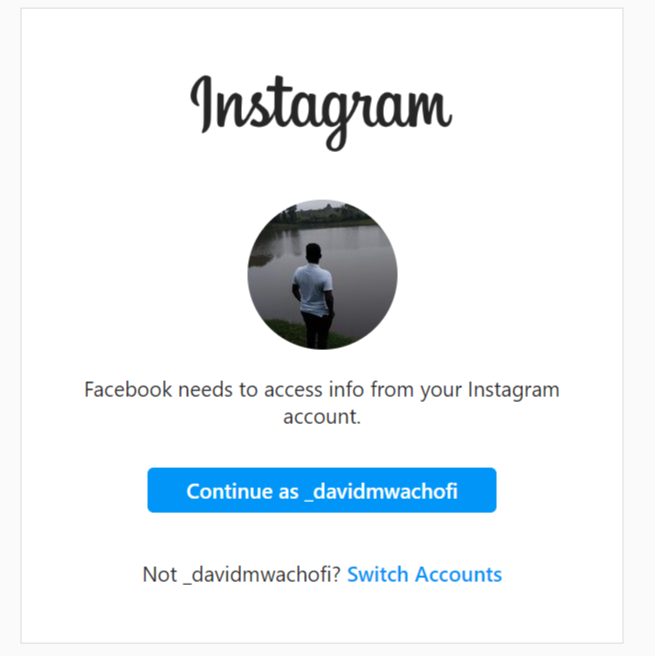JavaScript is a crucial technology that powers interactive elements on websites, ranging from dynamic forms to multimedia content. Enable JavaScript in Safari, allowing you to unlock the full potential of your browsing experience on your iPad.
Whether you’re accessing educational resources, shopping online, or enjoying multimedia content, enabling JavaScript ensures that websites function as intended, providing a seamless and interactive user experience.
In this guide, we’ll walk you through the comprehensive step-by-step process on how to turn on JavaScript in the Safari browser on the iPad.
Also Read: How To Set Up Alphanumeric Passcode On iPad
How To Turn ON JavaScript In Safari Browser On iPad
Begin by unlocking your iPad and locating the Settings app on your home screen. Tap to open it. In the Settings menu, scroll down and look for “Apps” or directly search for “Safari” in the search bar at the top of the Settings app. Tap on Safari when you find it.
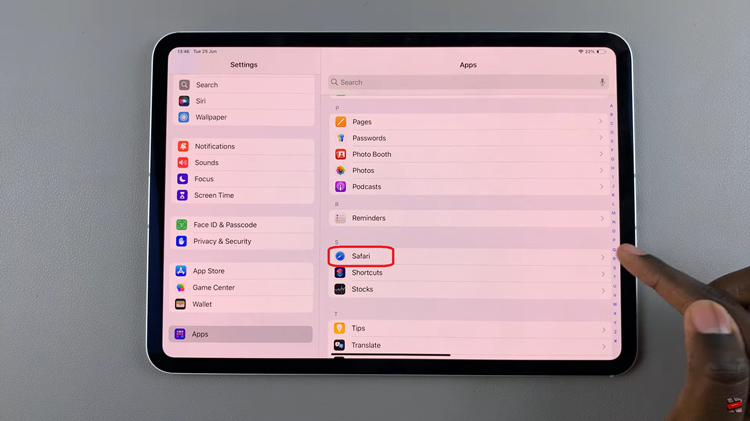
Inside Safari settings, scroll down to find the “Advanced” option. Tap on it to proceed to the advanced settings for Safari. Within the Advanced settings of Safari, locate the toggle switch labeled “JavaScript.” Tap on the toggle switch next to JavaScript to turn it ON. It will turn green when enabled.
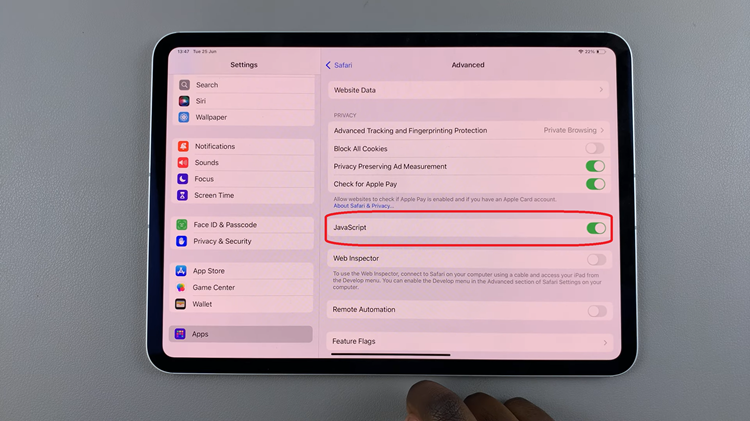
JavaScript enhances your browsing experience by allowing websites to display dynamic content, interactive forms, and other features that improve usability. Enabling JavaScript ensures you have access to the full functionality of modern websites.