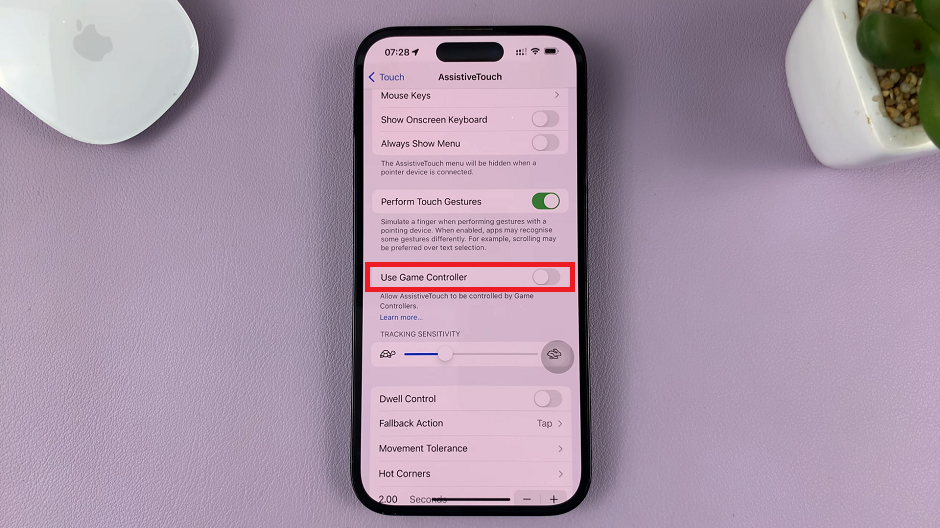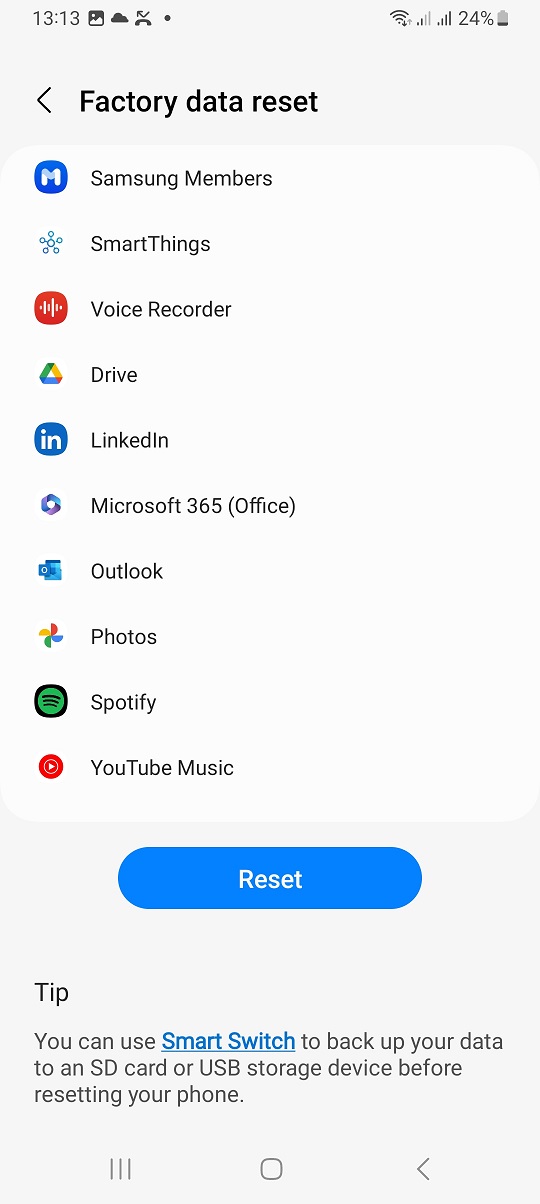JavaScript is a cornerstone of modern web browsing, powering interactive features on websites that enhance user experience. However, there are times when you might want to disable JavaScript on your Safari browser, especially for privacy, security, or troubleshooting purposes.
Whether you’re looking to enhance your browsing privacy or troubleshoot website compatibility issues, disabling JavaScript can provide greater control over your online experience.
In this guide, we’ll walk you through the comprehensive step-by-step process on how to turn off JavaScript in the Safari Browser on the iPad.
Also Read: How To See Your Wi-Fi Password On iPad
How To Turn OFF JavaScript On Safari Browser On iPad
Start by unlocking your iPad and locating the Settings app on your home screen. Tap to open it. In the Settings menu, scroll down and look for Apps. Tap on it to reveal a list of installed applications. Scroll through the list of apps until you find Safari. Tap on Safari to open its specific settings.
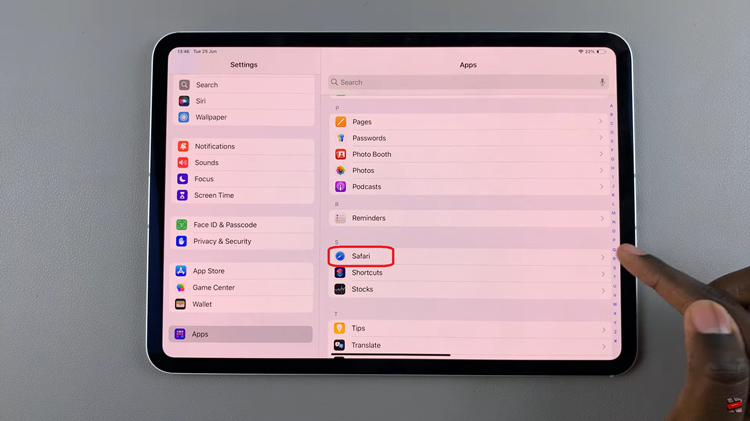
Inside Safari settings, scroll down to the bottom of the screen. Look for the Advanced option and tap on it. In the Advanced settings of Safari, you will find various options. Locate the toggle switch labeled JavaScript. Tap on the toggle switch to turn JavaScript off.
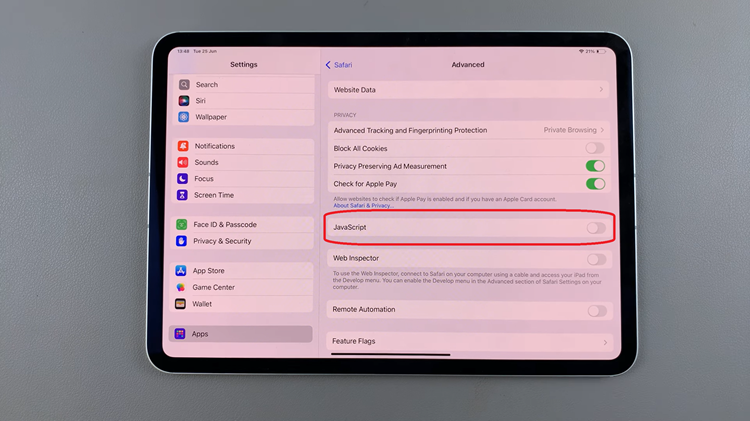
Disabling JavaScript can enhance your privacy and security while browsing by preventing certain types of tracking and potentially malicious scripts from running. Additionally, troubleshooting website issues related to JavaScript can sometimes require temporarily disabling it.