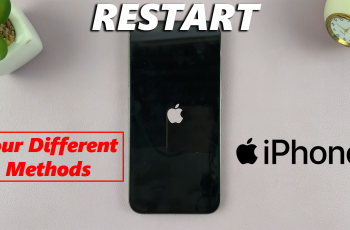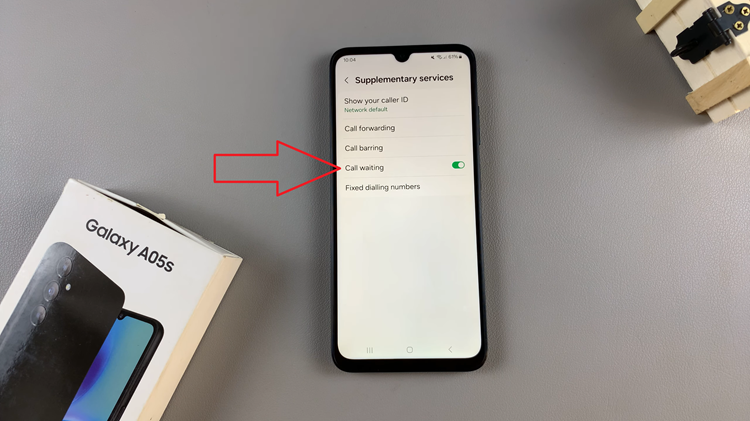In the fast-paced digital age, mastering the functionalities of your iPad can streamline your daily routines. One essential feature that enhances productivity and punctuality is the ability to set alarms.
Whether you need reminders for meetings, appointments, or simply waking up in the morning, knowing how to enable and disable alarms on your iPad is crucial. This guide will walk you through the straightforward process, ensuring you can manage alarms effectively to suit your schedule and lifestyle.
Setting alarms on your iPad is not only practical but also customizable to meet your specific needs. By leveraging the intuitive interface and built-in functionalities, you can effortlessly schedule alarms for various occasions.
Whether you prefer a gentle reminder or a persistent alert, understanding the nuances of alarm settings on your iPad empowers you to stay organized and on track throughout your day. Discover how easy it is to harness this feature and optimize your iPad experience with our step-by-step instructions.
Watch:How To Start Sharing Photos With Other Apple Devices Using Your Apple ID On iPad
How To Enable & Disable Alarms On Your iPad
Step 1: Open the Clock app and select the “Alarms” tab Begin by locating and opening the Clock app on your iPad. Once inside the Clock app, tap on the “Alarms” tab located at the bottom of the screen. This will bring up a list of all the alarms you have set on your device.
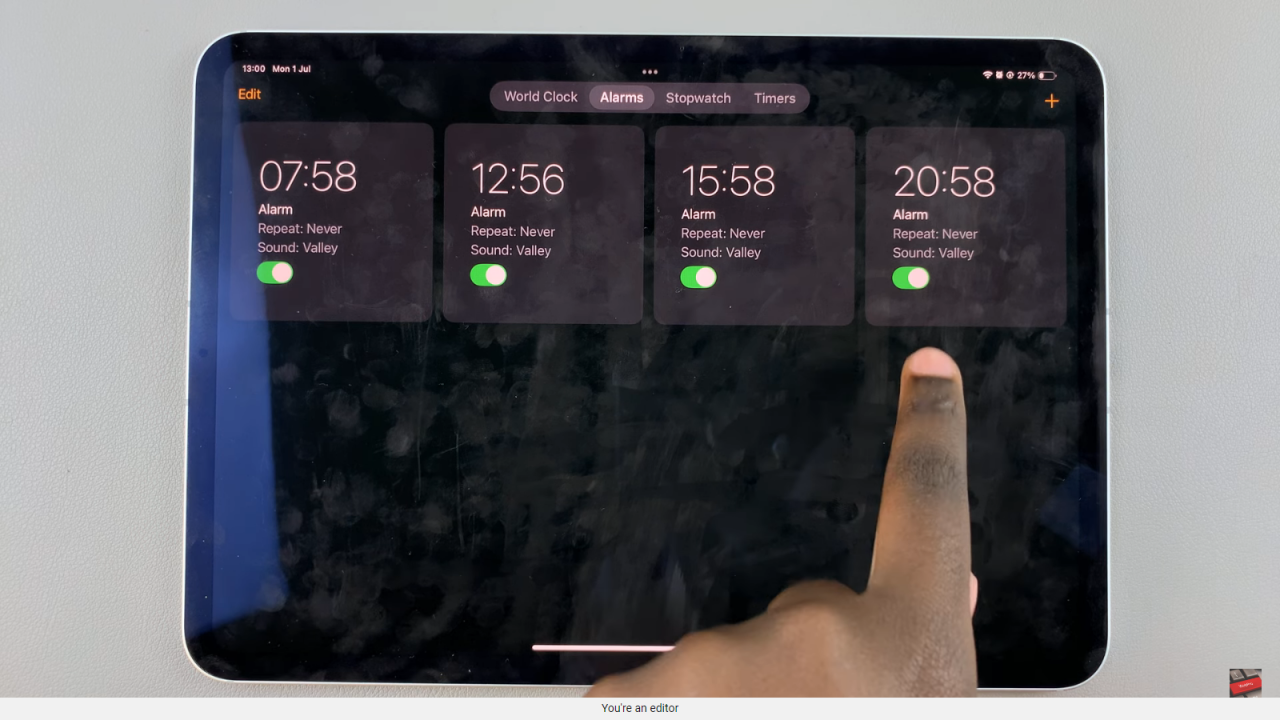
Step 2: Disable an alarm Within the “Alarms” tab, you’ll see a list of your alarms. To temporarily disable an alarm without deleting it, locate the alarm you wish to turn off. Next to each alarm, you’ll find a toggle switch. Tap the toggle switch to turn off the alarm. This action will deactivate the alarm until you decide to turn it on again.
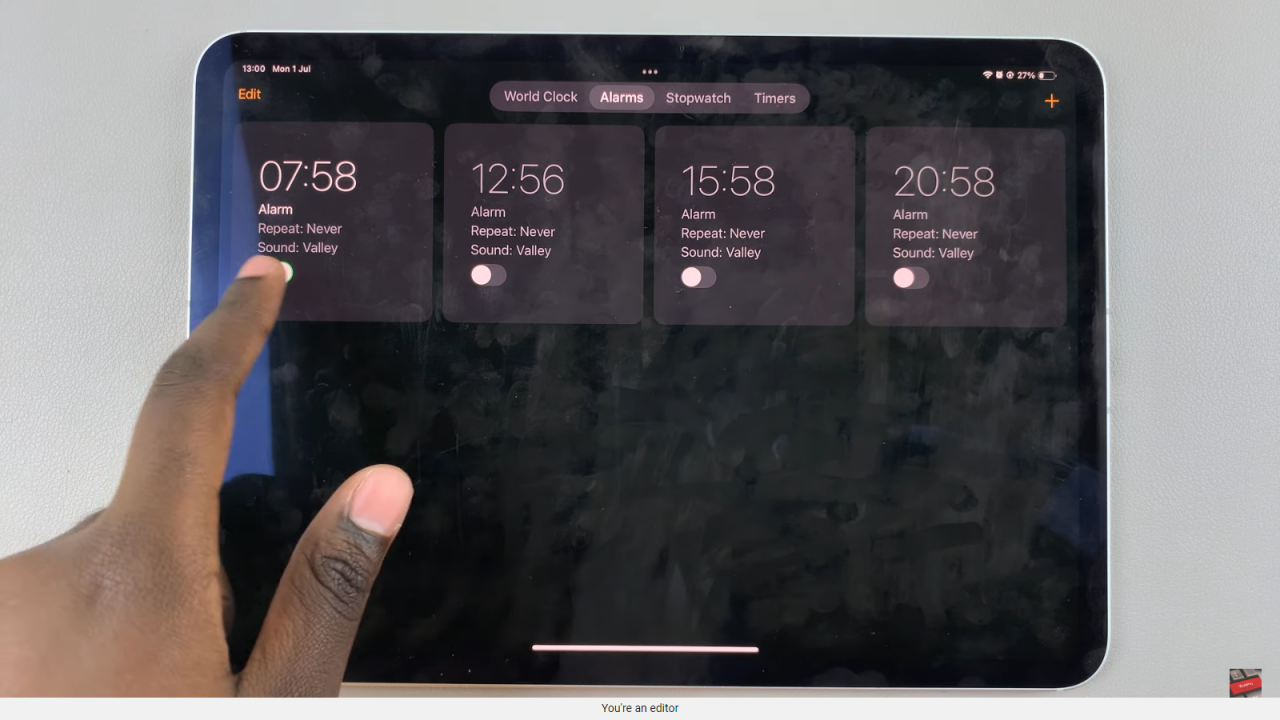
Step 3: Enable an alarm If you want to enable the alarm again at a later time, simply revisit the “Alarms” tab in the Clock app. Locate the alarm you previously disabled, and tap the toggle switch next to it to turn the alarm back on. This straightforward process allows you to manage your alarms effectively and adjust them according to your daily routine.
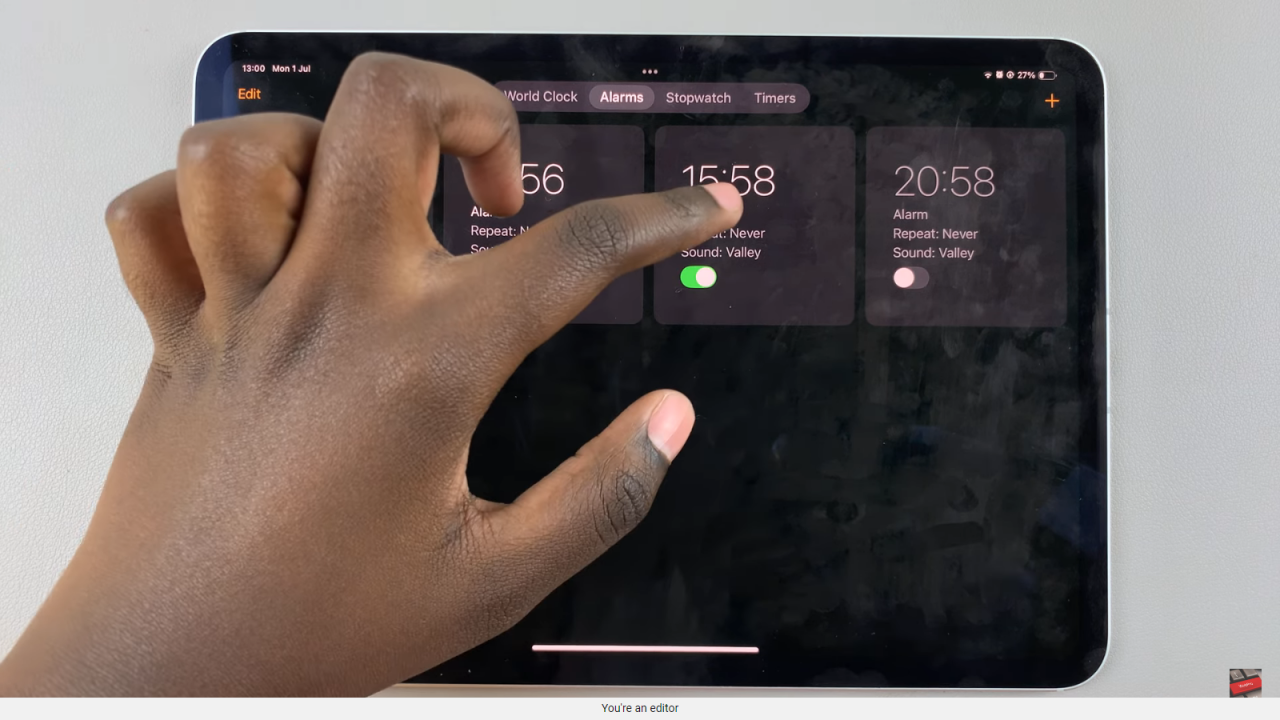
By following these steps, you can easily enable or disable alarms on your iPad, ensuring you stay punctual and organized with your schedule.
Read:How To Start Sharing Photos With Other Apple Devices Using Your Apple ID