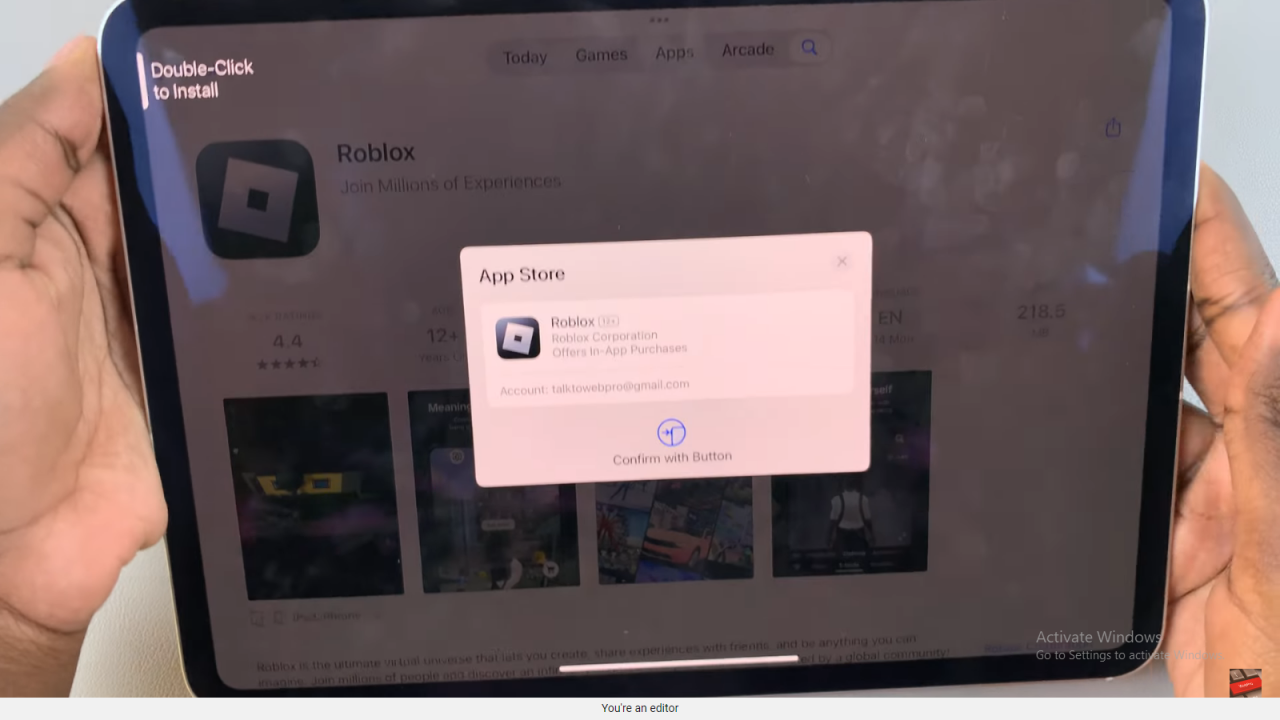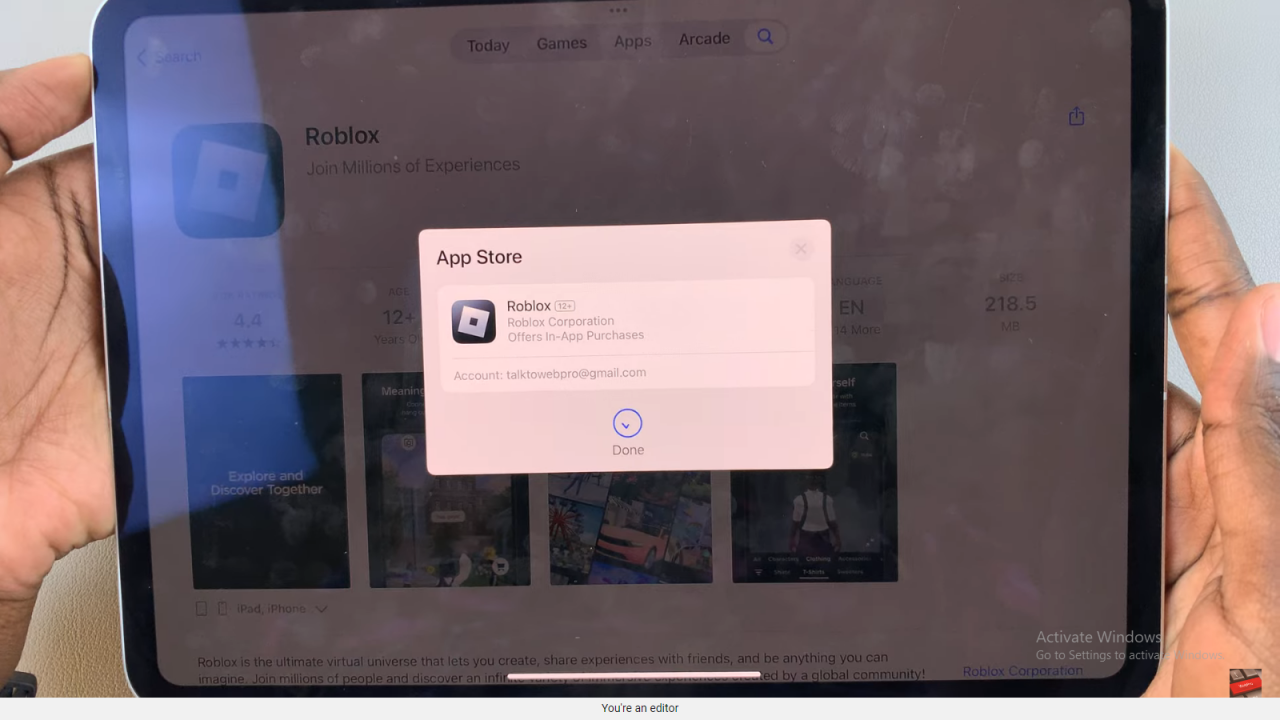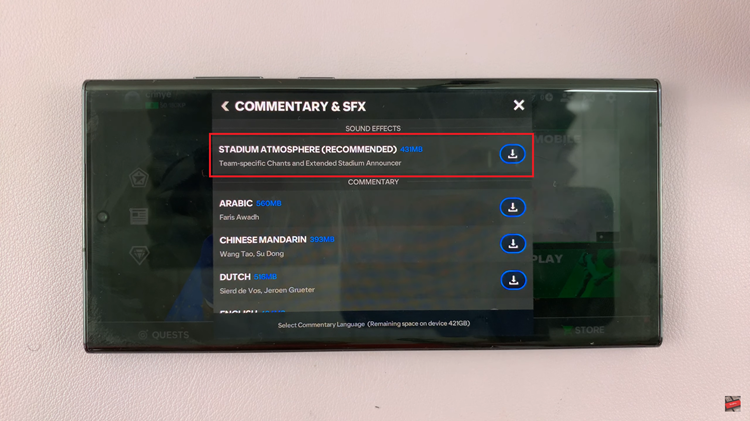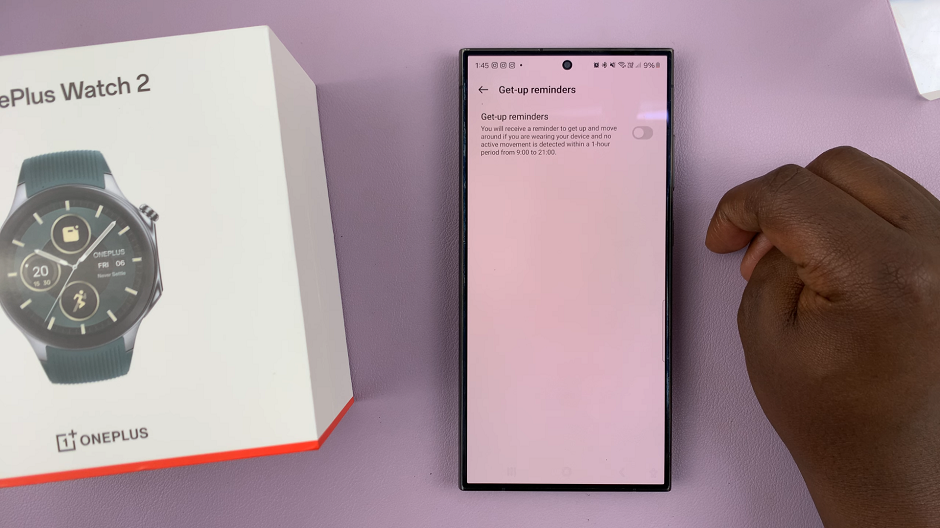Installing Roblox on your iPad unlocks a world of gaming possibilities, allowing you to immerse yourself in a diverse community of players and creators. This article meticulously guides you through the steps to install Roblox on your iPad, leveraging its intuitive interface and robust features. Whether you’re a novice or seasoned player, mastering this installation process ensures seamless access to a multitude of games and experiences directly from your iPad.
Roblox offers a dynamic platform where users can create, share, and play games across various genres. The process of installing Roblox on your iPad is straightforward, seamlessly integrating with Apple’s ecosystem.
Moreover, following these instructions equips you to explore a vast library of user-generated games, connect with friends, and unleash your creativity in virtual worlds. Discover how easily you can bring the immersive Roblox experience to your fingertips and embark on endless adventures directly from your iPad.
Watch:How To Delete Wallpapers On iPad
Install Roblox On Your iPad
Here’s how you do it;
Step 1: Open the App Store
Firstly, launch the App Store on your iPad. This is your gateway to downloading and installing new applications.
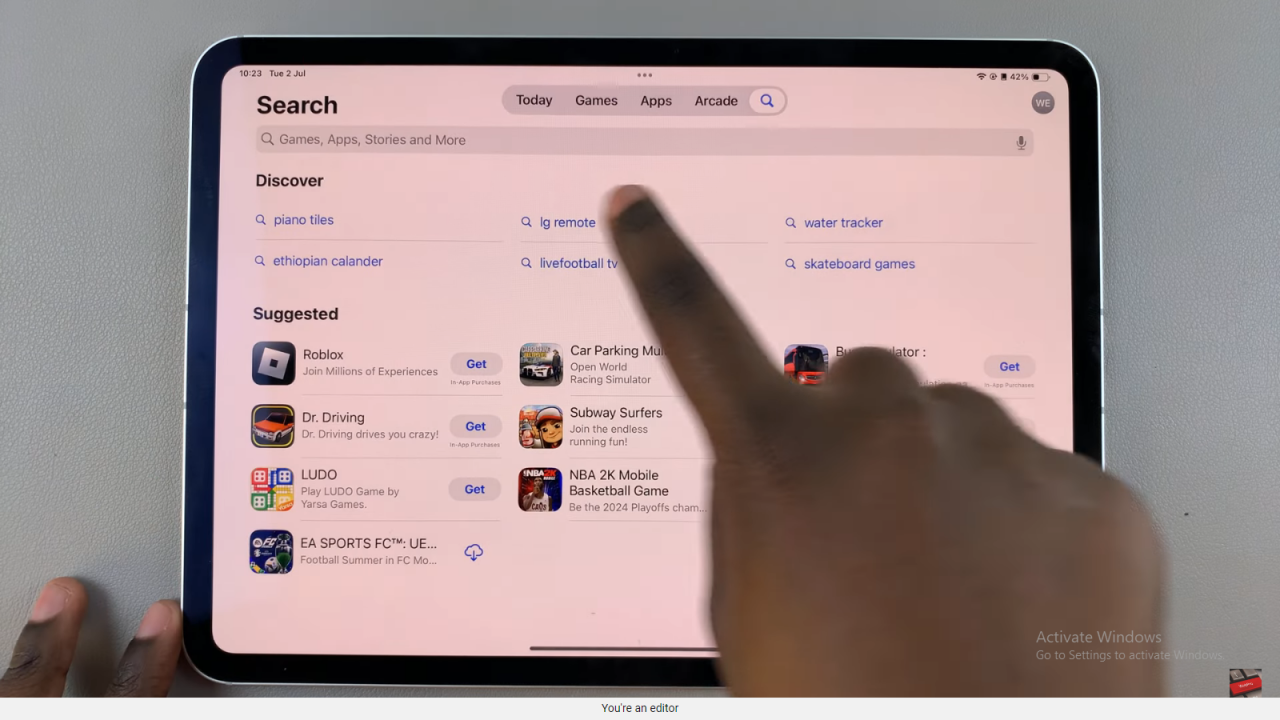
Step 2: Use the search feature and look for Roblox; then select it
Next, utilize the search feature within the App Store to find Roblox. Once located, tap on the Roblox app icon to proceed with its installation.
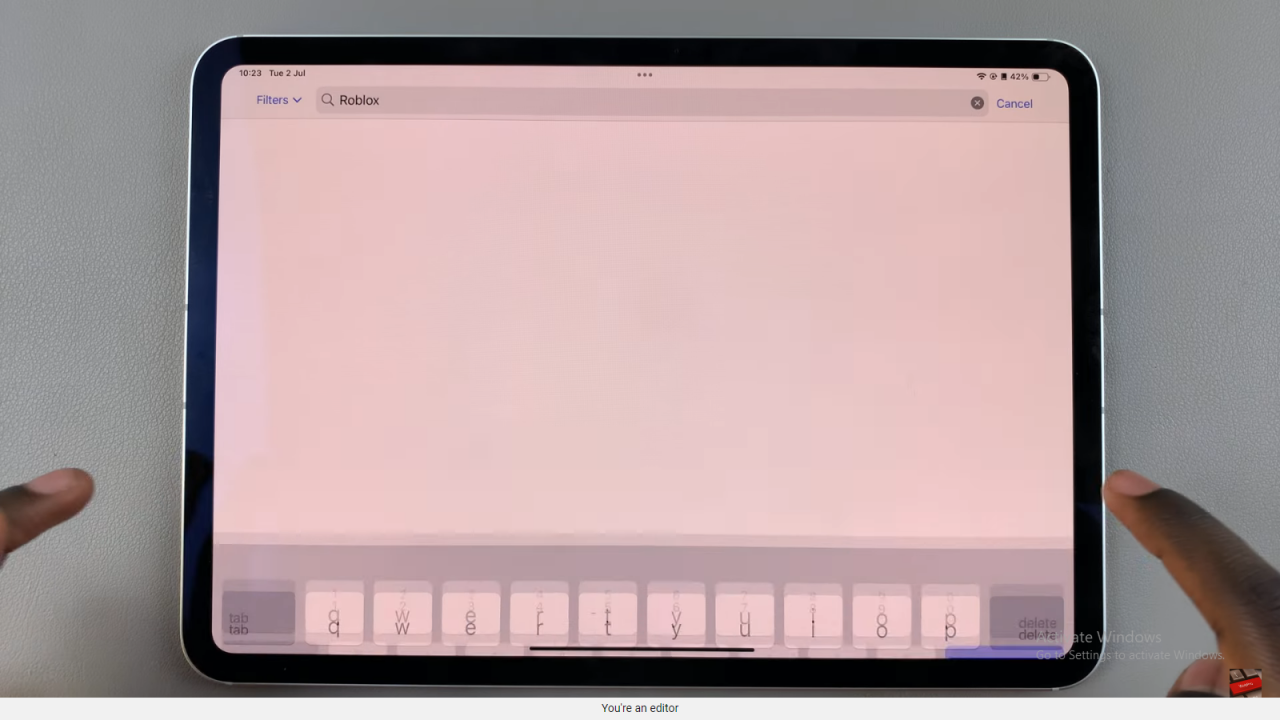
Step 3: Go ahead and tap on ‘Get’ after selecting it
Bradly, proceed by tapping the ‘Get’ button. This action initiates the download process for Roblox onto your iPad.
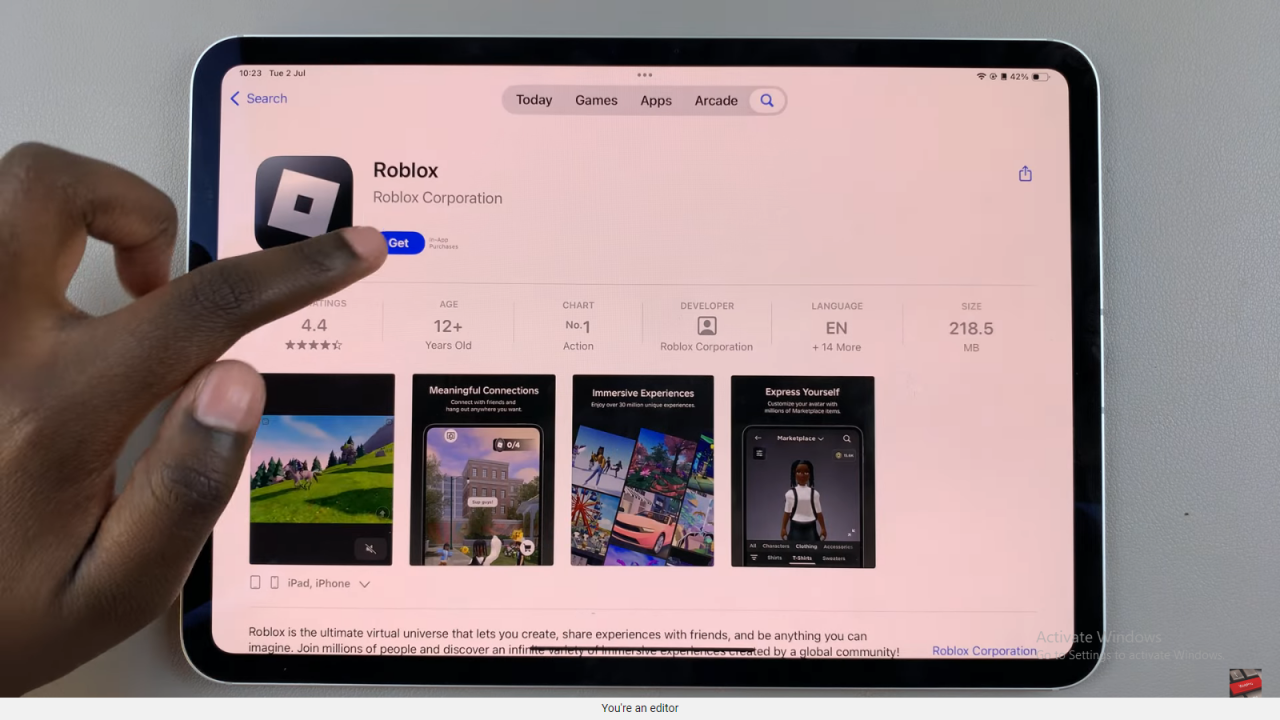
Step 4: Double-click on the side button to install the app and use your Face ID to confirm
Lastly, double-click on the side button to install the app once the download completes. You may be prompted to use Face ID or enter your Apple ID password to confirm the installation.