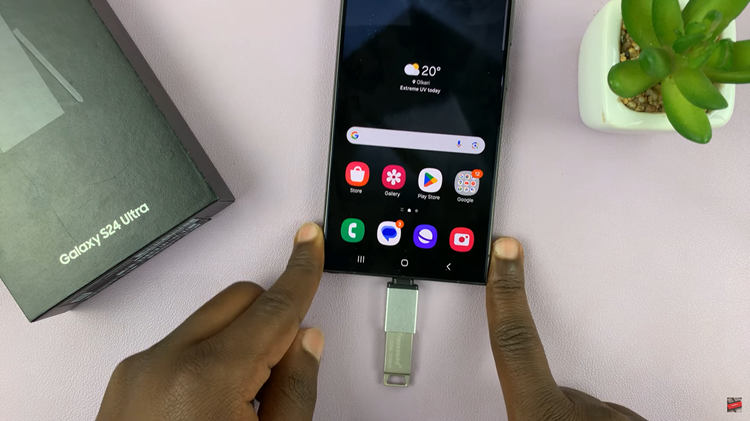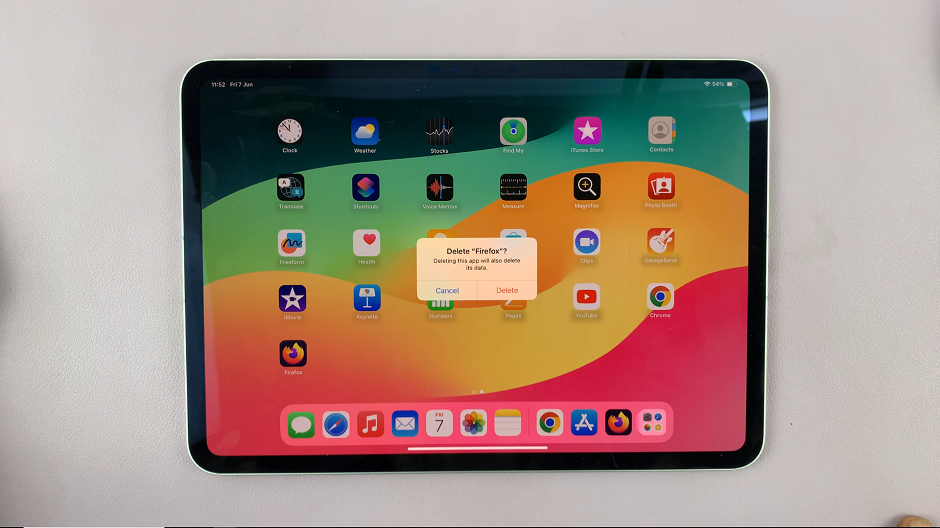Learn how to Enable Weather Widget On Lock Screen Of Samsung Galaxy Z Fold 6 and easily check the weather at a glance. First, adding this widget to your lock screen helps you see real-time weather updates without unlocking your phone. This means you can quickly check the weather before you head out, making your daily planning simpler and more efficient.
Once you’ve enabled the widget, it will be right there on your lock screen, ready to provide the latest weather information. You can also adjust its position if you want it to be more accessible. Overall, setting up the weather widget is a quick and straightforward way to keep important weather details on your Lockscreen
Watch:How To Enable LED Notifications On Samsung Galaxy Z Fold 6
Enable Weather Widget On Lock Screen Of Samsung Galaxy Z Fold 6
Open Settings
Start by opening the Settings app on your Samsung Galaxy Z Fold 6.
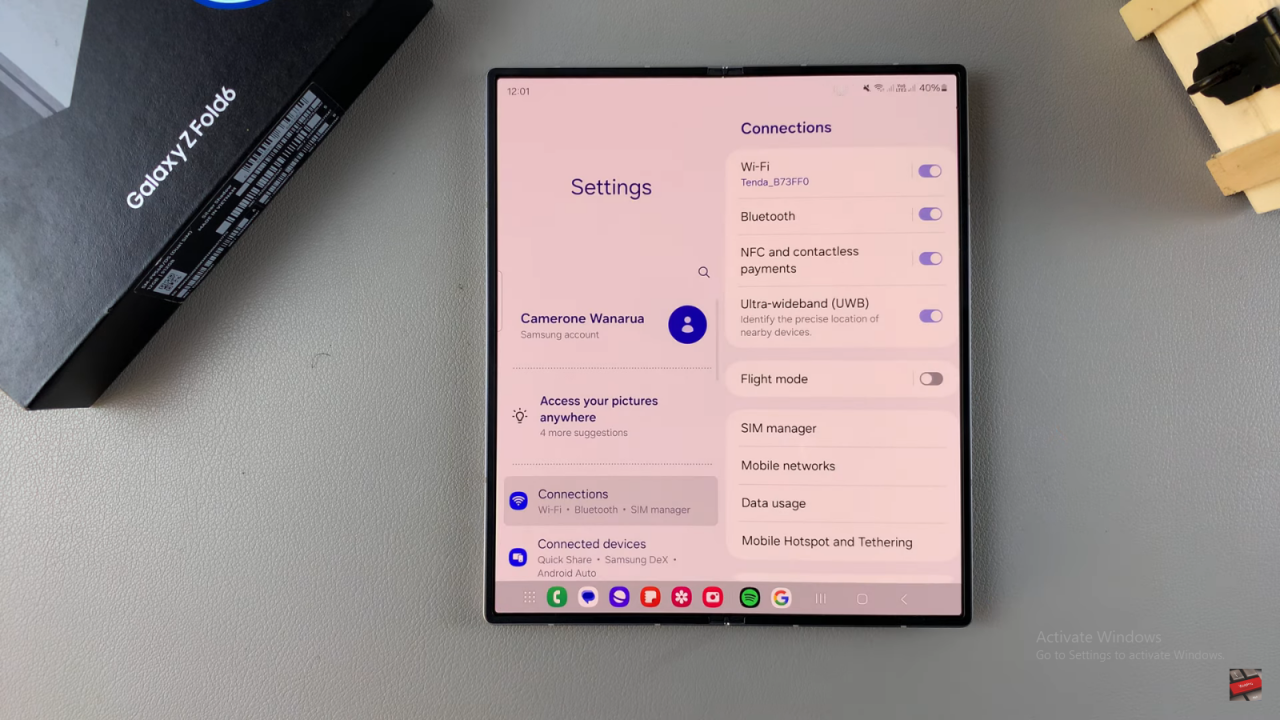
Go to Lock Screen and AOD
Scroll down and tap Lock Screen and AOD.
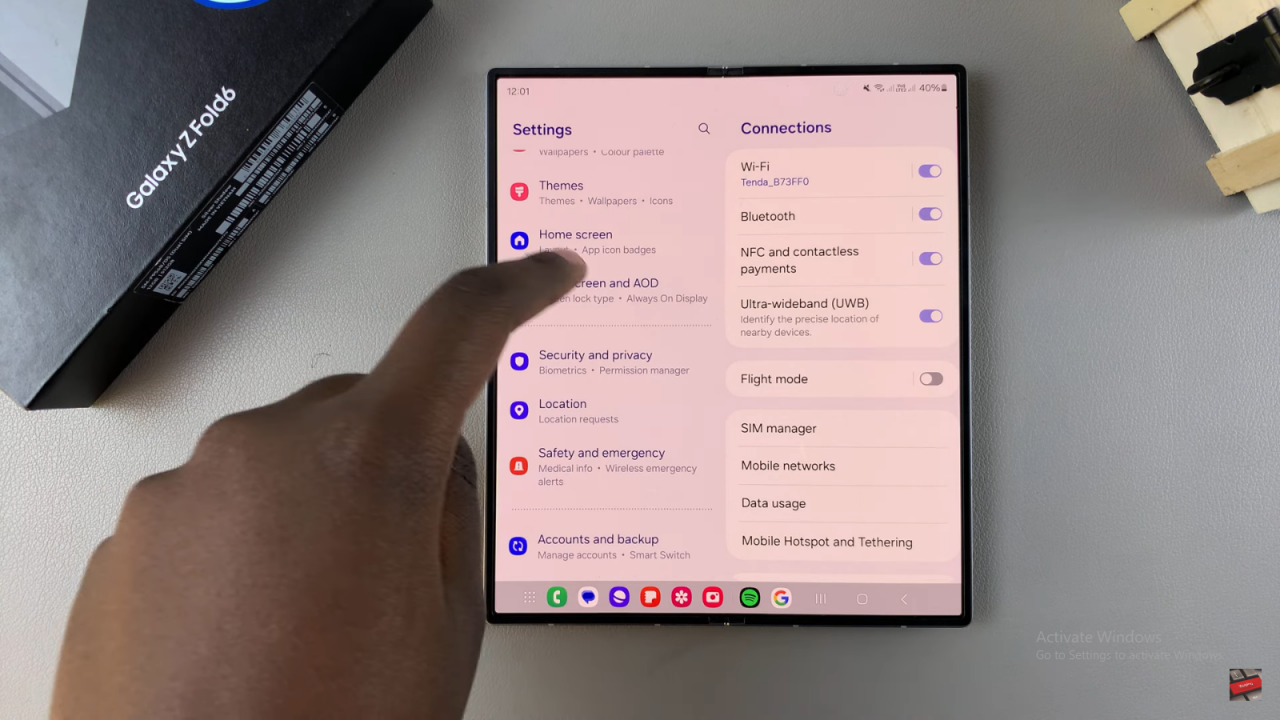
Select Widgets
Tap on Widgets to see your options.
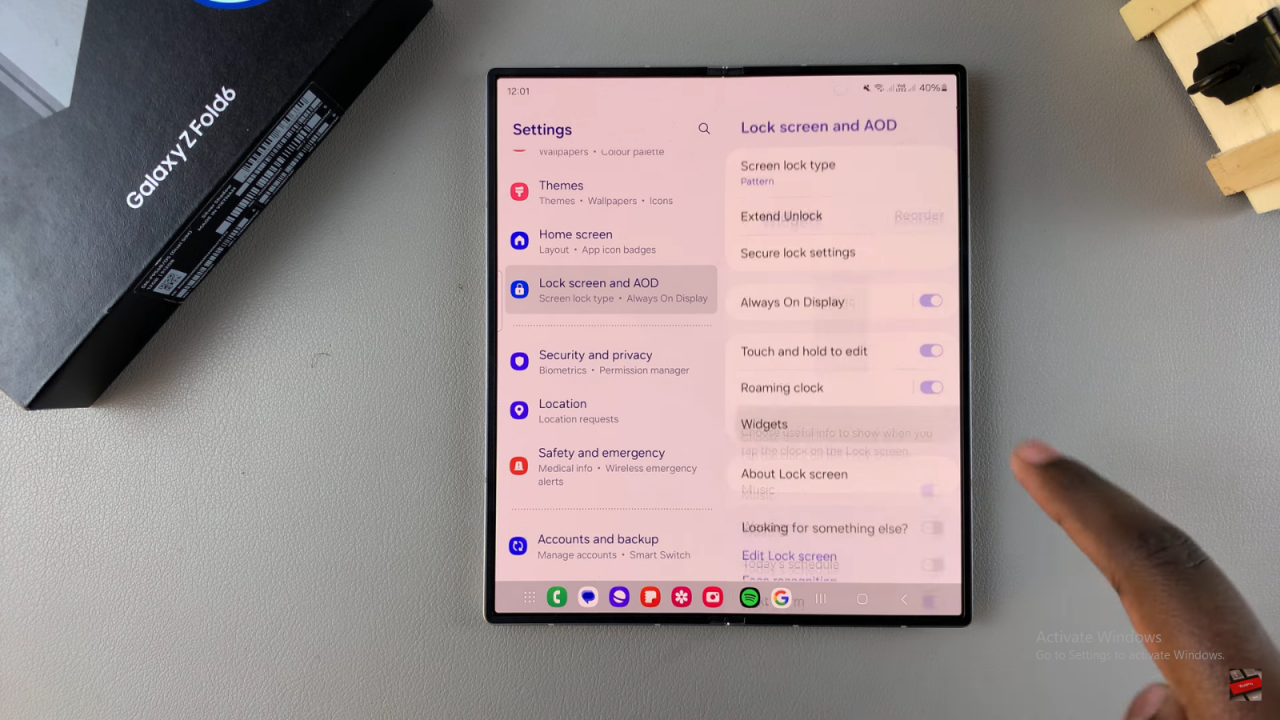
Turn on the Weather Widget
Find Weather and tap the switch next to it to turn it on.
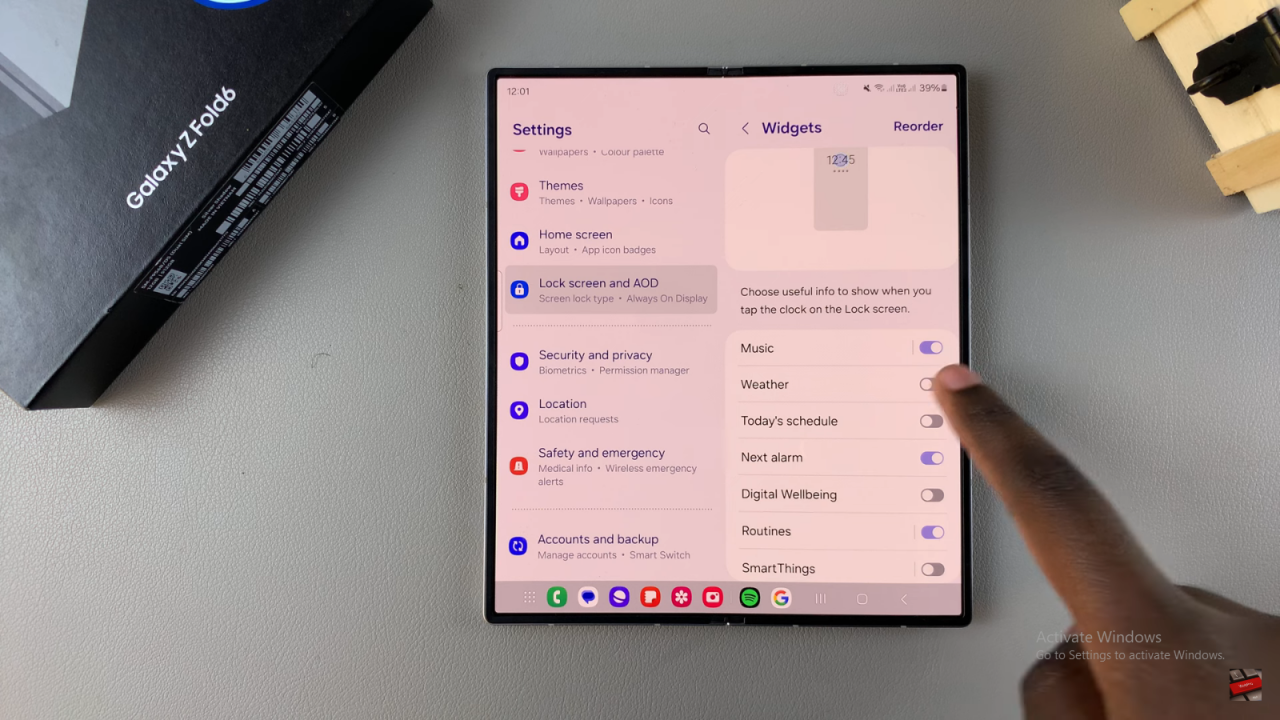
Reorder Widgets (Optional)
If you want the weather widget to be at the top, tap Reorder and move it up.
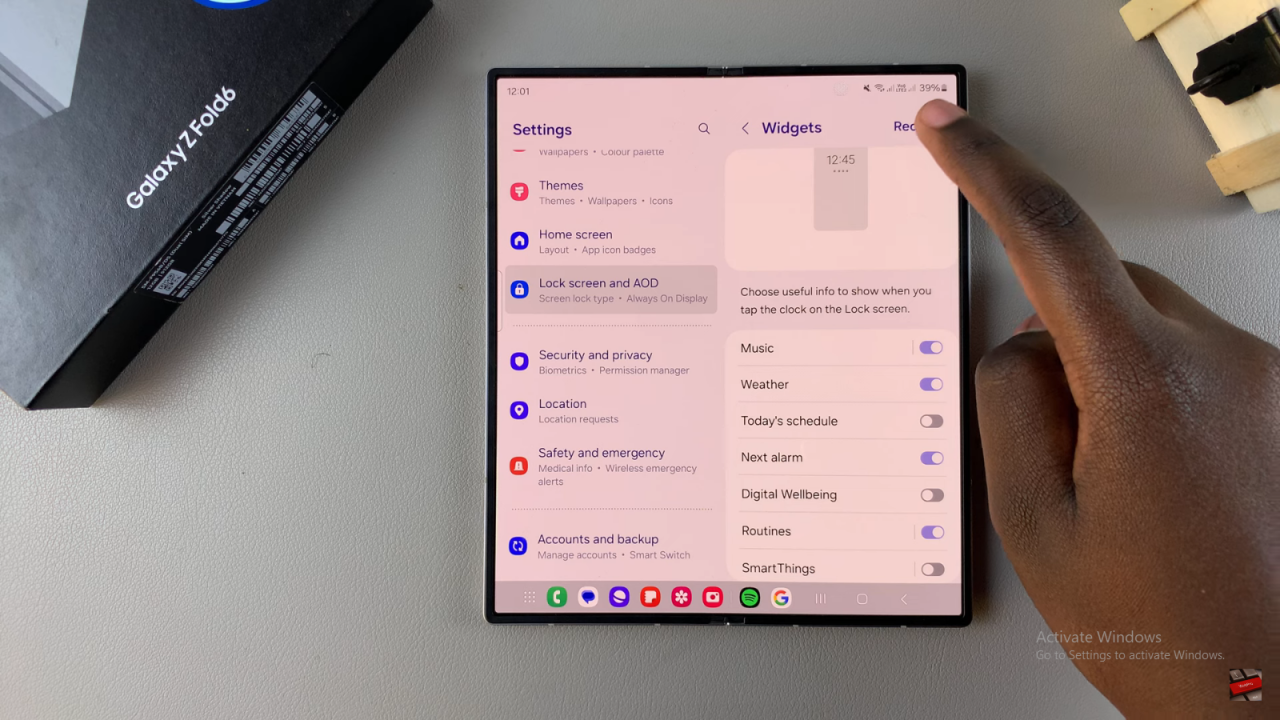
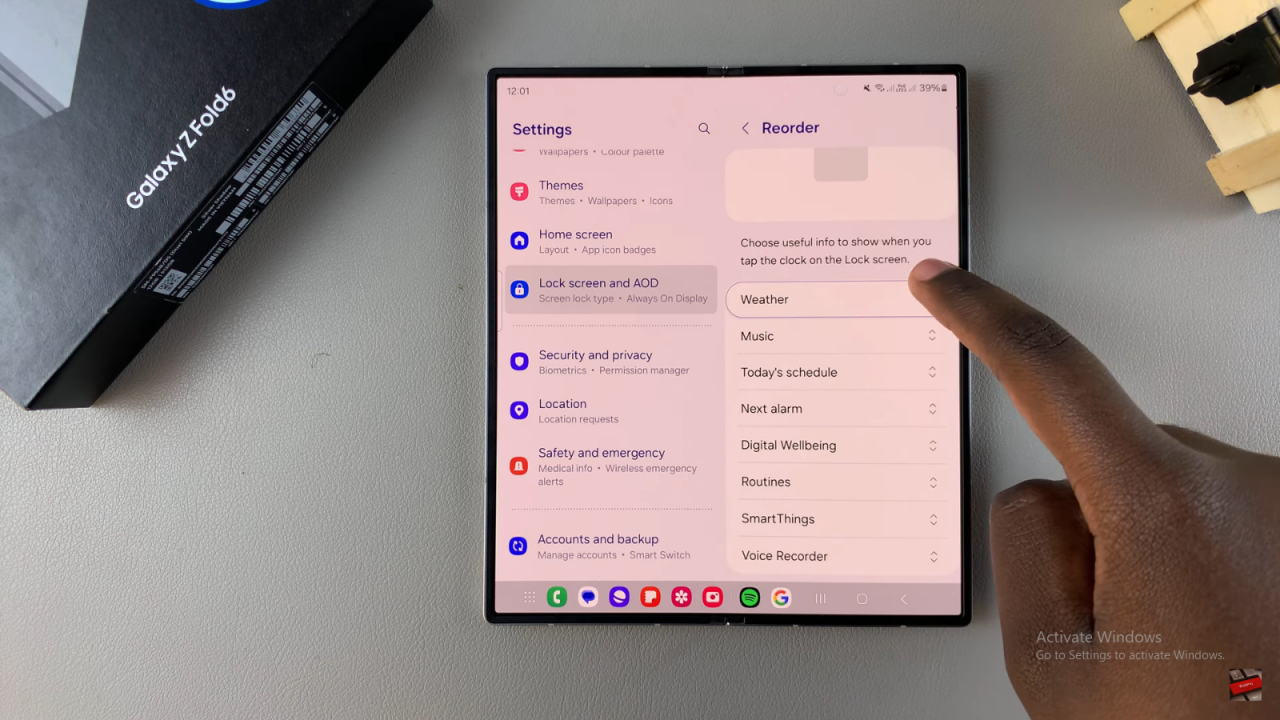
Save Your Changes
Press the back button to save your settings.
Use the Weather Widget
To see the widget, double-press on the clock on your lock screen.
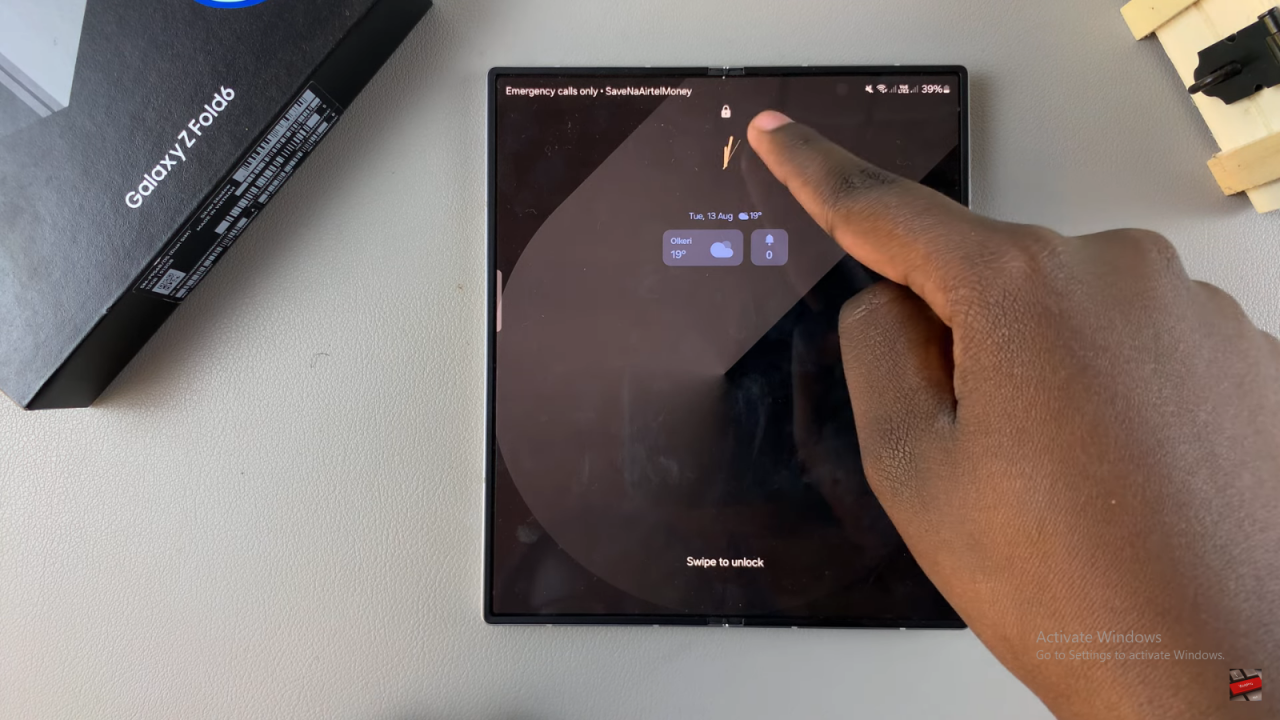
Open the Weather App
The weather widget will show up at the top. Tap it to open the weather app.
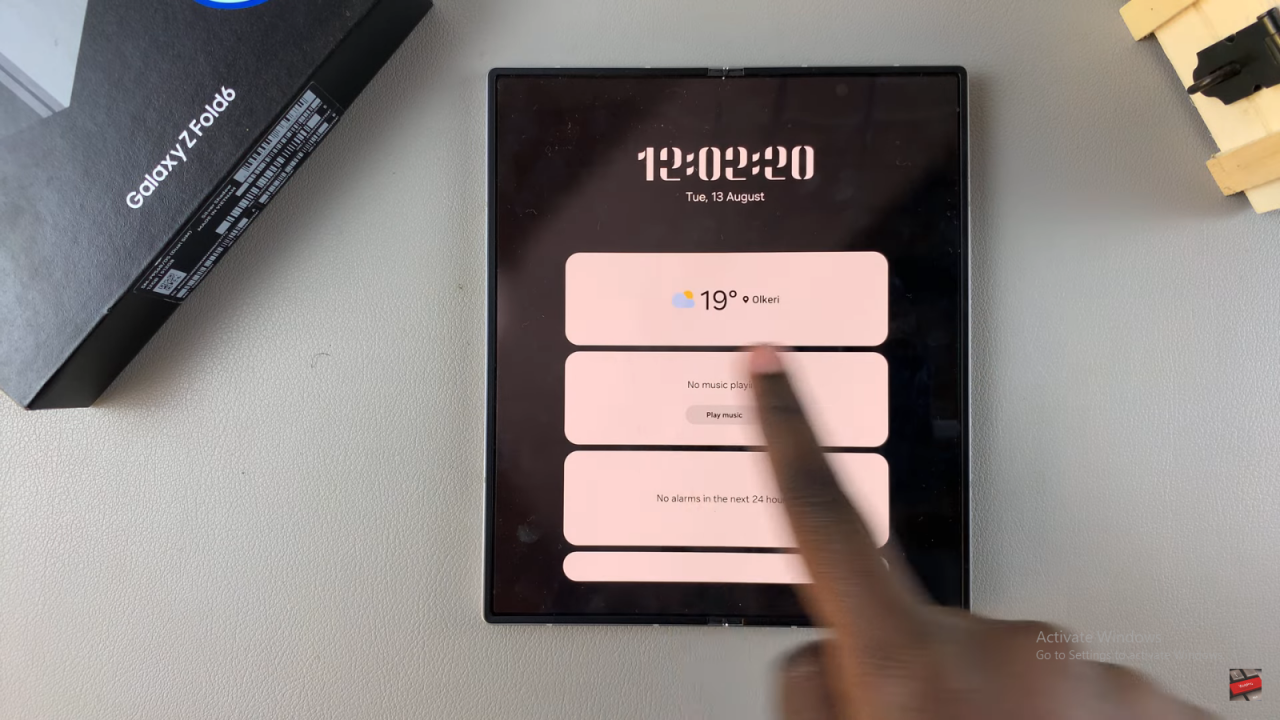
Read:How To Enable LED Notifications On Samsung Galaxy Z Fold 6