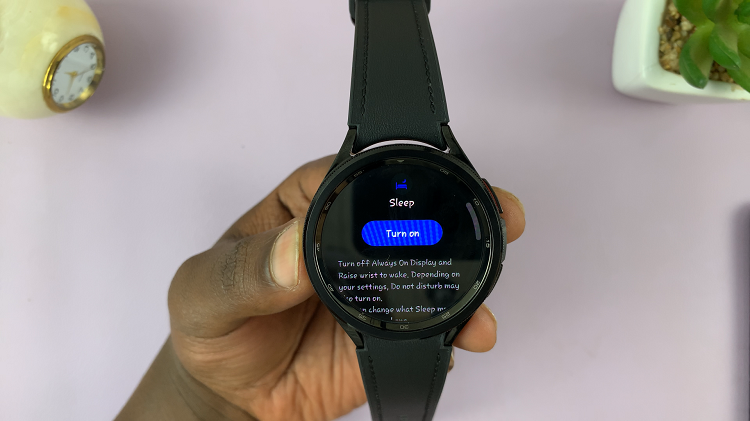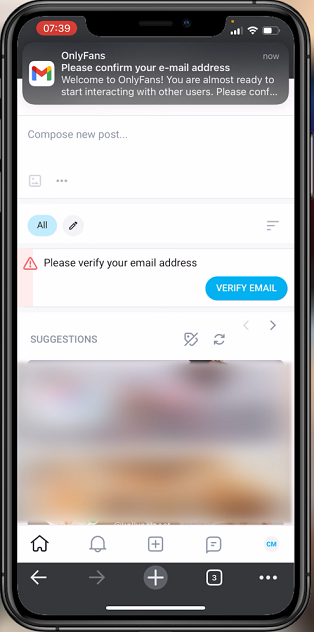Learn how to Revert To Default Icons On Samsung Galaxy Z Fold 6.If you want to return your Samsung Galaxy Z Fold 6 to its original look, reverting to the default icons can provide a fresh, familiar appearance. While custom icons offer a fun way to personalize your device, sometimes a clean and straightforward interface is exactly what you need.
Fortunately, this process is quite simple. By restoring the standard icons, you will quickly bring your Galaxy Z Fold 6 back to the way it looked when you first unboxed it. This easy adjustment will help you enjoy a classic and uncluttered home screen.
Watch:How To Enable Weather Widget On Lock Screen Of Samsung Galaxy Z Fold 6
Revert To Default Icons On Samsung Galaxy Z Fold 6
Open the Galaxy Theme Store by long-pressing on an empty space on your home screen and selecting Themes from the home screen editor. Alternatively, you can access Themes by going to Settings, scrolling down, and selecting Themes.
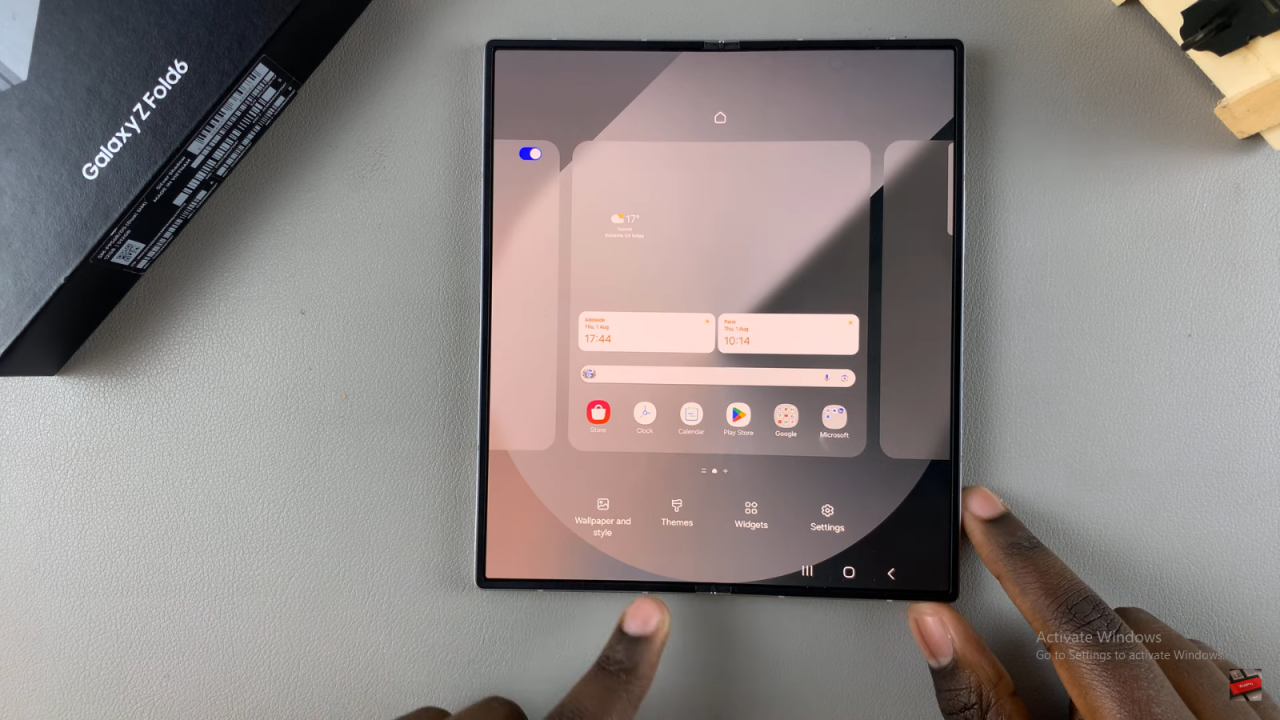
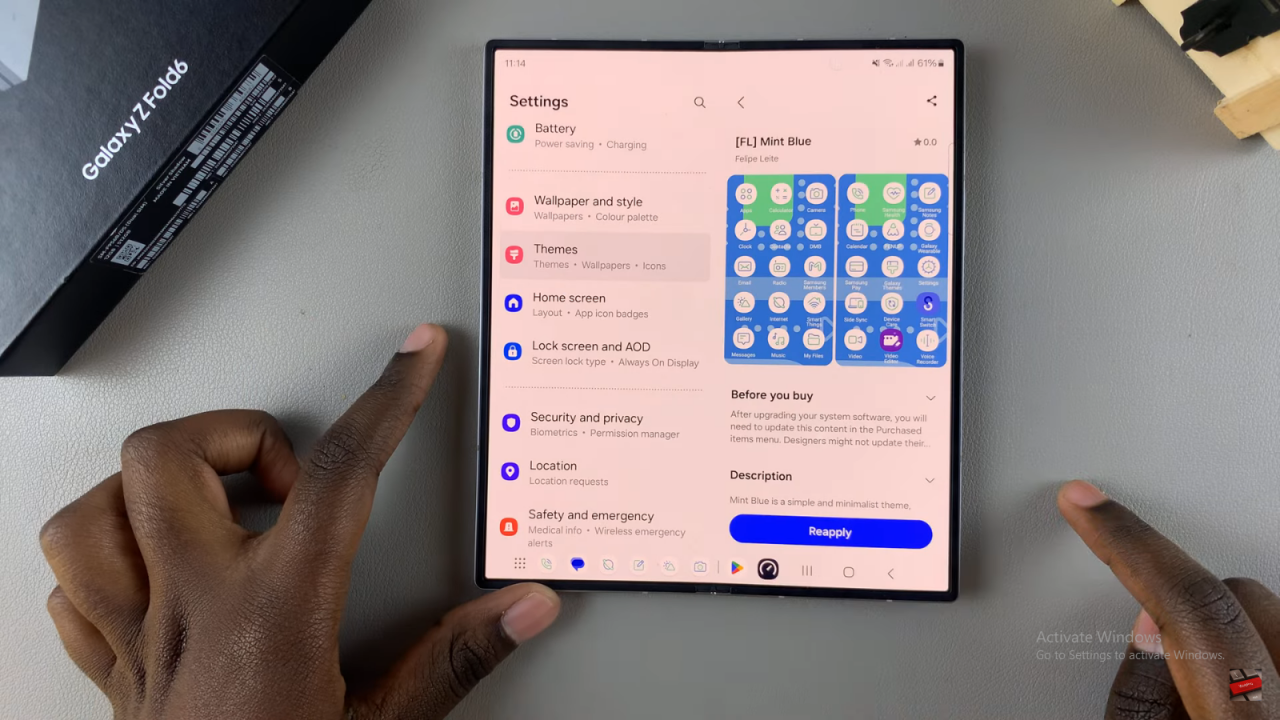
In the Themes section, tap on the Menu and choose My Stuff. Next, look for the category labeled Icons. Then, tap on the Icons option, find the theme labeled Default, and select it.
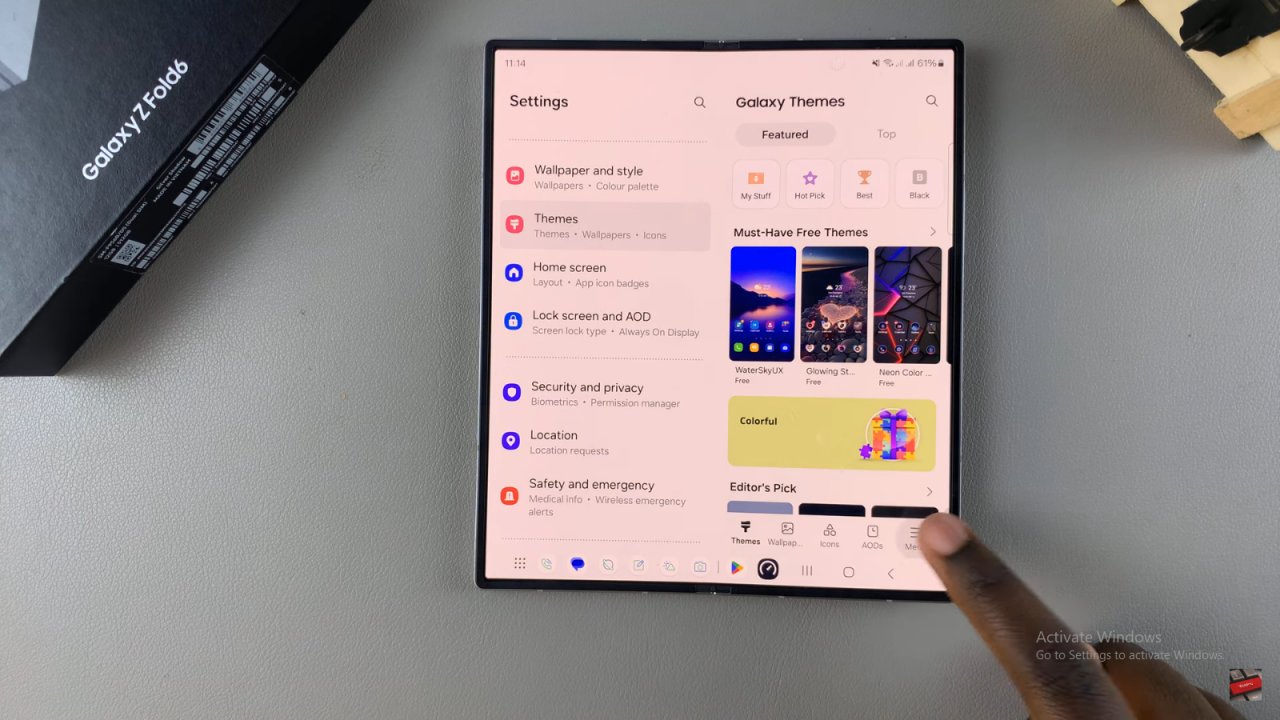
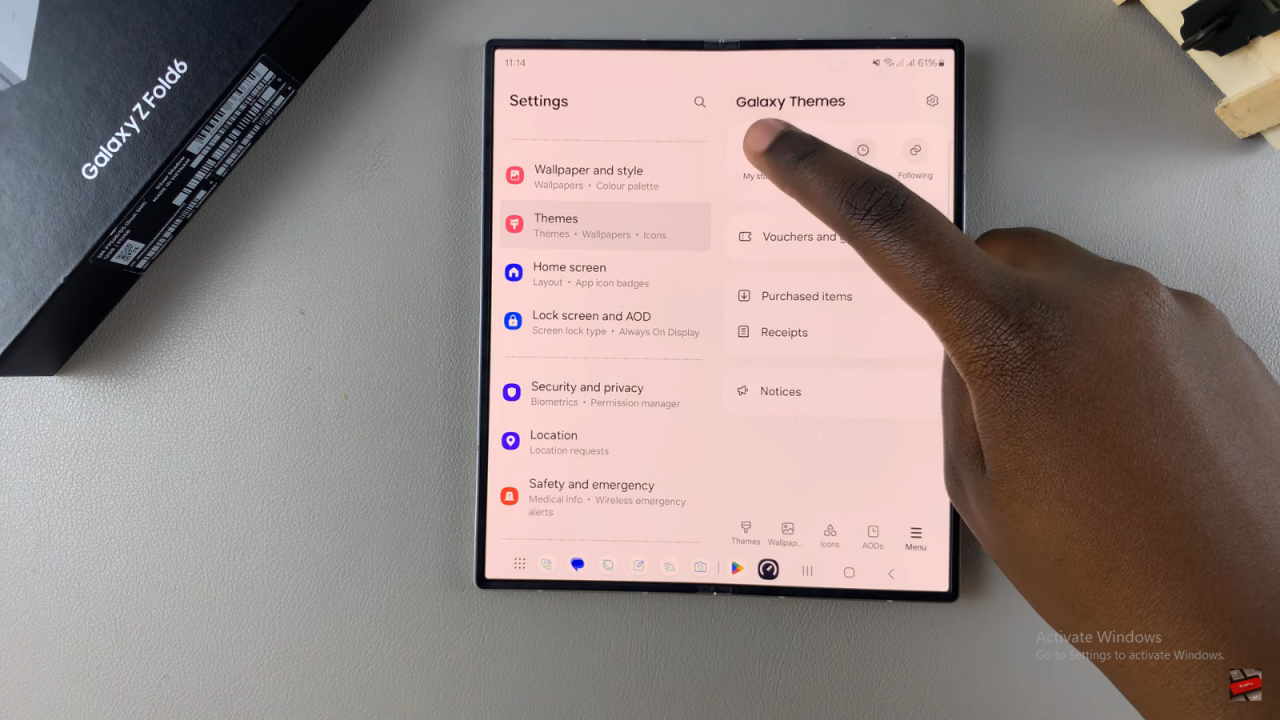
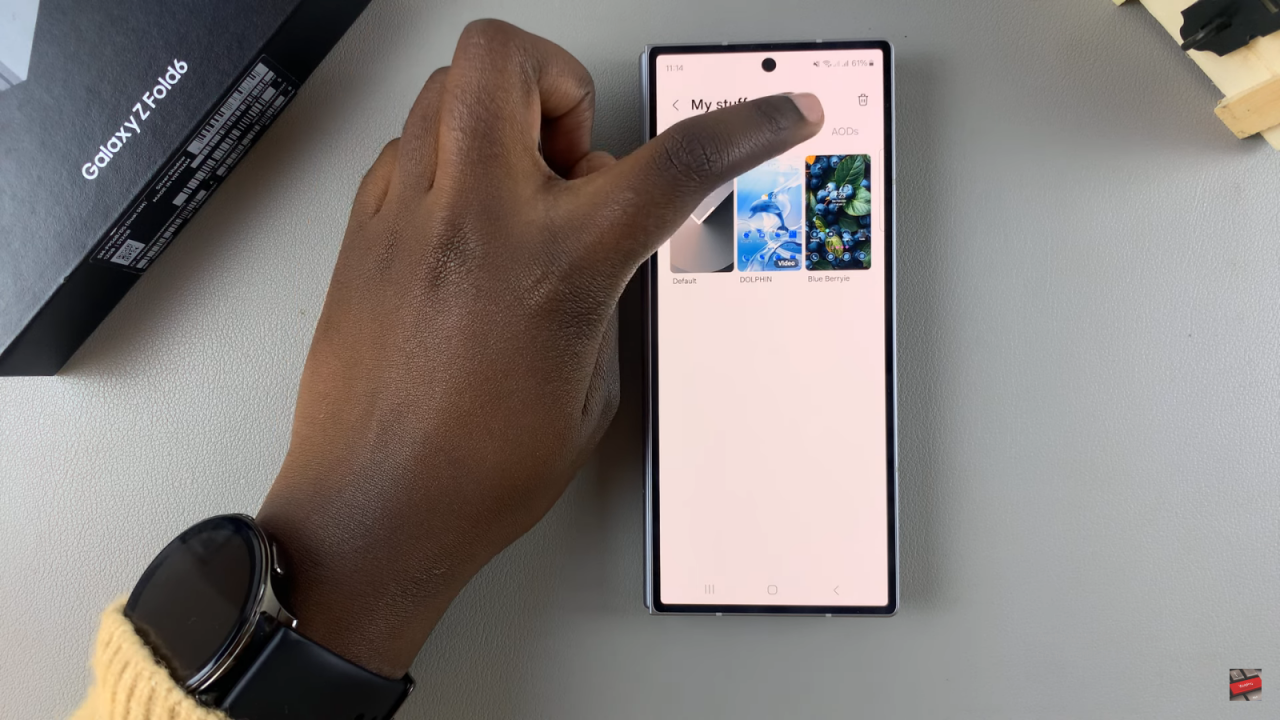
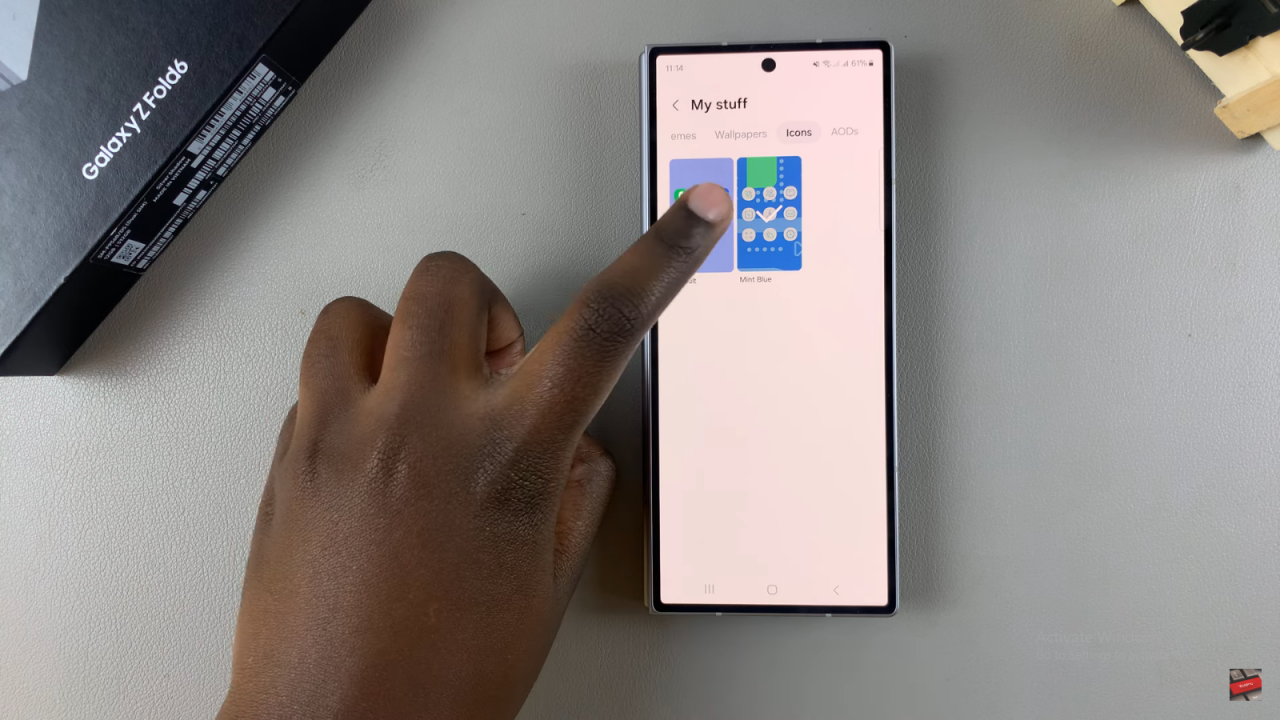
Afterward, tap on Apply to set the default icons. Wait for the changes to be applied. Finally, check your home screen. You will see that the icons have reverted to their default look. This process remains the same whether your phone is unfolded or folded.
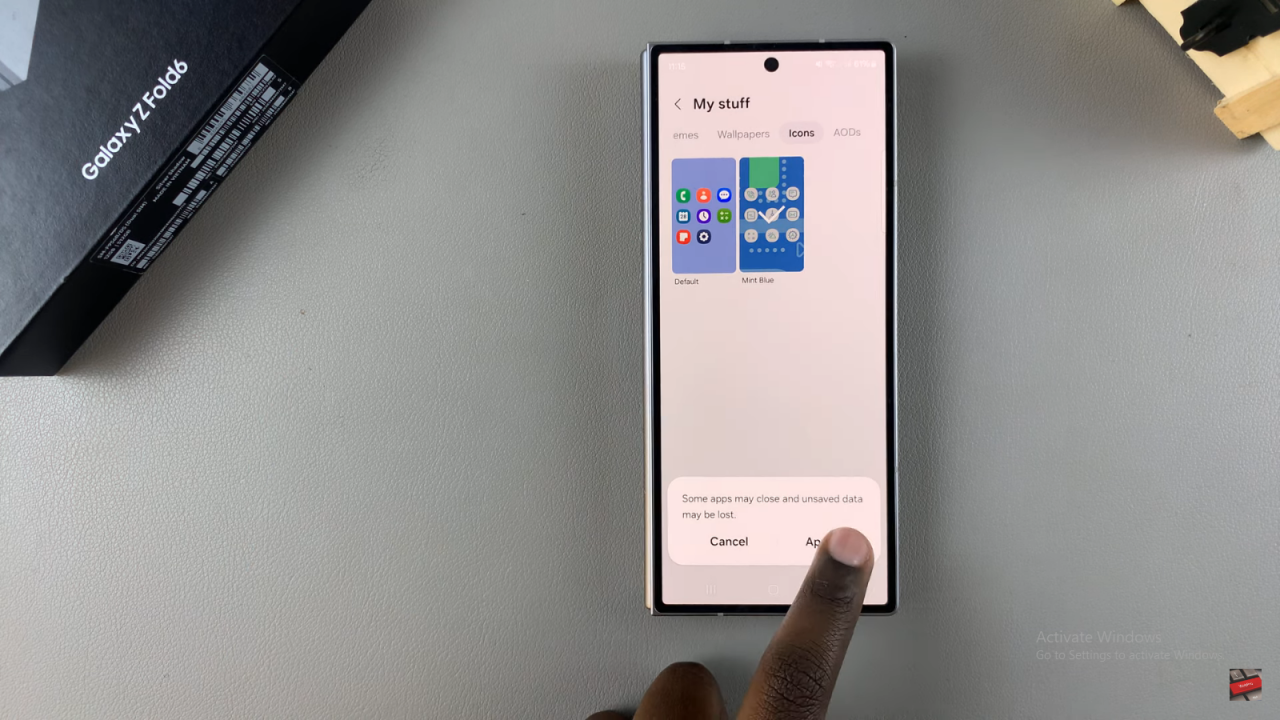

Read:How To Enable Weather Widget On Lock Screen Of Galaxy Z Fold 6