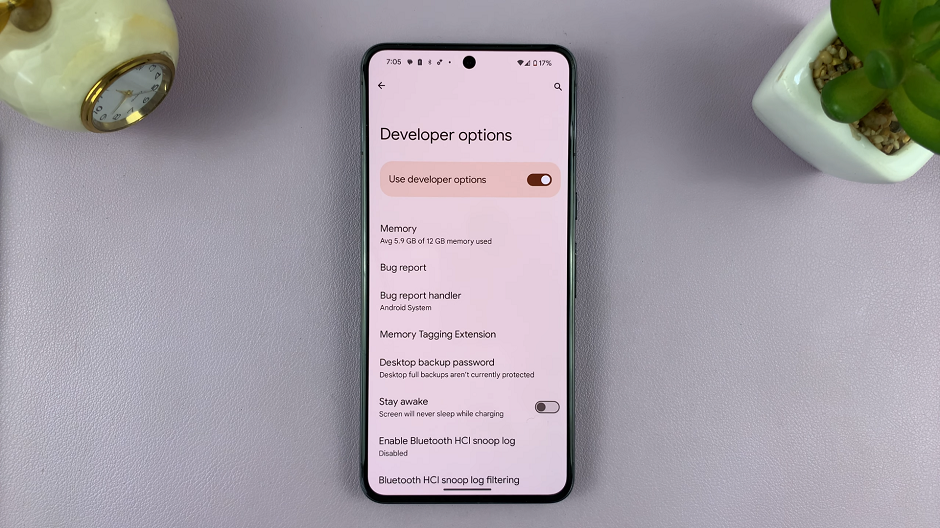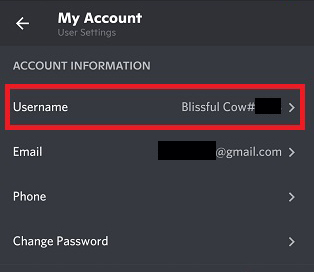The advanced features and big, flexible display of the Samsung Galaxy Z Fold 6 make managing passwords very seamless with its autofill service. This feature will help you save time from filling in your login credentials but also make you safer by storing and managing your passwords securely.
However, depending on your preference or security needs, you may want to turn this feature on or off. Whether you’re setting up your device for the first time, changing security settings, or just learning how your Galaxy Z Fold 6 can be more useful to you; knowing how to turn the password autofill service on or off may be pretty important.
Below are detailed instructions on how to enable/disable the password autofill service on the Samsung Galaxy Z Fold 6, thus providing you with control over the way passwords are stored.
Watch: How To Enable Always On Display On Samsung Galaxy Z Fold 6
Enable/Disable Password Autofill Service On Samsung Galaxy Z Fold 6
Begin by unlocking your Galaxy Z Fold 6 and access the home page. From here, locate the Settings app from the home screen or app drawer (denoted by a cogwheel icon). Tap on it to proceed. Then, scroll down and select “General Management.”
At this point, scroll down and find the “Passwords, passkeys, & Autofill” option. Tap on it to proceed. From here, find and select “Preferred Service.”
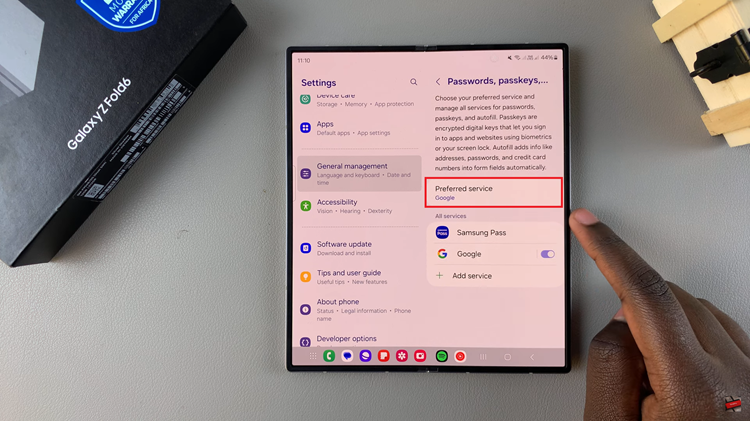
You should see the password services that are currently available on your device. To enable this feature, tap on the service you’d prefer. Subsequently, if you’d like to disable this, tap on “None.” Afterward, exit the settings app and the changes will be applied.
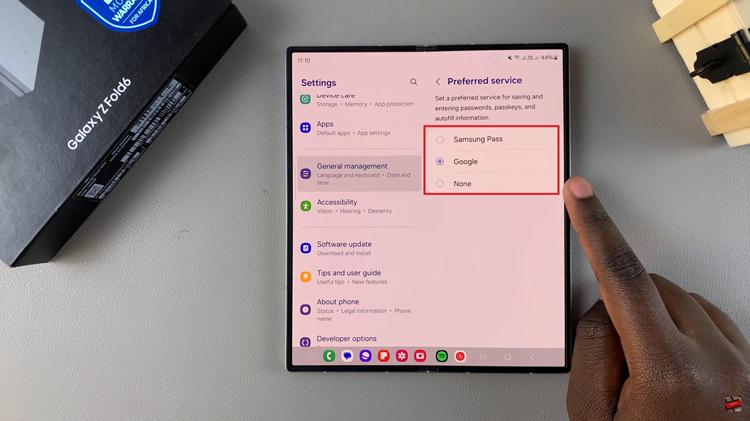
In conclusion, this service on the Samsung Galaxy Z Fold 6 is a powerful tool for managing your login credentials efficiently. Whether you choose to enable or disable it, following these steps will help you customize the feature according to your needs.