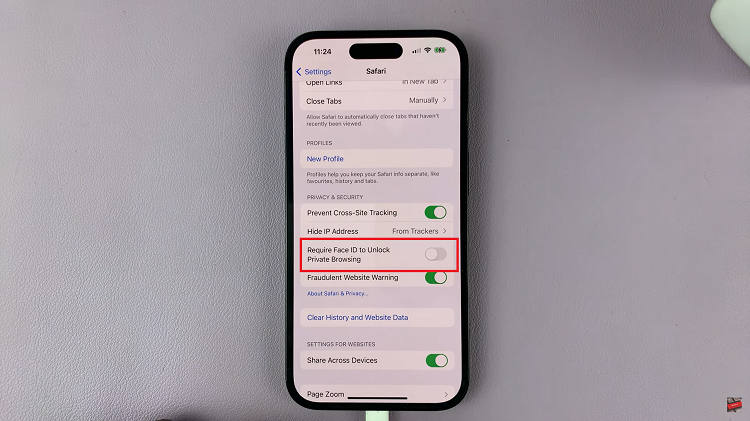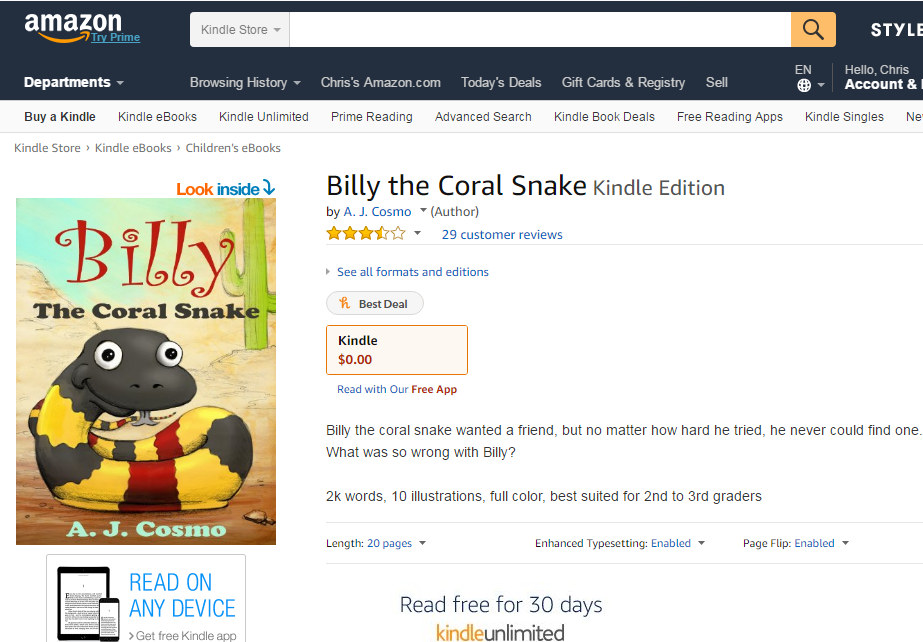The big and foldable display of the new Samsung Galaxy Z Fold 6 ushers in a unique experience for users who are in love with keeping abreast of news and trends. Other features of the device that are useful for most users include the Google Feed, which is a news stream serving articles, updated information, and news tailored to your interests.
Swipe left from your home screen to reveal a customizable and sizable stream of articles, videos and other content, all tailored to your unique interest profile. But not everyone wants this, so perhaps you want to turn it off and keep your home screen feeling clean and focused.
On the other hand, you may want to turn this feature back on if you had previously turned it off so that you stay updated. This article explains how to turn on/off Google Feed on the Samsung Galaxy Z Fold 6.
Watch: How To Enable Easy Mode On Samsung Galaxy Z Fold 6
Turn ON/OFF Google Feed On Samsung Galaxy Z Fold 6
Begin by unlocking your Galaxy Z Fold 6 and access the home page. From here, long press on an empty space to access the home screen editor. Then, swipe right and find the “Google Discovery” page.
At this point, you’ll notice a toggle switch at the top of the page. To enable Google Feed, toggle ON the switch. This will activate Google Feed & you’ll receive news updates & articles. Conversely, to disable it, toggle the switch to the OFF position.
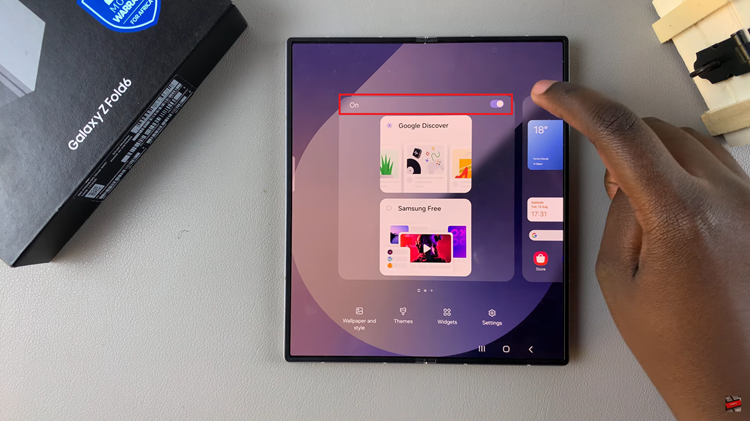
In conclusion, Google Feed can be a powerful tool for staying informed, but it’s not for everyone. With these simple steps, you can easily manage Google Feed on your Samsung Galaxy Z Fold 6, ensuring that your device is set up exactly the way you like it.
Read: How To Check Available Storage Space On Samsung Galaxy Z Fold 6