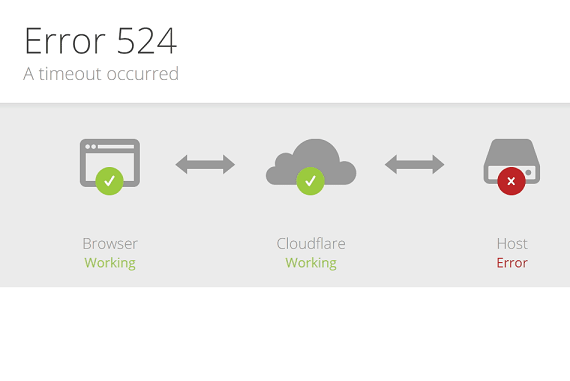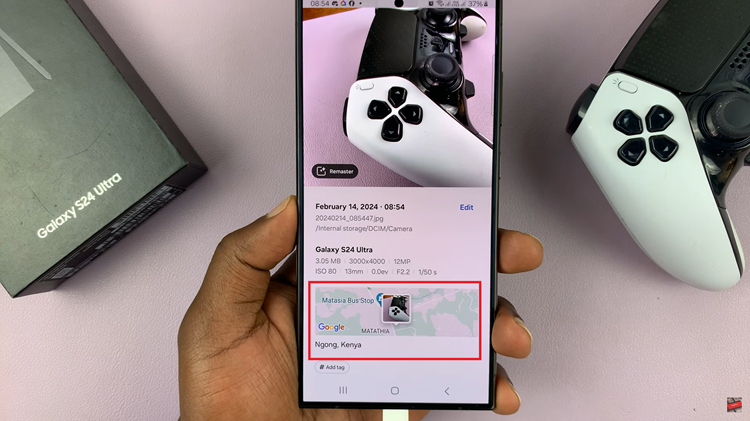Greyscale mode is a feature designed to help reduce eye strain and minimize distractions during late-night phone usage, if any at all. By removing all colors from the screen, it promotes your digital wellbeing by getting rid of the blue light emitted by the phone’s screen, as well as saving battery life.
Greyscale in sleep mode, encourages you to put the phone away and actually get some rest. However, if you prefer to maintain a colorful, vibrant display, you can turn it off, even while in sleep mode.
If you prefer to see your screen in full color even during sleep mode, this guide will walk you how to disable greyscale in sleep mode on your Samsung Galaxy Z Fold 6.
Read: How To Change Alarm Sound On Galaxy Z Fold 6
Disable Greyscale In Sleep Mode On Galaxy Z Fold 6
To begin, open the Settings app on your Samsung Galaxy Z Fold 6. You can tap on the Settings app in the app drawer; or, you can swipe down twice from the top of the phone to reveal the quick settings panel. Here, you’ll see the Settings icon, represented by a cog-wheel or gear shape.
Scroll down through the Settings menu until you locate the Modes and Routines option. Tap on it to open the settings.
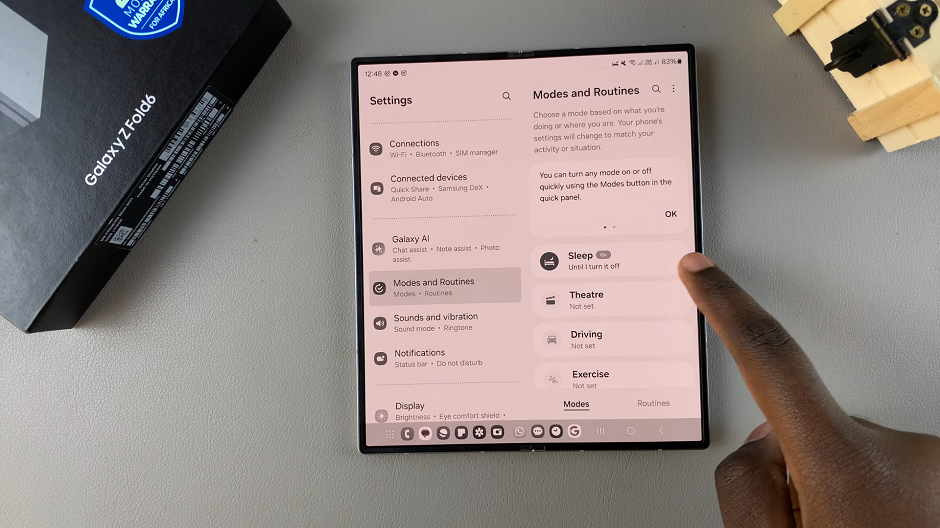
Within the Modes and Routines settings, you’ll need to find the Sleep option. Once located, tap on it then select Turn Off to disable greyscale and sleep mode altogether.
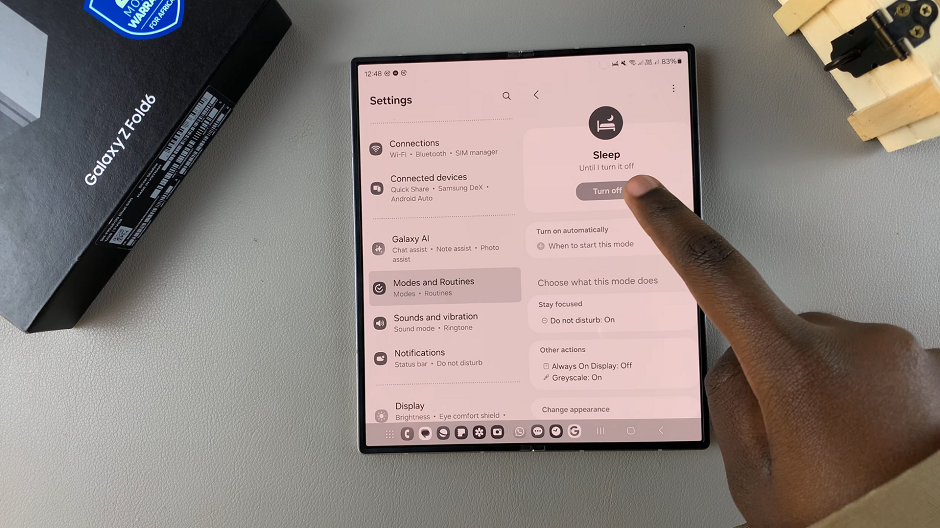
However, if you wish to leave Sleep mode on, you can tap on Turn On, then use another method to turn off greyscale in sleep mode.
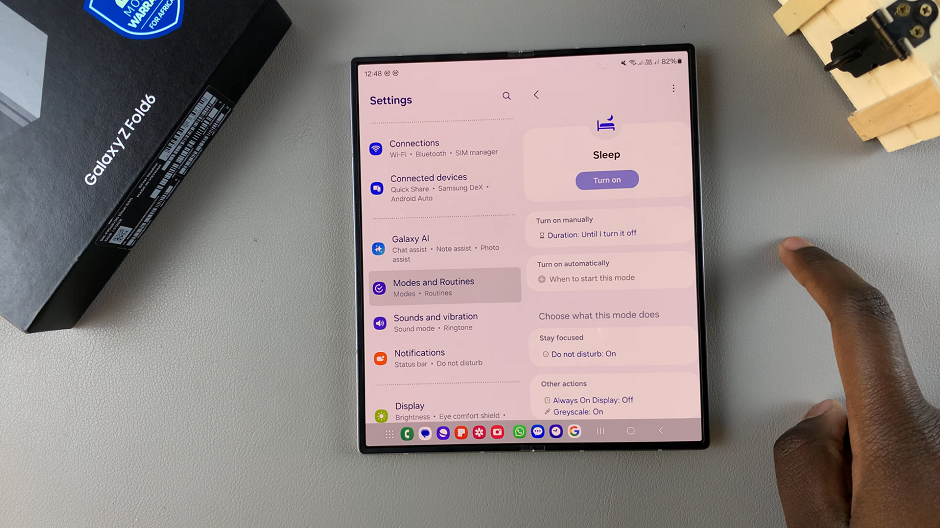
In the Sleep settings, with sleep mode turned on, greyscale is also turned on by default. To disable grayscale in sleep mode, scroll to the bottom of the sleep settings and find Other Actions option. Tap on it to continue.
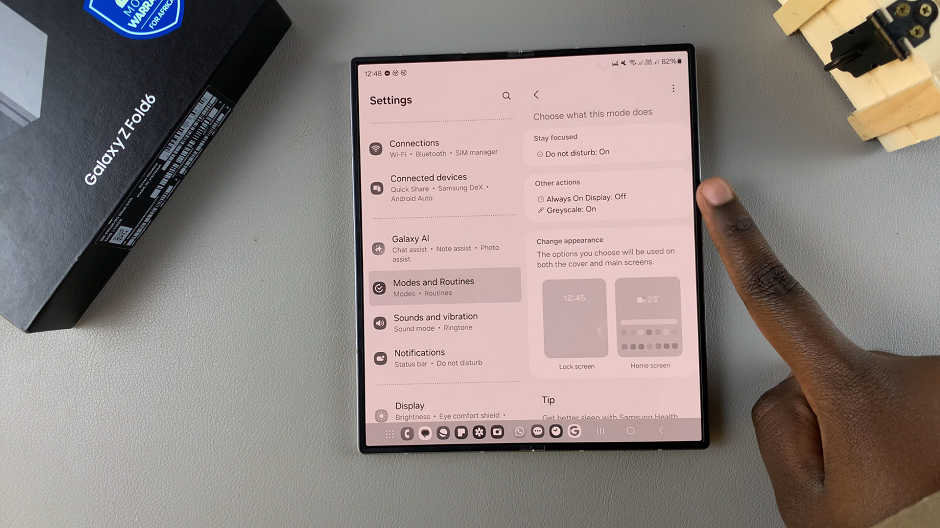
Under Other Actions, you can select the Greyscale option and choose Off, then tap on Done to confirm.
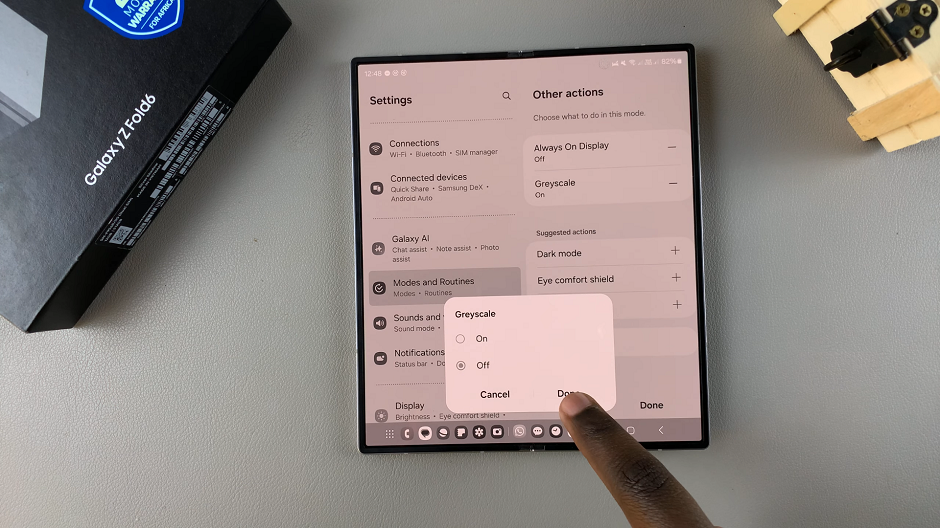
You can also tap on the – icon next to Greyscale, to turn it off. Either way, your Samsung Galaxy Z Fold 6 should immediately retain its vibrant colors even when it’s in sleep mode.
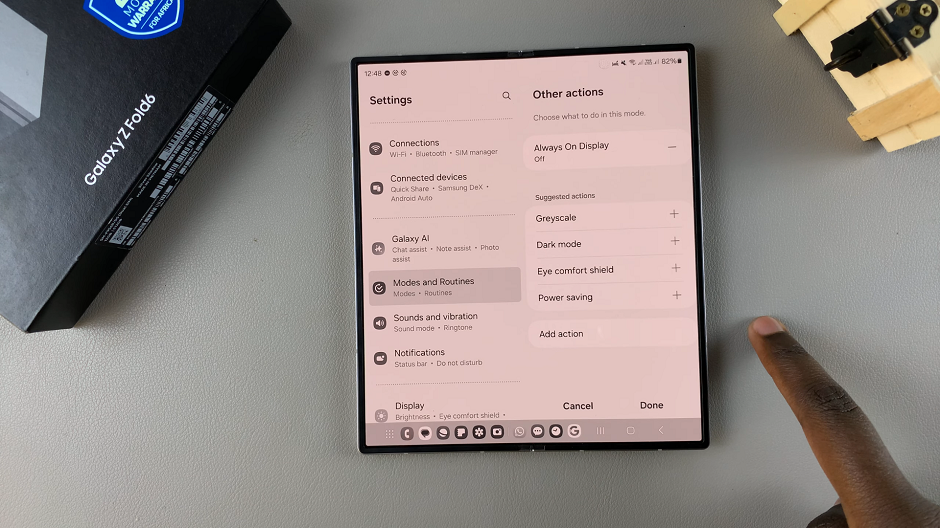
The Case For Disabling Greyscale
Disabling greyscale can benefit you if you prefer a full-color display at all times. It can be easier to navigate and more aesthetically pleasing. This is because some apps or detail on the screen might be difficult to view in greyscale, especially if you rely on color to make things out.
Overall, the choice is up to you. Leave greyscale on or off in sleep mode, it’s all alright.
Watch: How To See Wear OS Version On Samsung Galaxy Watch Ultra