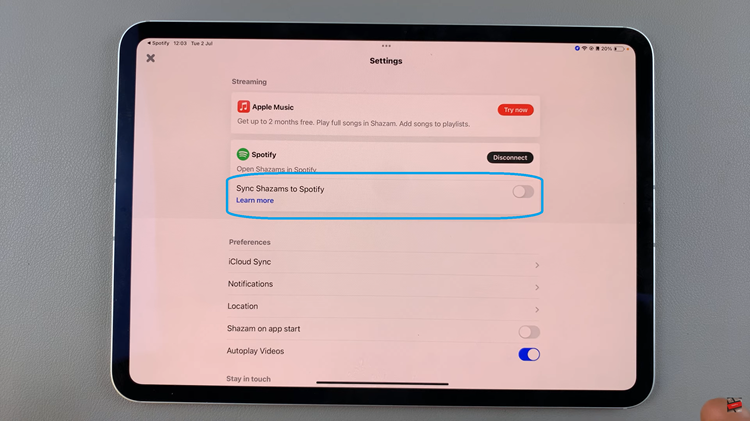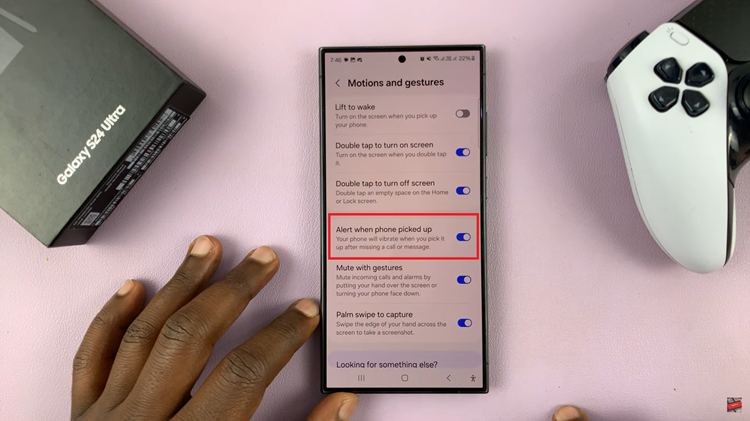More than ever, there is a need to manage screen time and ensure a good night’s rest. Among the other advanced features and adjustable settings on the Samsung Galaxy Z Fold 6, there is an incorporated sleep mode meant to help users wind down and set aside distractions when it is their bedtime.
It doesn’t only silence all notifications, but also dims the home screen and changes all sorts of settings to achieve a calm, cozy sleep environment. Knowing how to handle Sleep Mode in the right way will be a game changer in the night routine, no matter if you want to have that option on or off.
So, follow the guide below to turn on/off sleep mode on your Galaxy Z Fold 6. You will get to use this feature to its fullest and enjoy a good night’s sleep more peacefully than ever before.
Watch: How To Reset Camera Settings On Samsung Galaxy Z Fold 6
Turn ON/OFF Sleep Mode On Samsung Galaxy Z Fold 6
Begin by unlocking your Galaxy Z Fold 6 and access the home page. From here, locate the Settings app from the home screen or app drawer (denoted by a cogwheel icon). Tap on it to proceed. Then, scroll down and select “Modes & Routines.”
At this point, find “Sleep” and tap on it to proceed. Here, find and tap on the “Turn ON” button. You’ll notice the screen change informing you that sleep mode has been enabled. From here, you can customize the mode to suit your preferences.
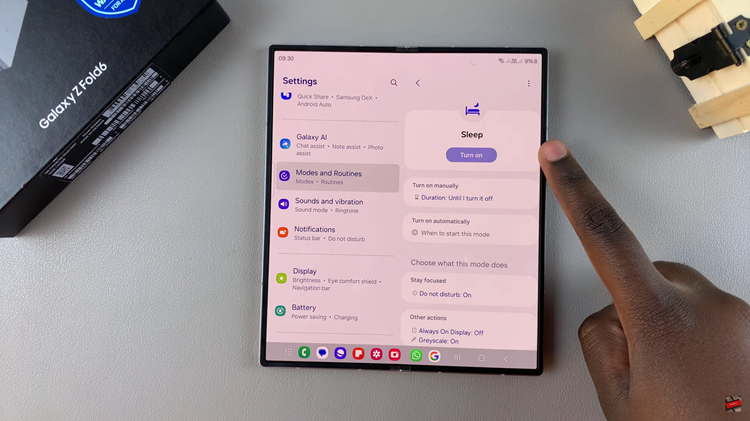
However, if you’d like to disable this mode, follow the steps above until the ‘Sleep’ option, then tap on “Turn OFF” to disable it. Your device will revert to normal.
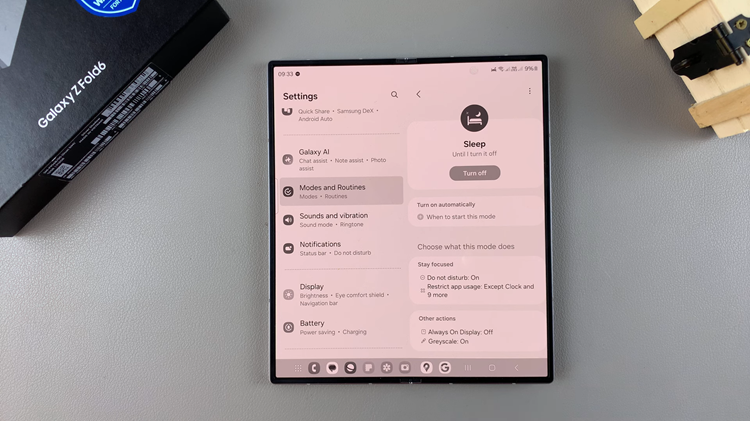
By following the steps above, you can easily manage the sleep mode on your Galaxy Z Fold 6 ensuring your device suits your preferences.