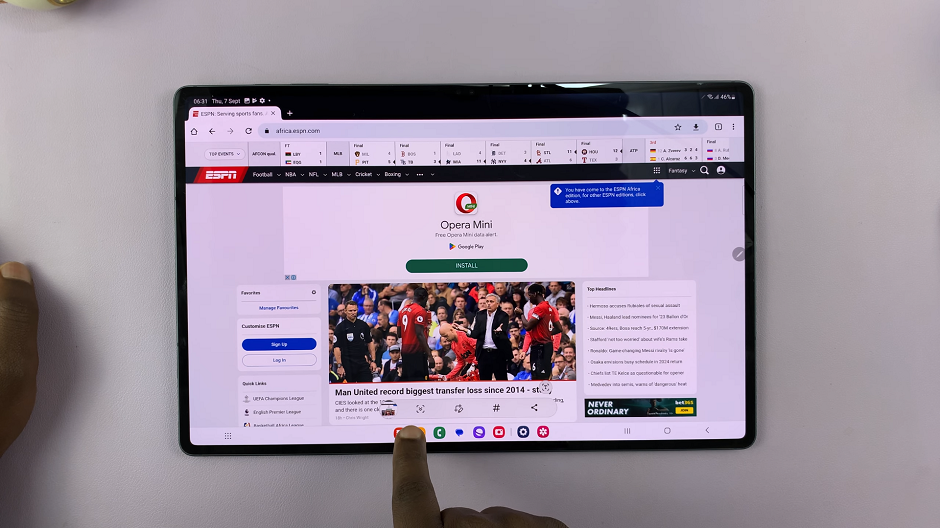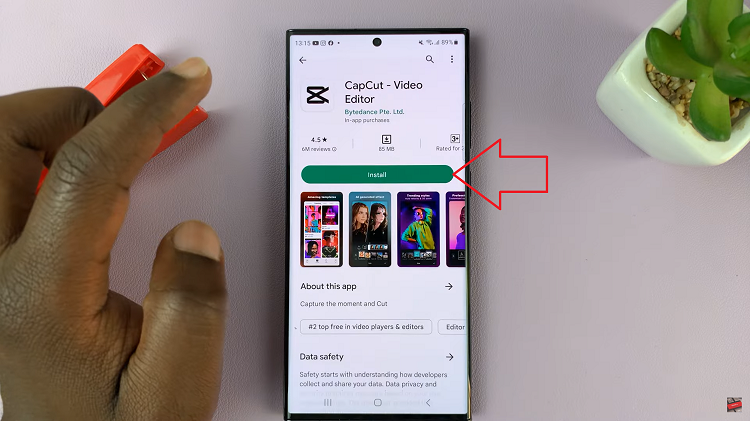The Samsung Galaxy Z Fold 6, more than just a smartphone, epitomizes modern-day technology by effectively wedging the functionalities of a tablet with portability. Interestingly, the camera system in it is versatile and perfectly designed, taking photos and videos.
Most probably, over time, you may find out that your camera is not really performing the way it was before, or maybe the configurations have turned out to be too technical for you to cope with. In such cases, an option to reset camera settings to default really saves you.
Knowing how you can do a reset on your camera is a fundamental feature for any Galaxy Z Fold 6 owner. Follow the steps below to reset the camera settings on your Galaxy Z Fold 6.
Watch: How To Install VLC Media Player On Samsung Galaxy Z Fold 6
Reset Camera Settings On Samsung Galaxy Z Fold 6
Begin by unlocking your Samsung Z Fold 6 and access the home screen. From here, locate the Camera app and tap on it to proceed. Alternatively, you can open it from the app drawer. Then, find the “Settings” icon in the screen’s upper left corner. Tap on it to proceed.
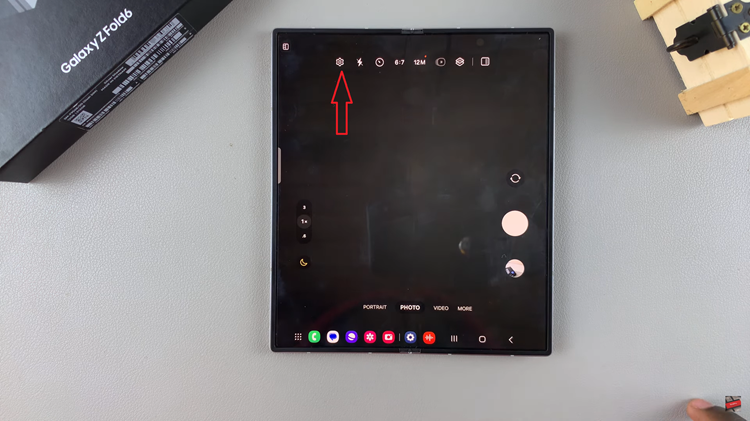
At this point, scroll down to the bottom and find the “Reset Settings” option. Tap on it to proceed. You’ll be prompted to confirm your action. Conversely, tap on “Reset” and allow your device to restore the camera settings to default. You can now exit the settings menu and start using your camera with the original settings.
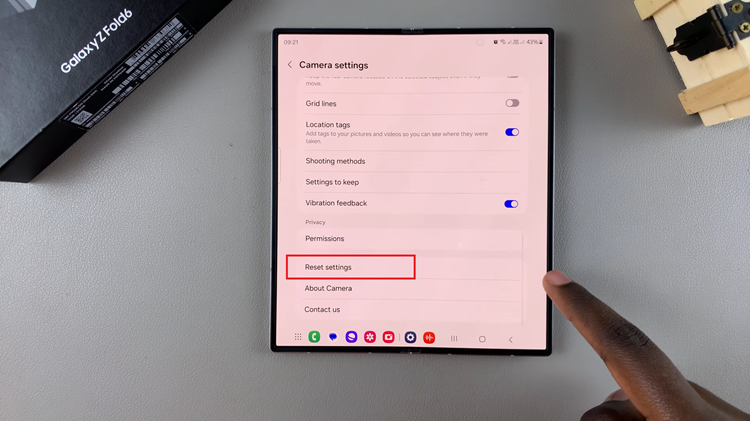
By resetting your camera settings, it allows you to fully enjoy the powerful camera capabilities of your Samsung Galaxy Z Fold 6.