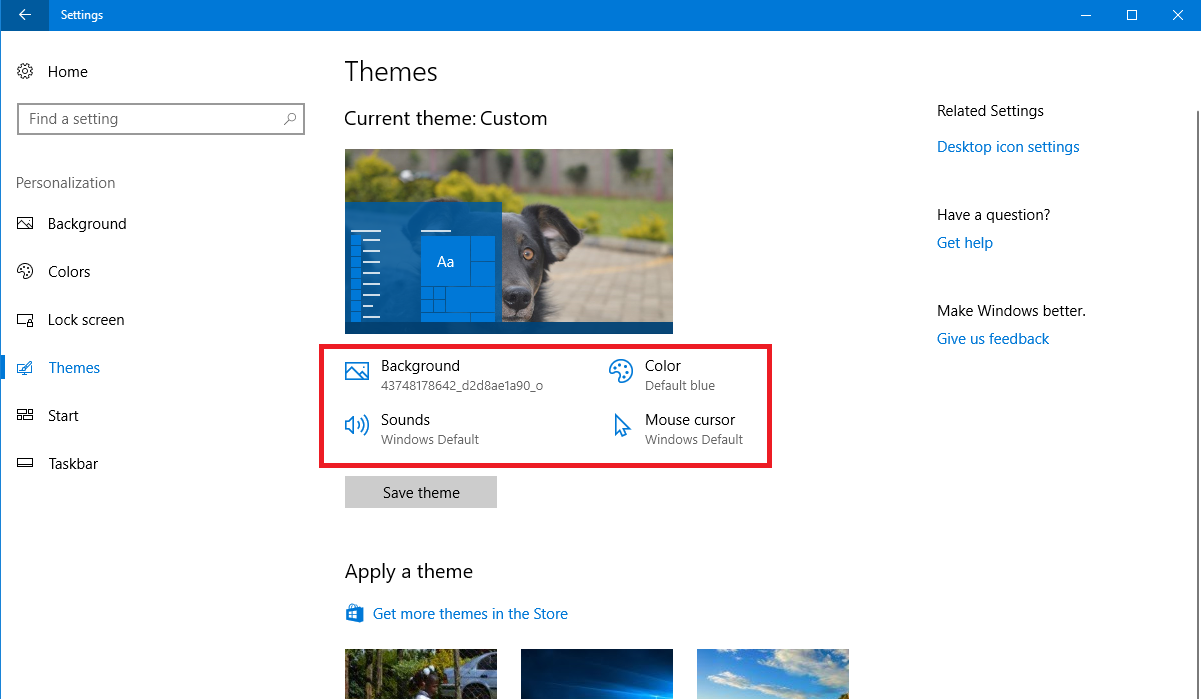Apart from the advanced features and large screen of the Galaxy Z Fold 6, it is pre-loaded with sundry tools to enable one to tell time in various regions or time zones. This includes the Roaming Clock, which helps to keep time in different places without continuous changes in your gadget’s settings.
You must first set the Roaming Clock setting to indicate the right region and time zone to be able to sell this feature. Changing these settings can become very necessary if you are someone who travels frequently or has contacts across the world.
In this article, we will guide you through how to change your Roaming Clock region and time zone settings on Samsung Galaxy Z Fold 6.
Watch: How To Mute Notification Sounds On Samsung Galaxy Z Fold 6
Change Roaming Clock Region & Time Zone On Samsung Galaxy Z Fold 6
Start by unlocking your Galaxy Z Fold 6 and access the home page. From here, locate the Settings app from the home screen or app drawer (denoted by a cogwheel icon). Tap on it to proceed. Then, scroll down and select “Lock Screen & AOD.” At this point, find “Roaming Clock” and tap on it to proceed.
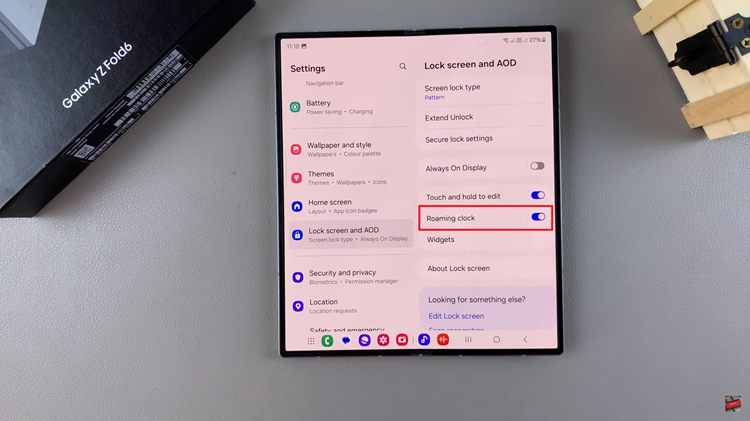
Here, you’ll see the “Home Time Zone” & “Region” options. Tap on the options and choose the desired region & time zone of your roaming clock. Afterward, exit the settings app and the changes will be applied.
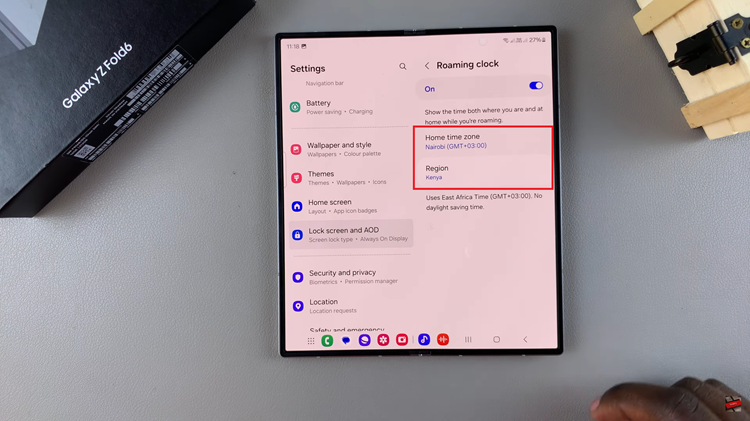
Follow these steps to manage roaming clock region and time zone settings on your Samsung Galaxy Z Fold 6. Whether you’re traveling or simply need to keep track of time in multiple locations, adjusting these settings ensures that your device always displays the correct time.
Read: How To Enable/Disable Password Autofill Service On Samsung Galaxy Z Fold 6