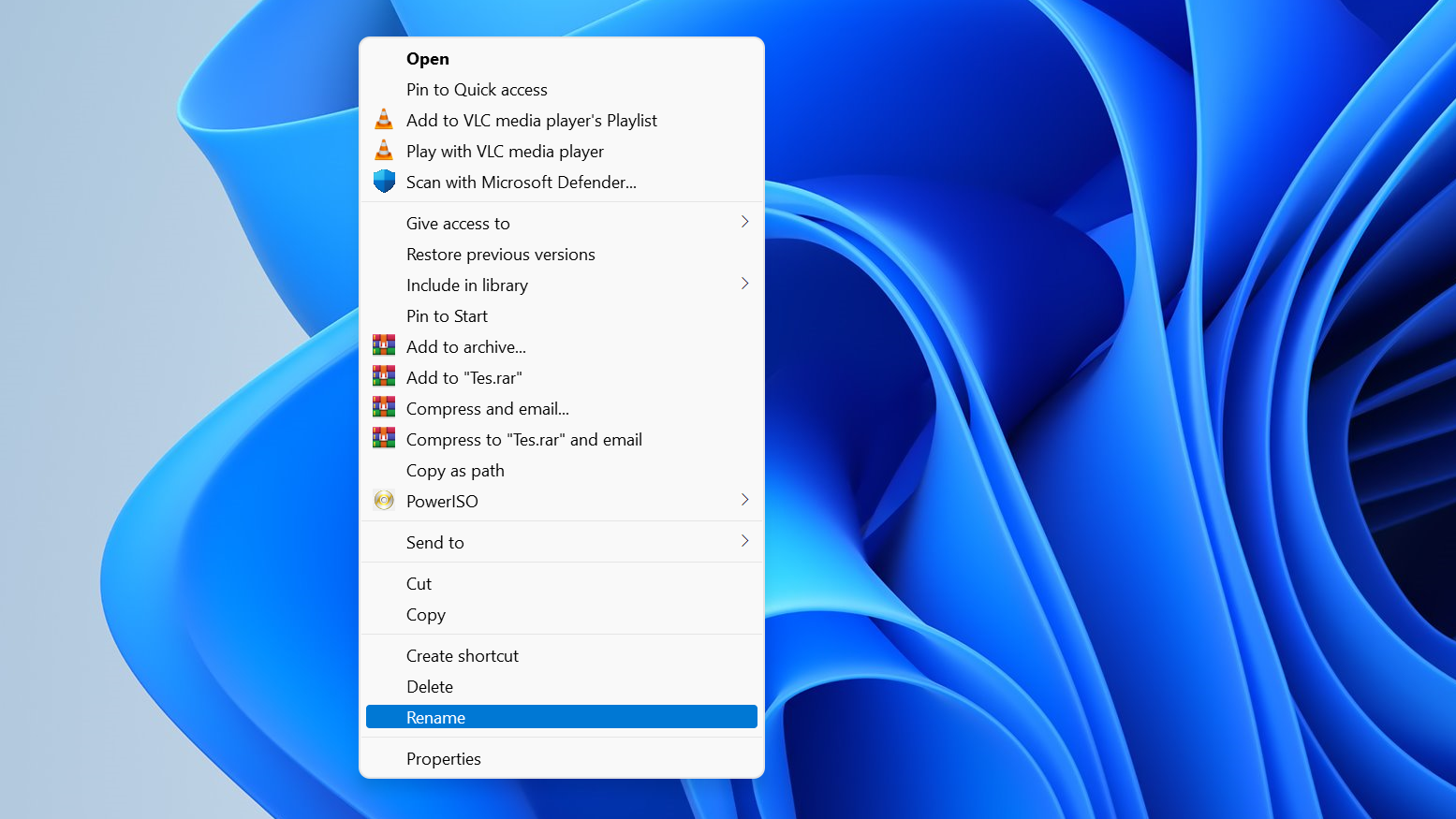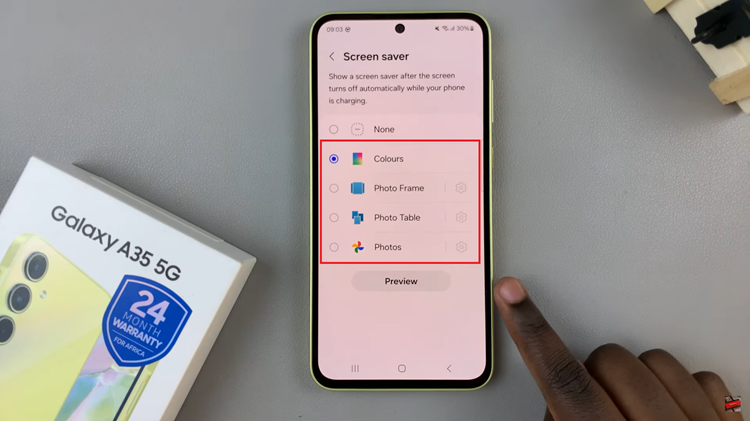Google Password Manager is a built-in tool that helps you save and autofill passwords. This ensures that your online accounts remain secure and easily accessible. The Offer to Save Passwords feature is a component of Google Password Manager.
This feature prompts you to save your passwords whenever you log into a new account. However, there may be a security threat to this, as someone can easily access these same accounts if they get access to your device.
In this step-by-step tutorial, we’ll guide you through the process to enable/disable the ‘Offer to Save Passwords’ feature in Google Password Manager on your Samsung Galaxy Z Fold 6. It is possible to turn the ‘Offer to Save Passwords’ feature on if you feel secure, or off if you’re worried about your information getting into the wrong hands.
Watch: How To Create Shortcuts In Quick Panel On Samsung Galaxy Watch Ultra
Enable/Disable ‘Offer to Save Passwords’ In Google Password Manager
To start, open the Settings app on your Samsung Galaxy Z Fold 6. You can tap on the Settings app in the app drawer; or, you can swipe down twice from the top of the phone to reveal the quick settings panel. Here, you’ll see the Settings icon, represented by a cog-wheel or gear shape.
Next, scroll down through the Settings menu until you find the General Management option. Here, locate the Passwords, Passkeys, and Autofill setting, then tap on it to open.
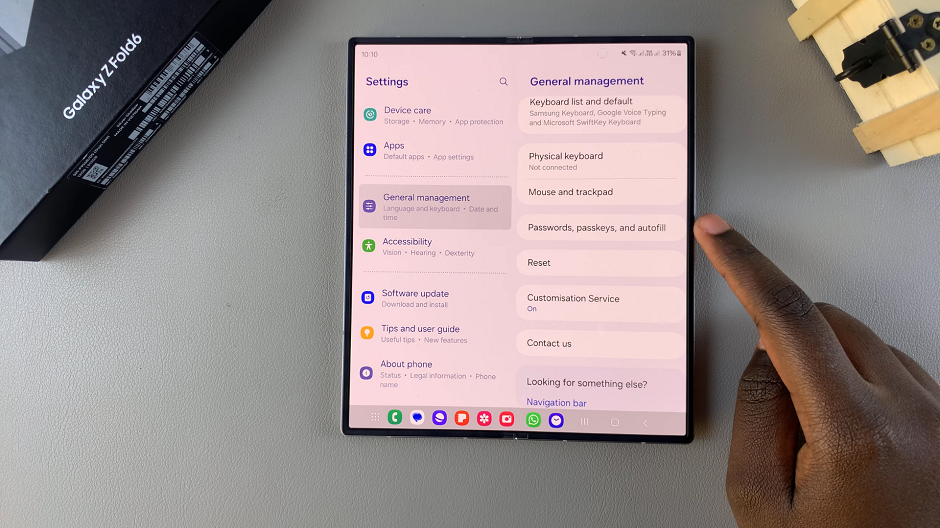
Under the Passwords, Passkeys, and Autofill menu, select Preferred Service. It is set to Samsung Pass by default.
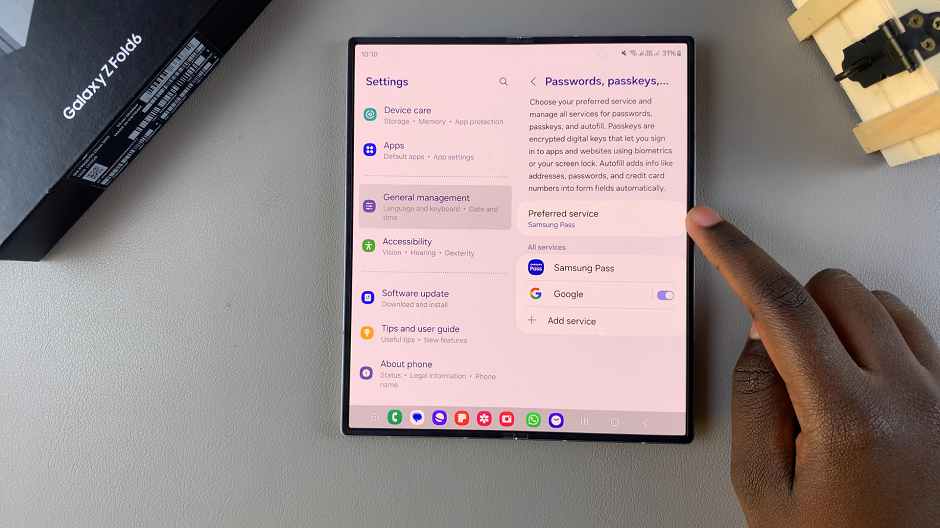
If this is the case, select Google instead. Then, tap on OK to confirm that you trust the app.
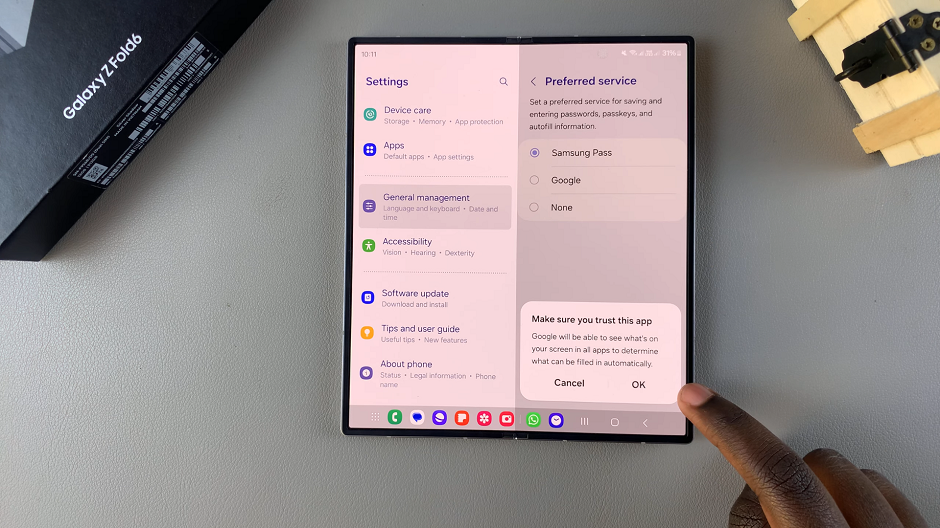
Go back to the Passwords, Passkeys, and Autofill menu, and tap on Google. It should be under the All Services category. Inside the Autofill with Google page, select Google Password Manager.
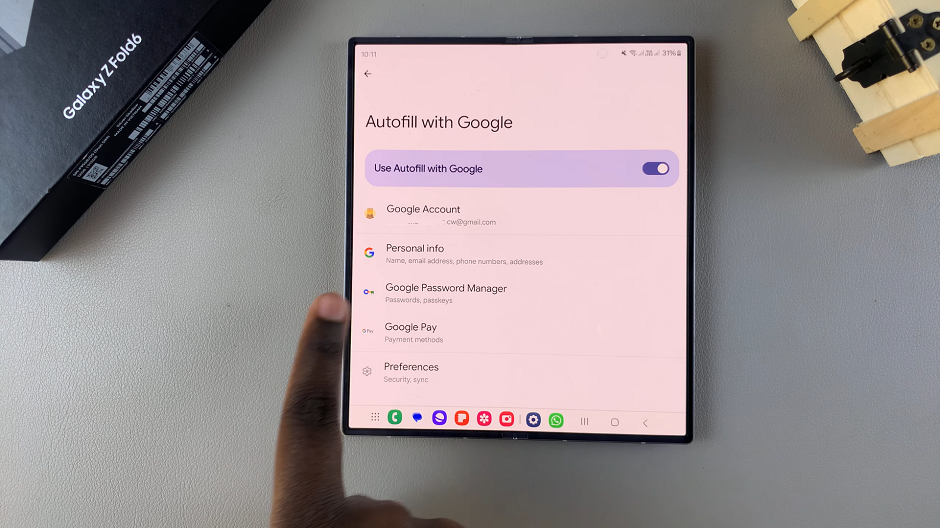
Here, you should see all the services who’s passwords you have saved. From the bottom menu, select the Settings option.
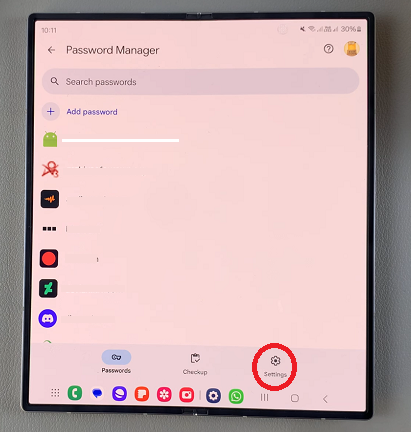
You should now see the option Offer to Save Passwords at the top of the page. If the toggle is on, turn it on to disable the feature. You will not receive the option to save your password after you do this.
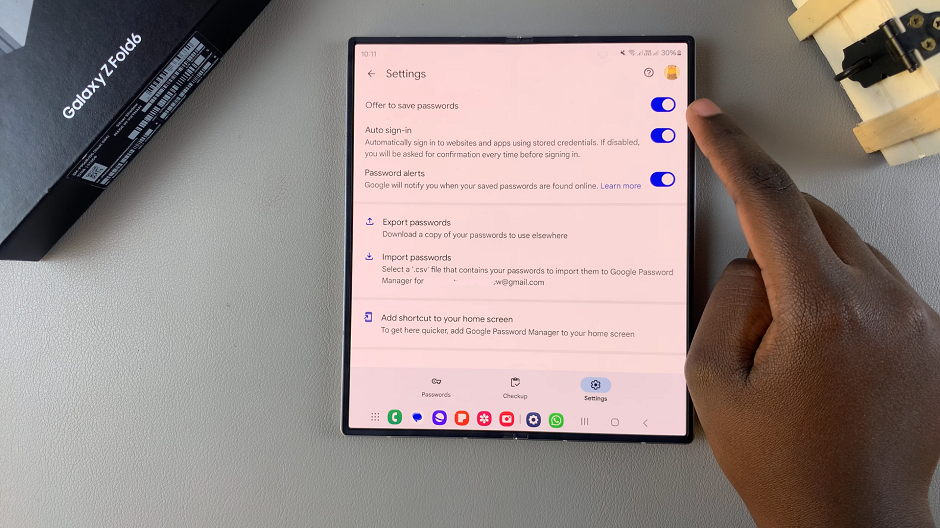
Likewise, if the toggle is off, tap on it to enable the feature. From now on, whenever you sign in to an account on your Galaxy Z Fold 6, you will receive a prompt to save your password to the Google Password Manager.
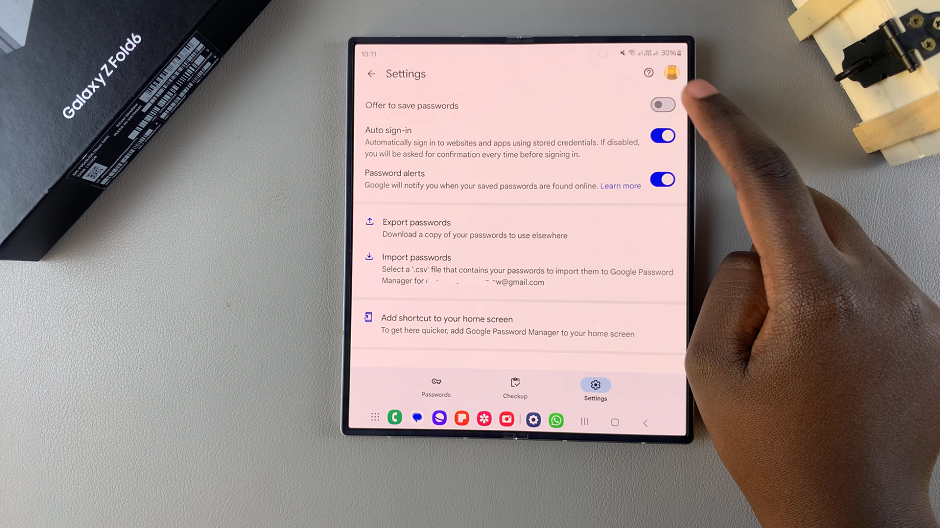
The Case For Keeping Offer to Save Passwords On
If you’re a fan of convenience over anything else, the allure of being able to access your accounts easily when logging in should sway you to keep the feature on. This is because your passwords will be saved automatically.
You will not need to remember or manually enter passwords for your numerous accounts every time you want to access them. This will save you time, especially if you need to do it quickly. Google synchronization across your devices will allow your passwords to be available to you, whatever device you’re on.
The Case Against Keeping Offer to Save Passwords On
On the flip side, you may have security concerns if you store passwords, especially on shared devices. This may also keep you up in the event that you lose your device or have it stolen. Likewise, if you’re big on privacy, then the Offer to Save Passwords prompt that always appears, may compromise your privacy in public environments.
These reasons can act as a deterrent to you, for using these particular feature. But the simplest them of all might just be that you prefer to enter your passwords manually. If you’re old school, like me, you actually want to remember your passwords. This is because using the Offer to Save Passwords feature, causes you to forget them over time.
Read: How To Enable Notification Reminders On Galaxy Z Fold 6