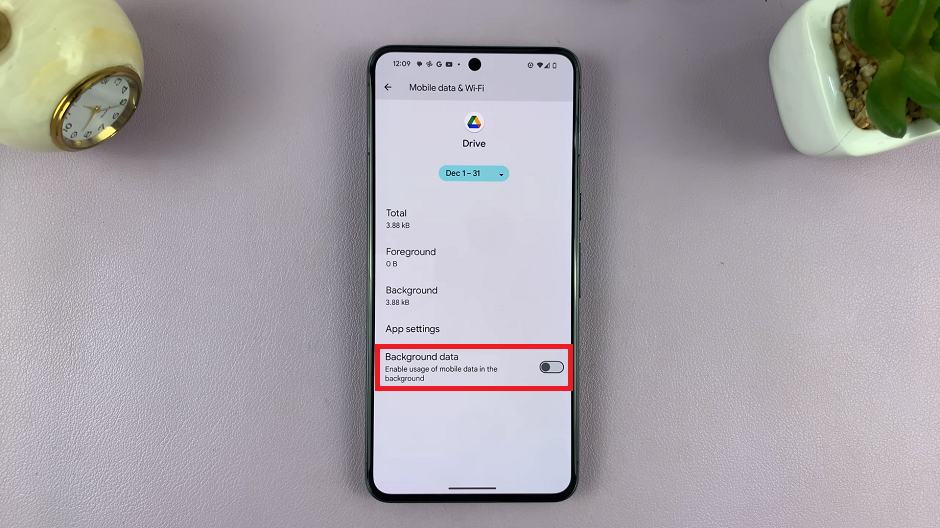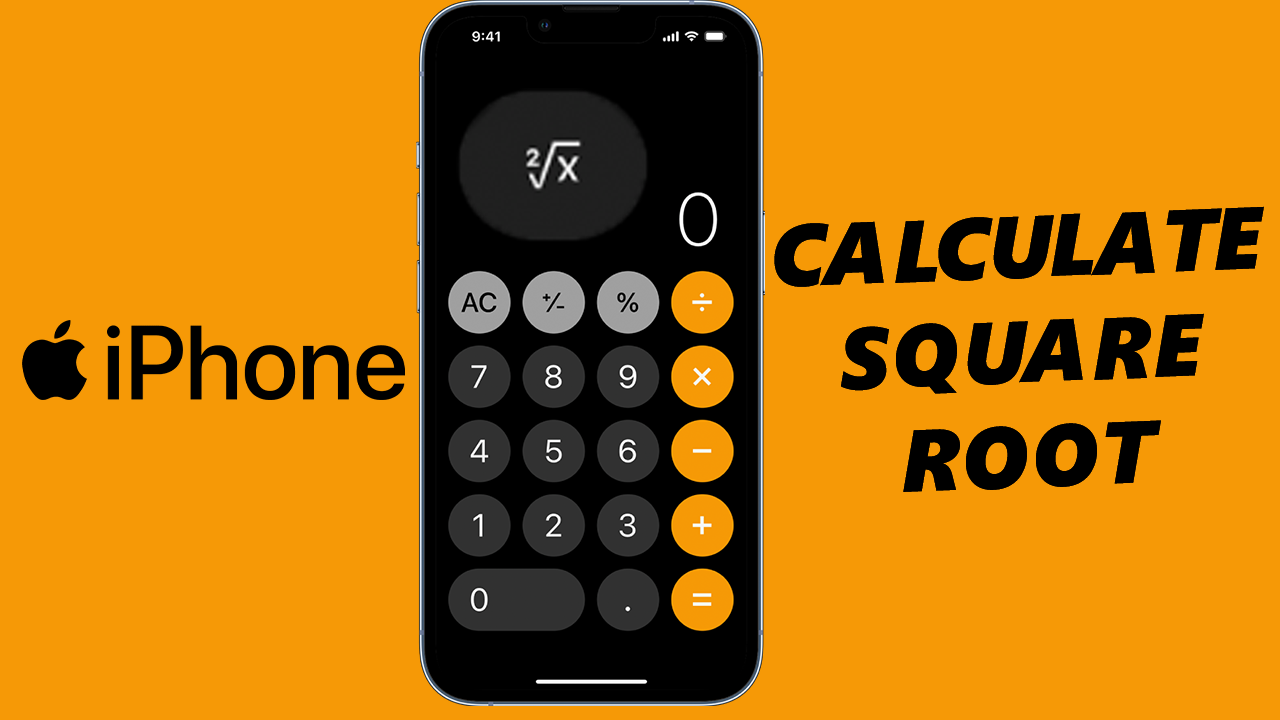Learn how to Change Recording Quality in Samsung Galaxy Z Fold 6 Voice Recorder. Adjusting the recording quality helps ensure your audio sounds just right for different needs. Whether you’re recording important meetings or quick notes, selecting the right setting can make a big difference.
With these simple steps, you can customize the recording quality to suit your needs. Higher quality settings are great for clear, detailed recordings, while lower settings are fine for casual use. Follow these instructions to get the best audio experience from your Samsung Galaxy Z Fold 6.
Watch:How To Cool Performance Of Samsung Galaxy Z Fold 6
Change Recording Quality in Samsung Galaxy Z Fold 6 Voice Recorder
Open the Voice Recorder app on your Samsung Galaxy Z Fold 6. Once the app is open, look for the three horizontal lines in the top left corner.
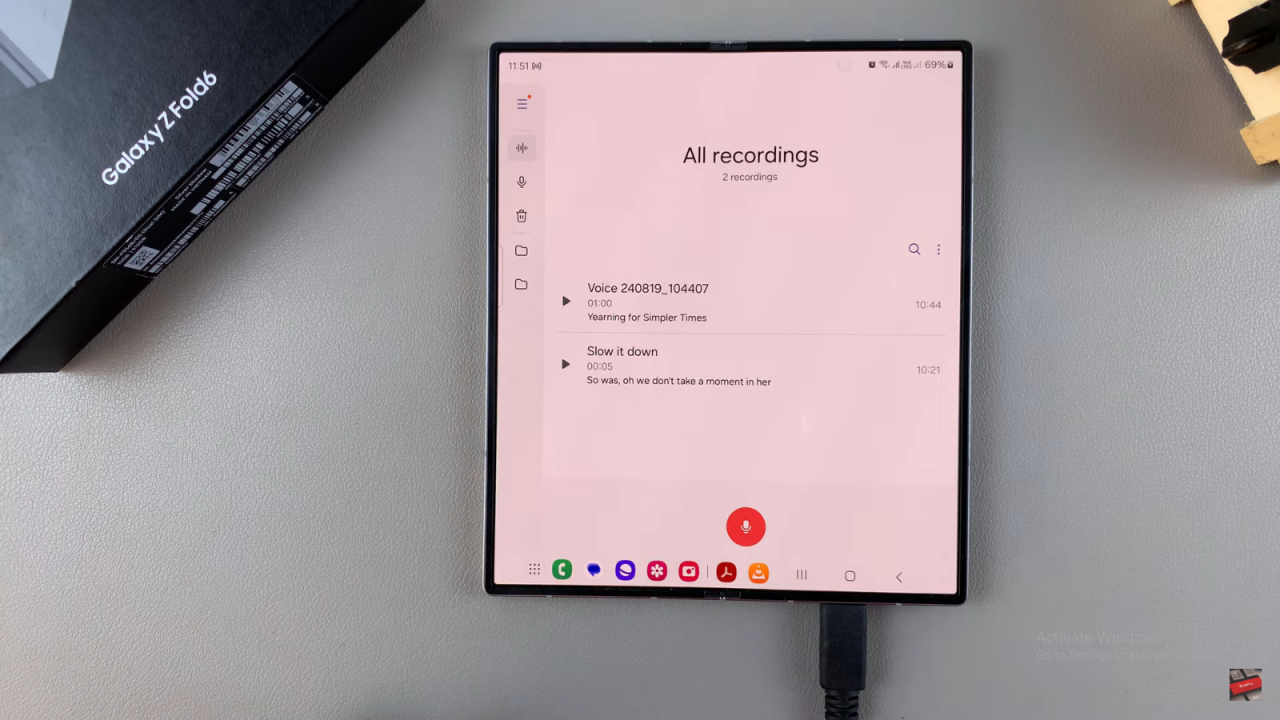
Next, tap on these three lines to reveal the menu. This action will display several options for you to choose from.
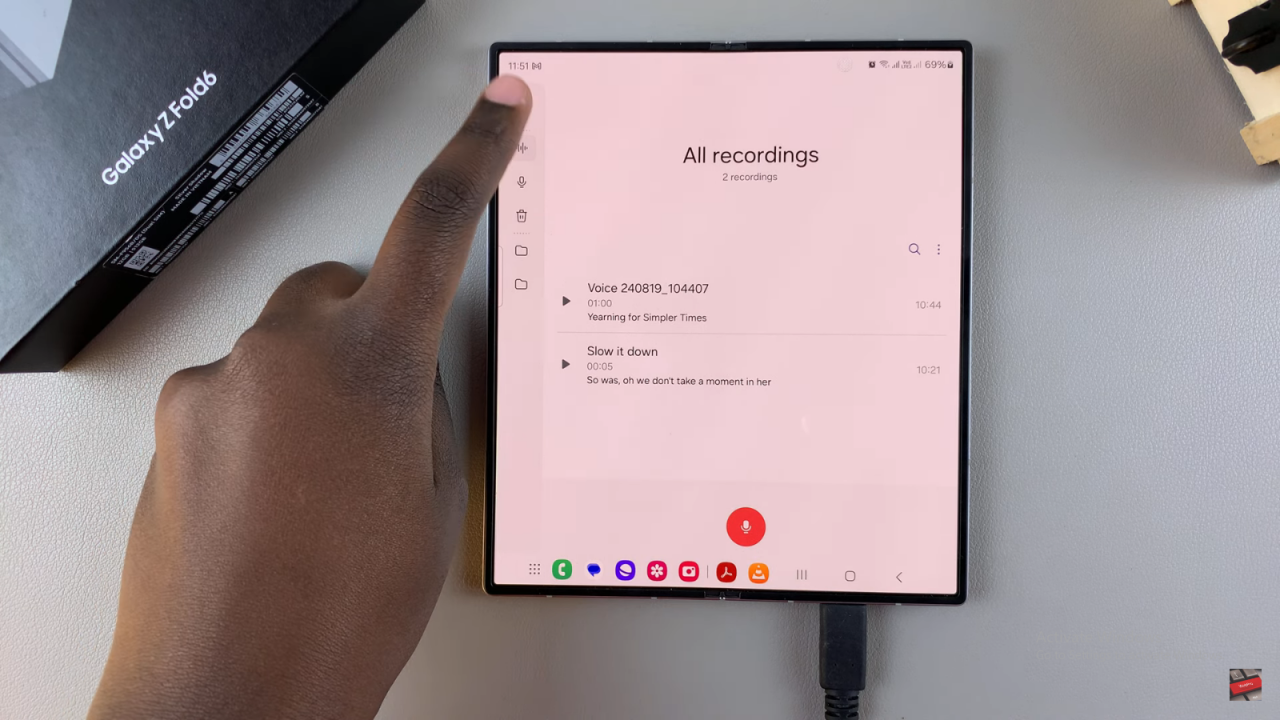
From the menu, select the settings icon. This icon is usually represented by a gear symbol and will take you to the settings for the Voice Recorder app.
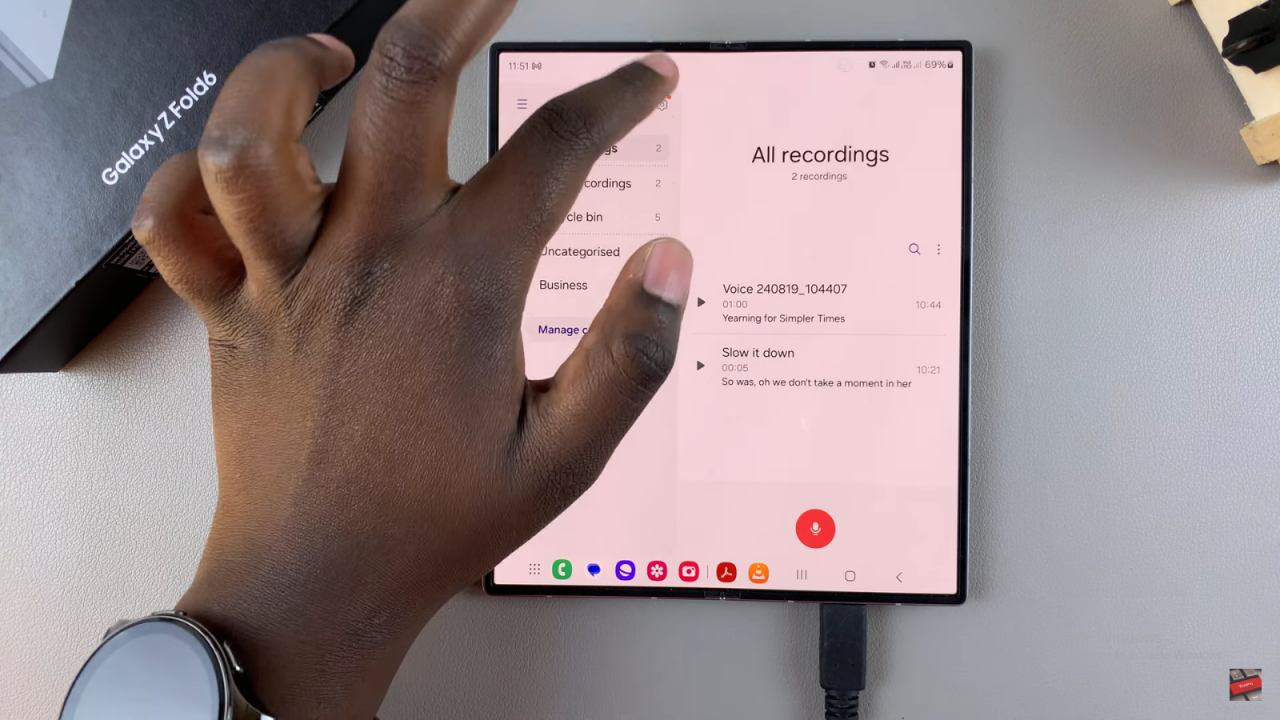
In the settings menu, locate and tap on “Recording Quality.” This option will allow you to adjust the quality of your recordings.

You will then see different quality settings available: “High,” “Medium,” and “Low.” Choose the option that best suits your needs based on the level of detail you require in your recordings.
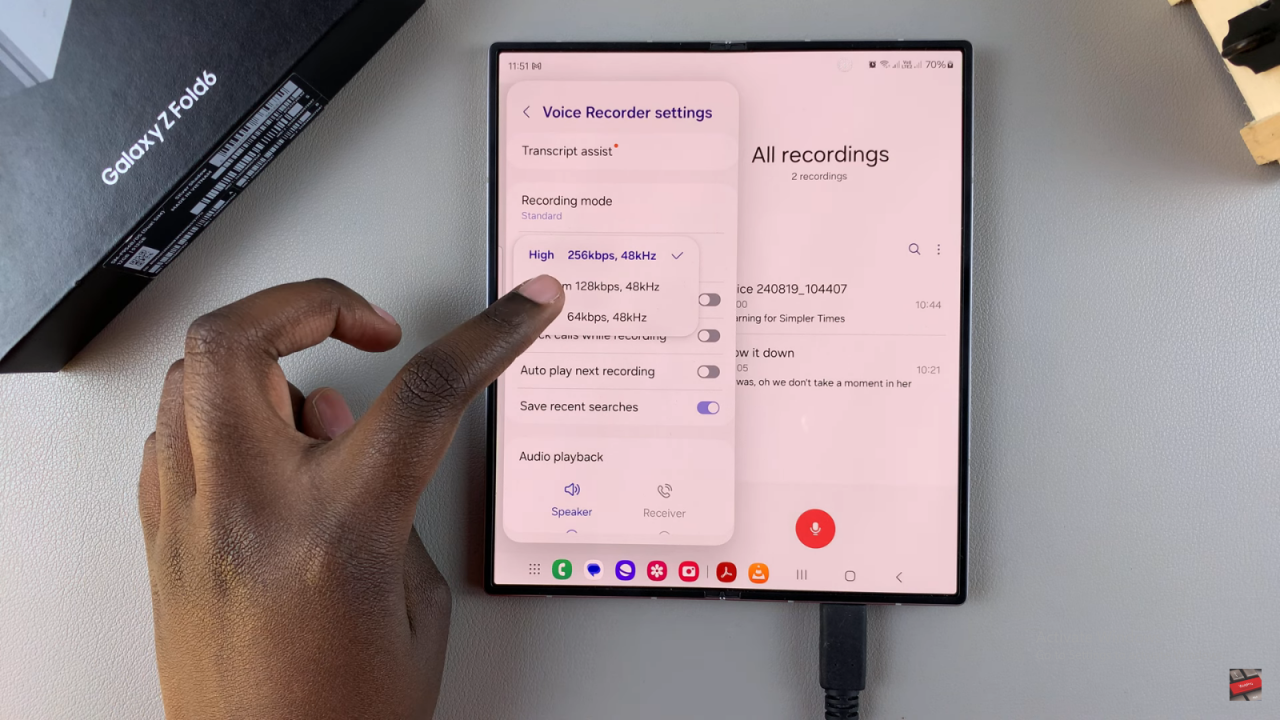
Once you select your preferred recording quality, it will be set as your new default. If you wish to change it again in the future, simply repeat these steps and select a different quality option.