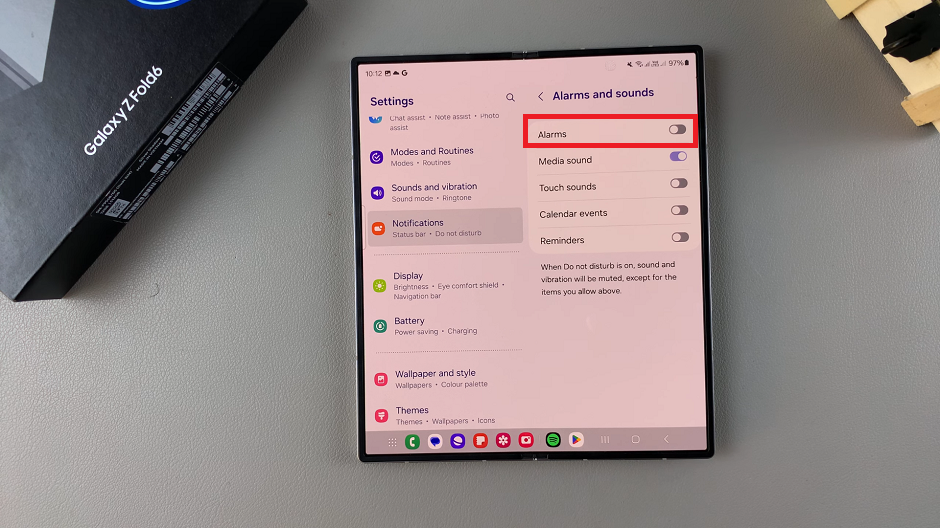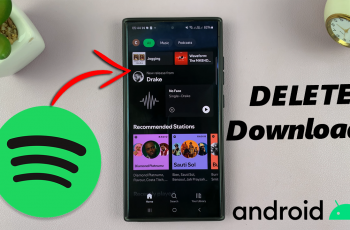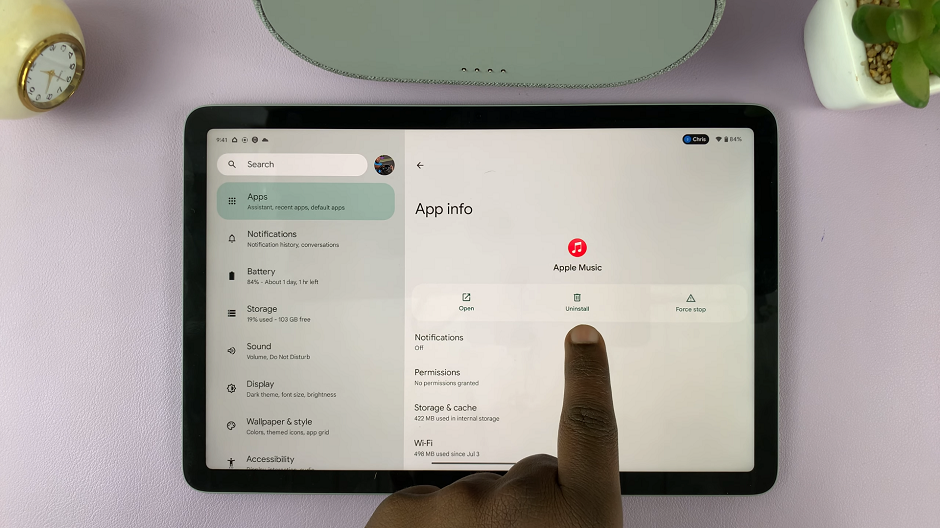Do Not Disturb (DND) mode, by default, silences notifications, calls, and alerts, creating a distraction-free environment when you need it the most. However, you might still want certain alerts, like alarms, to come through even when DND is activated.
This guide on how to enable / disable alarms in Do Not Disturb Mode on the Samsung Galaxy Z Fold 6. Manage alarms while your Galaxy Z Fold 6 is in DnD mode.
If you’re looking to ensure your alarms still go off during important meetings or want to silence everything except your morning wake-up call, you can customize your Do Not Disturb mode to suit your needs.
Read: How To Enable/Disable ‘Offer to Save Passwords’ In Google Password Manager On Galaxy Z Fold 6
Enable / Disable Alarms In ‘Do Not Disturb’ Mode
To start, open the Settings app on your Samsung Galaxy Z Fold 6. You can tap on the Settings app in the app drawer; or, you can swipe down twice from the top of the phone to reveal the quick settings panel. Here, you’ll see the Settings icon, represented by a cog-wheel or gear shape.
Once you have opened the Settings app, scroll down to find the Notifications option and tap on it and select Do Not Disturb.
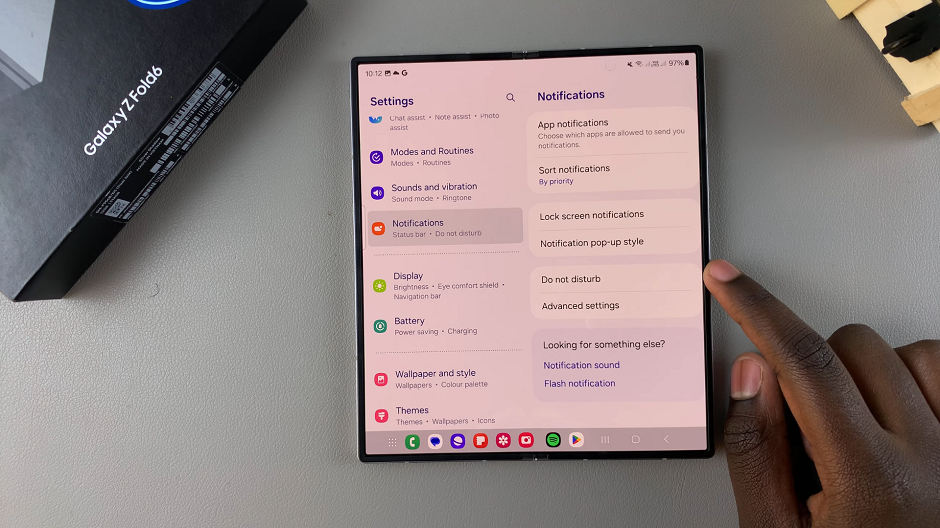
Under Do Not Disturb, scroll down and tap on Alarms and Sounds. While Do Not Disturb is on, sounds and vibrations will be muted, except for the items you allow. These items include Alarms, Media Sound, Touch Sounds, Calendar Events and Reminders.
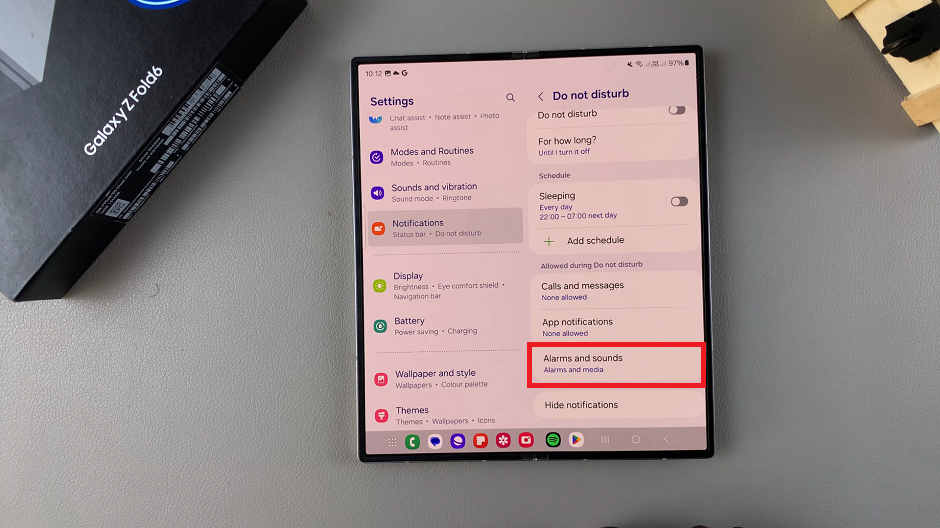
Tap on the toggle next to Alarms to enable alarms on the list of exceptions.
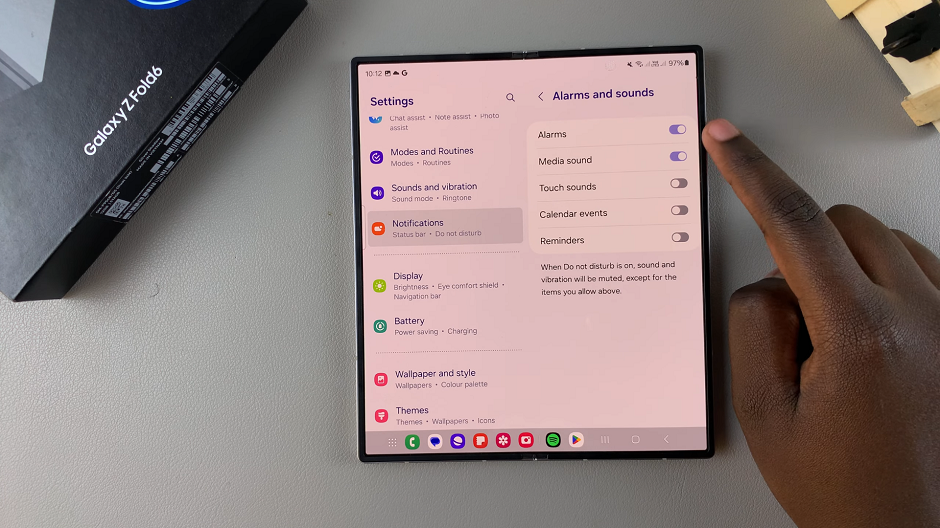
If you prefer complete silence during Do Not Disturb mode, you can disable alarms as well. Simply tap on the toggle next to Alarms to exclude alarms from the exceptions list.