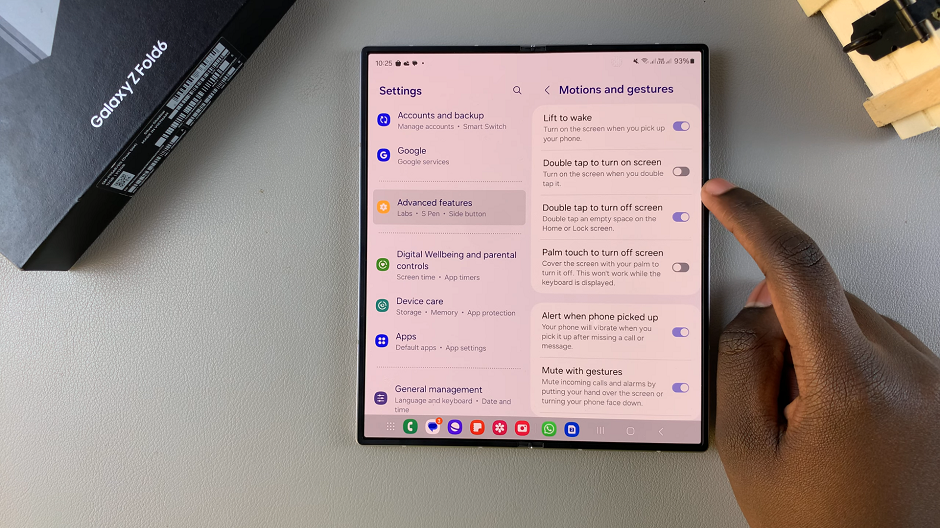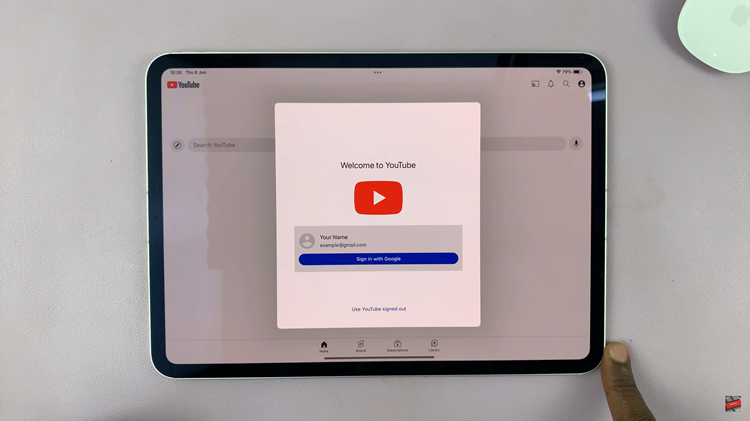Let’s talk about how you can enable / disable the double tap to turn the screen ON feature on your Samsung Galaxy Z Fold 6. Managing this feature can offer you more convenience, when dealing with that massive Galaxy Z Fold 6 screen.
Double tapping to turn on the screen, especially a big one allows you to quickly wake your screen without using the power button. You simply double tap on any part of the screen to turn it on, whether on the home screen or on the lock screen.
This saves you time when you’re using your Galaxy Z Fold 6. You will conveniently be able to check notifications or time without using the power button.
Watch: How To Use Swipe Typing (Hand Writing) On Samsung Galaxy Watch Ultra
Enable / Disable Double Tap To Turn Screen ON
To start, open the Settings app on your Samsung Galaxy Z Fold 6. You can tap on the Settings app in the app drawer; or, you can swipe down twice from the top of the phone to reveal the quick settings panel. Here, you’ll see the Settings icon, represented by a cog-wheel or gear shape.
Within the Settings menu, scroll down until you find Advanced Features. Tap on it to open the submenu. Here, locate the Motions and Gestures option, and select it.
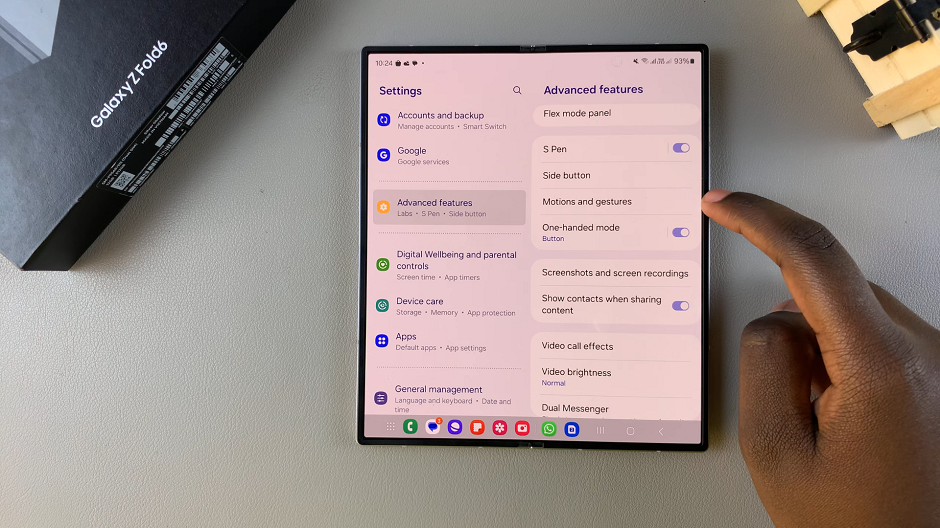
In the Motions and Gestures menu, you’ll find an option labeled Double Tap to Turn On Screen. Toggle the switch to turn this feature on. Once enabled, you can now turn on your screen with a simple double tap.
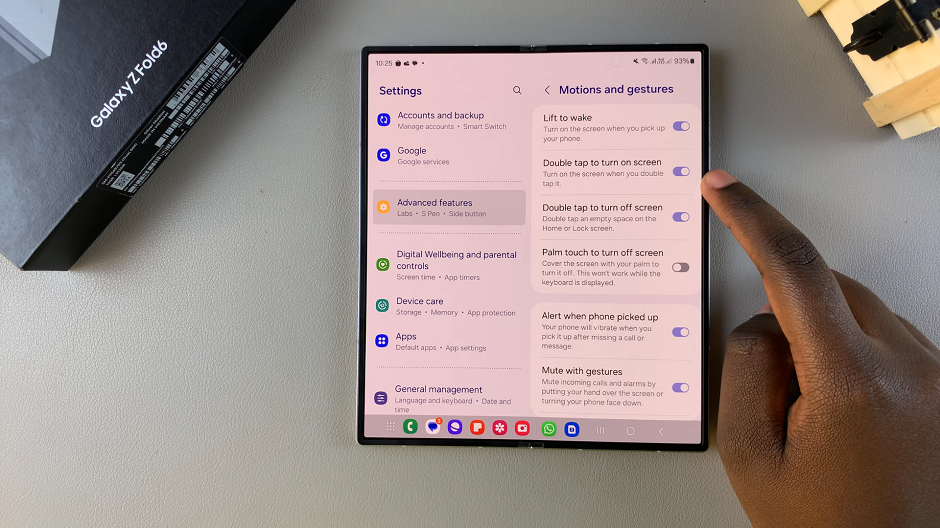
If the option is enabled, and you want to disable it, you can also tap on the toggle to turn it off. The screen will no longer light up when you double tap to turn it.