Samsung Notes is helps you to organize and keep track of your notes, sketches, and to-do lists. It’s great for productivity, allowing you to create, edit, and organize your notes while on the go, and access them easily as such.
Although the application comes pre-installed on many Samsung smartphones, you might find that you’re missing it for some reason. We’ll show you how to install the Samsung Notes app on your Samsung Galaxy Z Fold 6.
The Samsung Notes app also allows you to sync your notes across multiple devices, making it easy to access them from anywhere. Therefore, not having it on your Galaxy Z Fold 6, can be a huge disadvantage.
Because this phone combines the convenience of a smartphone with the functionality of a tablet, you might want to get the most out of it by working on more detailed documents, especially on the Samsung Notes app.
Read: How To Enable / Disable Customized Samsung Health On Galaxy Z Fold 6
Download & Install Samsung Notes
The first step to install Samsung Notes is to open the Galaxy Store or the Google Play Store on your Samsung Galaxy Z Fold 6.
Once you have opened the Samsung Galaxy Store or Google Play Store, you can search for Samsung Notes by typing its name into the search bar. After you have found Samsung Notes, tap on it to open its installation page. Make sure the app is from Samsung Electronics Co., Ltd.
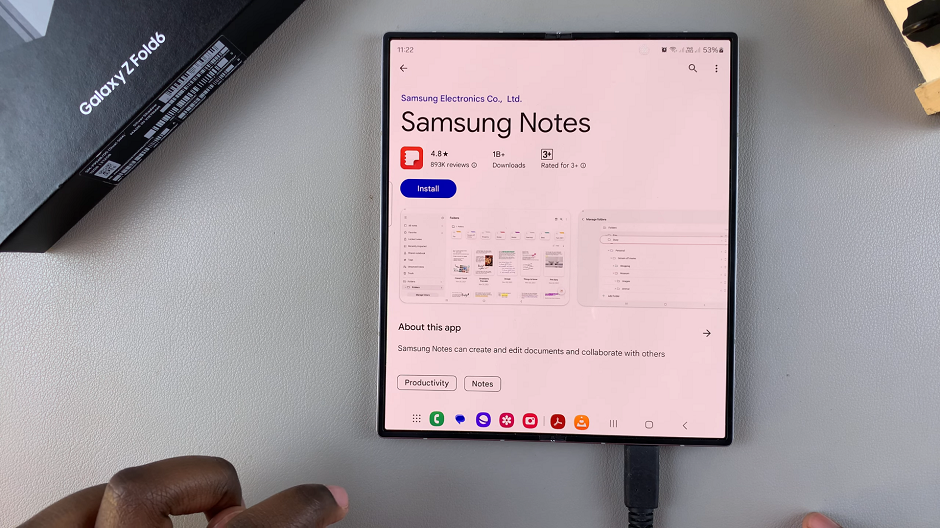
From this point, click on the Install button to begin the installation process. Depending on your internet connection, the installation may take any varying amount of time to complete. Once the installation is complete, you can open Samsung Notes by clicking on the Open button that appears on the installation page.
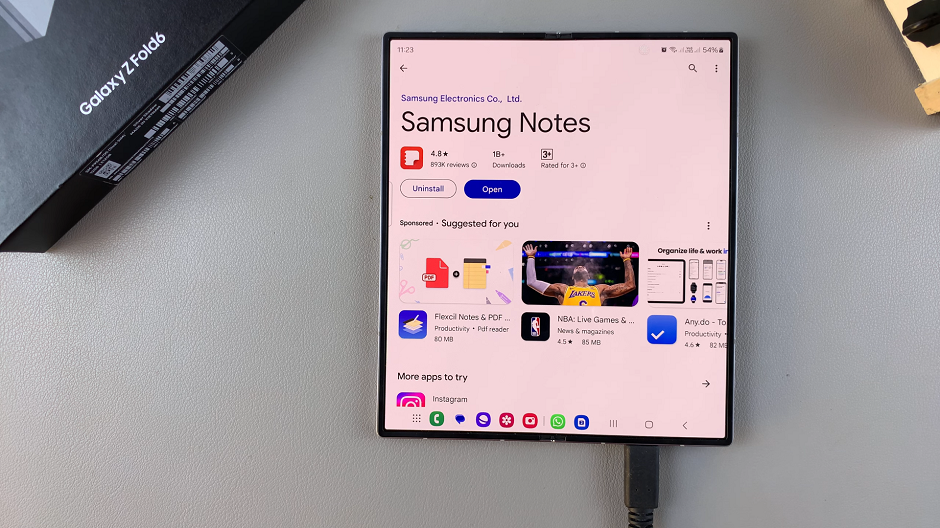
You can also find the app icon on your home screen or in your app drawer. Tap on Get Started to start using the app.
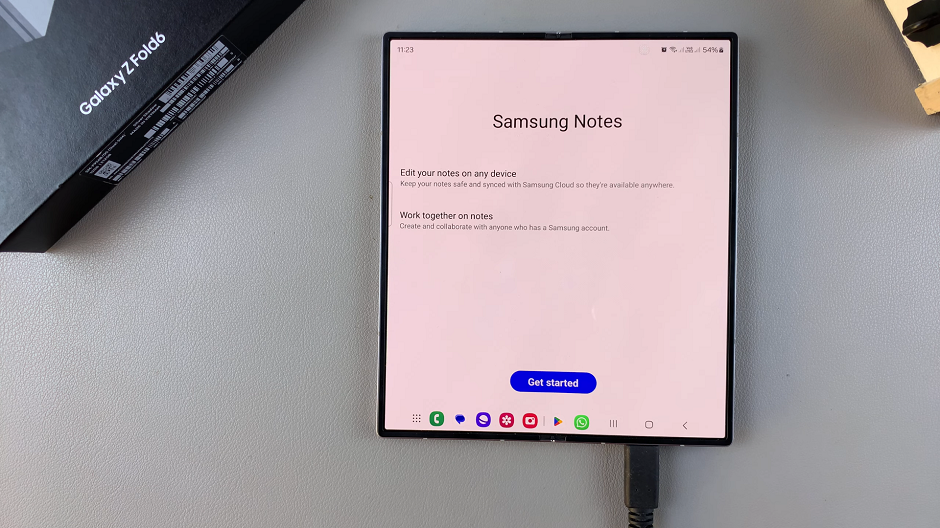
If you are prompted to sign in to your Samsung account, enter your login credentials to proceed. Signing in to your Samsung account will allow you to synchronize your notes across multiple devices and access other Samsung services.
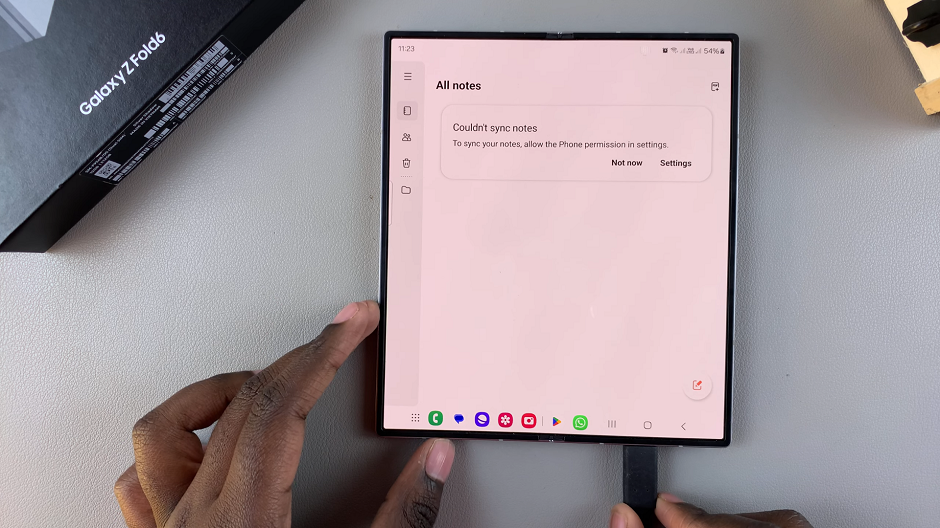
Upon successful installation of Samsung Notes on your Samsung Galaxy Z Fold 6, you can organize it by dragging it to the Samsung folder or any other folder.
Watch: How To Enable & Use Swipe To Type Keyboard Gesture On Samsung Galaxy Watch Ultra

