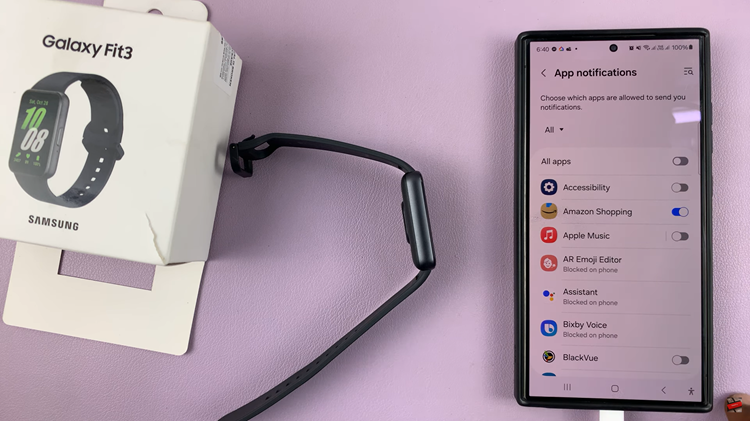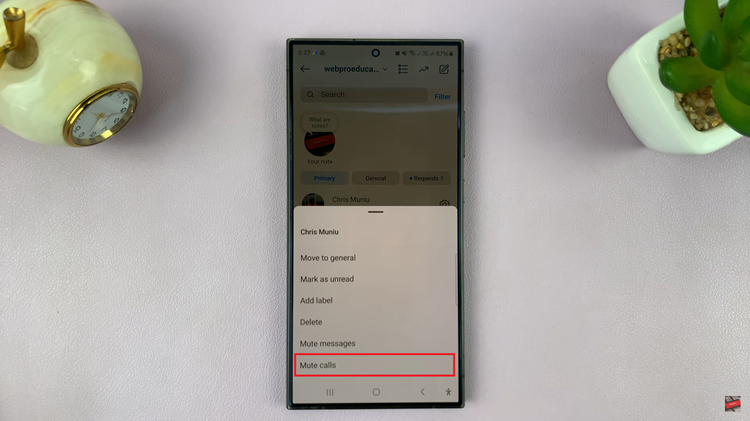Upgrading software is very necessary in this rapidly moving tech world. The same is the case with Samsung Galaxy Z Fold 6: updating the smartphone would upgrade not only the performance of the smartphone but also the new features and other goodies that come along with it, like security patches and bug fixes.
As simple as updating the Samsung Galaxy Z Fold 6 is, knowing exactly what each of the steps pertains to ensures that you avoid most of the mistakes some users fall victim to, making the whole process a breeze. This guide will take you through the steps to update your Samsung Galaxy Z Fold 6.
Let’s get through the steps to make sure your Samsung Galaxy Z Fold 6 is updated with the latest software version and fully adapted for your necessities.
Watch: How To Enable Auto Capitalization On Samsung Galaxy Z Fold 6
Update Samsung Galaxy Z Fold 6
Begin by unlocking your Galaxy Z Fold 6 and access the home page. From here, locate the Settings app from the home screen or app drawer (denoted by a cogwheel icon). Tap on it to proceed. Then, scroll down and select “Software Updates.” At this point, find “Download & Install” and tap on it to proceed.
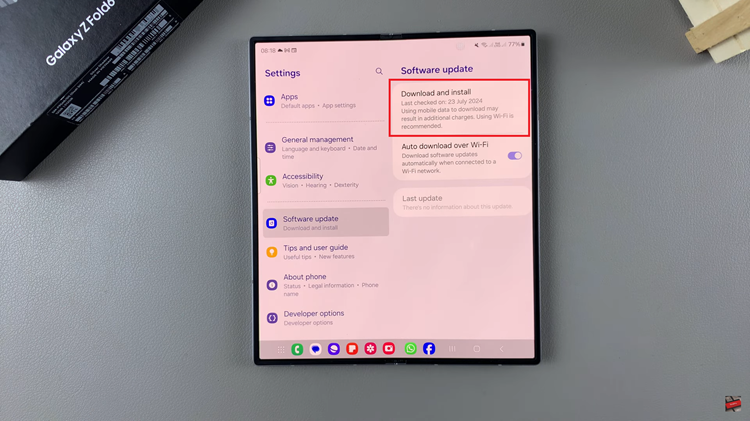
Here, in case there’s an update, follow the instructions that might appear to install it. However, if your device has the latest update, you’ll be informed about it.
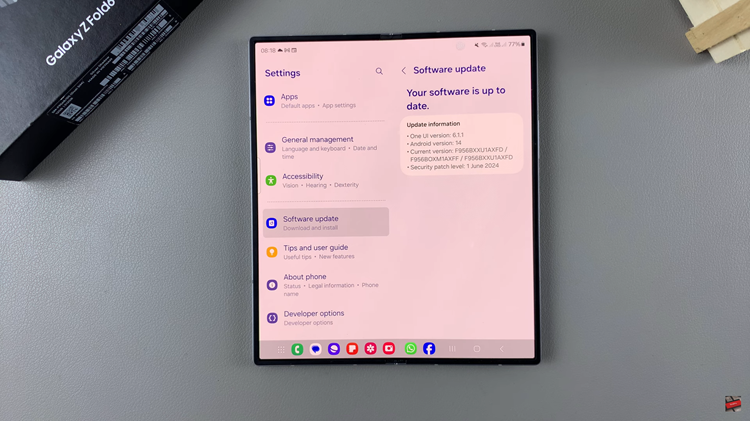
By following these steps, you can keep your Samsung Galaxy Z Fold 6 running smoothly with the latest features and security improvements. Regular updates help ensure your device operates efficiently and securely.
Read: How To Enable/Disable Camera FPS On Samsung Galaxy Z Fold 6