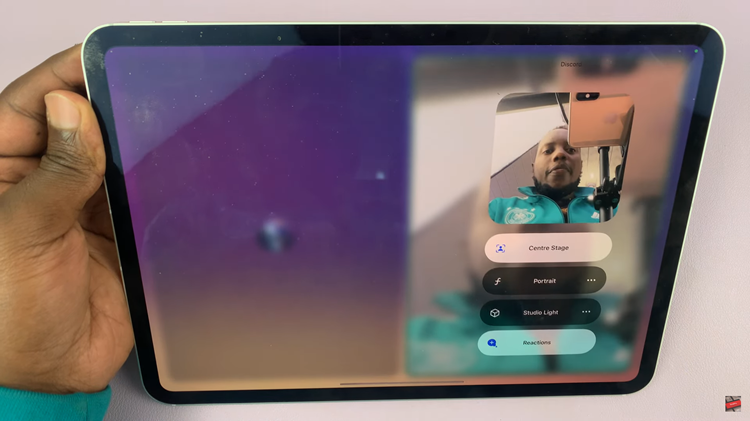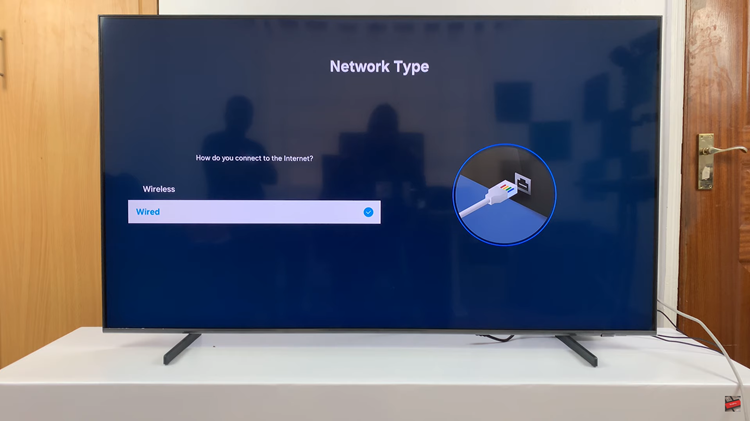Changing the keyboard size on your Samsung Galaxy Z Fold 6 can make typing more comfortable and suited to your preferences. Whether you find the current size too small or too large, adjusting it is simple and helps improve your typing experience.
In this guide, you’ll learn the steps to customize the keyboard size, making it just right for your needs. The process is straightforward and ensures that your keyboard fits perfectly on your screen, whether you’re using the device in its folded or unfolded state.
Read:How To Transcribe Voice Recordings On Samsung Galaxy Z Fold 6
Change Keyboard Size On Samsung Galaxy Z Fold 6
Open Settings
Open the Settings app on your phone.
Go to Keyboard Settings
Scroll down and tap General management, then select Samsung keyboard settings.

Adjust Keyboard Size
Tap Size and transparency. Use the handles on the sides of the keyboard to make it bigger or smaller. Drag the handles until the keyboard size looks right to you.
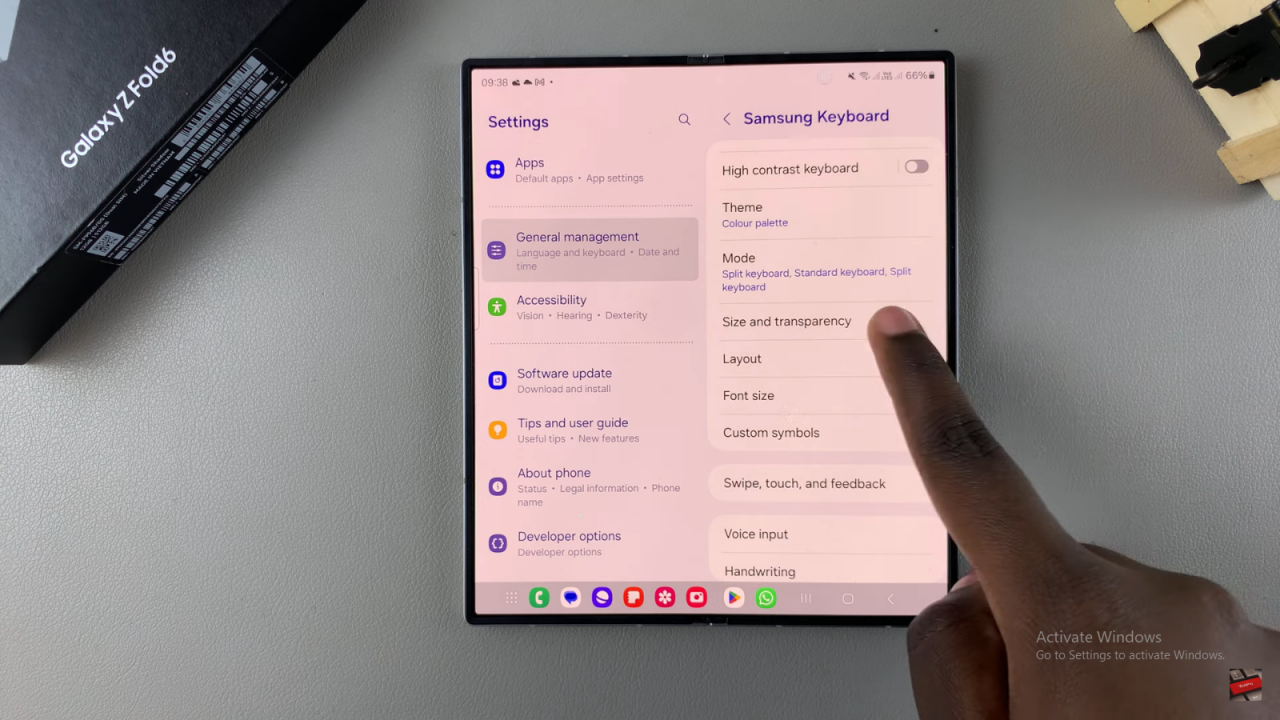
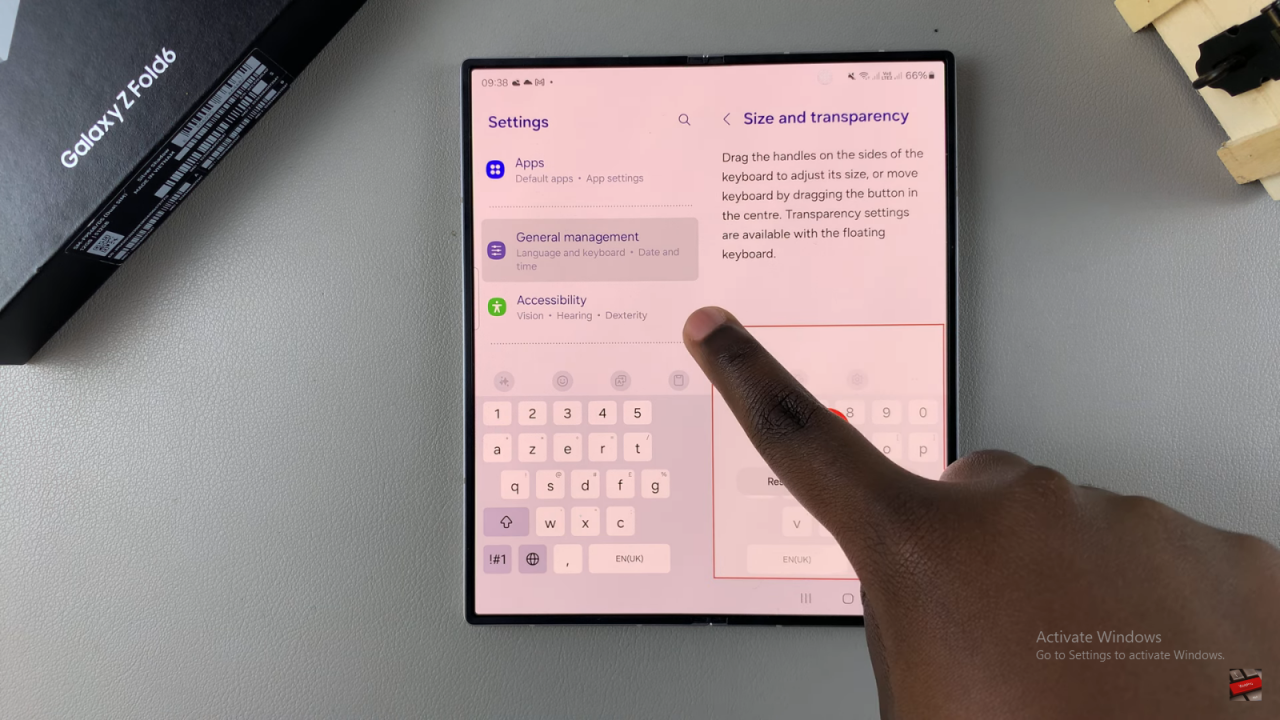
Save Your Changes
When you’re happy with the size, just exit the settings. The keyboard will now be the size you set.
Check on Different Screens
If you’re using the cover screen, the keyboard might look a bit different. Repeat the steps to adjust the size if needed.
Read:How To Transcribe Voice Recordings On Samsung Galaxy Z Fold 6