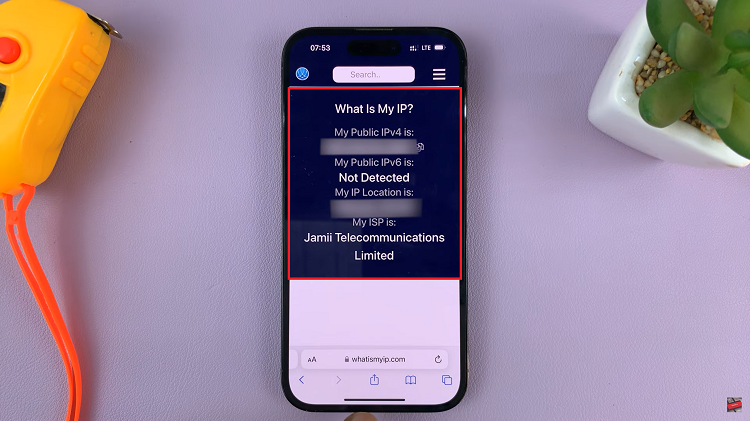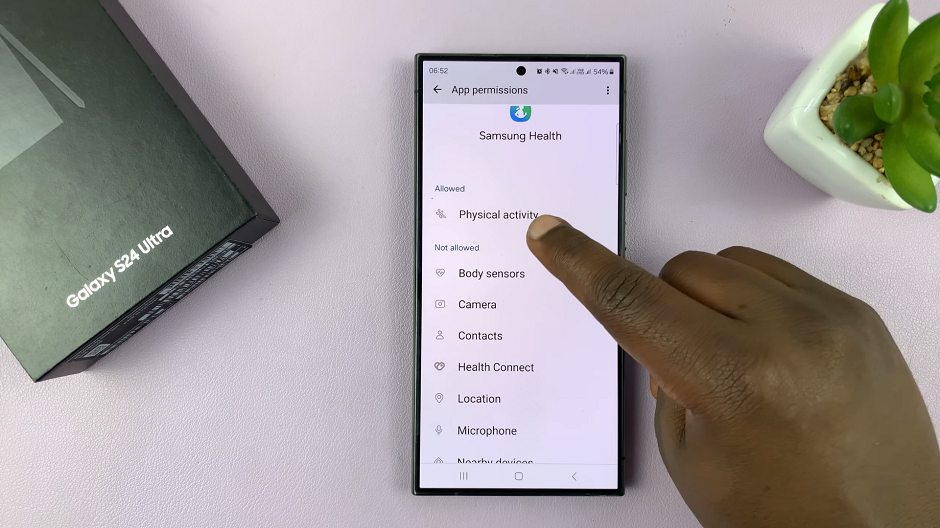Learn how to add Google Password Manager to the home screen on your Samsung Galaxy Z Fold 6. By following this guide, you can quickly access your saved passwords right from your home screen. First, you’ll need to open the settings app and navigate to the Google Password Manager settings.
Once there, you’ll find the option to add a shortcut to your home screen. This allows you to manage your passwords more conveniently and efficiently.
Watch:How To Reset Keyboard To Default Settings On Samsung Galaxy Z Fold 6
Add Google Password Manager To Home Screen On Samsung Galaxy Z Fold 6
Open Settings
Go to the Settings app on your phone.
Go to General Management
Scroll down and tap General management.
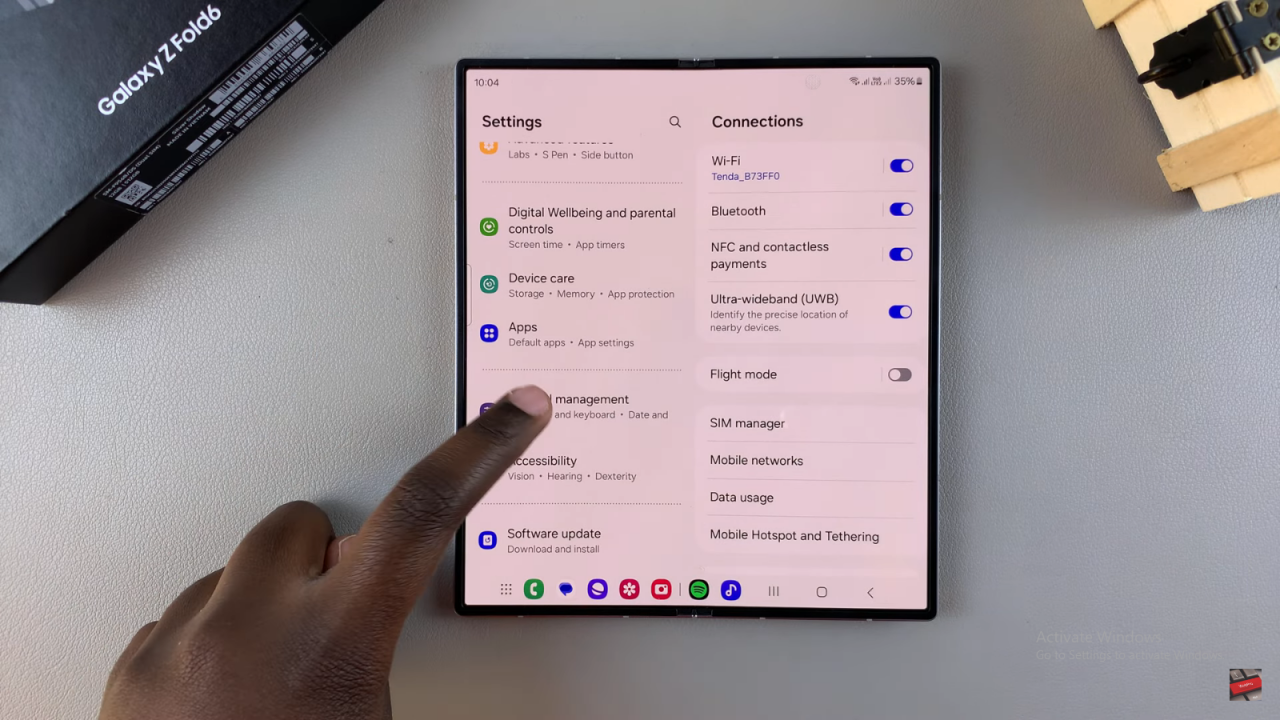
Select Passwords and Autofill
Find and select Passwords and autofill.
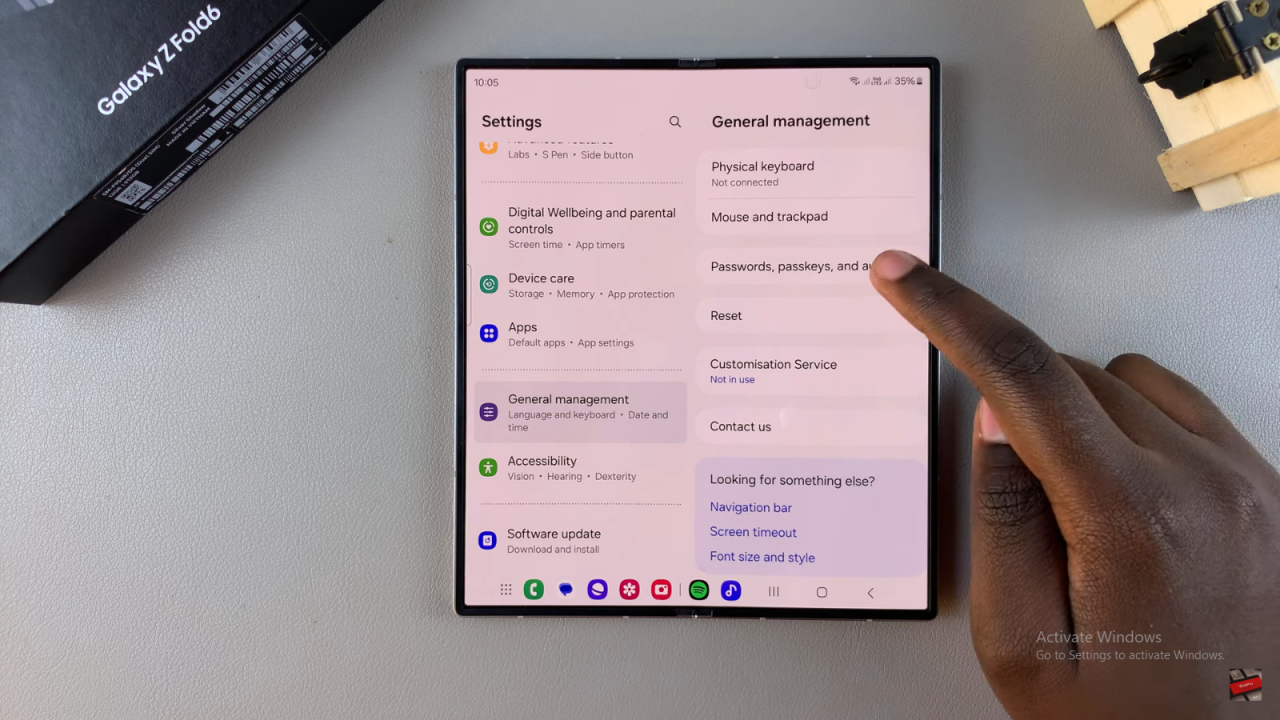
Choose Google
Tap on Google under Services.
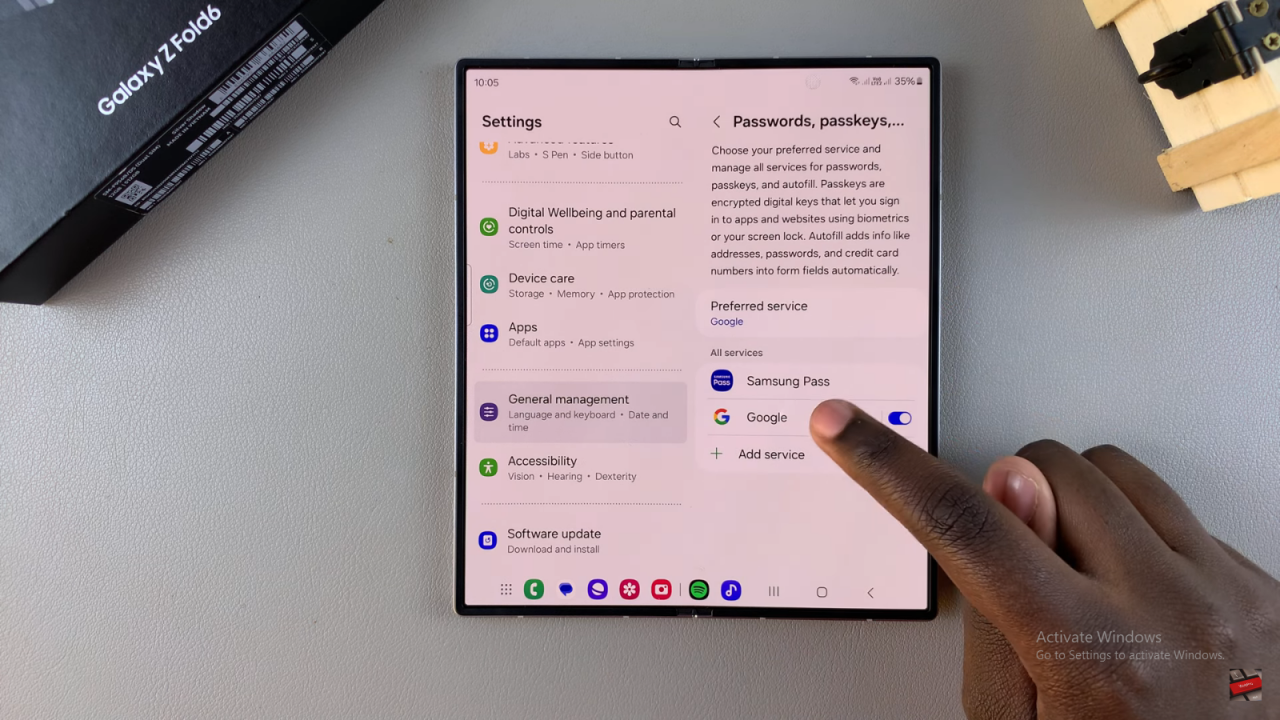
Open Google Password Manager
Select Google Password Manager.
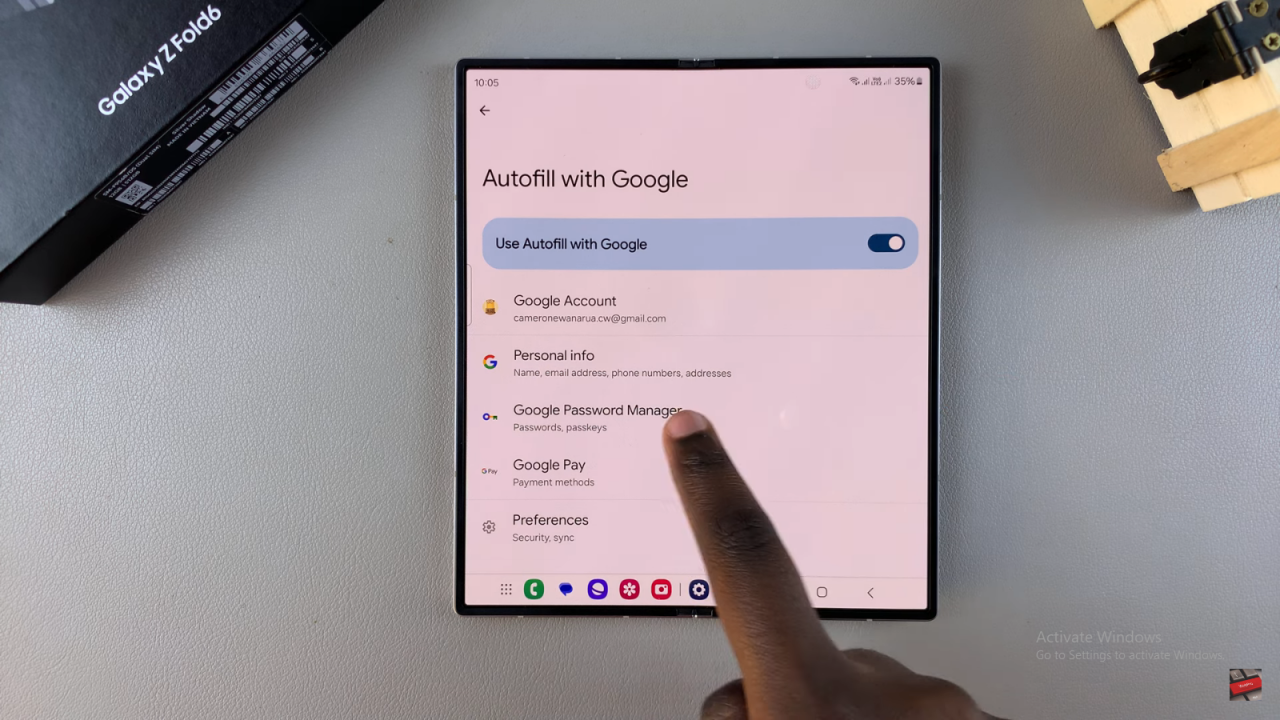
Add Shortcut to Home Screen
Tap on the Settings icon in Google Password Manager. Choose Add shortcut to home screen and confirm.
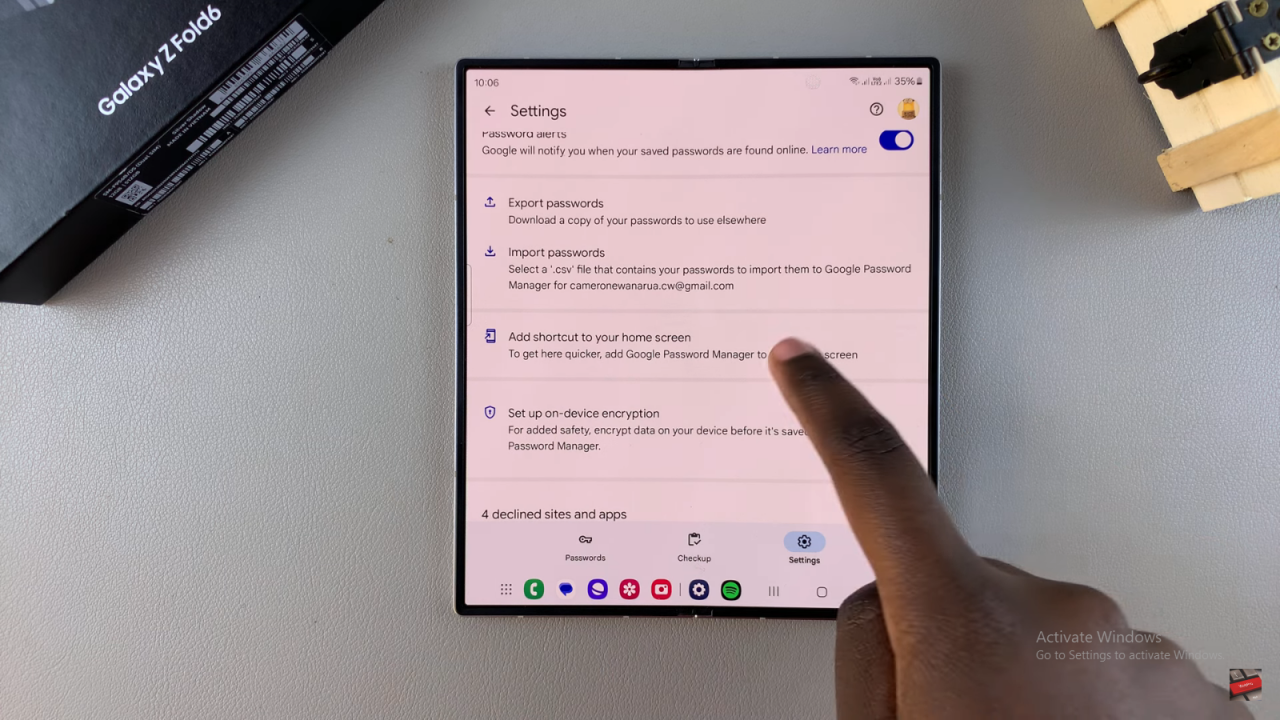
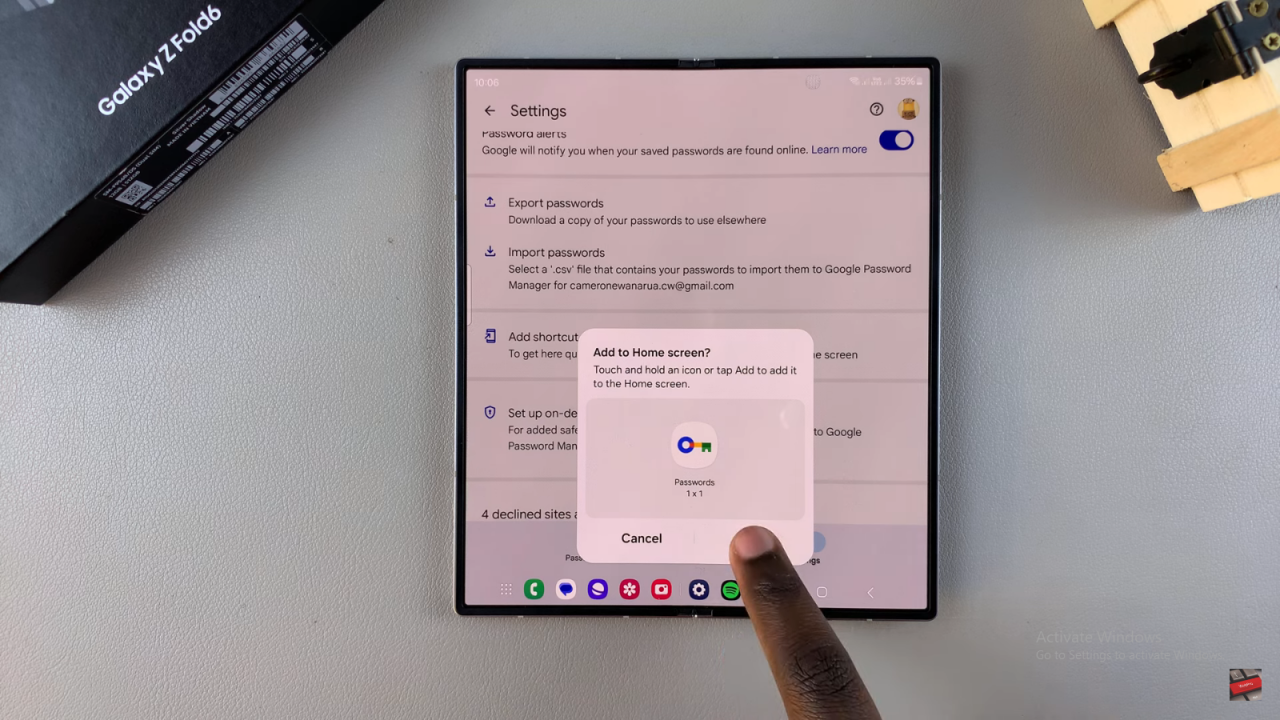
Check Your Home Screen
The Google Password Manager shortcut should now be on your home screen for easy access.
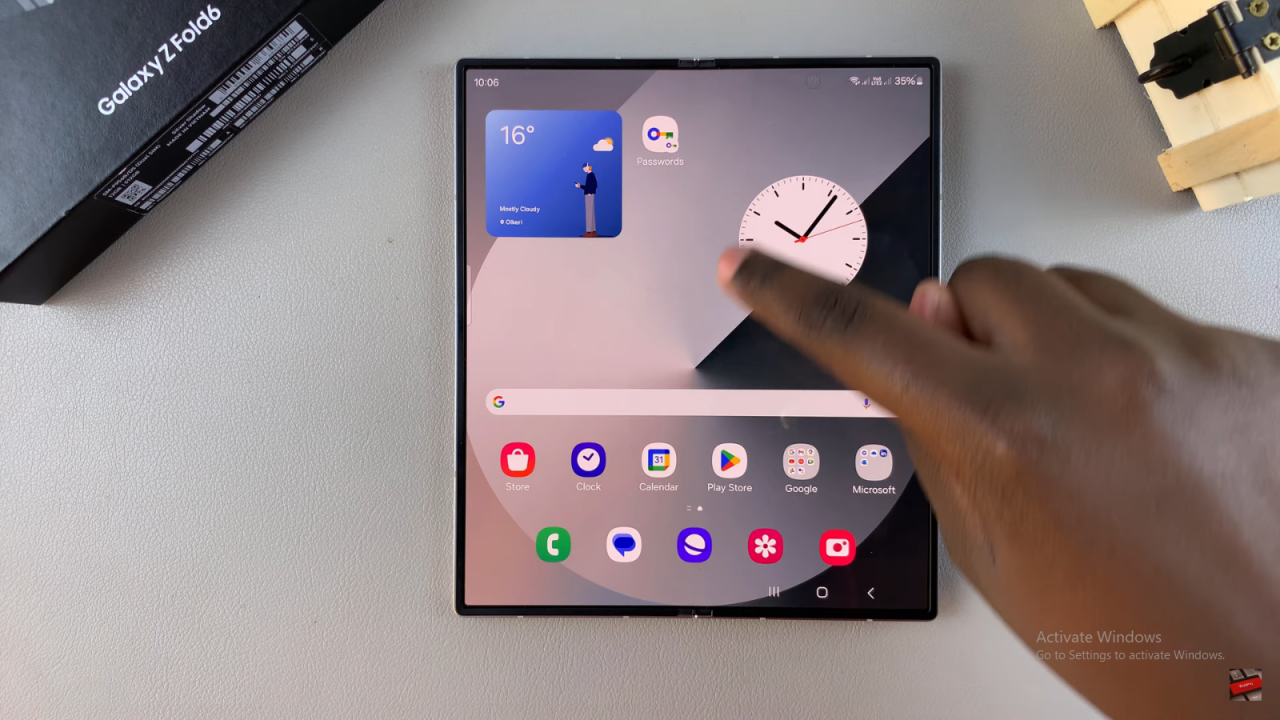
Read:How To Reset Keyboard To Default Settings On Samsung Galaxy Z Fold 6