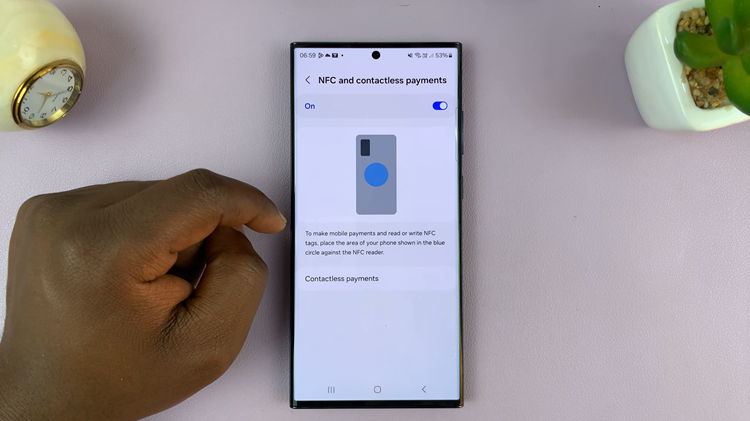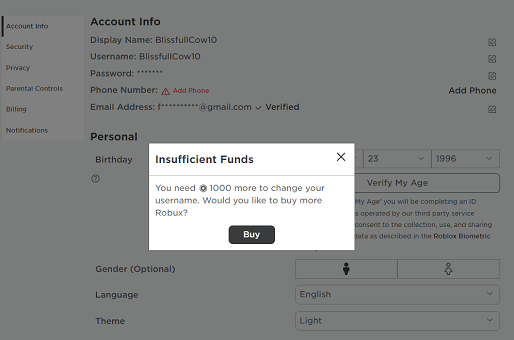Edge Panels are designed to provide quick access to apps and other features by swiping in from the edge of the screen. While some users find these panels to be useful, others may prefer to remove them altogether.
In this article, we’ll show you how to uninstall Edge Panels on Samsung Galaxy Z Fold 6. Remove edge panels that no longer intrigue you or those that you hardly use.
By default, there are pre-installed edge panels in the Galaxy Z Fold 6. If you were experimenting with edge panels and installed some new ones from the Galaxy Store, you can always uninstall them if you no longer want them on there.
Read: How To Enable / Disable ‘Keep Screen On While Viewing’ On Your Galaxy Z Fold 6
Uninstall Edge Panels
To start, open the Settings app on your Samsung Galaxy Z Fold 6. You can tap on the Settings app in the app drawer; or, you can swipe down twice from the top of the phone to reveal the quick settings panel. Here, you’ll see the Settings icon, represented by a cog-wheel or gear shape.
Within the Settings menu, scroll down until you find Display. Tap on it to open the submenu. Here, locate the Edge Panels option. Toggle the switch to turn this feature on, then select it.
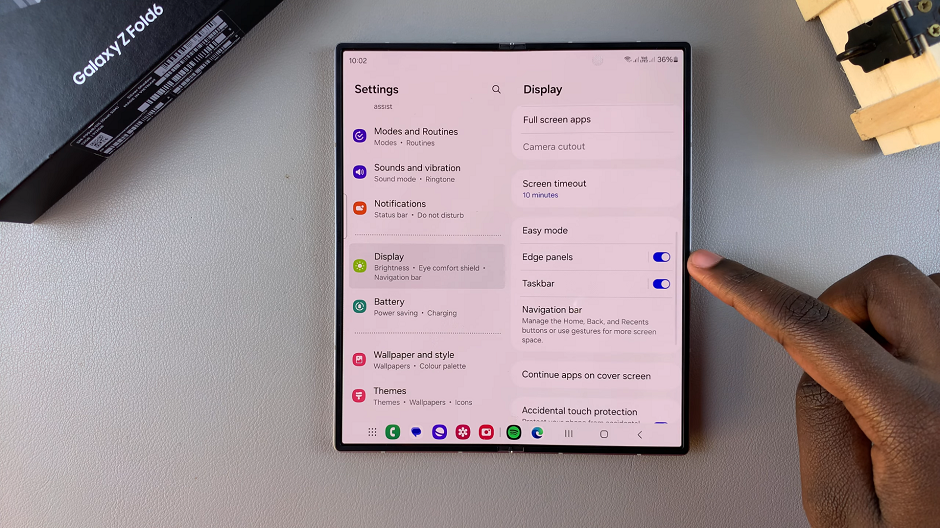
In the Edge Panels menu, you’ll find an option labeled Panels. Here, you will see all the panels available for your phone, including the ones you downloaded and installed. It is important to note that you cannot uninstall or delete pre-installed edge panels.
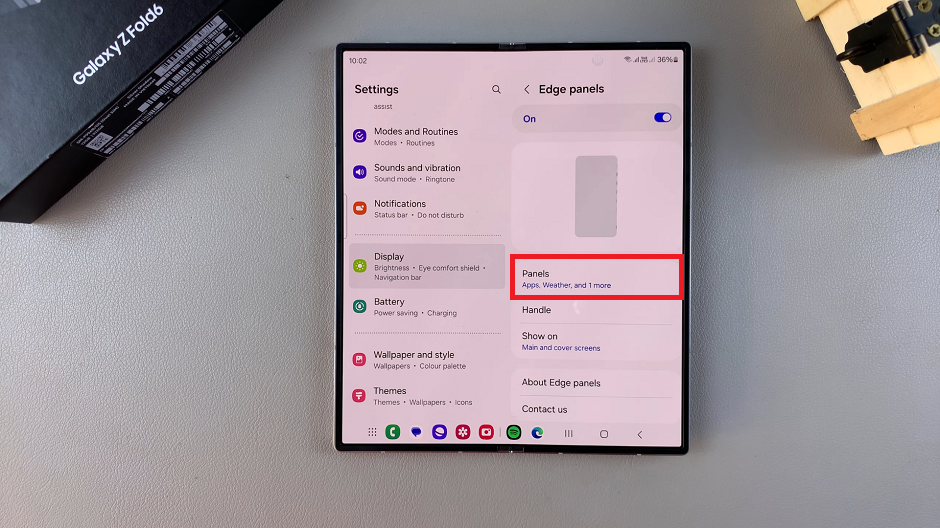
Next, tap on the 3 dots in the top right corner and choose Uninstall. This will list for you all the edge panels you have downloaded and installed from the Galaxy Store.
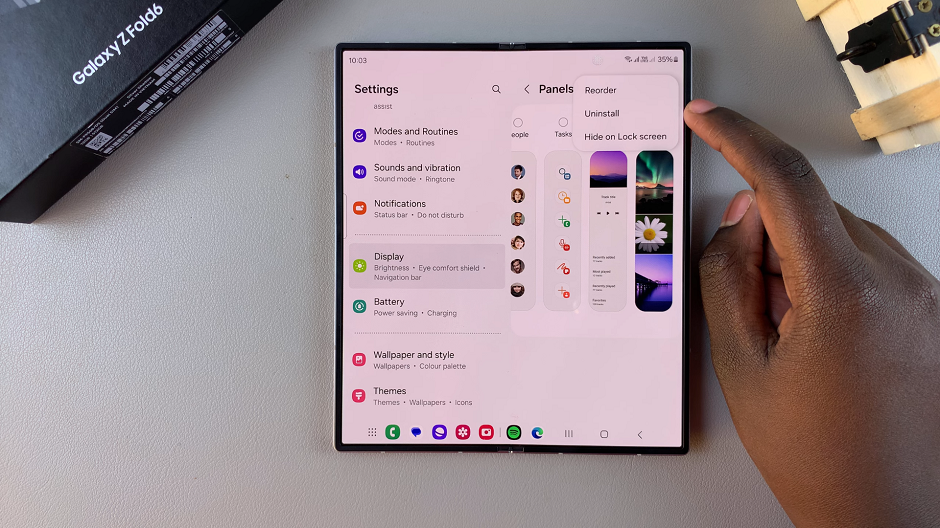
Tap on the red “–” icon above the edge panel you want to uninstall and confirm you want to uninstall it by selecting OK.
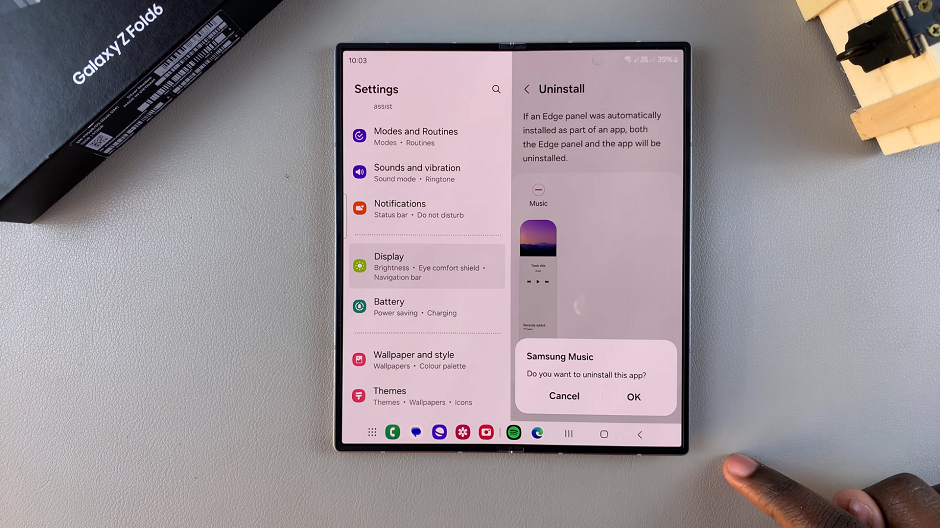
Repeat this process for all the edge panels you want to remove from the panels list. If you don’t want any edge panel to appear on your phone, you can simply tap on the toggle icon next to Edge Panels to disable the feature entirely.